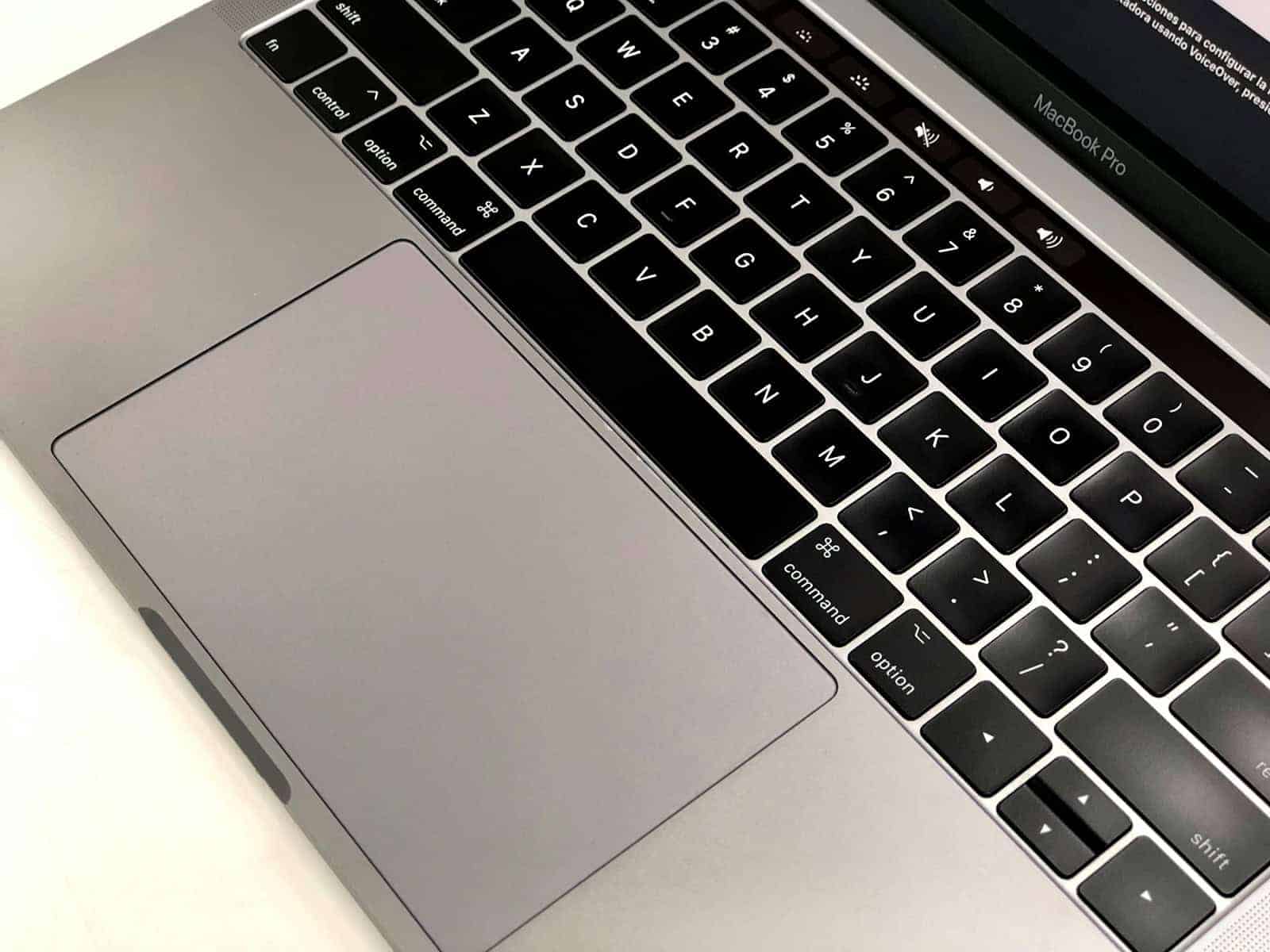Is your laptop keyboard acting up? It’s frustrating when you’re trying to work or browse the internet and suddenly your keyboard stops responding. This common problem can happen for many reasons, from simple software glitches to more serious hardware issues. In most cases, you can fix your laptop keyboard by first restarting your computer, then checking for driver updates, and finally examining for physical damage or debris.
Many keyboard problems have simple solutions. Dirt under the keys, outdated drivers, or incorrect settings can all cause your keyboard to stop working. Before panicking or rushing to a repair shop, try some basic troubleshooting steps. Start by restarting your laptop since this often solves temporary glitches. Then check your keyboard settings and drivers in your computer’s control panel or device manager.
If software fixes don’t work, look for physical problems. Sometimes crumbs or dust get trapped under keys and block their function. Carefully clean around and under the keys with compressed air. For more serious issues, you might need to check the connection between your keyboard and motherboard or consider using an external keyboard while you get your laptop repaired.
Here are the steps to fix a laptop keyboard that’s not working:
1. Reboot Your Laptop
- Restart your laptop to rule out a temporary software glitch.
- If possible, plug in an external USB keyboard to help navigate.
2. Check for Physical Damage
- Inspect the keyboard for signs of spills, cracks, or loose keys.
- Gently shake the laptop upside down to dislodge any debris.
- Use compressed air to clean between the keys.
3. Disable Filter Keys (Windows Only)
- Go to Settings > Accessibility > Keyboard.
- Make sure Filter Keys is turned off. This feature can interfere with typing.
4. Update or Reinstall Keyboard Drivers
- Press
Win + Xand select Device Manager. - Expand Keyboards, right-click your keyboard, and choose Update driver.
- If that doesn’t work, select Uninstall device, then restart your laptop to reinstall it automatically.
5. Test in BIOS or Recovery Mode
- Restart your laptop and enter the BIOS/UEFI (usually by pressing
F2,Del, orEscduring startup). - Try typing in BIOS. If the keyboard works here, the issue is likely software-related.
6. Check for OS Updates
- Go to Settings > Windows Update (or System Preferences > Software Update on macOS).
- Install all available updates and restart the system.
7. Run a Keyboard Troubleshooter (Windows)
- Go to Settings > System > Troubleshoot > Other troubleshooters.
- Run the Keyboard troubleshooter and follow the prompts.
8. Disable External Keyboard Software
- If you’ve installed third-party software for remapping keys or customizing input, disable or uninstall it.
9. Boot in Safe Mode
- Boot your laptop into Safe Mode and check if the keyboard works.
- If it does, a background app or service is likely causing the problem.
10. Perform a System Restore (Optional)
- If the keyboard recently stopped working, perform a system restore to a point when it was working.
- Go to Control Panel > Recovery > Open System Restore.
11. Check Keyboard Ribbon Cable (Advanced)
- If you’re comfortable opening your laptop, check if the keyboard ribbon cable is loose or disconnected.
- This should only be done if the device is out of warranty and you’re familiar with internal repairs.
12. Replace the Keyboard
- If all else fails, the keyboard itself may be defective.
- You can replace it through a repair technician or by ordering a compatible keyboard for DIY replacement.
Key Takeaways
- Restart your laptop first as this simple step often fixes keyboard response issues.
- Update or reinstall keyboard drivers if the problem persists after restarting.
- Clean your keyboard with compressed air to remove debris that might be blocking key function.
Understanding Keyboard Issues
When a laptop keyboard stops working, it can be frustrating and disruptive. Finding the root cause is essential for fixing the problem and getting back to work.
Identify the Problem
First, determine if the entire keyboard is affected or just certain keys. Press different keys across the keyboard to see which ones respond. Sometimes only a row or specific keys might malfunction.
Check if the problem is consistent or intermittent. Does the keyboard work when you first start your laptop but fail later? This could point to software issues rather than hardware damage.
Try connecting an external keyboard. If it works properly, this confirms the issue is with your built-in keyboard rather than your operating system or drivers.
Look for visual clues like stuck keys, loose parts, or signs of liquid damage. Sometimes a keyboard problem is obvious from physical inspection.
Common Causes of Malfunction
Hardware Problems:
- Physical damage from drops or impacts
- Liquid spills causing short circuits
- Accumulated dirt or debris under keys
- Loose cable connections inside the laptop
- Worn-out keyboard membrane
Software Issues:
- Outdated or corrupted keyboard drivers
- Operating system bugs or glitches
- Filter keys or accessibility settings accidentally enabled
- Malware affecting keyboard functionality
Environmental factors can also affect keyboard performance. High humidity or extreme temperatures may cause temporary malfunctions in some laptop models.
Battery issues might surprisingly affect your keyboard. A failing battery or power management problems can cause peripheral devices like keyboards to behave erratically.
Preliminary Troubleshooting Steps
Before trying complex solutions for your laptop keyboard issues, start with these basic steps that often fix common problems. These simple checks can save you time and prevent unnecessary hardware replacements.
Reboot and Initial Checks
Restart your laptop first – this simple step fixes many keyboard problems by resetting the system. Press the power button, select restart, and test your keyboard again after the system boots up.
Check if your keyboard issue affects all keys or just a few specific ones. This helps determine if it’s a hardware or software problem.
Disconnect any external devices like USB keyboards, mice, or docks. Sometimes these can conflict with your built-in keyboard.
Try pressing the Function (Fn) key if certain keys aren’t working as expected – you might have accidentally enabled a special mode.
Check if your laptop has a keyboard lock feature that might be activated. Some models have a key combination (like Fn+F6) that disables the keyboard.
Cleaning Keyboard and Inspection
Dust and debris are common causes of keyboard issues. Turn off your laptop and gently shake it upside down to remove loose particles.
Use a can of compressed air to blow out debris from between keys. Hold the laptop at an angle and spray in short bursts, not directly downward.
Inspect keys for stickiness or damage. Spilled liquids can cause keys to stick or stop working entirely. Look for signs of liquid damage like stains or residue.
Clean visible dirt with a soft, slightly damp cloth. Never spray cleaners directly onto the keyboard – apply to the cloth first.
Check for physically damaged or stuck keys. Gently press around problem keys to see if they’re properly seated or need adjustment.
Software Fixes and Configuration
When your laptop keyboard stops working, software problems are often the culprit. These issues are usually easier to fix than hardware problems and don’t require special tools or expertise.
Addressing Windows Settings
Windows includes several built-in options that can help resolve keyboard issues. Start by running the keyboard troubleshooter. Press Windows key + I to open Settings, then navigate to System > Troubleshoot > Other troubleshooters. Find and run the Keyboard troubleshooter.
Check if special keyboard settings are causing problems. Some accessibility features can interfere with normal keyboard operation. Go to Settings > Accessibility > Keyboard and make sure Filter Keys, Sticky Keys, and Toggle Keys are turned off unless you need them.
Restart your computer in Safe Mode to check if third-party software is causing the issue. If your keyboard works in Safe Mode, the problem might be with recently installed programs.
Try creating a new user account to test if the problem is specific to your user profile settings.
Updating or Reinstalling Keyboard Drivers
Outdated or corrupted keyboard drivers often cause typing problems. Open Device Manager by right-clicking the Start button and selecting “Device Manager” from the menu.
Expand the “Keyboards” section, right-click on your keyboard device, and select “Update driver.” Choose to search automatically for drivers.
If updating doesn’t work, try reinstalling:
- Right-click the keyboard in Device Manager
- Select “Uninstall device”
- Check the box to delete driver software (if available)
- Restart your computer
Windows will automatically reinstall the keyboard driver when you restart. For laptop keyboards, you might also check the manufacturer’s website for specific drivers.
Disabling Special Keyboard Features
Many laptops come with special keyboard functions that can sometimes conflict with normal operation. Function (Fn) lock might be enabled, causing your keys to perform their secondary actions.
Look for a key combination like Fn + Esc or Fn + F lock to toggle this feature off. The exact combination varies by laptop brand.
Check your laptop’s control software. Brands like Dell, HP, and Lenovo include keyboard customization tools that might have altered your keyboard behavior.
Disable gaming modes or keyboard macros if you have them configured. These special settings can change how your keyboard works in different applications.
Remove any external keyboards to ensure they’re not causing conflicts with your laptop’s built-in keyboard.
Hardware Solutions and Alternatives
Sometimes keyboard issues stem from physical problems rather than software glitches. These hardware solutions can often fix a non-responsive keyboard without requiring professional repair services.
Checking Keyboard Connection and BIOS Settings
The keyboard ribbon cable connecting to the motherboard can sometimes become loose or damaged. To check this connection, first shut down your laptop completely. Then, consult your laptop’s manual to learn how to safely access the keyboard connection. Some models allow easy access through a panel on the bottom, while others require more disassembly.
Look for any visible damage to the ribbon cable or connector. If it appears loose, carefully reseat it. Don’t force anything—keyboard connectors are delicate.
BIOS settings can also affect keyboard functionality. Restart your laptop and enter BIOS by pressing the designated key during startup (often F2, F10, or Delete). Look for keyboard configuration options and ensure they’re set to default values.
If your keyboard doesn’t work even in BIOS, this strongly suggests a hardware problem rather than a software issue.
Using External Keyboards
An external keyboard offers both a temporary fix and diagnostic tool. Connect a USB keyboard to test if the problem is with your built-in keyboard or the laptop itself.
If the external keyboard works fine, your laptop’s internal keyboard likely has a hardware issue. External keyboards come in several varieties:
- USB keyboards: Plug-and-play solution that works instantly on most laptops
- Bluetooth keyboards: Wireless option that saves USB ports but requires battery power
- Mechanical keyboards: More durable option with better typing feel for long-term use
Many compact external keyboards are travel-friendly and cost under $30. For a permanent solution, consider a laptop stand with an external keyboard setup, which can improve ergonomics and typing comfort.
When selecting an external keyboard, consider your specific needs—battery life for wireless models, key layout for productivity, and size for portability.
Advanced Troubleshooting
When basic fixes don’t solve keyboard issues, it’s time to try more technical approaches. These methods can help identify if software conflicts or malware are causing your keyboard problems.
Entering Safe Mode to Diagnose Issues
Safe Mode starts your computer with minimal drivers and programs, making it easier to spot what’s causing keyboard failures. To enter Safe Mode on Windows:
- Press the Windows key + I to open Settings
- Select Update & Security > Recovery
- Under Advanced startup, click “Restart now”
- When the menu appears, select Troubleshoot > Advanced options > Startup Settings > Restart
- Press 4 or F4 to start in Safe Mode
Once in Safe Mode, test your keyboard. If it works correctly here but not in normal mode, a software conflict is likely the culprit. Check recently installed programs and consider uninstalling them one by one to find the problem.
Assessing for Malware and Virus Impact
Malware can interfere with keyboard function by modifying drivers or hijacking system resources. Run a complete scan using your antivirus software first. If problems persist, try a specialized malware removal tool.
Popular malware removal options include:
- Malwarebytes
- Windows Defender Offline Scan
- HitmanPro
Boot into Safe Mode before running scans for better results. Malware sometimes blocks keyboard input to prevent security measures from being used. If a malware infection is found, follow the removal instructions carefully and restart your computer after cleaning.
Regular security scans help prevent future keyboard issues caused by malicious software. Make sure your antivirus stays updated for the best protection.
System Recovery Options
When a laptop keyboard stops working, system recovery features can help fix driver or system issues that might be causing the problem. These tools can restore your computer to a working state without losing your files.
System Restore and Recovery
System Restore can fix keyboard problems by returning Windows to a previous working state. This tool resets system files and drivers without affecting personal files. However, keyboard and mouse devices may not work during the recovery process.
If your keyboard doesn’t respond during System Recovery, try these solutions:
- Connect your keyboard to different USB ports
- Use an external USB keyboard
- Check BIOS settings before starting recovery
Some users report that USB controllers need drivers to operate during setup, which might not load in recovery mode. If possible, enter BIOS settings before recovery and check that USB support is enabled.
Windows Recovery options can also help resolve keyboard issues. You can access these by:
- Pressing F8 during startup (on some computers)
- Using Windows installation media if the keyboard works in BIOS
Adjusting Power Options and Disabling Fast Startup
Power management settings can sometimes interfere with keyboard function. Fast Startup, a Windows feature that speeds up boot times, might prevent keyboard drivers from loading properly.
To disable Fast Startup:
- Open Control Panel
- Select Power Options
- Click “Choose what the power buttons do”
- Select “Change settings that are currently unavailable”
- Uncheck “Turn on fast startup”
- Click Save changes
This setting can prevent some keyboards from initializing correctly after a computer wakes from sleep or hibernation.
Other power options worth checking include USB selective suspend settings. This feature can sometimes cause USB keyboards to stop responding. You can adjust this in advanced power settings under USB settings.
Frequently Asked Questions
Keyboard issues can happen for many reasons including hardware problems, software conflicts, or physical damage. Here are answers to common questions about fixing laptop keyboard problems.
How can I troubleshoot unresponsive keys on a laptop keyboard?
First, try cleaning under the keys with compressed air to remove dust and debris. Dirt often causes keys to stick or stop working.
Next, check if the problem is with the keyboard or the software by connecting an external keyboard. If the external keyboard works, your laptop’s built-in keyboard may have hardware issues.
Restart your computer to clear any temporary software glitches that might be affecting keyboard function.
What steps should I take to fix a laptop keyboard that has stopped working?
Start by checking your keyboard drivers. Go to Device Manager, find “Keyboards,” right-click on your keyboard device, and select “Update driver.”
If that doesn’t work, try uninstalling the keyboard driver completely. After restarting your laptop, Windows will automatically reinstall the driver.
Check for loose connections between the keyboard and motherboard if you’re comfortable opening your laptop. Sometimes the ribbon cable gets disconnected.
Is there a way to reset a laptop keyboard that is not responding?
Yes, you can reset your keyboard by using the Windows troubleshooter. Type “troubleshoot settings” in the search bar, select “Additional troubleshooters,” then “Keyboard,” and run the troubleshooter.
Another method is to restart your computer while pressing the function key that controls keyboard settings. This key varies by laptop model.
You can also try a system restore to a point when your keyboard was working correctly if the problem started after a software change.
What could be causing only some keys on my laptop keyboard to not work?
Liquid damage often causes partial keyboard failure. Even small spills can affect specific keys or sections of your keyboard.
Driver conflicts may cause certain keys to stop working. This happens especially after software updates or installing new programs.
Physical damage or worn-out connectors might affect only part of the keyboard. This is common in older laptops or those with heavy use.
How do I unlock a laptop keyboard that has become locked?
Check if you accidentally enabled the Filter Keys feature. To disable it, go to Settings > Accessibility > Keyboard and turn off Filter Keys.
The keyboard might be locked due to pressing the Function (Fn) key along with another key. Press Fn again to unlock it.
Some laptops have a keyboard lock button or key combination. Check your laptop manual to find the specific combination for your model.
What are common solutions for a laptop keyboard that’s not working after a Windows operating system update?
Roll back the recent Windows update if the keyboard stopped working immediately after updating. Go to Settings > Update & Security > Windows Update > View update history > Uninstall updates.
Update keyboard drivers manually by downloading them from your laptop manufacturer’s website rather than using automatic Windows updates.
Run the System File Checker tool by opening Command Prompt as administrator and typing “sfc /scannow” to repair corrupted system files that might be affecting your keyboard.