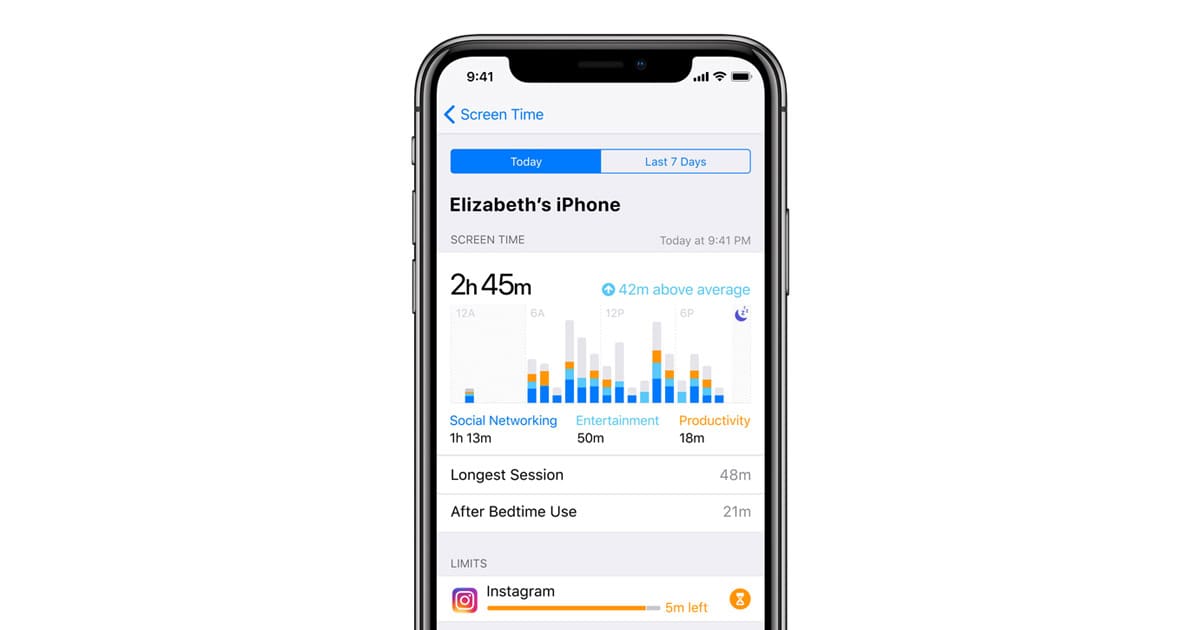Parental control tools have become essential in today’s screen-saturated world. As children grow up surrounded by iPhones and iPads, the need to manage screen time, block inappropriate content, and track usage is more important than ever. Thankfully, you don’t need to pay for these features—some of the best parental control apps for iPhone are completely free, offering powerful tools that help you stay in control without spending a dime.
While Apple’s built-in Screen Time is an excellent starting point, third-party apps have stepped in to fill key gaps. From location tracking and app blocking to web filters and screen schedules, each solution offers something different. Here’s a breakdown of the top free options and what makes each one worth considering.

Apple Screen Time – Best Built-In Solution
Why It’s Great:
Apple’s own Screen Time feature, found in the Settings app, is surprisingly powerful and doesn’t require any downloads. Once Family Sharing is enabled, you can manage a child’s device remotely.
Key Features:
- App limits and time-of-day restrictions
- Downtime scheduling to enforce breaks
- Content and privacy restrictions (web filtering, app store limits)
- Communication limits (e.g., only allowing contacts during school hours)
Limitations:
- No location tracking
- No text monitoring
- Not very customizable beyond Apple’s ecosystem
Still, for a built-in and totally free solution, it covers the basics very well.
Grace – Best for Flexible Screen Time Control
Why It’s Great:
Grace is a newer entry that works through Apple’s Screen Time API but offers a smoother interface and more parent-friendly tools. Unlike Screen Time, it’s easier to customize and harder for kids to bypass.
Key Features:
- Real-time app and web blocking
- Unlimited device management
- Parental approval required to uninstall
- Usage reports and scheduling
Unique Advantage:
It’s one of the only apps that allows true real-time changes from a parent’s device, even when away from home.
Free Tier:
100% free with no required subscription, making it ideal for families on a budget.
Google Family Link – Best for Cross-Platform Families
Why It’s Great:
If you have a mix of Android and iOS devices in your household, Google Family Link offers seamless control across platforms.
Key Features:
- Set screen time limits
- Block apps and websites
- View device activity and app usage
- Track your child’s real-time location
iOS Limitations:
Some advanced features (like full app blocking) don’t work as well on iOS due to Apple’s restrictions, but location and screen time controls remain useful.
OurPact – Best for Location and App Management
Why It’s Great:
OurPact goes a step further than most by including text management and precise app-level control. It’s particularly helpful for older kids and teens who spend more time messaging and on social media.
Key Features:
- Block apps individually
- Schedule screen time or bedtime usage
- GPS family locator
- View texts (with premium)
Free Version Includes:
- Basic app blocking and screen time features
- Limited to 1 child device
Note:
Some of the more advanced features require a paid subscription, but the free version still offers meaningful functionality.
Honorable Mention: FamiSafe (Free Trial)
FamiSafe isn’t permanently free but offers a robust 3-day free trial that gives full access to all premium features—great if you need short-term controls during a trip or exam season.
Includes:
- Real-time GPS tracking
- Explicit content detection
- YouTube and TikTok monitoring
- App usage tracking
Feature Comparison Table
| App | App Blocking | Screen Time Limits | Location Tracking | Content Filtering | Free to Use |
|---|---|---|---|---|---|
| Apple Screen Time | ✅ | ✅ | ❌ | ✅ | ✅ |
| Grace | ✅ | ✅ | ❌ | ✅ | ✅ |
| Google Family Link | ✅ | ✅ | ✅ | ✅ | ✅ (some limits) |
| OurPact | ✅ | ✅ | ✅ | ✅ | ✅ (basic only) |
| FamiSafe | ✅ | ✅ | ✅ | ✅ | 🚫 (Trial only) |
Final Thoughts
The best free parental control app for iPhone depends on your specific needs.
- For younger kids or basic screen limits, Apple’s Screen Time is the easiest to implement.
- For more flexible control with stronger app blocking, Grace is a standout.
- Need cross-platform support? Google Family Link is hard to beat.
- For GPS and message oversight, OurPact offers the most range—at least in the free tier.
Parents no longer need to pay a premium to protect their kids online. With the right free tools, you can set boundaries, promote healthy habits, and give your child the freedom to explore the digital world—safely.
Breakdown Of the 10 Best iPhone Parental Control Apps
1. Screen Time (iOS only)
Screen Time is Apple’s built-in parental control solution for iPhone users. It comes free with iOS devices and doesn’t require any additional downloads or purchases.
Parents can set daily time limits for app categories like social media, games, or entertainment. This helps kids develop healthy screen habits without completely cutting off access.
The app blocking feature lets parents restrict specific apps during certain times. This is perfect for school hours or bedtime when kids should focus on other activities.
Screen Time also offers content filtering options to block inappropriate websites and limit adult content. Parents can customize these settings based on their child’s age and maturity level.
The detailed usage reports show exactly how much time kids spend on different apps. These insights help families have better conversations about digital habits.
For families with multiple Apple devices, Screen Time syncs across all of them. PCMag rates Screen Time as the best parental control app among the free solutions available. Parents can manage Screen Time remotely through Family Sharing. This means no need to physically have your child’s device to adjust settings.
The Downtime feature creates tech-free periods where only phone calls and parent-approved apps work. Kids can request extra time if needed, giving them some agency in the process.
Communication limits let parents control who their children can contact and when. This adds an extra layer of safety, especially for younger users.
Wirecutter confirms Screen Time is the best option for iOS households, noting its seamless integration with Apple’s ecosystem.
Setup is simple through the Settings app, making it accessible even for less tech-savvy parents. The interface is clean and intuitive, matching the familiar iOS design.
2. OurPact
OurPact is a comprehensive parental control app that works well on iPhones. It offers a free version that gives parents basic control over their children’s devices.
The app lets parents block specific applications on their child’s iPhone. This feature is helpful for limiting access to games or social media apps that might distract kids from homework or sleep. OurPact also includes a family locator feature in its free version. Parents can check where their children are, which adds a safety layer beyond just controlling screen time.
Setting up schedules is another useful function. Parents can create times when certain apps are unavailable, like during school hours or after bedtime.
The interface is user-friendly, making it easy for even tech-hesitant parents to navigate. Most people can set it up without needing technical help.
While the free version has limitations compared to the paid options, it provides enough tools for basic monitoring. The App Store version has positive reviews from many parents.
OurPact works specifically well with Apple devices, as it’s designed to function within iOS restrictions. The app developers regularly update it to work with the latest iPhone operating systems.
Parents should note that some advanced features require a subscription. Text monitoring and more detailed app blocking are typically part of paid tiers.
The app installation process requires access to both the parent’s and child’s devices. This two-device setup ensures proper permissions are in place for monitoring.
For parents looking for basic iPhone monitoring without cost, OurPact offers a solid starting point. Its balance of useful free features and easy operation makes it worth considering.
3. FamiSafe
FamiSafe stands out as a powerful parental control app for iPhone users who want comprehensive monitoring capabilities. The app works on both iOS and Android devices, making it useful for families with different types of phones.
Parents can track their child’s location in real-time, which helps ensure kids are where they’re supposed to be. This feature brings peace of mind, especially for parents of younger children.
One notable aspect of FamiSafe is its screen time management. Parents can set daily limits on device usage and create schedules for when certain apps can be used. This helps children develop healthy digital habits. The app offers a free 3-day trial with access to all features, letting families test it before committing. After the trial, a subscription is required to continue using the service.
FamiSafe includes website and app blocking features. Parents can restrict access to inappropriate content or distracting apps during homework or bedtime hours. The filtering system works well to keep kids away from harmful online material.
A newer feature allows monitoring calls and text messages, giving parents insight into their child’s communications. This can help spot potential issues like cyberbullying early.
Many users consider FamiSafe the best parental control for iPhone due to its user-friendly interface and comprehensive tools. The dashboard makes it easy to adjust settings and review activity reports.
The app requires installation on both the parent’s and child’s devices. Setup is straightforward, with clear instructions provided during installation. While not entirely free long-term, the initial trial period provides good value for exploring its capabilities.
4. mSpy
mSpy ranks as one of the most comprehensive parental control apps available for iPhone users. It offers advanced monitoring features that go beyond basic screen time management.
Parents can track their child’s location, monitor calls, and view text messages. The app also lets you see what websites your kids visit and which apps they use most often. Setting up mSpy is straightforward. The company provides detailed installation instructions to help parents get started quickly. This makes the setup process less intimidating for those who aren’t tech-savvy.
One standout feature of mSpy is its social media monitoring capability. Parents can keep tabs on their children’s activities across various platforms, which helps protect them from online dangers.
The mSpy Family Kit extends these benefits to multiple children. You can monitor several devices from a single dashboard, making it easier to keep track of everyone.
While mSpy offers a free trial version, its full functionality requires a paid subscription. This might be a drawback for parents seeking completely free options.
The app works discreetly in the background. Children won’t receive notifications when parents check their activity, which helps maintain trust while ensuring safety.
Some users consider mSpy nearly the best parental control solution worldwide. It’s specifically designed for guardians who want to protect their kids online without constantly looking over their shoulders.
iPhone compatibility is solid, though some features may require jailbreaking for full access. Always check the latest requirements before installing.
Security remains a priority with mSpy. The company uses encryption to protect the data it collects, giving parents peace of mind about privacy concerns.
5. Eyezy
Eyezy is a powerful phone monitoring app designed to help parents keep track of their children’s online activities. It offers numerous features that allow parents to see what their kids are doing on their iPhones.
This app provides real-time location updates to ensure your child’s safety. Parents can check where their children are at any time through the location-sharing functionality built into the platform. However, Eyezy is not a free option. It’s marketed as a feature-rich monitoring solution that thinks ahead to protect families. The company positions itself as a comprehensive safety tool rather than a basic free parental control app.
Some users have reported issues with the service. On Reddit, there are complaints about the app not updating information in a timely manner, which could be problematic for parents needing current data.
Eyezy is available on the Apple App Store as Eyezy – Pro Parental Control. The app focuses on family tracking and safety features for iPhone users.
According to reviews, Eyezy is considered by some to be among the best parental control apps for iOS. It competes with other options like Net Nanny, which offers web filtering capabilities.
Parents looking for free alternatives should consider that Eyezy operates on a paid subscription model. The comprehensive monitoring features come at a cost that may not fit all family budgets.
The app claims to help parents manage and monitor children’s online activities effectively. Its main selling point is the ability to provide detailed insights into phone usage.
6. Apple’s Family Sharing
Apple’s Family Sharing is a built-in feature that comes free with iOS devices. No need to download extra apps or pay subscription fees. It lets parents monitor and control how their kids use their iPhones.
Setting up Family Sharing is simple. Parents can create Apple IDs for children under 13 that are linked to their own accounts. This gives them oversight of app downloads, purchases, and screen time.
The Screen Time feature within Family Sharing helps parents limit how long kids use their devices. Parents can set daily time limits for specific apps or categories like games or social media.
Content restrictions are another useful tool. Parents can block certain websites, limit explicit content, and prevent app downloads based on age ratings. The App Store will ask for parent approval before children can download new apps.
Location tracking is included too. Parents can see where family members are on a map, which helps keep tabs on children’s whereabouts without installing third-party tracking apps.
Purchase approval is a standout feature. When children try to buy apps or make in-app purchases, parents receive a notification asking for approval. This prevents unexpected charges on credit cards.
Family Sharing supports up to six family members. Everyone gets their own Apple ID while sharing purchases, subscriptions, and a family calendar. This makes it cost-effective as families don’t need to buy the same app multiple times.
The downside is that Family Sharing only works within the Apple ecosystem. For families with a mix of iOS and Android devices, third-party options might work better. Unlike some dedicated parental control apps, Family Sharing doesn’t offer advanced features like social media monitoring or text message oversight. Parents wanting deeper controls might need additional solutions.
7. Kidslox
Kidslox stands out as a powerful option for parents seeking to manage their children’s screen time on iOS devices. The app offers comprehensive features to protect kids from inappropriate content online. With Kidslox, parents can block specific apps that might be concerning. This includes social media platforms, games, or any other applications that parents feel aren’t suitable for their children.
The content filtering system is quite robust. It shields children from over 4 million inappropriate URLs and filters search results to ensure kids see only age-appropriate content.
Internet access control is another key feature. Parents can temporarily block internet access during study time, bedtime, or family meals to help children focus on what matters.
The interface is straightforward enough for most parents to navigate without technical expertise. It allows for quick adjustments to settings based on changing family needs.
Kidslox works across multiple platforms. While it offers the most features on iOS and Android devices, there are also more limited versions available for desktop computers.
The parental control app blocker function works whether you need to restrict iPhone or Android apps. This flexibility makes it useful for families with different devices.
Many users appreciate how Kidslox helps establish healthy digital habits rather than simply restricting access. It teaches children about balanced technology use through consistent boundaries.
The app requires a subscription after the trial period ends. This is worth considering when comparing it with free alternatives available through Apple’s built-in Screen Time feature.
For families looking for a dedicated solution with more features than basic controls, Kidslox provides a solid option that works well on iPhones and extends to other devices.
8. Kids Zone – Parental Controls & Child Lock
Kids Zone is a useful parental control app for iPhone that offers a simple approach to managing children’s device usage. The app creates a safe environment where kids can only access parent-approved apps and content. One of the standout features is the child lock function. This prevents children from exiting the protected mode without a password, ensuring they stay within the boundaries parents have set.
The app lets parents customize the experience based on their child’s age. You can set different restrictions for younger children versus pre-teens, making it flexible for families with kids of various ages.
Parents appreciate the time limit features in Kids Zone. You can schedule when your child can use certain apps or set daily usage caps to prevent excessive screen time.
The interface is straightforward enough that most parents can set it up without technical help. The controls are organized logically, making it easy to find and adjust settings as needed.
Kids Zone works offline too, which is a practical feature when internet access isn’t available. This ensures protection continues even when your child isn’t connected to Wi-Fi.
The free version provides basic functionality that meets many families’ needs. While premium features exist, many parents find the no-cost option sufficient for essential monitoring and control.
The app runs smoothly on most iPhone models, though it performs best on newer devices with current iOS versions. Regular updates keep it compatible with new iPhone releases.
For parents concerned about privacy, Kids Zone doesn’t collect excessive data about your child’s activities. The focus stays on providing control tools rather than gathering information.
The customer support is responsive when issues arise. Parents can typically expect help within a day when they encounter problems with the app’s functionality.
9. Astraler Family GPS Tracker
Astraler Family GPS Tracker stands out as a practical option for parents seeking to monitor their children’s locations and device usage. The app offers real-time location tracking so parents can verify their child is where they’re supposed to be throughout the day.
Parents appreciate the geofencing feature that sends alerts when children enter or leave designated safe zones like school or home. This provides peace of mind without requiring constant app checking.
The app includes standard screen time management tools that let parents set limits on device usage. They can schedule downtime during homework hours or bedtime to promote healthy digital habits. Astraler offers basic web filtering to block inappropriate content from young eyes. While not as comprehensive as some paid options, it covers the essentials for many families.
The user interface is straightforward, making it accessible even for parents who aren’t particularly tech-savvy. Most functions can be set up within minutes after installation.
The free version provides core tracking features, though some advanced functions require a premium subscription. Many families find the free tier sufficient for basic monitoring needs.
Battery consumption is relatively efficient compared to similar apps. This means children’s phones remain functional throughout the day without excessive drain from the tracking software.
Privacy considerations are addressed in their policy, with data collection limited to necessary functions. Parents concerned about their children’s privacy may find this approach reassuring.
The app works across multiple devices, allowing parents to monitor several children from a single dashboard. This integration simplifies the monitoring process for larger families.
Customer support responds fairly quickly to technical issues, though some users report occasional tracking delays during peak usage times.
10. Qustodio
Qustodio ranks high among parental control solutions for iPhones. This app has earned recognition from PC Mag as an Editors’ Choice for best family parental control app, showing its strong reputation in the market. Parents can easily monitor their children’s online activities across all devices. The app lets users see what kids are doing online and set limits on screen time, making digital parenting more manageable.
The free version of Qustodio offers essential protection features. According to reviews, it provides the best free parental control plan in 2025, giving parents access to basic tools without requiring payment.
One advantage of Qustodio is its comprehensive monitoring capabilities. The app gives detailed insights into children’s online behavior, helping parents identify potential issues before they become problems.
The interface stands out for being user-friendly. Even parents who aren’t tech-savvy can navigate the app easily, making it accessible to most families regardless of their technical knowledge.
Qustodio works wherever children go. The app continues monitoring activity across all devices, providing peace of mind for parents whose children use multiple platforms.
Beyond basic monitoring, Qustodio offers over 20 advanced features in its paid versions. These include more detailed reporting and expanded control options for parents who need additional tools.
For iPhone users specifically, Qustodio provides solid performance and reliability. The iOS version maintains most functionality despite Apple’s stricter privacy controls compared to Android.
Parents considering Qustodio can start with a free trial of the premium features before deciding whether to stick with the free version or upgrade to a paid plan.
Understanding Parental Control Apps
Parental control apps offer essential tools for parents to monitor and limit their children’s iPhone activities. These digital safeguards help create a healthier relationship between kids and their devices while protecting them from inappropriate content.
What Are Parental Control Apps?
Parental control apps are software solutions that give parents oversight and control over their children’s digital experiences. These tools work by monitoring usage, filtering content, and setting boundaries on how devices are used.
On iPhones, these apps can limit screen time, block inappropriate websites, and restrict app downloads. Many also offer location tracking features to help parents know where their children are.
Some popular options include Apple’s built-in Screen Time and third-party solutions like FamiSafe. Each offers different features and levels of control.
The best apps strike a balance between protection and privacy, giving children appropriate freedom while keeping them safe from digital threats.
Importance of Parental Controls on iPhone
iPhones provide children with access to virtually unlimited content, making parental controls crucial for digital safety. Without proper oversight, children may encounter inappropriate content, excessive screen time, or online predators.
Content & Privacy Restrictions on iPhones help parents:
- Block access to adult websites
- Prevent app purchases without permission
- Limit communication with strangers
- Set healthy screen time boundaries
Studies show that excessive device use can impact sleep, academic performance, and social development. Parental controls help establish healthy digital habits early.
Many parents appreciate how these tools open conversations about digital citizenship and responsible technology use. Rather than simply restricting access, the best approach uses these apps as teaching tools.
How Parental Control Apps Work
Parental control apps function by creating a supervised digital environment for children using iPhones. They typically require installation on both parent and child devices, establishing a connection that allows monitoring and restriction capabilities.
Key Features to Look For
When choosing a parental control app for your iPhone, several essential features stand out:
Screen Time Management: Apps like Google Family Link let parents set daily limits and schedule “downtime” periods when certain apps can’t be used.
Content Filtering: These tools block inappropriate websites and content based on age ratings and categories you select.
App Blocking/Limiting: Parents can restrict access to specific apps or limit time spent on social media, games, and other potentially distracting applications.
Location Tracking: Many parental control solutions include GPS features that show where your child is and sometimes offer geofencing alerts.
Usage Reports: Detailed insights about which apps your child uses most frequently and for how long help you understand their digital habits.
Some services like FamiSafe also offer social media monitoring to help parents stay informed about potential online risks.
Integration with iOS Systems
Apple provides built-in parental controls through Screen Time, which works seamlessly with iOS. This native solution offers content restrictions, app limits, and privacy settings without requiring additional apps.
Third-party parental control apps must work within Apple’s strict privacy framework. This sometimes limits their functionality compared to Android alternatives. Installation typically involves:
- Downloading the app from the App Store
- Creating a parent account
- Setting up a child profile
- Installing a management profile on the child’s device
Many apps use Apple’s Family Sharing feature to streamline setup. Parents should note that iOS 16 and newer versions have enhanced security measures that may affect how third-party monitoring tools function.
Some apps require a Mobile Device Management (MDM) profile installation, which grants deeper system access but needs regular renewal due to Apple’s security policies.
Frequently Asked Questions
Parents have many questions about using free parental control apps on iPhones. These apps offer varying features and setup processes that can help keep children safe online without spending money.
What are the top-rated free parental control apps available for iPhone users?
Apple’s built-in Screen Time is considered one of the best free options for iPhone users. It comes pre-installed on iOS devices and offers content restrictions, app limits, and downtime scheduling.
Qustodio provides a free plan that many parents find helpful. The free version includes basic web filtering and time management features.
OurPact offers a limited free version that allows parents to block apps and set basic schedules. It’s user-friendly and integrates well with iOS.
How can I set up parental controls on my child’s iPhone without any cost?
Setting up Apple’s Screen Time costs nothing and requires no downloads. Go to Settings > Screen Time and tap “Turn On Screen Time.” Then select “This is My Child’s iPhone” to configure appropriate restrictions.
For Family Sharing, set up your family group in Settings first. This allows you to manage Screen Time remotely from your own device.
Many third-party apps like OurPact require installing the app on both parent and child devices. Create an account on your phone, then install the app on your child’s device and link it to your account.
Are there any effective alternatives to paid parental control apps for monitoring a child’s iPhone?
Apple’s Family Sharing combined with Screen Time provides robust monitoring without cost. Parents can approve app downloads and set limits remotely.
Google Family Link works on iPhones despite being from a different company. It offers free location tracking, app management, and screen time controls.
Kaspersky Safe Kids offers a free tier that provides basic web filtering and screen time management. It’s less comprehensive than paid options but helps with fundamental monitoring.
What features should I look for in a free iPhone parental control app to ensure comprehensive monitoring?
Content filtering capabilities should block inappropriate websites and content. This feature helps protect children from accessing harmful material online.
Screen time management allows setting daily limits and schedules. Look for apps that can set different rules for weekdays versus weekends.
App blocking functionality lets parents restrict access to specific apps. The best free options allow you to block social media or games during homework hours.
Location tracking helps parents know where their children are. Even free versions of FamiSafe offer basic location monitoring features.
Can I prevent my child from disabling or uninstalling a free parental control app on their iPhone?
Apple’s Screen Time can be protected with a passcode that prevents removal. Make sure to use a code your child won’t easily guess and don’t share it with them.
Most free third-party apps have limited tamper protection. OurPact and Qustodio send notifications if the app is removed but can’t fully prevent deletion.
For stronger protection, use Family Sharing with Apple ID restrictions. This setup requires your approval before apps can be uninstalled.
Which free parental control apps for iPhone offer the best balance between usability and security?
Screen Time provides the best balance for most families. It integrates perfectly with iOS, doesn’t slow down the device, and offers substantial protection features.
OurPact stands out for its user-friendly interface. Parents appreciate its simple dashboard that makes setting schedules and restrictions straightforward.
FamiSafe’s free version balances basic monitoring with an intuitive design. While limited compared to its paid version, it offers enough features for casual monitoring needs.