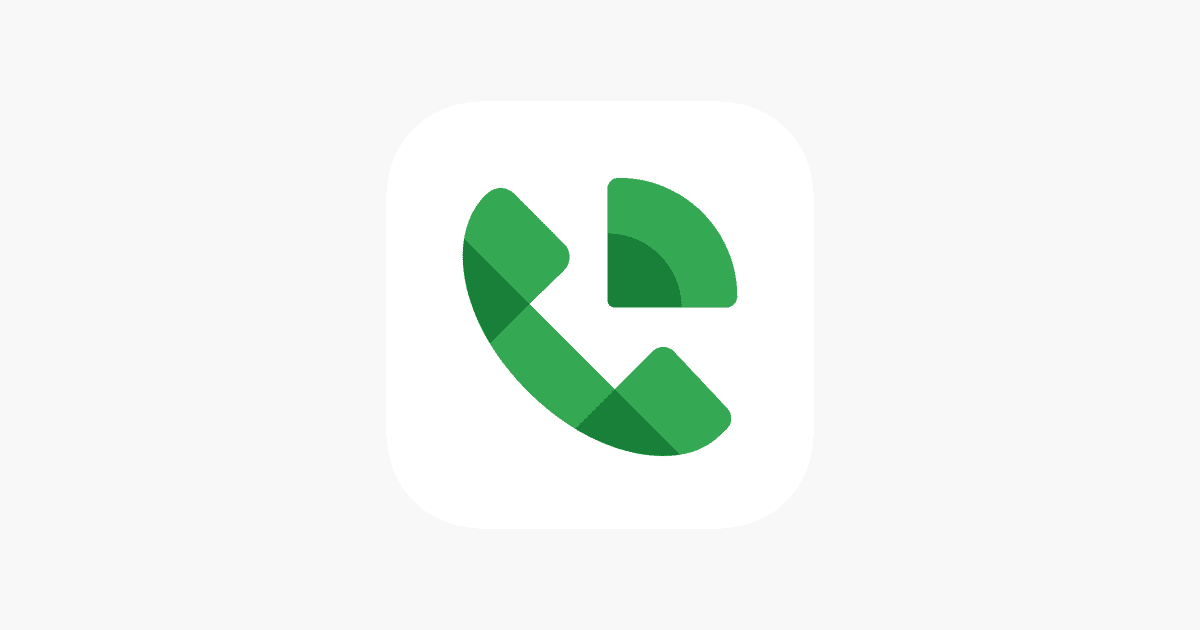Have you ever wanted to change your Google Voice number? Whether you’re getting too many spam calls or just want a fresh start, switching your number is a simple process. To change your Google Voice number, log into your account on a computer, click on the gear icon for settings, and then select “Change/Port” next to your current number.
Google Voice gives users one free number change per year. This means you can pick a new area code or completely different number without paying anything – as long as you haven’t made a change in the last 12 months. If you need to change your number more frequently, Google charges a small fee for additional changes.
Remember that changing your number means your old one will no longer work. You’ll need to update your contacts and any services linked to your previous Google Voice number. This includes two-factor authentication setups, which might need adjustments after you make the switch.
Step-by-Step: Changing Your Google Voice Number
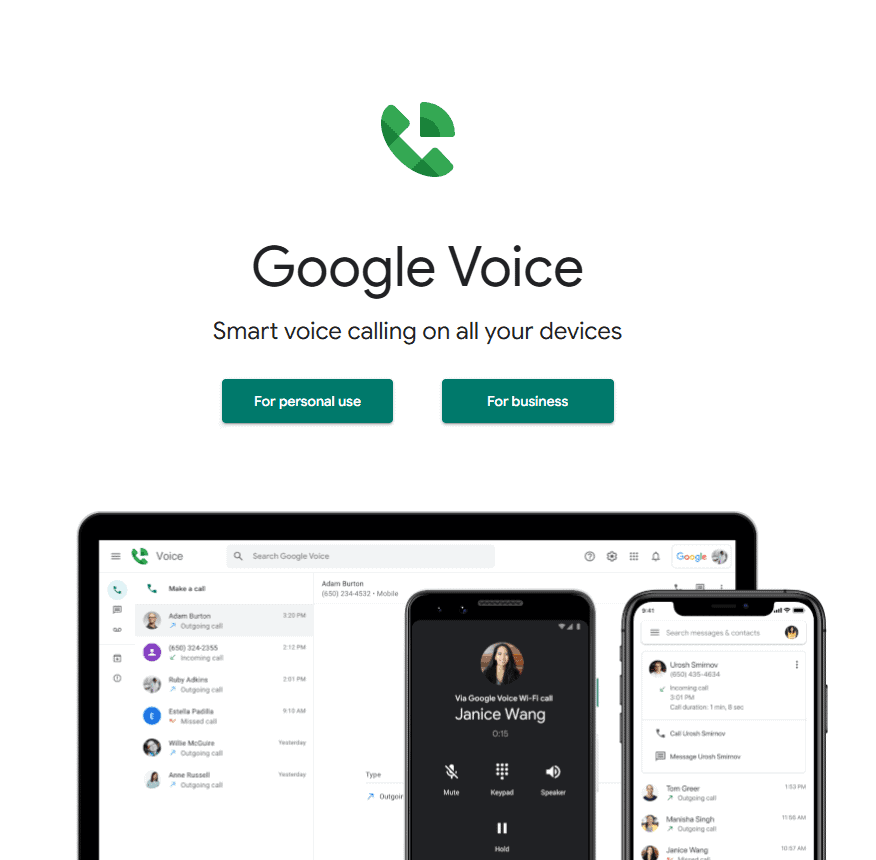
Changing your Google Voice number isn’t something you can do on a whim without consequences—there are fees involved, and you may lose access to certain settings or linked services. However, if you’ve changed area codes, want a cleaner number for business, or just want to start fresh, Google does allow you to make the switch. Here’s how it works and what you need to consider before taking the plunge.
1. Understand the Cost
Changing your Google Voice number costs a one-time fee of $10. This is charged by Google when you select a new number, and it’s non-refundable. However, if you’re porting a number from another service (like your mobile carrier), the process is different and usually costs $20. Porting replaces your Google Voice number entirely with your existing phone number.
Keep in mind that your old number is not immediately lost—you have the option to keep it linked to your account for an additional $20. This lets you receive calls and texts to both numbers.
2. Backup Your Messages and Voicemails
Before making any changes, it’s smart to back up your Google Voice messages and voicemails, especially if they’re tied to business or legal matters. While changing your number doesn’t automatically erase your history, some users have reported difficulty accessing old messages once their number is changed. You can download your data using Google Takeout to ensure you don’t lose anything important.
3. Choose the Right Type of Number
When selecting a new Google Voice number, you’ll be asked to choose an area code. You can search for numbers based on city or ZIP code. If you use Google Voice for business, picking a local number that matches your clientele’s region can make your operation feel more accessible. On the flip side, some users prefer non-local numbers to avoid telemarketers or to maintain privacy.
Google’s inventory is limited to available numbers in your chosen area, so you may not get the perfect digits on the first try. If you’re looking for a number that’s easy to remember—like repeating digits—you may need to search multiple times or try different regions.
4. How To Change Your Number
Here’s a step-by-step guide to changing your number:
- Open Google Voice on a desktop browser (mobile apps don’t support number changes).
- Click the gear icon in the top-right corner to go to Settings.
- Under the Account section, find your current number.
- Click Change / Port next to your number.
- Choose I want a new number.
- Search for a new number by city or ZIP code.
- Select a number from the available options and confirm your selection.
- Pay the $10 fee when prompted.
Once confirmed, your new number will go live almost instantly. You’ll receive an email confirmation, and the number will appear in your settings.
5. Notify Your Contacts
After switching numbers, it’s on you to let your contacts know about the change. Google doesn’t automatically forward texts or calls to people in your contacts to alert them. If you chose not to keep your old number, you may want to set an auto-reply temporarily in your Google Voice settings or send out a mass text.
If you opted to keep both numbers, you can route them separately—this is particularly helpful if you want to slowly transition clients, friends, or family to the new number without losing touch with people who still contact the old one.
6. What Changes (and What Doesn’t)
What changes:
- People will need to call or text your new number.
- Your Caller ID will reflect the new number.
- Some linked services (like two-factor authentication) may require updates.
What doesn’t change:
- Your voicemails, call history, and messages remain in your Google Voice account.
- Your linked devices (if you’re using the same Google account).
- Your billing and account settings.
7. Alternatives to Changing Your Number
Not ready to pay or deal with the hassle of updating everyone? There are a few alternatives:
- Set a custom voicemail message telling people to reach out on a different number.
- Use call forwarding from another number (like a second SIM) to Google Voice.
- Create a second Google account and get a new number that way—but you’ll need to juggle two accounts.
Final Tip: Use Number Change Strategically
If you’re running a side business, freelancing, or just want a “burner” number for online listings or short-term use, changing your Google Voice number can be a smart, low-cost option. Just weigh the pros and cons, especially if you rely on the number for critical communications.
Making the switch isn’t something to do on impulse, but when done thoughtfully, it’s a powerful way to take control of your digital identity.
Key Takeaways
- You can change your Google Voice number once per year for free by accessing settings on a computer.
- Changing your number requires signing in with the Google Account used to register your original number.
- After changing your number, you’ll need to update your contacts and services that use your old Google Voice number.
Understanding Google Voice
Google Voice is a service that provides users with a phone number that can work across multiple devices. This service offers both convenience and flexibility for personal and business communications.
What Is Google Voice?
Google Voice is a telephone service that gives you a free phone number to use for calls, texts, and voicemail. Unlike regular phone numbers tied to specific devices, your Google Voice number works on smartphones, tablets, and computers. This means you can make and receive calls from anywhere with internet access.
The service links to your existing phone numbers, allowing calls to your Google Voice number to ring on multiple devices. When someone leaves a voicemail, Google Voice can transcribe it to text and send it to your email.
Google Voice also stores your contact info and call history in one place, making it easy to keep track of communications.
Benefits of a Google Voice Number
A Google Voice number offers several advantages over traditional phone numbers. First, it provides privacy since you can use it instead of your personal number for things like online shopping or job applications.
Call screening is another helpful feature. When someone calls, you can hear their name before deciding to answer, send to voicemail, or block the number.
Google Voice includes free calling to U.S. and Canadian numbers, and cheap international rates. The service also offers:
- Voicemail transcription to read messages instead of listening
- Custom voicemail greetings for different callers
- Text messaging from your computer
- Call forwarding to any of your devices
Many people use Google Voice to separate work and personal calls without needing two phones.
Prerequisites for Changing Your Google Voice Number
Before starting the process of changing your Google Voice number, you’ll need to have certain things in place. Making sure you meet all requirements will help avoid complications during the process.
Existing Google Voice Number
To change your Google Voice number, you must already have an active Google Voice number linked to your account. This service is available through voice.google.com or the Google Voice app on mobile devices. Your current number must be in good standing without any pending issues.
Google allows users to change their Voice number once per year for free. If you’ve already made a change within the past 12 months, you might need to wait until that period expires.
Before making the switch, consider saving any important voicemails or text messages tied to your current number. Once you change numbers, you may lose access to these communications.
Also, make sure to update any services or contacts that use your current Google Voice number before changing it.
Google Account Verification
Your Google Account must be properly verified to make changes to your Google Voice settings. This means having a valid Gmail account that you can access. You’ll need to be signed in with the same Google Account you used to register your current Voice number.
Two-factor authentication might be required during the verification process. Have your recovery phone or authentication method ready.
Make sure you’re using a secure internet connection when making these changes to protect your account information.
Google may also ask you to verify your identity through additional security measures, especially if you’re logging in from a new device or location.
Steps to Change Your Google Voice Number
Changing your Google Voice number is a simple process that can be done once per year for free. You’ll need to access your account settings, choose a new number, and complete a few verification steps.
Accessing Google Voice Settings
To start the process, open Google Voice on your computer by going to voice.google.com. Sign in with the Google Account you used when you first registered your Google Voice number. This is important because your number is tied to this specific account.
Look at the top right corner of the screen and click on the Settings icon (it looks like a gear). This will open your Google Voice settings page where you can manage all aspects of your account.
On the left side of the settings page, you’ll see a menu with several options. Click on “Account” or “Voice Numbers” depending on your current Google Voice version.
Selecting a New Google Voice Number
Once in the account settings, look for an option labeled “Change” or “Replace” next to your current Google Voice number. Click this option to begin the process of selecting a new number.
Google Voice will ask you to search for a new number. You can search by area code or city to find a number in your preferred location. Type in your desired area code or city name and click “Search.”
A list of available numbers will appear. Browse through the options and select one that works for you. Keep in mind that popular area codes may have limited availability, so you might need to try a few different options.
Completing the Number Change Process
After selecting your new number, Google Voice will show you a summary of your change. You’ll see your current number and the new number you’ve selected. Review this information carefully before proceeding.
Google may charge a $10 fee to change your number, though you can change it once per year for free. If applicable, you’ll need to provide payment information at this stage.
Click “Confirm” or “Change Number” to finalize the process. Google will then update your account with the new Google Voice number. This change typically takes effect immediately.
Remember that your old Google Voice number will no longer work after the change unless you’ve paid to keep it. Update important contacts with your new number to avoid missing calls.
After Changing Your Google Voice Number
Once you’ve successfully changed your Google Voice number, there are a few important steps to take. You’ll need to update your contact information across various platforms and let people know about your new number.
Updating Contact Information
Start by updating your contact info on important accounts. Sign in to your online banking, social media, and shopping sites to change your phone number. Many security systems use your phone for verification, so keeping this info current is important.
Check if your Google Voice number is linked to any two-factor authentication services. Update these immediately to avoid being locked out of your accounts. Don’t forget to change your number on:
- Banking and financial websites
- Social media profiles
- Food delivery apps
- Ride-sharing services
- Shopping websites
- Medical portals
It’s also smart to update your email signature and business cards if you use your Google Voice number professionally. Making a list of all places where your old number appears can help ensure you don’t miss anything important.
Notifying Contacts of Number Change
Let friends, family, and colleagues know about your new number. Send a text from your old Google Voice number before it’s disconnected. This gives people a heads-up about the change and provides your new contact details.
Consider these notification methods:
- Send a mass text to contacts
- Create an email announcement
- Post on social media (if appropriate)
- Update your voicemail greeting on the old number
For important contacts, follow up directly to confirm they received your new number. This is especially crucial for business contacts or essential services.
Remember that if you forget to notify someone, they might not be able to reach you. The old number may be reassigned to someone else after you release it, which could lead to confusion or missed communications.
Troubleshooting
When changing your Google Voice number, you might encounter several issues that can interrupt the process. These problems range from verification errors to system limitations that prevent successful number changes.
Common Issues and Resolutions
Unable to assign a new phone number is a frequent error when changing Google Voice numbers. This often happens because the system can’t verify your current phone number. Try using a different phone number for verification if you see this error message.
Sound quality problems might appear after changing your number. These usually stem from poor internet connection or app settings. Check your Wi-Fi connection and restart the app to fix most sound issues.
The error message “This phone number can’t be used to sign up for a Google Voice number” typically means you’ve tried to use a number that’s ineligible. Google Voice doesn’t accept certain types of numbers, including:
- Other VoIP numbers
- Prepaid phone numbers
- Some business lines
If incoming calls don’t ring after changing your number, check your notification settings in the Google Voice app. Make sure the app has permission to send alerts on your device.
Assistance and Support Resources
The official Google Voice Help Center provides step-by-step guides for most common problems. Visit https://voice.google.com/help to access troubleshooting articles specifically about changing numbers.
Google’s community forums offer peer support from users who may have faced similar issues. Search for your specific error message to find solutions that worked for others.
If you can’t resolve the issue yourself, contact Google Support directly. You can reach them through:
- The Help button in your Google Voice account
- The Google Voice app’s support section
- Google’s main support page
Remember that Google allows one free number change per year. If you’ve already used your free change, you’ll need to wait or pay a fee for additional changes.
Frequently Asked Questions
Google Voice offers several options for changing your number depending on your device and needs. Users have different questions about managing their Google Voice numbers across various platforms.
What is the process for changing a Google Voice number on an iPhone?
To change your Google Voice number on an iPhone, open the Google Voice app and tap on the menu icon in the top left corner. Next, tap on Settings, then Account.
Find your current number and select “Change number.” Follow the on-screen instructions to select a new area code and number. You’ll need to confirm the change and may be charged a $10 fee if it’s not your first change of the year.
How does one change their Google Voice number on an Android device?
On an Android device, open the Google Voice app and tap the three horizontal lines to access the menu. Select Settings, then go to Account settings.
Under your current number, tap “Change number” and follow the prompts. Choose a new area code and select from available numbers. Google allows one free number change per year, with additional changes costing $10.
Can I delete my Google Voice number and if so, how?
Yes, you can delete your Google Voice number. Go to voice.google.com on a computer and sign in to your account. Click on Settings (gear icon) in the top right corner.
Under the Account tab, find your number and click “Delete.” Google will ask you to confirm this action. Remember that once deleted, your number becomes available to others and all associated voicemails and settings will be lost.
What are the steps to obtain a new Google Voice number?
To get a new Google Voice number, visit voice.google.com on your computer or open the Google Voice app. Sign in with your Google account and navigate to the Settings menu.
Select “Get a Google Voice number” and enter a desired area code. Choose from the list of available numbers shown. You’ll need to verify a linked phone number to complete the process.
Is it possible to reassign a previously owned Google Voice number?
No, once a Google Voice number has been released, it enters a pool of available numbers. These numbers are typically held for some time before being made available again.
There’s no guaranteed way to reclaim a specific previously owned number. If you want to keep a number, consider keeping it active or porting it to another service rather than deleting it.
How frequently are users permitted to change their Google Voice number?
Google Voice allows users to change their number once per year for free. Any additional changes within that same year will incur a fee of $10 per change.
This policy helps prevent number hoarding and abuse. The one-year period begins from the date of your last free number change, not the calendar year.