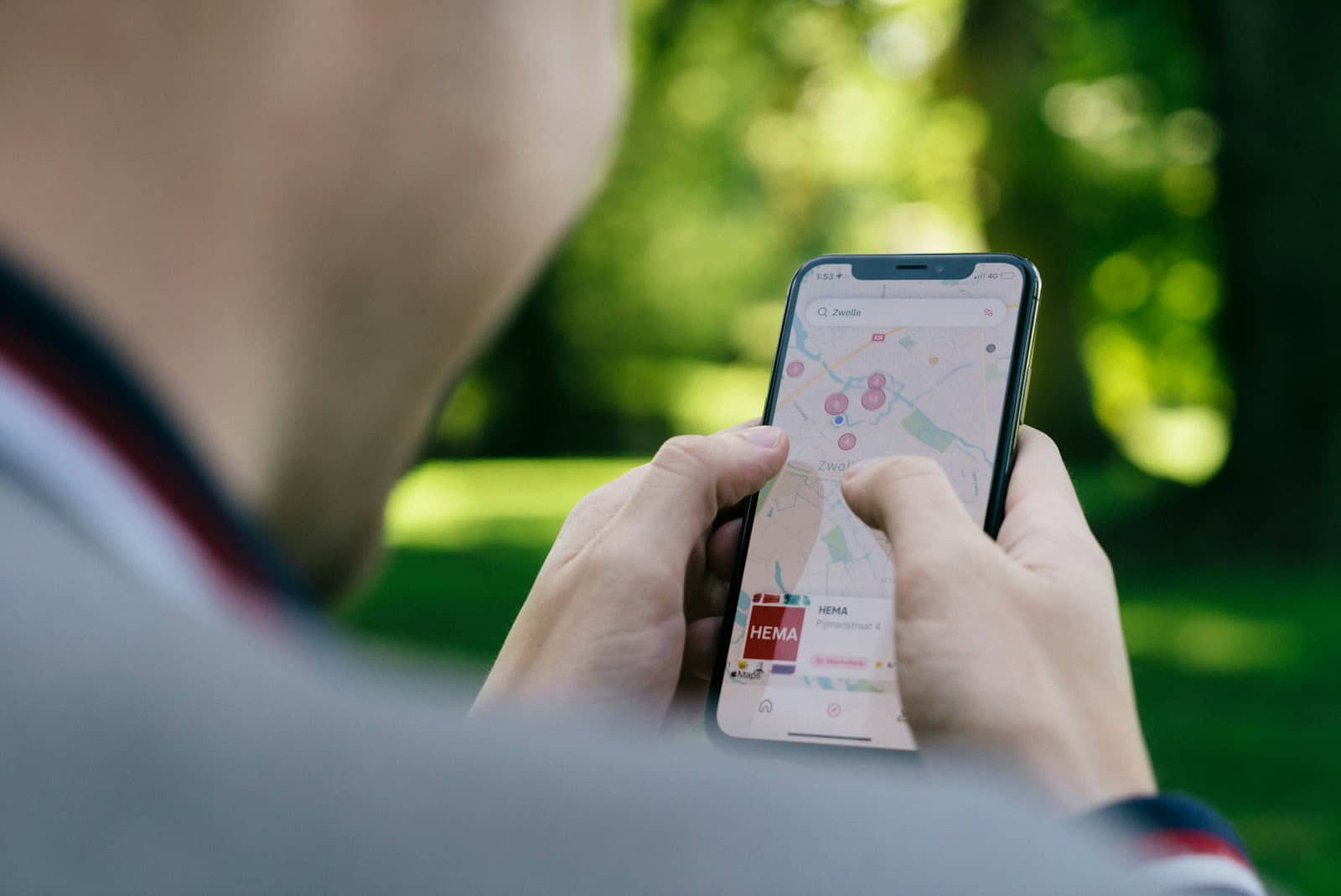Verification codes play a crucial role in online security and account access. When these codes fail to arrive, it can be frustrating and prevent users from logging in or completing important tasks. The most common causes for not receiving verification codes include incorrect phone numbers, network issues, blocked messages, or full inboxes.
To fix this problem, users can try several simple steps. Rebooting the phone often resolves temporary glitches. Checking for airplane mode and ensuring the phone number is entered correctly are quick and easy fixes. If these don’t work, clearing the message inbox or unblocking unknown senders may help.
For persistent issues, contacting the cell phone carrier or the service sending the code can provide additional solutions. Some services offer alternative verification methods, such as email codes or authenticator apps, which can bypass SMS-related problems.
Troubleshooting Verification Code Issues
Why Aren’t I Getting My Code?
It’s annoying when you need a verification code, and it doesn’t show up. There are many reasons why this might happen. It could be a simple mistake, or it could be a problem with your phone or the service you’re using.
Simple Checks First
Before you worry, check a few basic things. These are often the cause of the problem.
Check Your Phone Number
Make sure you typed in your phone number correctly. Even one wrong number can stop the code from arriving. Double-check the country code too.
Network Connection
Your phone needs a good connection to get messages. If your signal is weak, the code might not come through. Try moving to a place with better reception.
Airplane Mode Trick
A quick trick is to turn on airplane mode. Wait a few seconds, then turn it off. This can reset your connection and help messages arrive.
Looking in the Right Places
Sometimes the code arrives, but you don’t see it right away.
Spam and Junk Folders
Check your spam or junk folder in your messages app. The code might be hiding there.
Message Filters
Some phones have filters that block messages from unknown numbers. Check your settings to make sure this isn’t the problem.
Trying Again and Other Options
If the simple checks don’t work, try these steps.
Resend the Code
Most services have a “Resend Code” button. Use this to try again. Sometimes the first message gets lost.
Wait a Little While
There might be a short delay. Wait a few minutes before trying again. Don’t request too many codes at once.
Other Ways to Verify
Some services offer other ways to verify. You might be able to use your email, an authenticator app, or backup codes. Look for these options.
More Advanced Steps
If nothing else works, try these more advanced steps.
Restart Your Phone
Restarting your phone can fix small problems that might be stopping messages.
Carrier Problems
In rare cases, there might be a problem with your phone company. Check their website or social media for any news.
Contact Support
If you still can’t get the code, contact the service’s support team. They can help you figure out what’s wrong.
Quick Solutions Summary
| Problem | Solution |
|---|---|
| Wrong phone number | Double-check the number and country code. |
| Bad network connection | Move to a better location, toggle airplane mode. |
| Code in spam/junk | Check your spam or junk folder. |
| Message filters | Check your message filter settings. |
| Code didn’t arrive | Resend the code, wait a few minutes. |
| Other verification methods | Use email, authenticator app, or backup codes. |
| Phone problems | Restart your phone. |
| Carrier issues | Check your carrier’s website or social media. |
| Still not working | Contact customer support. |
Key Takeaways
- Check phone settings and number accuracy before attempting more complex solutions
- Clear message inboxes and unblock unknown senders to ensure delivery
- Consider alternative verification methods if SMS codes consistently fail to arrive
Understanding Verification Codes
Verification codes play a crucial role in online security and account protection. These codes help confirm user identity and prevent unauthorized access to sensitive information.
The Role of Verification Codes in Security
Verification codes are a key component of two-factor authentication (2FA). They add an extra layer of security beyond passwords. When users attempt to log in or make changes to their accounts, a unique code is sent to their registered device.
This code must be entered within a specific timeframe to complete the action. The process helps prevent unauthorized access even if someone obtains the user’s password. Verification codes are typically short-lived and randomly generated.
Common delivery methods include:
- SMS text messages
- Push notifications to mobile apps
- Hardware tokens
Common Issues with Verification Code Delivery
Users sometimes face problems receiving verification codes. Network congestion can delay or block code delivery, especially during peak usage times. This is particularly common with SMS-based codes, as 85% of verification codes are sent via text message.
Other potential issues include:
- Incorrect phone number or email address on file
- Full message inbox
- Blocked numbers or spam filters
- Carrier-specific restrictions
- Device settings (e.g., airplane mode, do not disturb)
To troubleshoot, users should:
- Check their contact information
- Clear old messages
- Disable blocking features
- Contact their mobile carrier
- Try alternative verification methods if available
Addressing these issues promptly helps maintain account security and access.
Troubleshooting Steps
When verification codes don’t arrive, several key steps can help resolve the issue quickly. These approaches address common problems and offer practical solutions.
Checking for Network Congestion and Connectivity Issues
Network congestion often causes delays in receiving verification codes. To check for this issue, try sending a regular text message to a friend. If it goes through, the problem likely lies elsewhere. If not, contact your mobile carrier to inquire about network status.
Check your phone’s signal strength. Move to an area with better reception if the signal is weak. Toggle airplane mode on and off to reset your connection. This simple step can often resolve connectivity issues.
For persistent problems, restart your phone. This action clears temporary glitches that might interfere with receiving messages.
Ensuring Correct Phone Settings and Updates
Verify that your phone number is correctly entered in the app or website requesting the code. Even a single digit error can prevent code delivery.
Check if your phone’s software is up to date. Outdated systems may have bugs that interfere with message reception. Install any pending updates.
Make sure your phone isn’t blocking messages from unknown numbers. On Android, go to Settings > Messages > Spam protection and turn it off temporarily.
Clear your text message inbox if it’s full. A full inbox can prevent new messages from coming in.
Exploring Alternate Methods for Code Receipt
If text messages consistently fail, try alternate verification methods. Many services offer email verification as an option. Check your email’s spam or junk folder if you choose this method.
Some platforms allow voice calls for code delivery. This option can bypass text message issues entirely.
Consider using authentication apps like Google Authenticator or Authy. These apps generate codes locally, eliminating the need for text messages.
For account recovery, some services let you use a backup email address or security questions. Keep these alternatives updated for seamless access.
Frequently Asked Questions
Verification code issues can arise on various devices and platforms. Troubleshooting steps often involve checking settings, network connections, and account details.
What steps can I take if I’m not receiving verification codes on my iPhone?
Check the iPhone’s network connection. Ensure cellular data or Wi-Fi is turned on. Verify that the phone number linked to the account is correct. Restart the iPhone to refresh its systems.
Check the Messages app settings. Make sure message blocking is not enabled for unknown senders. Clear the Messages app cache by force-closing and reopening it.
How can I resolve verification code issues on a Samsung device?
Update the Samsung device’s software to the latest version. Check for any pending system updates in the Settings menu. Ensure the date and time settings are correct and set to automatic.
Clear the cache of the app requesting the verification code. Go to Settings > Apps > [App Name] > Storage > Clear Cache. Restart the device after clearing the cache.
What should I do if I’m not receiving verification code texts on Android?
Turn off airplane mode if it’s enabled. Check the Android device’s cellular signal strength. Move to an area with better reception if needed.
Verify that the SMS inbox is not full. Delete old messages to free up space. Check if the number sending the verification code is blocked in the phone’s settings.
How can I troubleshoot verification codes not being sent to my email address?
Check the spam or junk folder for the verification email. Add the sender’s email address to the safe senders list. Verify that the email address linked to the account is correct.
Clear the email app’s cache. Log out of the email account and log back in. Try accessing the email through a web browser instead of an app.
Why might I not be getting Google verification codes on my iPhone?
Ensure the Google app is up to date on the iPhone. Check the App Store for any pending updates. Verify that push notifications are enabled for the Google app in the iPhone’s settings.
Sign out of the Google account on all devices and sign back in. Use the Google Authenticator app as an alternative method for receiving codes.
What are the methods to unblock SMS verification on a mobile device?
Contact the mobile carrier to check for any blocks on the account. Ask if there are restrictions on receiving SMS from short codes or alphanumeric senders.
Reset the network settings on the device. On iOS, go to Settings > General > Reset > Reset Network Settings. On Android, the path may vary but is typically found in the Reset options under Settings.