Keeping your Apple account safe is crucial in today’s digital landscape. Your Apple ID serves as the gateway to various services, including iCloud, the App Store, and Apple Music. To secure your Apple account, enable two-factor authentication and use a strong, unique password.
Scammers often try to trick users into revealing their account information. Be wary of suspicious emails or messages claiming to be from Apple. Legitimate communications from Apple will never ask for your password or personal information. If you receive a suspicious message, verify its authenticity before taking any action.
Regularly updating your contact information and security settings helps maintain account safety. Apple provides tools to manage your account security, including options to review and update your trusted devices and phone numbers. By staying vigilant and following best practices, users can significantly reduce the risk of unauthorized access to their Apple accounts.
Protecting Your Apple Account
1. Create a Strong Password
- Unique and Complex: Use a password that is at least 12 characters long and includes a mix of uppercase and lowercase letters, numbers, and symbols. Avoid using common words or personal information.
- Don’t Reuse Passwords: Never use the same password for your Apple account that you use for other online accounts.
- Change Your Password Regularly: It’s a good idea to change your password every few months.
2. Enable Two-Factor Authentication
Two-factor authentication (2FA) adds an extra layer of security to your account. When you sign in on a new device, you’ll need to enter a code that is sent to your trusted device or phone number.
- Turn on 2FA: Go to Settings > [Your Name] > Password & Security > Turn On Two-Factor Authentication.
- Trusted Devices: Add your iPhone, iPad, and Mac as trusted devices.
3. Beware of Phishing
Phishing is a scam where attackers try to trick you into giving them your personal information. Be wary of emails, text messages, or phone calls that ask for your Apple ID password or other sensitive information.
- Don’t Click on Links: Never click on links in emails or text messages from people you don’t know.
- Go Directly to the Source: If you need to access your Apple account, go directly to apple.com or use the official Apple app.
4. Use App-Specific Passwords
If you use third-party apps that need to access your Apple account, use app-specific passwords. This way, you don’t have to give the app your actual Apple ID password.
- Generate App-Specific Passwords: Go to account.apple.com > Sign in with your Apple ID > Security > App-Specific Passwords > Generate Password.
5. Keep Your Software Updated
Apple regularly releases software updates that include security patches. Make sure your devices are running the latest version of iOS, iPadOS, and macOS.
- Check for Updates: Go to Settings > General > Software Update.
6. Additional Tips
- Sign Out of Unused Devices: If you no longer use a device, sign out of your Apple account on that device.
- Monitor Your Account Activity: Regularly check your Apple account activity for any suspicious logins or purchases.
- Use a Strong Passcode: Set a strong passcode on your iPhone and iPad to prevent unauthorized access.
- Be Careful What You Share: Don’t share your Apple ID password or other personal information with anyone.
Managing Your Apple ID and Devices
You can manage your Apple ID and associated devices through Apple’s website or the settings on your Apple devices. This includes:
- Updating your contact information.
- Changing your trusted phone number.
- Adding or removing payment methods.
- Viewing your purchase history.
- Finding lost or stolen devices.
By taking these steps, you can help keep your Apple account safe and protect your personal information.
Apple’s Advice
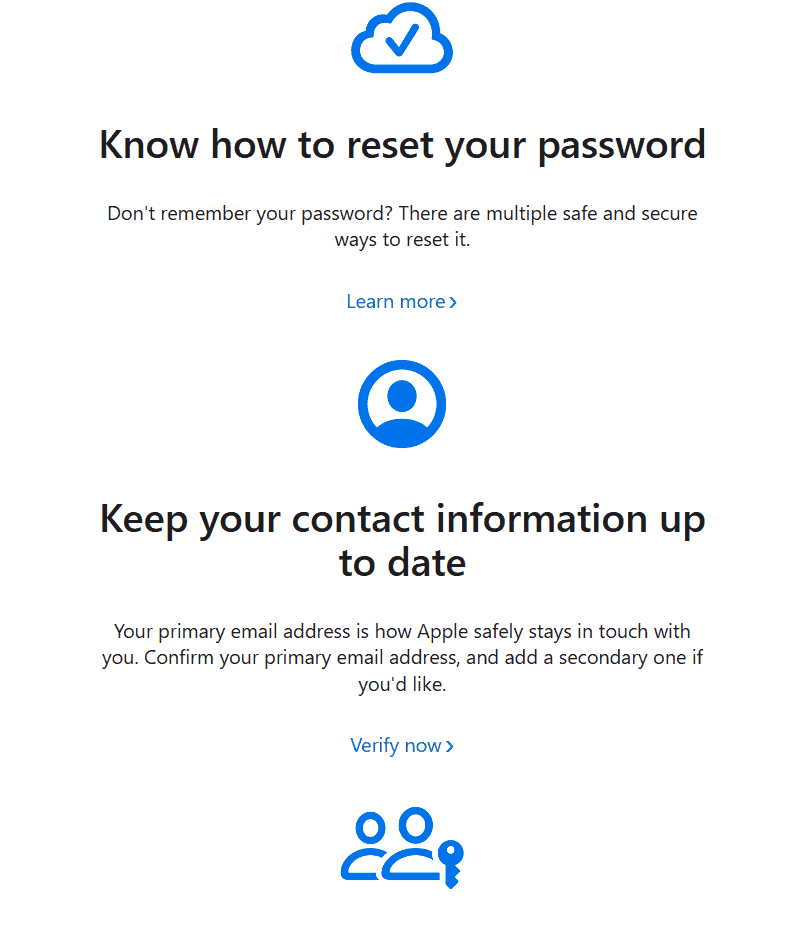
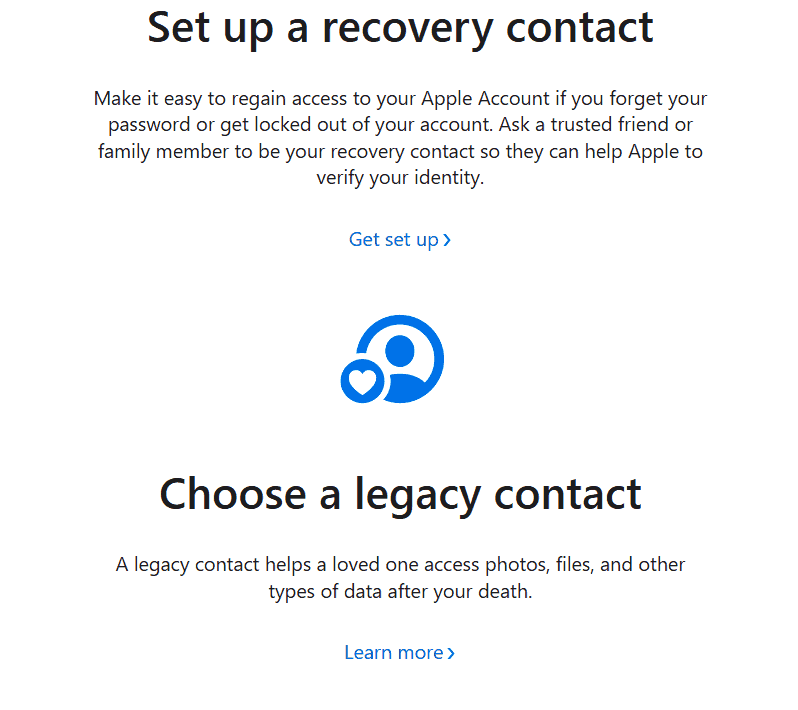
Key Takeaways
- Enable two-factor authentication for enhanced security
- Be cautious of phishing attempts and verify suspicious communications
- Regularly update account information and security settings
Securing Your Apple ID and Authentication Measures
Protecting your Apple ID is crucial for safeguarding your personal information and digital assets. Strong authentication measures and careful management of account recovery options form the foundation of a secure Apple account.
Understanding Two-Factor Authentication
Two-factor authentication adds an extra layer of security to your Apple ID. This feature requires a verification code in addition to your password when signing in.
When enabled, Apple sends a code to your trusted devices or phone number. Users must enter this code to access their account. This prevents unauthorized access even if someone knows the password.
Two-factor authentication works across all Apple devices and services. It activates automatically when signing in to a new device or browser. Users should keep their trusted phone numbers and devices up to date for seamless authentication.
Creating a Strong Password and Recovery Key
A strong password is the first line of defense for your Apple ID. Apple recommends using a unique password that’s not used for any other accounts.
Tips for creating a strong password:
- Use at least 8 characters
- Include uppercase and lowercase letters
- Add numbers and symbols
- Avoid personal information or common words
Users can also set up a Recovery Key for additional security. This 28-character code helps regain access if the account is locked. It’s important to store this key safely, as it can’t be reset if lost.
Apple never asks for passwords or security information. Users should be wary of phishing attempts and only enter credentials on official Apple sites.
Setting Up Account Recovery Contacts
Account Recovery Contacts help users regain access to their Apple ID if they forget their password or can’t receive verification codes.
Users can add trusted friends or family members as recovery contacts. These contacts can then help verify the user’s identity and initiate the account recovery process.
To set up recovery contacts:
- Go to Settings > [Your Name] > Password & Security
- Tap “Account Recovery”
- Choose “Add Recovery Contact”
- Follow the on-screen instructions
It’s important to choose contacts carefully and keep their information up to date. Users should inform their contacts about this responsibility to ensure smooth account recovery if needed.
Ensuring the Safety of Your Devices and Personal Information
Protecting your Apple devices and personal data requires a multi-faceted approach. This involves securing your physical devices, safeguarding data across Apple services, and staying alert to potential scams.
Protecting Your iPhone, iPad, and Mac
Set up strong passcodes on your iPhone, iPad, and Mac. Use complex passwords with a mix of letters, numbers, and symbols. Enable Face ID or Touch ID for an extra layer of security.
Turn on Find My for all devices. This feature helps locate lost or stolen devices and allows remote wiping if needed.
Keep software up to date. Install iOS, iPadOS, and macOS updates promptly to patch security vulnerabilities.
Use Screen Time to limit app access and set content restrictions. This helps prevent unauthorized use of sensitive apps.
Enable two-factor authentication for your Apple ID. This adds an extra verification step when signing in on new devices.
Securing Sensitive Data across iCloud and Apple Services
Use iCloud Keychain to generate and store strong, unique passwords for all accounts. This reduces the risk of password reuse across services.
Enable iCloud Private Relay (if available) to encrypt internet traffic and hide your IP address from websites.
Review app permissions regularly. Limit access to your location, contacts, and photos to only essential apps.
Use end-to-end encryption for Messages and FaceTime communications. This ensures only intended recipients can read your messages.
Back up your devices to iCloud or your computer regularly. Use encrypted backups to protect sensitive data.
Avoiding Phishing and Social Engineering Scams
Be cautious of unsolicited emails, texts, or calls asking for personal information. Apple never requests sensitive data via these methods.
Verify the sender’s email address carefully. Scammers often use slightly misspelled domain names to trick users.
Don’t click on suspicious links or download attachments from unknown sources. These may contain malware or lead to phishing sites.
Use Apple’s built-in Mail Privacy Protection to hide your IP address and prevent senders from knowing when you’ve opened an email.
Be wary of urgent requests or threats. Scammers often create a false sense of urgency to manipulate victims into acting quickly without thinking.







