Maintaining your iPhone doesn’t have to be hard. To keep your device in good shape and working well for a long time, follow these easy tips. Taking a few minutes every day to look after your iPhone can help avoid expensive repairs and make sure you have a great experience using it. It’s important to maintain your iPhone for it to last long and work at its best.
The first step in taking care of your iPhone is to understand the basics. This means cleaning it regularly, keeping it away from very hot or cold temperatures, and handling it carefully to avoid physical damage.
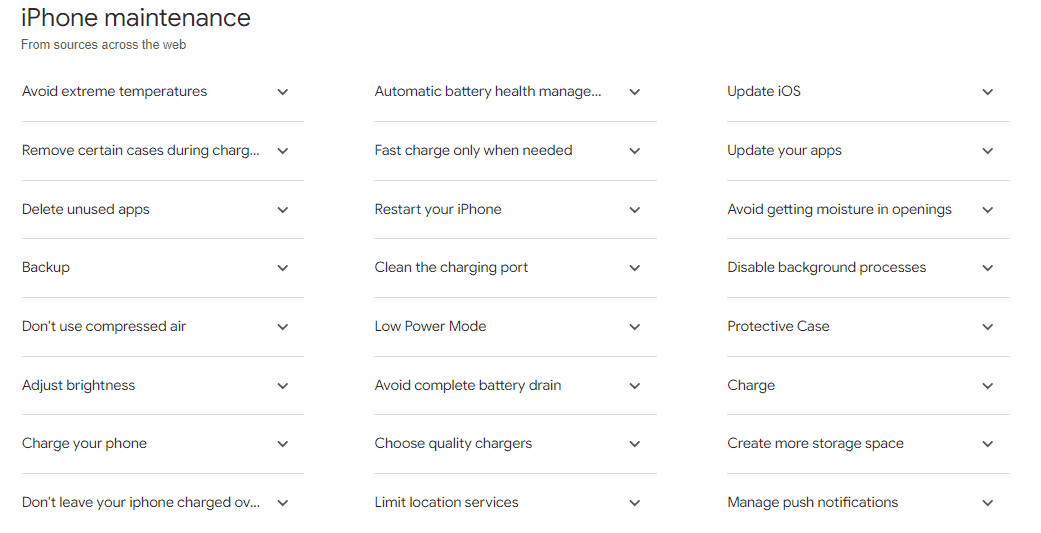
Taking Care of Your iPhone: Essential Maintenance Tips
Cleanliness is Key
A clean phone is a happy phone! Wipe it down with a soft, slightly damp microfiber cloth daily to remove smudges and grime. Avoid harsh chemicals and abrasive materials. Pay special attention to the charging port, as lint and debris can accumulate and cause charging issues.
Update Regularly
Keep your iPhone’s software up-to-date. Apple regularly releases updates that fix bugs, improve performance, and add new features. To check for updates, go to Settings > General > Software Update.
Manage Storage
Keep an eye on your storage usage. Delete apps you no longer use, and remove photos and videos you don’t need. You can check your storage usage in Settings > General > iPhone Storage. Consider offloading apps, which removes the app but keeps its data, or using iCloud to store photos and videos.
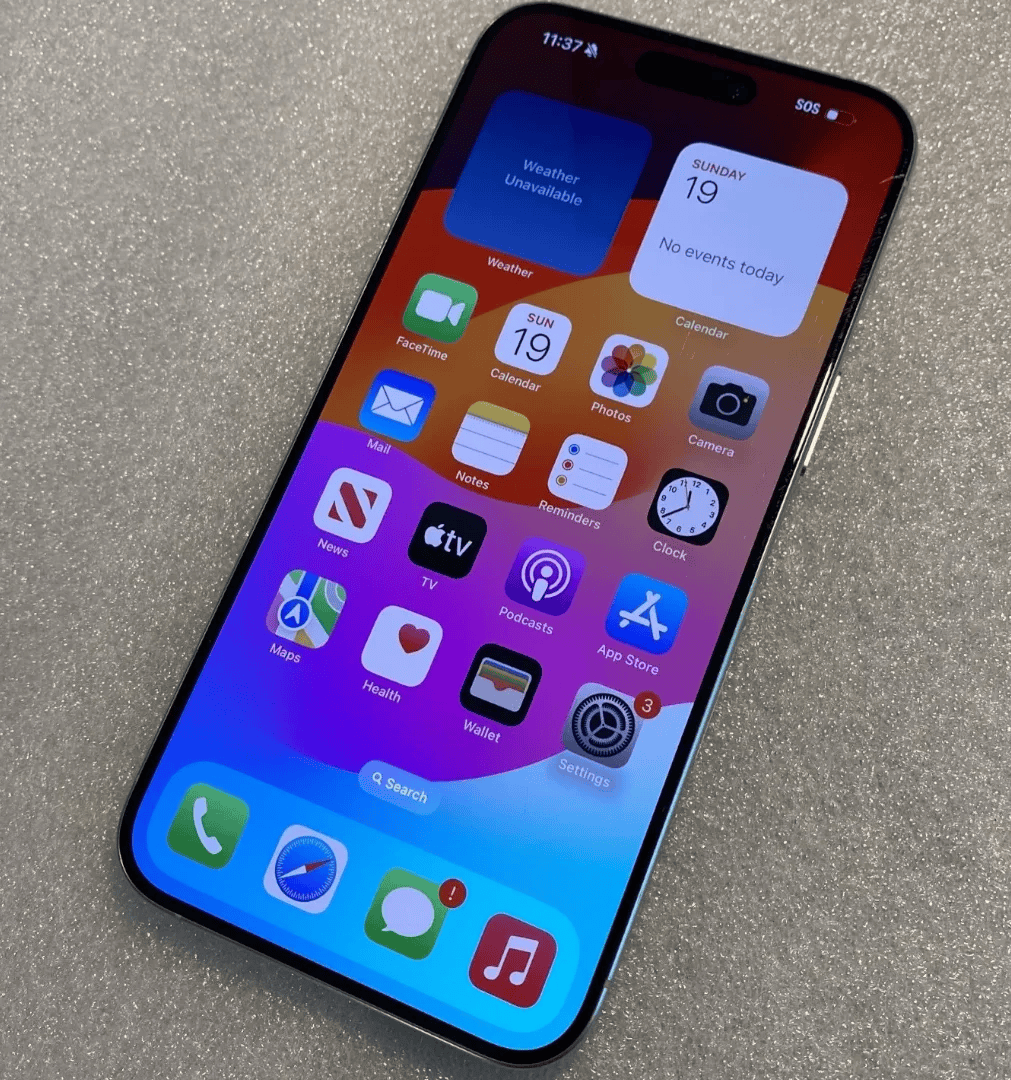
Battery Care
Optimize your iPhone’s battery life by adjusting settings and charging habits. Lower screen brightness, disable unused features like Bluetooth and Wi-Fi, and enable Low Power Mode when needed. Avoid exposing your iPhone to extreme temperatures, as heat can damage the battery.
Protective Measures
Protect your iPhone from accidental damage with a case and screen protector. This can help prevent scratches, cracks, and other damage from drops and bumps. Choose a case that offers adequate protection without adding too much bulk.
| Maintenance Task | Frequency | Instructions |
|---|---|---|
| Clean your iPhone | Daily | Wipe down with a soft, slightly damp microfiber cloth. |
| Update software | As needed | Go to Settings > General > Software Update. |
| Manage storage | Regularly | Delete unused apps, photos, and videos. Use iCloud or offload apps. |
| Optimize battery | Regularly | Adjust settings, charging habits, and avoid extreme temperatures. |
| Protect your iPhone | Always | Use a case and screen protector. |
Level Up Your iPhone Care: Insider Tips for Peak Performance
Maximizing Battery Life: Beyond the Basics
You already know the essentials, but let’s take battery care to the next level. **Optimized Battery Charging** is a smart feature that learns your charging habits. It waits to finish charging past 80% until you need it, which can significantly extend your battery’s lifespan. You can find this option in **Settings > Battery > Battery Health & Charging**. Don’t wait for a low battery warning to use **Low Power Mode**. Activating it proactively limits background activity and helps you conserve power throughout the day.
Beyond the Case: 360° Protection
Cases and screen protectors are a great start, but consider additional layers of defense. **Privacy screen protectors** keep your screen safe from prying eyes while maintaining clarity for you. **Camera lens protectors** prevent scratches on your precious lenses, ensuring sharp photos every time. If you’re often in challenging environments, a **waterproof case** provides extra protection against the elements.
Software Savvy: Performance Boosters
Keeping your software updated is crucial, but there’s more you can do. Regularly **clear your browser cache and website data** (**Settings > Safari > Clear History and Website Data**). This simple action frees up storage and can noticeably improve browsing speed. **Manage Location Services** (**Settings > Privacy & Security > Location Services**) and give apps access only when needed. This saves battery and protects your privacy.
Troubleshooting 101: Quick Fixes for Common Issues
Become an iPhone troubleshooter! A **force restart** can often resolve minor glitches and freezes. For iPhone 8 and later: Press and quickly release the Volume Up button. Press and quickly release the Volume Down button. Then, press and hold the Side button until the Apple logo appears. If an app is acting up, **force quit it** by double-clicking the Home button (or swiping up from the bottom and pausing on iPhone X and later) and swiping up on the app’s preview.
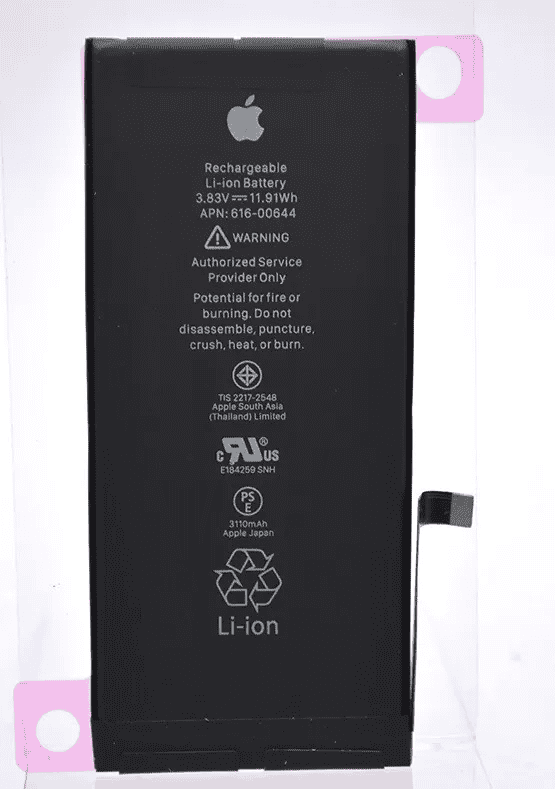
Data Fortress: Security Measures You Can’t Ignore
Take data security seriously. **Enable two-factor authentication** (**Settings > [Your Name] > Password & Security**) for an extra layer of account protection. Regularly **review app permissions** (**Settings > Privacy & Security**) to control what data your apps can access. Consider using a **password manager** to generate strong passwords and store them securely.
Unlocking Potential: Mastering iPhone Settings
Don’t be afraid to explore your iPhone’s settings! **Customize Control Center** (**Settings > Control Center**) to add shortcuts for the features you use most. **Adjust Accessibility settings** (**Settings > Accessibility**) to personalize your iPhone based on your vision, hearing, or motor skills needs. Experiment with **Focus Modes** (**Settings > Focus**) to silence distractions and tailor notifications for different situations.
When to Call in the Pros: Recognizing Your Limits
Know when it’s time to seek professional help. If you experience persistent software issues, unusual battery drain, or hardware problems, contact Apple Support or visit an authorized service provider. Always insist on **genuine Apple parts** for repairs to ensure quality and compatibility.
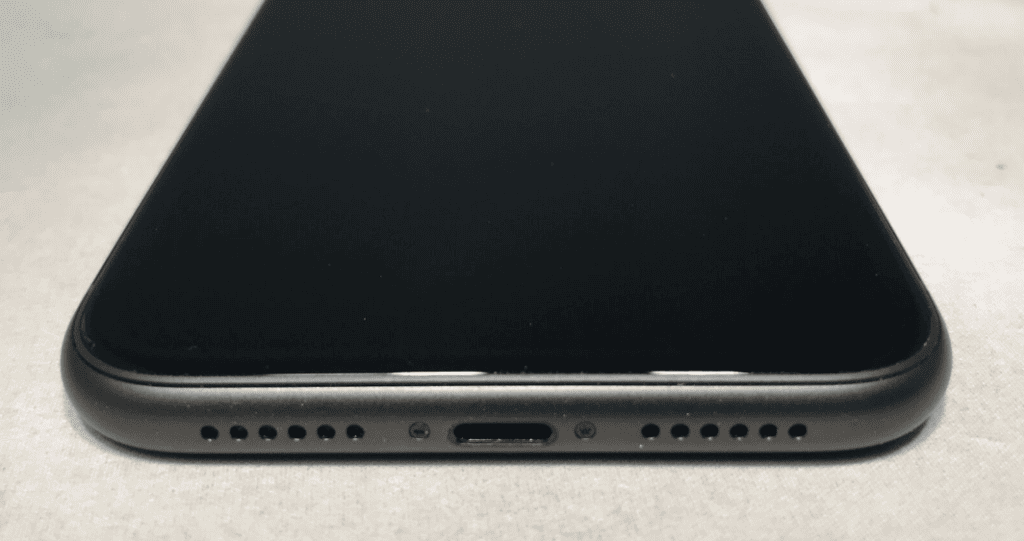
Staying Ahead of the Curve: Continuous Learning
The world of iPhone is always evolving. Stay informed about new updates, features, and tips by following Apple news and resources. Join online communities and forums to learn from other iPhone users and discover hidden tricks. Embrace the learning process and maximize your iPhone experience!
iPhone Maintenance Chart
| Area | Tip | Benefits |
|---|---|---|
| Software | Update to the latest iOS version | Improved security, performance, and bug fixes |
| Back up your data regularly | Protects against data loss in case of accidental deletion or hardware failure | |
| Close unused apps | Frees up memory and improves battery life | |
| Manage background app refresh | Conserves battery and data usage | |
| Enable Low Power Mode | Extends battery life when needed | |
| Restart your iPhone occasionally | Clears temporary files and refreshes the system | |
| Install a trusted antivirus app | Protects against malware and other security threats | |
| Hardware | Use a protective case and screen protector | Prevents scratches, cracks, and other damage |
| Clean the charging port and speaker grills regularly | Improves charging efficiency and audio quality | |
| Avoid using harsh chemicals or abrasive cleaners | Protects the delicate surfaces of your iPhone | |
| Don’t expose your iPhone to extreme temperatures | Prevents overheating and damage to internal components | |
| Calibrate your battery occasionally | Optimizes battery life and charging | |
| Use genuine Apple accessories | Ensures compatibility and performance | |
| Battery | Avoid draining your battery completely | Extends battery lifespan |
| Charge your iPhone regularly | Prevents battery drain and performance issues | |
| Optimize charging settings | Conserves battery life and reduces wear and tear | |
| Replace your battery if it is old or damaged | Improves performance and battery life | |
| General | Organize your apps and folders | Improves accessibility and declutters your home screen |
| Use iCloud or another cloud storage service | Backs up your data and frees up storage space on your iPhone | |
| Manage your storage space | Prevents slow performance and potential data loss | |
| Learn about iPhone features and settings | Optimizes your experience and unlocks hidden functionalities | |
| Regularly review and adjust your privacy settings | Protects your personal information | |
| Be mindful of your usage habits | Identifies potential areas for improvement and avoids unnecessary wear and tear |
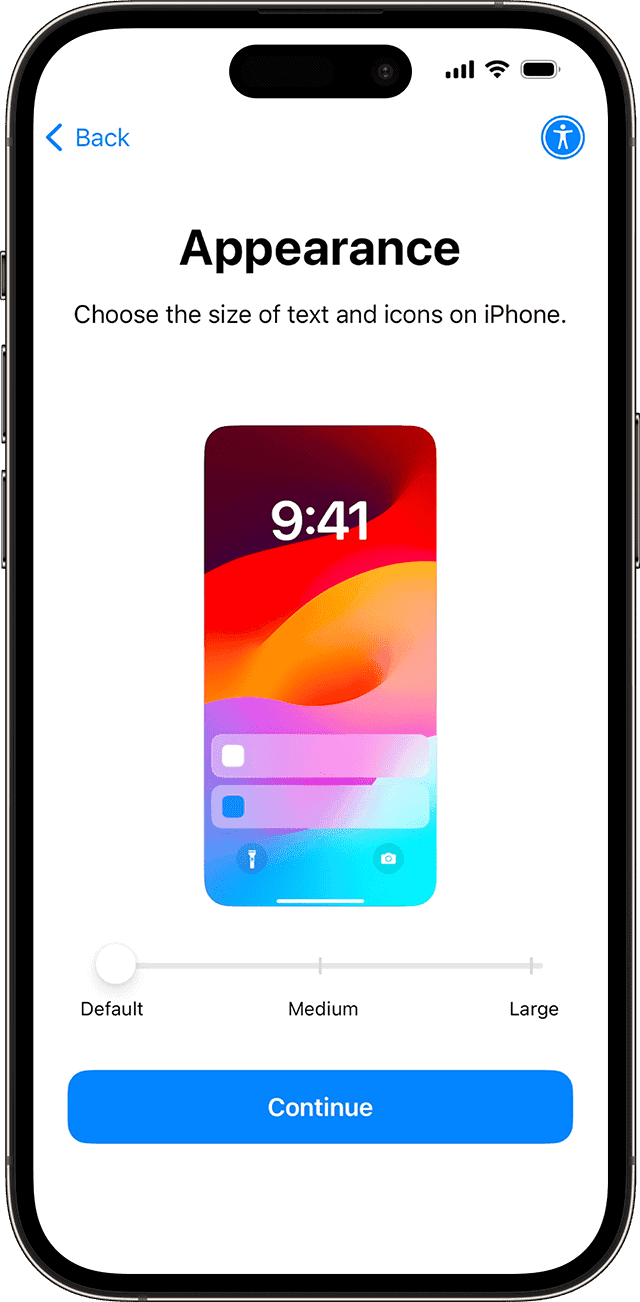
Additional Tips:
- Use a screen time management tool to monitor your usage and promote healthy app habits.
- Consider purchasing AppleCare+ for extended warranty and accidental damage protection.
- Stay informed about the latest iPhone updates and news to optimize your experience.

Top 10 iPhone Cleaning Products
| Product | Features | Pros | Cons | Price |
|---|---|---|---|---|
| iKlear Screen Cleaner | Non-toxic, safe for all screens, streak-free | Environmentally friendly, effective on various surfaces | May not be as effective on heavy grime | $12.30 |
| Whoosh! Screen Cleaner Kit | Portable wipes and spray, safe for all screens | Convenient for on-the-go cleaning, effective on fingerprints and dust | Wipes may dry out over time | $17.99 |
| E-Cloth Personal Electronics Cleaning Cloth | Reusable, machine washable, streak-free | Eco-friendly, gentle on delicate surfaces | May not be as effective on stubborn stains | $10.24 |
| MagicFiber Microfiber Cleaning Cloths | Ultra-soft, lint-free, safe for all surfaces | Effective on fingerprints, dust, and smudges | May not be as effective on oily stains | $9.95 |
| Weiman Anti-Static Electronic Cleaning Wipes | Pre-moistened wipes, anti-static, multi-surface cleaning | Convenient, effective on dust and fingerprints | May contain harsh chemicals, not ideal for sensitive surfaces | $5.00 |
| Zeiss Mobile Screen Wipes | Individually wrapped wipes, alcohol-free, ammonia-free | Portable, safe for all screens | May not be as effective on heavy grime | $11.00 |
| OXO Good Grips Sweep & Swipe Laptop Cleaner | 2-in-1 brush and microfiber cloth, designed for laptops | Convenient for cleaning both screens and keyboards | Brush may be too harsh for delicate surfaces | $14.99 |
| Supfine Airpods Pro Cleaning Kit | Multi-function brush and cleaning pen, specifically for AirPods | Effective on cleaning ear tips and charging ports | May not be suitable for other types of earbuds | $9.99 |
| Monster Clean Screen Cleaning Spray | Alcohol-free, ammonia-free, safe for all screens | Effective on dust, fingerprints, and smudges | May not be as effective on oily stains | $14.99 |
| Tech Armor Nano Screen Protector | Screen protector with self-healing technology | Protects against scratches and damage, easy to apply | May not cover the entire screen, may affect touchscreen sensitivity | $29.99 |
Details & Advice On The Tips
Regular Cleaning: A Must for Your iPhone Keeping your iPhone clean is essential. Use a soft, lint-free cloth to wipe the screen and the back of the phone. Avoid using liquids, sprays, or abrasive materials that can damage the device. Regular cleaning prevents the buildup of dirt and grime, which can affect the phone’s functionality.
Battery Health: Maximizing Your iPhone’s Lifespan Battery health is a critical aspect of iPhone maintenance. To prolong your battery’s lifespan, avoid exposing your phone to extreme temperatures. Also, it’s beneficial to occasionally let your battery drain completely before charging it to 100%. This helps in calibrating the battery, ensuring accurate battery life readings.
Software Updates: Keeping Your iPhone Up-to-Date Regularly updating your iPhone’s software is vital for security and performance. Updates often include security patches, bug fixes, and new features that enhance your user experience. To update, go to Settings > General > Software Update.
Storage Management: Freeing Up Space on Your iPhone Managing your iPhone’s storage effectively can significantly improve its performance. Regularly review your apps and delete those you no longer use. Also, consider using cloud services for photo and video storage to free up space on your device.
Protecting Your iPhone: Cases and Screen Protectors Using a case and screen protector is an effective way to protect your iPhone from physical damage. These accessories can prevent scratches, dents, and cracks, which can be costly to repair.
Avoiding Water and Moisture While newer iPhone models are water-resistant, it’s still important to avoid exposing your phone to water and moisture. This can prevent potential water damage, which is not typically covered under standard warranties.
Professional Repairs: Seeking Expert Help When Needed If your iPhone needs repair, it’s best to seek professional help, especially for complex issues like screen replacement or battery issues. Unauthorized repairs can void your warranty and potentially cause further damage.
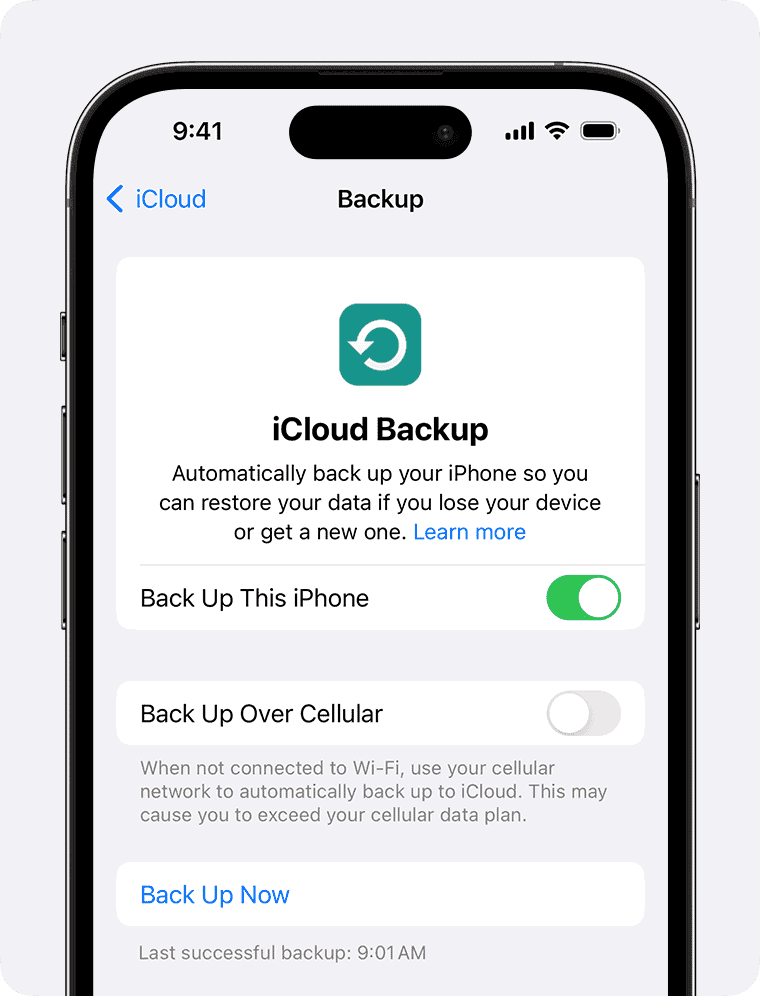
Backup and Data Security: Safeguarding Your Information Regularly backing up your iPhone ensures that your data is safe in case of device failure or loss. Use iCloud or iTunes to back up your data. Additionally, keep your phone’s software up to date to protect against security vulnerabilities.
Mindful Usage: Extending Your iPhone’s Life Finally, mindful usage of your iPhone can significantly extend its life. Avoid overcharging, close unused apps, and restart your phone periodically to keep it running smoothly.
FAQs
How to maintain an iPhone in good condition?
To keep your iPhone in top shape, follow these key maintenance tips: keep it clean using a soft, lint-free cloth, update the software regularly, manage storage by deleting unused apps and files, optimize battery life by adjusting settings and charging habits, and protect it with a case and screen protector. Additionally, avoid exposing it to extreme temperatures or moisture, and seek professional repairs when needed.
Is it bad to charge my iPhone overnight?
While modern iPhones have safeguards to prevent overcharging, it’s still ideal to avoid leaving your iPhone plugged in overnight consistently. This is because keeping the battery at 100% for prolonged periods can contribute to faster degradation. If you do charge overnight, utilize Optimized Battery Charging in Settings > Battery > Battery Health & Charging to minimize battery wear.
What kills iPhone battery health?
Several factors can contribute to decreased iPhone battery health: extreme temperatures (heat or cold), frequent full discharges (0%), using non-Apple certified chargers, and consistently charging to 100% without utilizing Optimized Battery Charging. Over time, these habits can accelerate battery wear and reduce its overall lifespan.
Can I use any charger with my iPhone?
While you can use non-Apple chargers, it’s strongly recommended to use Apple-certified chargers or those with MFi certification. Non-certified chargers may not provide the correct voltage or amperage, potentially harming your iPhone’s battery or even causing damage to the device itself.
How do I check my iPhone’s battery health?
To check your iPhone’s battery health, go to Settings > Battery > Battery Health & Charging. You’ll see a percentage indicating your battery’s maximum capacity relative to when it was new. A lower percentage indicates more wear and tear, which may result in shorter usage time between charges.
What should I do if my iPhone gets wet?
If your iPhone gets wet, gently wipe it down with a soft, absorbent cloth. Ensure it’s completely dry before turning it on or plugging it in. Avoid using a hairdryer or applying heat, as this can cause further damage. If you suspect water damage, contact Apple Support for assistance.
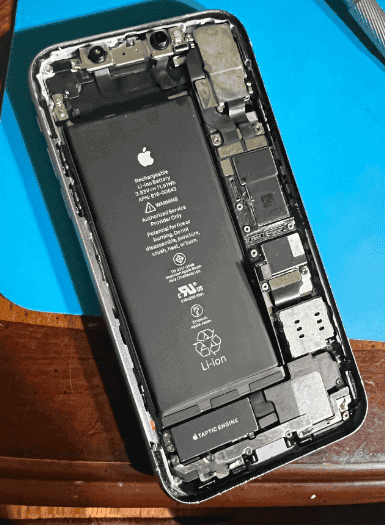
How can I free up storage space on my iPhone?
To free up storage, delete unused apps, offload apps you rarely use (Settings > General > iPhone Storage), clear browser cache and website data (Settings > Safari > Clear History and Website Data), and utilize cloud storage services like iCloud for photos and videos.
Should I update my iPhone as soon as a new update is available?
It’s generally recommended to update your iPhone to the latest iOS version. Updates often include bug fixes, security patches, and performance improvements that enhance your user experience and protect your device.
How often should I back up my iPhone?
The frequency of backups depends on how often you add new data. It’s a good practice to back up your iPhone regularly, ideally at least once a month. You can back up to iCloud or your computer using Finder (macOS Catalina or later) or iTunes (macOS Mojave or earlier, or Windows).
Can I replace my iPhone battery myself?
While it’s technically possible to replace an iPhone battery yourself, it’s not recommended. iPhone batteries are integrated and require specialized tools and knowledge for safe removal and replacement. It’s best to have your battery replaced by an authorized Apple service provider to avoid potential damage and ensure proper functionality.
What’s the best way to protect my iPhone screen?
The best way to protect your iPhone screen is to use a high-quality screen protector. Tempered glass screen protectors offer excellent protection against scratches and impacts. Ensure the screen protector is compatible with your iPhone model and installed correctly to avoid bubbles or reduced touch sensitivity.
How do I force restart different iPhone models?
Force restarting can resolve minor software issues. The method varies slightly depending on your iPhone model:
iPhone 8 and later: Press and quickly release the Volume Up button. Press and quickly release the Volume Down button. Then, press and hold the Side button until the Apple logo appears.
iPhone 7 and 7 Plus: Press and hold both the Side button and the Volume Down button until the Apple logo appears.
iPhone 6s and earlier: Press and hold both the Home button and the Top (or Side) button until the Apple logo appears.
What is Optimized Battery Charging and how can I enable it?
Optimized Battery Charging learns your charging habits to minimize battery wear. It waits to finish charging past 80% until you need it. To turn it on, go to Settings > Battery > Battery Health & Charging and toggle on Optimized Battery Charging.
How can I enhance my iPhone’s security?
Boost your iPhone’s security by enabling two-factor authentication (Settings > [Your Name] > Password & Security), using a strong passcode, regularly reviewing app permissions (Settings > Privacy & Security), and keeping your software updated.
What are Focus Modes and how can I use them effectively?
Focus Modes help you minimize distractions and customize notifications for different situations like work, sleep, or personal time. Go to Settings > Focus to set up and personalize your Focus Modes.
When should I contact Apple Support for assistance?
If you encounter persistent software issues, unusual battery drain, hardware problems, or physical damage, it’s best to contact Apple Support or visit an authorized service provider for expert help.







