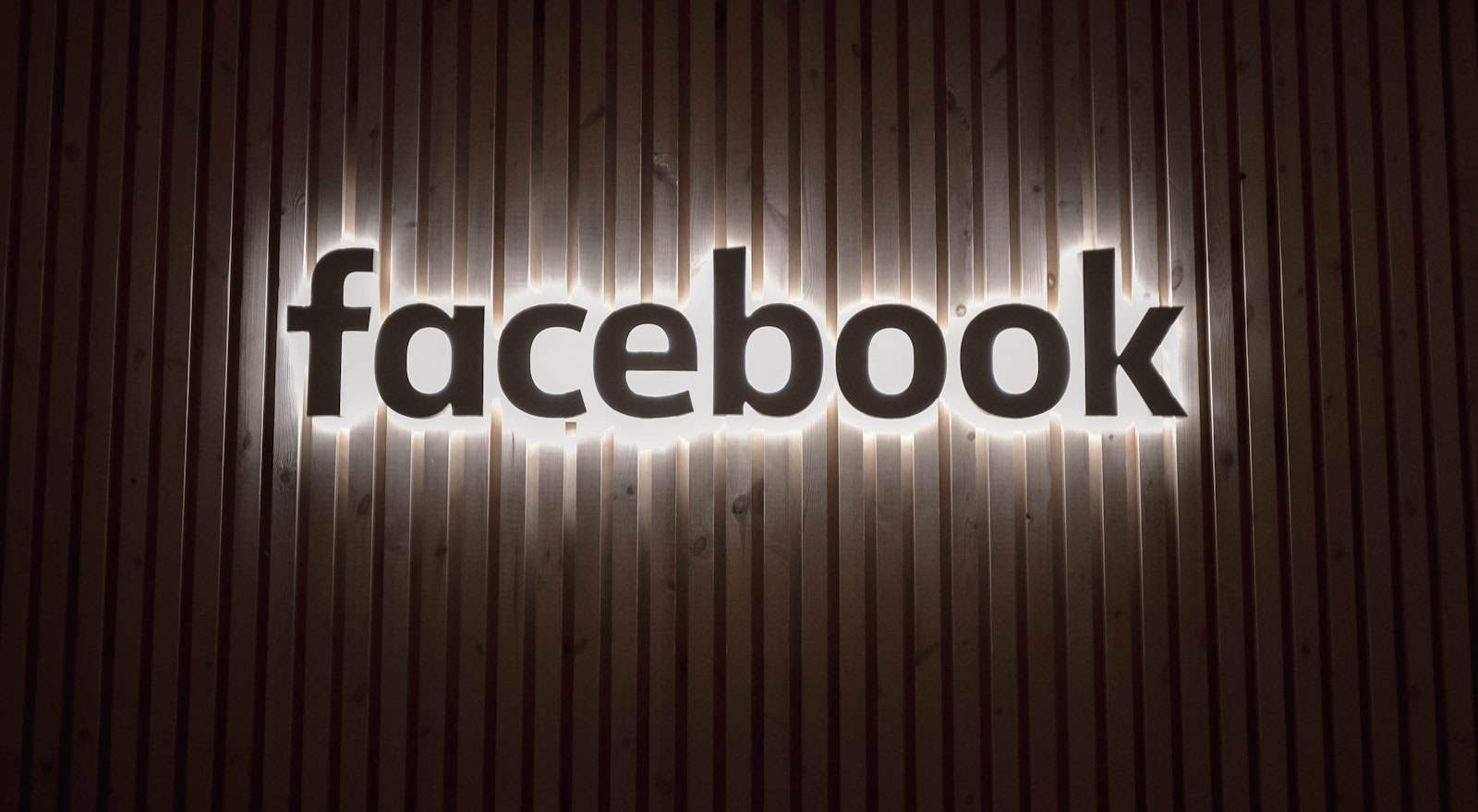Changing your Facebook profile name is a simple process that can be completed in a few steps. To change your name on Facebook, go to Settings & privacy, click Settings, select Name, enter your new name, and click Review change. This allows you to update your profile to reflect changes in your life or correct any errors.
Facebook has specific guidelines for names. The platform requires users to use their real names as they appear on official documents. This policy aims to create a safer environment and promote authentic connections. Keep in mind that you can only change your name once every 60 days, so choose wisely.
Before making any changes, double-check the spelling of your new name. Once you’ve entered the desired name, Facebook will ask you to review it and enter your password to confirm the change. After saving, your new name will be visible to your friends and followers on the platform.
Changing Your Facebook Profile Name
Why Change Your Name?
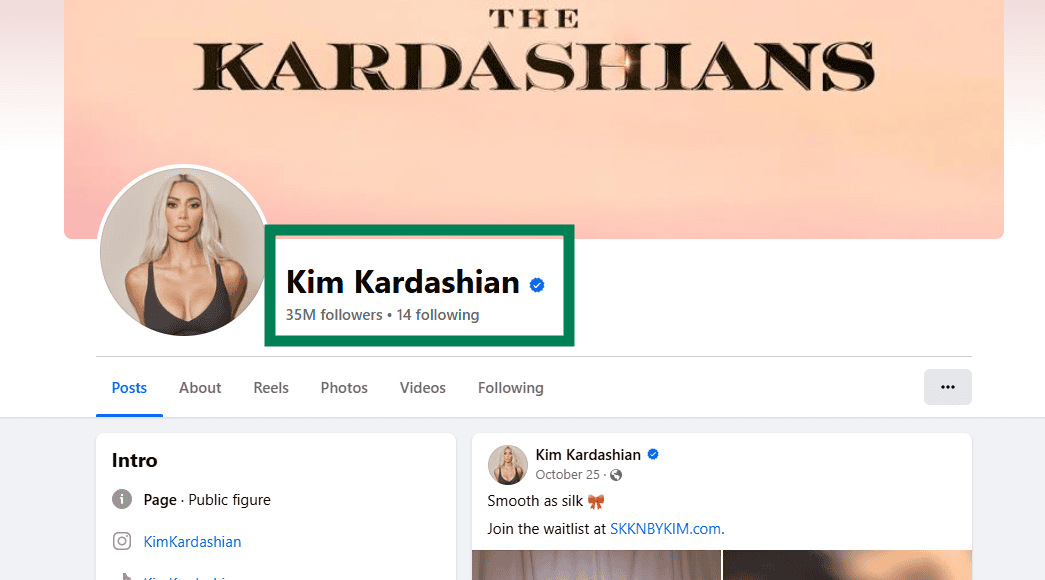
People change their Facebook names for many reasons. You might have gotten married and changed your last name. You might want to use a nickname. Or, you might want to use a more professional name for networking. Whatever your reason, Facebook lets you change your name easily.
Facebook’s Name Policy
Facebook has some rules about names. You can’t use symbols, numbers, or unusual capitalization. You also can’t use offensive or misleading names. Facebook wants people to use their real names. This helps prevent fake accounts. It also helps people find their friends.
Steps to Change Your Name on a Computer
- Log in to your Facebook account.
- Click the down arrow in the top right corner.
- Select “Settings & Privacy,” then click “Settings.”
- Click “Name.”
- Enter your new first, middle, and last name.
- Review the change.
- Enter your Facebook password.
- Click “Save Changes.”
Steps to Change Your Name on a Mobile Device (Android or iPhone)
- Open the Facebook app.
- Tap the three horizontal lines (menu icon).
- Scroll down and tap “Settings & Privacy,” then tap “Settings.”
- Tap “Personal and Account Information,” then tap “Name.”
- Enter your new first, middle, and last name.
- Review the change.
- Enter your Facebook password.
- Tap “Save Changes.”
What Happens After You Change Your Name?
Facebook may review your name change. This is to make sure it follows their policies. This review can take a few days. Your old name might still show up in some places for a short time. Your friends will be notified of your name change.
Can I Change My Name Back?
Facebook limits how often you can change your name. If you recently changed your name, you might have to wait a while before you can change it again. This is to stop people from changing their names too often.
Common Problems and Solutions
Sometimes, people have trouble changing their name. Here are some common problems and how to fix them:
- Name not accepted: Make sure your name follows Facebook’s rules. Use your real name. Don’t use symbols or unusual characters.
- Too many changes: If you recently changed your name, you’ll have to wait. Facebook has a limit on how often you can change it.
- Need to confirm identity: Facebook might ask you to confirm your identity. This usually involves sending them a copy of your ID. This is to prevent fake accounts.
What If I Use a Nickname?
You can add a nickname on your profile. This lets people know you by your nickname. It does not change your legal name on Facebook. To add a nickname:
- Follow the first 3 steps above for changing your name.
- Below the name fields you will see “Other Names”. Click Add other name.
- Choose the type of name (Nickname, Birth Name, etc.) and enter it in.
- Check the box that says “Show at top of profile” if you want it to appear near your name on your profile.
- Click Save.
Other Account Information You Can Update
Besides your name, you can update other information on your Facebook profile. This includes:
- Profile picture
- Cover photo
- Contact information
- Work and education
- Places you’ve lived
Keeping this information up-to-date helps people find you. It also helps you connect with people who share your interests.
Managing Your Facebook Profile
Besides your name, you can also control other aspects of your Facebook profile. You can control who sees your posts. You can also control who can contact you. These settings help you manage your privacy. They also help you control your experience on Facebook. You can find these settings in the “Settings & Privacy” menu.
Key Takeaways
- Users can change their Facebook name through the Settings menu
- Facebook requires the use of real names on profiles
- Name changes are limited to once every 60 days
Understanding Facebook’s Name Policies
Changing your name on Facebook is a straightforward process, whether you’re using a computer or the mobile app. However, Facebook has specific naming policies to maintain authenticity and prevent fraudulent accounts. These policies restrict the use of symbols, numbers, unusual capitalization, and offensive or misleading names. Facebook emphasizes the use of real names to facilitate connections between friends and family.
Before changing your name, it’s a good idea to review Facebook’s name policy to ensure your desired name complies with their guidelines. This article will guide you through the steps to change your Facebook name on both desktop and mobile, address common issues you might encounter, and explain how nicknames function within the platform.
Facebook has specific rules for profile names. These guidelines ensure authenticity and protect user privacy.
Name Standards Enforcement
Facebook enforces strict name standards for user profiles. The platform requires people to use their real names. Nicknames are allowed as first or middle names if they’re variations of authentic names.
Facebook prohibits certain elements in profile names:
- Unusual capitalization
- Characters from multiple languages
- Titles of any kind
To change a name, users must follow Facebook’s guidelines. The platform may ask for ID verification to confirm identity. Accepted IDs include government-issued documents and other official records.
Name changes are limited. Users can’t modify their name if they’ve done so in the past 60 days. This rule helps prevent frequent alterations and maintains profile stability.
Facebook reviews name change requests. The process involves clicking the profile picture, accessing Settings, and selecting the name change option. Users then enter the new name and submit it for review.
Changing Your Name on Facebook
Facebook allows users to modify their profile names. This process can be done through different methods, depending on the device being used. Users can change their names via desktop browsers or mobile apps.
Via Desktop Browser
To change your name on Facebook using a desktop browser:
- Log in to your Facebook account
- Click your profile picture in the top right corner
- Select “Settings & Privacy”, then “Settings”
- Click “Name” in the General Account Settings
- Enter your new name in the provided fields
- Click “Review Change”
Facebook has name standards that users must follow. These include using your real name and avoiding symbols, numbers, or unusual capitalization.
Using the Facebook Mobile App
The Facebook mobile app offers a similar process for name changes:
- Open the Facebook app
- Tap the menu icon (three horizontal lines)
- Scroll down and tap “Settings & Privacy”, then “Settings”
- Select “Personal and Account Information”
- Tap “Name”
- Enter your new name
- Tap “Review Change”
The mobile app interface may vary slightly depending on your device’s operating system.
Reviewing and Saving Name Changes
After entering your new name, Facebook will display a preview. This step allows you to ensure the name is correct before finalizing the change.
To complete the process:
- Review your new name carefully
- Select your preferred name format (if applicable)
- Click or tap “Save Changes”
- Enter your Facebook password to confirm the change
Facebook may require additional verification for name changes. This could include providing identification documents.
Accessing Meta Accounts Center
The Meta Accounts Center offers another way to manage your Facebook name:
- Go to Facebook settings
- Click “Accounts Center”
- Select “Profiles”
- Choose your Facebook account
- Click “Name”
- Make your desired changes
- Click “Review Change”
This method allows users to manage their name across multiple Meta platforms, including Instagram and WhatsApp.