If you find your Samsung device is not charging and a moisture detected alert is displayed, this could be due to actual moisture in the USB port or the sensor reacting to high humidity levels. This feature is designed to prevent potential damage to the phone by avoiding charging while the port is wet. Despite the inconvenience, this safety measure is crucial for protecting the device from short-circuiting and other related issues that can arise from moisture contact.
It can be alarming to see a “Moisture Detected” warning on your phone, as it prevents charging to protect your device from corrosion and electrical shorts. This safety feature is built into many water-resistant phones. The moisture can be from direct contact with water or even high humidity.
Here is a guide on how to resolve the issue and prevent future damage.
How to Resolve the “Moisture Detected” Alert
Step 1: Immediate Actions
- Disconnect and Power Off: Immediately unplug any charging cable or accessory. Power off your device completely to prevent a short circuit.
- Remove Accessories: Take off the case, and remove the SIM card tray (and removable battery/memory card, if applicable) to allow for better airflow.
- Shake Out Excess Liquid: Gently tap your phone against your hand with the charging port facing downward. This uses gravity to help dislodge and remove any trapped water. Be gentle; avoid violent shaking, which could push water deeper inside.
- Wipe the Exterior: Use a soft, lint-free cloth (like microfiber) to carefully blot and dry the outside of the phone and the charging port opening.
Step 2: Thorough Drying (The Most Crucial Step)
The safest and most reliable method is to let your device air dry.
- Air Dry the Device: Place your phone in a dry, well-ventilated area with good airflow. Keep the charging port facing down to allow any remaining moisture to drain out naturally.
- Use a Fan (Optional): To speed up the process, you can place the phone near a fan to blow cool air across the port.
- Wait Time: Be patient. Moisture may take time to fully evaporate.
- Minimum Time: Wait at least 30 minutes to 5 hours before attempting to charge.
- Recommended Time: If the phone was fully submerged or the alert persists, wait up to 24 hours to ensure it is completely dry.
❌ What to AVOID during the drying process:
- Do Not Use Heat: Avoid using a hair dryer, oven, or direct sunlight. Excessive heat can damage internal components, seals, and adhesives.
- Do Not Use Compressed Air: High-pressure air can force moisture and debris deeper into the device.
- Do Not Use Rice: Placing your phone in rice is a myth. Rice is ineffective and its dust/starch particles can lodge inside the port, causing new problems.
- Do Not Insert Objects: Never stick cotton swabs, paper towels, pins, or any foreign object into the charging port, as this can damage the sensitive pins.
Step 3: Troubleshooting Persistent Issues
If the moisture warning persists after a thorough drying period, you may be dealing with a software glitch, debris, or residual moisture.
- Check for Debris (Carefully): Shine a flashlight into the port. If you see lint, dust, or dirt, you can very gently try to dislodge it with a non-metallic, non-conductive tool like a plastic toothpick, a new soft-bristled toothbrush, or a floss pick (non-metal end). Scrape gently to avoid bending the pins.
- Clear the Software Cache (Android Only): This can sometimes clear a stuck sensor alert.
- Go to Settings > Apps.
- Tap the filter/sort icon and enable Show system apps.
- Find and select USB Settings (or “Android System” on some models).
- Go to Storage and tap Clear Cache.
- Restart your phone and try charging again.
- Use Wireless Charging: If your device supports it, use a wireless charger (Qi-certified pad) as the port being wet will not affect it. Ensure the back of the phone is dry first.
- Emergency Override (iPhone Only): If your iPhone is still not charging after an extensive drying period, you may get an option to tap “Emergency Override” when you reconnect the charger. Use this only if absolutely necessary, as charging a wet port risks corrosion.
- Seek Professional Help: If the problem does not resolve after 24 hours of drying and troubleshooting, the charging port’s sensor may be corroded or damaged. Contact the device manufacturer or a certified repair technician.
How to Prevent Moisture and Debris Damage
- Use Port Plugs: Small silicone USB-C or Lightning port plugs are inexpensive and create a physical seal to keep out dust, lint, and accidental splashes.
- Be Mindful of High Humidity: Avoid charging your phone in high-humidity areas like bathrooms, kitchens, or immediately after a sauna/steam room session, as condensation can trigger the sensor.
- Use a Protective Case: Choose a protective case that includes a port flap or cover for the charging opening.
Moisture Detected in Charging Port
| Step | Action | Notes |
|---|---|---|
| 1 | Unplug your device immediately. | Do not attempt to charge while moisture is present. |
| 2 | Turn off your device. | This minimizes the risk of a short circuit. |
| 3 | Dry the charging port carefully: | Use a clean, dry cloth or canned air to remove any visible moisture. Avoid using liquids, cotton swabs, or sharp objects. |
| 4 | Gently shake the device (optional): | With the charging port facing downwards, gently shake the device 5-10 times to dislodge any trapped water. Do not use excessive force. |
| 5 | Place your device in a well-ventilated area. | Allow it to dry completely for at least 24 hours. You can also use a fan to expedite the process. |
| 6 | Try charging your device again. | If the moisture warning persists, consult your device’s user manual or contact the manufacturer for further assistance. |
Additional Notes:
- Do not use a hairdryer or other heat source to dry the port. This can damage the internal components.
- Do not charge your device in a humid environment, such as a bathroom or near a swimming pool.
- If your device has a liquid damage indicator (LDI), check its color. If it has changed, it indicates liquid damage, and you should contact the manufacturer immediately.
To solve this issue, various proven methods can be employed. Simple solutions—like drying the port with a gentle, dry cloth or using a hairdryer on a cool setting—can be effective. For more persistent moisture, placing the phone in a bag of rice or silica gel packets may help to absorb the dampness. Additionally, the error can sometimes be resolved by clearing the USB cache, restarting the phone, or using wireless charging as an alternative. It is important to address this error promptly to resume normal functionality of the phone’s charging abilities.
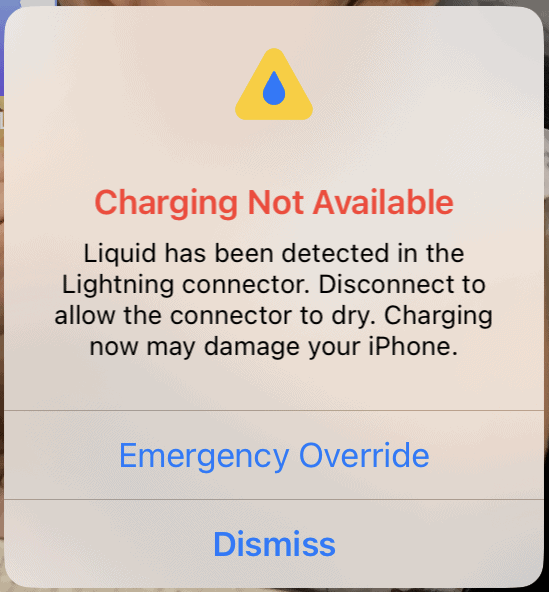
Key Takeaways
- A ‘moisture detected’ error is a protective feature in Samsung devices that prevents charging when moisture is present.
- Drying the charging port and other methods such as using rice or silica gel can resolve the error.
- If persistent, other solutions include clearing the USB cache, rebooting the device, or utilizing wireless charging.
Understanding Moisture Detection in Samsung Devices
Samsung devices incorporate a moisture detection system to protect the internal components from water damage. It’s crucial for users to understand how this system functions and the steps they can take if they encounter a moisture detection alert.
How Moisture Detection Works
Samsung Galaxy smartphones and tablets are equipped with a moisture detection sensor in the USB or charging port. This sensor triggers a warning if moisture is detected, preventing the device from charging to avoid electrical damage.
Common Causes of Moisture Detection
The most common causes for moisture detection include exposure to a wet environment, high humidity, or direct contact with water. Even minor spills or a moist atmosphere can set off the sensor.
Dealing With False Moisture Detected Alarms
A false alarm may occur due to software glitches or the presence of dust and dirt. To address this, a user can restart the device or use a software update to troubleshoot false moisture detected alerts. It’s essential to determine if there’s actual moisture or if the warning is incorrect.
Precautionary Tips to Avoid Moisture Detection
To prevent moisture detection, users should avoid wet locations and keep their Samsung device dry. Using protective coverings or cases offers additional safety against accidental exposure to water.
Recognizing Actual Water Damage
When a device has been submerged or significantly wet, users might notice corrosion or a short circuit. In these cases, drying the device thoroughly and consulting Samsung support are critical steps before attempting to charge the phone again.
Methods to Resolve Moisture Detected Error
When a moisture detected error occurs on a Samsung device, it signals that the charging port has been exposed to water or humidity, which can prevent the phone from charging safely. This section provides steps to resolve the issue and prevent it from recurring.
Immediate Actions Upon Moisture Detection
- Do not charge the phone: To avoid further damage, refrain from plugging in the device.
- Power off the device: Shutting down the phone can prevent short circuits.
- Gently shake the device: Remove any trapped water from the charging port.
- Air dry: Let the device sit in a dry, well-ventilated area. Silica gel packets can aid in absorbing moisture.
Safe Cleansing Techniques for Charging Ports
- Use tissue paper: Lightly absorb moisture with a thin piece of tissue without pushing it inside the port.
- Employ a cotton swab: Carefully dab around the port with a dry cotton swab.
- Apply compressed air: Gently blow air into the port to help evaporate moisture.
Alternative Charging Solutions
- Wireless charging: If the device supports it, use a wireless charger to circumvent the issue.
- USB port charging: Connect the phone to a computer’s USB port, which can offer a lower voltage.
Advanced Troubleshooting Steps
- Restart the phone: Occasionally, a restart can resolve the error if it’s software-related.
- Enter safe mode: Boot the phone in safe mode and attempt charging.
- Clear the cache: Navigate to the recovery mode to wipe the cache partition.
- Factory reset: A last-resort option to address the problem is performing a factory reset (ensure data is backed up).
When to Seek Professional Help
- Persistent issues: If the error continues or the phone fails to charge, it may require professional assessment.
- Visible damage: If there’s evidence of corrosion or physical damage, seek service center support.
Understanding Product-Specific Considerations
- IP rating: Know the water-resistant capabilities of your device based on its IP rating.
- Samsung models: Certain Samsung Galaxy models have unique features that affect troubleshooting (e.g., S8, S9, Galaxy Z Fold3).
Using Samsung’s Built-In Resources
- Device Care function: Access the Device Care in the settings to perform maintenance checks.
- Samsung Support: Utilize the official Samsung Support channels for guidance specific to your Samsung device.
Frequently Asked Questions
In this section, readers can find straightforward solutions for issues regarding moisture detection in the phone’s charging port.
What should I do when my phone indicates ‘moisture detected’ but the port is dry?
If your phone displays a ‘moisture detected’ warning yet the port seems dry, first attempt cleaning the port. Dust and debris can trigger false alerts. Gently use a dry, soft brush to remove any detritus.
How can I resolve the persistent ‘moisture detected’ notification on my Samsung device?
Persistent ‘moisture detected’ notifications often require a system reboot. Shut down the device, then restart it. If the message continues, power down and charge the phone while it’s off as this can sometimes reset the sensor.
Is there a way to bypass the ‘moisture detected’ alert to charge my phone?
Temporarily bypassing the ‘moisture detected’ alert isn’t recommended as it can lead to further damage. However, if immediate charging is necessary, doing so with the device powered off is less risky than when it is on.
What are the steps to safely remove moisture from my phone’s charging port?
To remove moisture safely, turn off the device and gently shake out any liquid. Use a dry, lint-free cloth to absorb moisture. For stubborn dampness, leave the device in a dry, airy place or use silica gel packets, which can absorb residual moisture. Avoid direct sources of heat.
Why does my device falsely report water presence in the charging port, and how can I fix it?
False moisture alerts could arise from software glitches or debris. Restart your phone to reset the sensors. If the problem remains, cleaning the port with a soft brush may resolve the issue.
How much time does it typically take for the ‘moisture detected’ message to clear on its own?
The duration for a ‘moisture detected’ message to clear varies based on the level of moisture and environmental conditions. It might clear within hours in a dry environment. If it persists, review the charging port for cleanliness and dryness.







