Children are spending more time on computers – whether for schoolwork, socializing, or entertainment. While the internet is a valuable educational tool, it also comes with risks such as cyberbullying, inappropriate content, and online predators. As a parent, monitoring your child’s computer usage is essential—not just to enforce rules, but to protect their well-being.
Fortunately, modern technology provides a variety of solutions to help parents supervise their child’s digital life. From built-in parental controls to third-party software, there are many ways to ensure your child is safe online without infringing on their privacy.
1. Use Built-in Parental Control Features
Most major operating systems include parental controls that allow parents to monitor and restrict their child’s computer activities without requiring additional software.
Windows (Microsoft Family Safety)
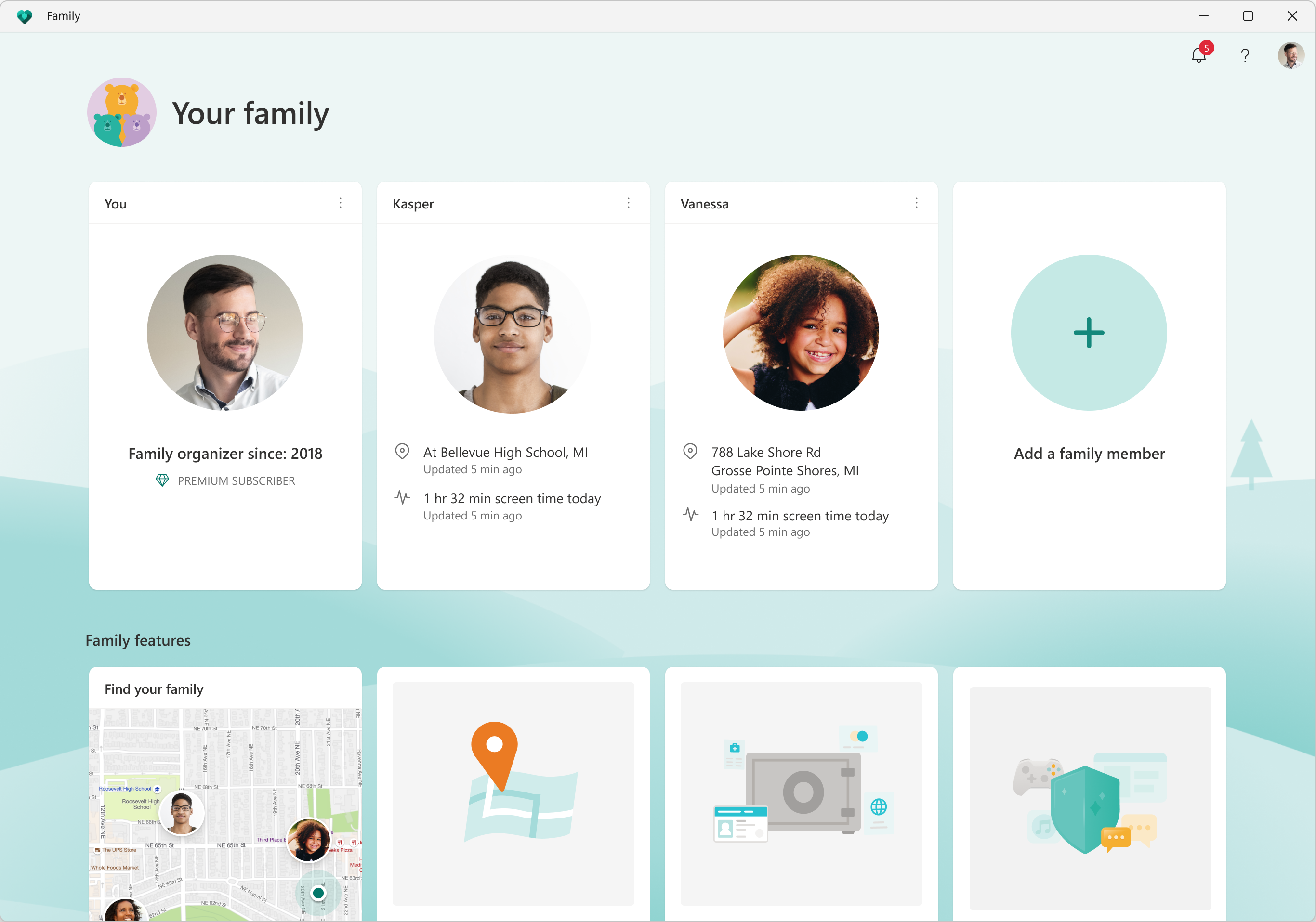
Microsoft Family Safety is a free tool that integrates with Windows 10 and 11, as well as Xbox and Android devices. Parents can:
- View their child’s web browsing history.
- Set screen time limits for specific apps or devices.
- Enable content filtering to block inappropriate websites.
- Track their child’s location (if using a connected device).
Mac (Screen Time for macOS)

Apple’s Screen Time allows parents to:
- Monitor how much time children spend on specific apps.
- Restrict adult websites and limit content based on age ratings.
- Set time-based app restrictions.
Chromebooks (Google Family Link)
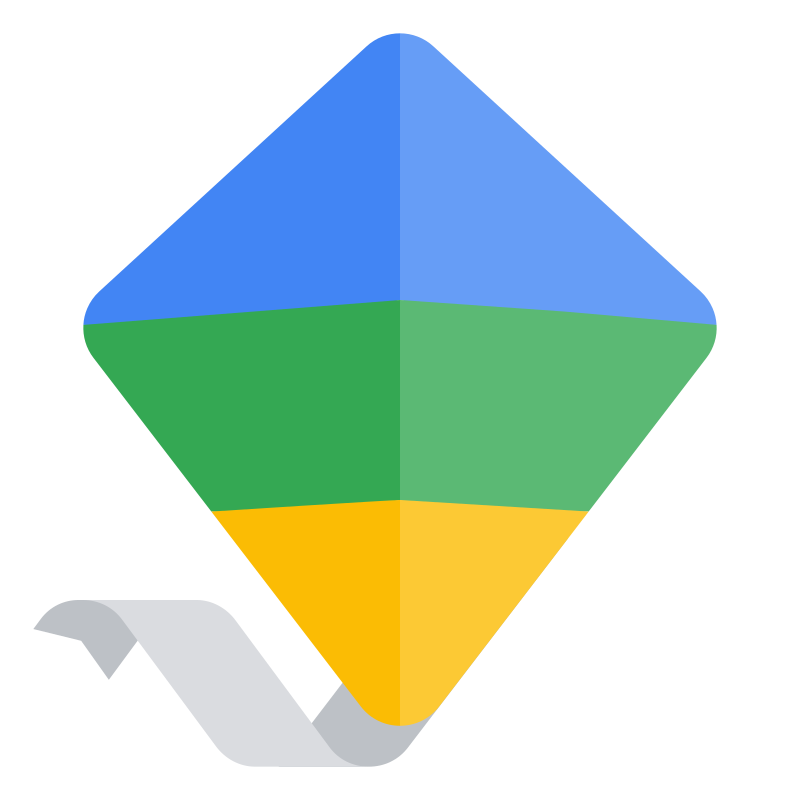
Google Family Link is a must-have for parents managing a child’s Chromebook usage. It lets you:
- Set daily screen time limits.
- Approve or deny app downloads remotely.
- Monitor online activity and track location.
2. Install Dedicated Parental Monitoring Software
While built-in tools are useful, they may lack advanced features that dedicated parental control software offers. These applications provide deeper insights into online behavior and often work across multiple platforms.
- Qustodio – A top-rated parental control app that offers web filtering, activity reports, screen time management, and social media monitoring.
- Norton Family – Ideal for families with multiple kids, this software includes detailed activity logs, real-time location tracking, and website filtering.
- Bark – Uses AI to scan messages, emails, and social media for signs of cyberbullying, depression, or inappropriate content. It provides alerts rather than sharing full conversations, allowing kids to maintain privacy while staying safe.
- Net Nanny – Features real-time web filtering, YouTube monitoring, and screen time management.
3. Monitor Web Browsing and Search History
Most web browsers offer tools to monitor internet activity:
- Google Chrome: Parents can check browsing history manually or use extensions like BlockSite to restrict access to specific websites.
- Safari: Built-in parental controls allow parents to set content restrictions.
- Microsoft Edge: Has integrated family safety features that sync with Microsoft Family Safety.
To enhance safety further, activate Google SafeSearch or Bing SafeSearch, which filter out explicit and harmful content from search results.
4. Set Up Network-Level Monitoring
For parents who want to monitor all internet activity in the home, network-based solutions are an excellent option:
- Router Parental Controls – Many modern routers (like Netgear, Asus, or Google Nest) allow parents to block adult content, schedule internet access, and track device activity.
- OpenDNS FamilyShield – A free DNS service that automatically blocks adult websites and harmful content at the network level.
5. Keep an Eye on Social Media and Messaging Apps
Social media is one of the biggest concerns for parents. While some platforms offer built-in parental controls, they aren’t always enough.
- Facebook & Instagram: Enable parental supervision through Meta’s Family Center.
- TikTok: Use Family Pairing to manage screen time, restrict messaging, and filter content.
- Snapchat: Enable Snapchat’s Family Center, which allows parents to view their child’s friend list and see who they’ve been messaging.
For deeper insights, apps like Bark scan social media conversations for signs of cyberbullying, predators, and inappropriate behavior while respecting a child’s privacy.
6. Enable Activity Logging and Keylogging (Ethically)
For parents concerned about excessive screen time or dangerous online behavior, enabling activity logging can be helpful.
- Windows Event Viewer and Mac Console allow parents to check what programs and files have been accessed.
- Some monitoring software includes keystroke logging, which tracks typed words to detect unsafe behavior. However, this should be used ethically and with consent to avoid breaking trust.
7. Talk to Your Child About Online Safety
While monitoring tools are valuable, open communication is the most important step in protecting your child. Set clear guidelines about:
- What websites and apps they can use.
- The dangers of sharing personal information.
- Recognizing online scams and phishing attempts.
- Cyberbullying and how to report it.
Encourage your child to talk to you if they ever feel uncomfortable or threatened online.
8. Track Location (For Mobile & Laptops)
For parents who want to keep track of their child’s whereabouts, location tracking tools can be beneficial:
- Find My Device (Windows & Android) – Helps locate lost or stolen devices.
- Find My (Apple) – Tracks MacBooks, iPads, and iPhones in real time.
- Google Family Link – Provides location tracking for Android users.
Final Thoughts: Balancing Safety and Privacy
Parental monitoring should focus on guidance rather than surveillance. Overly intrusive methods, like secretly reading messages, can damage trust and encourage kids to find ways around restrictions. Instead, aim for a balance between freedom and protection by using the right tools, setting clear expectations, and fostering open communication.
With the right approach, you can create a safe online environment for your child while teaching them responsible digital habits that will benefit them for years to come.
Key Takeaways
- Modern parental control apps offer remote monitoring of children’s computer activities and web browsing
- Effective monitoring requires installing specialized software on the child’s device
- Parents can receive real-time alerts and detailed reports about their child’s online behavior
Setting Up Parental Controls and Monitoring Software
Parents can protect their children online by implementing reliable monitoring tools and configuring appropriate restrictions. Modern parental control solutions offer comprehensive features to track activities, limit screen time, and block inappropriate content.
Choosing the Right Parental Control Software
Qustodio leads parental control apps in 2025 with its comprehensive monitoring capabilities and user-friendly interface. The software tracks web browsing, social media usage, and app activities.
Norton Family excels at website blocking and provides detailed activity reports for parents.
Key features to consider when selecting software:
- Real-time activity monitoring
- Screen time management
- Content filtering
- App blocking
- Location tracking
- Social media supervision
Installing and Configuring Parental Control Apps
Installation starts with creating a parent account and adding child profiles. Each child needs a separate profile for personalized restrictions.
Set up age-appropriate filters:
- Block adult content
- Restrict gaming hours
- Set homework time periods
- Enable safe search
- Limit social media access
FamiSafe allows monitoring across multiple browsers and provides detailed activity reports.
Utilizing Built-in Operating System Parental Controls
Windows 10 includes built-in family settings that parents can activate through Microsoft Family Safety.
Steps to enable Windows parental controls:
- Create a child account
- Add the child to Family Group
- Configure screen time limits
- Set content restrictions
- Enable activity reporting
These controls work best when combined with third-party monitoring software for complete protection.
The built-in tools track web browsing in Internet Explorer and Edge while offering basic app management features.
Best Practices for Monitoring and Safety
Effective computer monitoring requires a balanced approach combining active oversight with smart technology solutions and open communication. Parents need specific tools and strategies to protect their children while respecting their privacy and fostering digital literacy.
Establishing Online Safety and Cyberbullying Prevention
Parental control software helps block inappropriate content and protect children from online threats. Parents should enable safe search features on browsers and install content filtering tools.
Setting clear internet usage rules creates boundaries and expectations. These rules should cover:
- Approved websites and apps
- Sharing personal information
- Interacting with strangers online
- Steps to take if cyberbullying occurs
Teaching children to recognize and report cyberbullying is essential. Parents should maintain open communication about online experiences and encourage children to speak up about harassment or uncomfortable situations.
Monitoring Internet Usage and Time Tracking
Time tracking features help prevent excessive screen time. Modern parental control apps offer:
- Daily/weekly usage limits
- Scheduled access times
- App-specific restrictions
- Activity reports
Parents can use remote monitoring tools like KidLogger or Norton Family to track browsing history and app usage. These tools provide detailed reports about online activities.
Setting screen-free periods during meals, homework, and bedtime promotes healthy digital habits.
Ensuring Remote Access and Control
Remote monitoring requires reliable tools that work across different devices. Top features include:
- Real-time activity monitoring
- Website and app blocking
- Location tracking
- Emergency alerts
Qustodio and mSpy offer comprehensive remote control options. These tools let parents adjust settings and restrictions from anywhere.
Geofencing alerts notify parents when children leave designated safe zones. This feature works well with location tracking to ensure physical safety alongside digital protection.
Regular reviews of monitoring data help identify concerning patterns or potential risks early.







