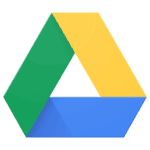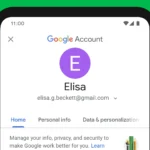Laptop hard drive issues can cause major headaches. Your computer might run slow, make strange noises, or refuse to start up at all. These problems often signal that your hard drive needs attention, but don’t panic just yet.
You can fix many laptop hard drive problems by trying simple solutions like performing a system reset, running diagnostic tests, or creating more space on your drive. In some cases, you might need to format the drive or replace it entirely. Understanding the cause of the problem is the first step toward finding the right solution.
Before attempting complex repairs, start with basic troubleshooting. Check if your laptop recognizes the drive, listen for unusual sounds, and back up your data if possible. Many issues can be resolved without specialist help, saving you time and money.
Common Signs of Hard Drive Issues
Here’s a complete guide on how to fix laptop hard drive issues—whether your laptop is slow, showing errors, not booting, or unable to detect the hard drive. These steps apply to both HDDs and SSDs and cover software and hardware solutions.
- Laptop won’t boot or shows “No bootable device”
- Frequent crashes or blue screens (BSOD)
- Clicking, grinding, or beeping sounds
- File corruption or missing files
- Drive not showing in BIOS or File Explorer
- Sluggish performance and freezing
Step-by-Step Fixes for Hard Drive Issues
1. Check Physical Connections (For Removable Drives)
If you can open the laptop:
- Power off the laptop and unplug it.
- Open the bottom panel (if possible).
- Disconnect and reconnect the hard drive to ensure it’s securely attached.
- Power back on and enter BIOS (usually by pressing F2, DEL, or ESC on startup).
- Check if the drive is listed.
2. Enter BIOS to Detect the Drive
- Restart your laptop and enter BIOS.
- If the hard drive is not detected, it may be:
- Loose
- Dead/failing
- Needs firmware update (rare)
- SATA/PCIe port disabled or misconfigured
3. Boot from External Media to Access Drive
If the laptop won’t boot:
- Create a Windows Installation USB or bootable Linux USB.
- Boot from it by selecting the USB drive in the BIOS boot menu.
- Use tools like Command Prompt, CHKDSK, or Linux’s GParted to access and test the drive.
4. Run CHKDSK (Check Disk Utility)
To check for file system errors:
- Open Command Prompt as administrator.
- Run:
chkdsk C: /f /r /x/f– fixes errors/r– locates bad sectors/x– dismounts the drive before scanning
Replace
C:with the actual drive letter if different.
5. Use Windows Built-in Tools
- Error Checking:
- Right-click the drive in File Explorer → Properties → Tools → Error Checking
- Optimize & Defragment:
- Go to Start → search “Defragment and Optimize Drives” → Select and optimize HDDs (skip SSDs)
6. Test Drive Health with SMART Tools
Install a utility like:
- CrystalDiskInfo (Windows)
- GSmartControl (cross-platform)
- HDDScan (Windows)
Check the SMART status for warnings such as:
- Reallocated sector count
- Current pending sector
- Uncorrectable sectors
7. Recover Data (If Possible)
If the drive is failing and you’re losing access to files:
- Use tools like:
- Recuva
- EaseUS Data Recovery
- PhotoRec
- R-Studio
- Avoid installing recovery tools on the failing drive—use another machine or external boot media.
8. Format or Reinstall OS (If Errors Persist)
If logical errors or file corruption can’t be fixed:
- Back up your files (if accessible)
- Use a Windows bootable USB to reinstall the OS
- During setup, you can delete partitions and format the drive
9. Replace the Hard Drive (If Failing)
If:
- The drive isn’t detected
- SMART shows serious degradation
- CHKDSK fails or takes too long
Then it’s time to replace it.
- Replace with an SSD for better speed and reliability.
- After installation, reinstall Windows or clone your old drive (if possible).
Preventing Future Issues
- Always shut down properly
- Keep the laptop cool (avoid overheating)
- Use battery backup to prevent power loss
- Regularly back up your data
- Monitor disk health with tools like CrystalDiskInfo
If your laptop is under warranty, and the drive is failing, contact the manufacturer for a replacement. Otherwise, replacing the drive with an SSD is a reliable long-term fix.
Key Takeaways
- Run diagnostic tests and system checks to identify hard drive problems before they worsen.
- Create regular backups of your data to protect against unexpected drive failures.
- Consider upgrading to an SSD for better performance and reliability compared to traditional HDDs.
Understanding Hard Drives in Laptops
Hard drives are the main storage devices in laptops, keeping all your files, programs, and operating system. These components come in different types with varying speeds, capacities, and reliability levels.
HDD vs. SSD: Characteristics and Differences
Traditional Hard Disk Drives (HDDs) contain spinning magnetic disks that store data. They’re less expensive but slower than newer options. An average HDD can store 1-2TB of data at prices around $40-$60 for 1TB.
Solid State Drives (SSDs) have no moving parts and use flash memory chips instead. This design makes them:
- 5-10 times faster than HDDs
- More durable against drops and bumps
- Much quieter during operation
- More energy-efficient (longer battery life)
SSDs typically cost more per gigabyte but prices have dropped significantly. A 500GB SSD now costs about $50-$60.
Most newer laptops come with SSDs, while older models typically have HDDs. Some laptops feature hybrid setups with both drive types for balanced performance and storage.
Common Causes of Hard Drive Failure
Hard drives fail for various physical and technical reasons. Age is a major factor – most drives last 3-5 years with regular use.
Physical damage from drops or impacts can destroy HDDs instantly by misaligning internal parts. Even a small bump can cause head crashes in HDDs.
Heat damages both drive types. Laptops with poor ventilation or blocked cooling vents run hot and reduce drive lifespan.
Other common failure causes include:
- Power surges and electrical issues
- Manufacturing defects
- File system corruption
- Bad sectors (damaged portions of the disk)
- Firmware problems
Water damage is particularly destructive, causing short circuits and corrosion.
Malware infections can also damage drive functionality by corrupting critical system files.
Recognizing Error Messages and Symptoms of Failure
Several warning signs suggest your laptop’s hard drive is failing. Strange noises like clicking, grinding, or whirring from HDDs indicate mechanical problems.
Frequent crashes or the “blue screen of death” often point to drive issues. Watch for error messages containing terms like “disk error,” “I/O device error,” or “drive not found.”
Performance problems signal trouble too:
- Extremely slow file transfers
- Programs freezing or crashing
- Long boot times
- Disappearing files
- Frequent disk repair prompts
Windows may show specific error codes or run CHKDSK automatically. Regular backups are crucial since these symptoms often precede complete failure.
If your laptop won’t boot at all or the drive isn’t recognized in BIOS, the drive likely needs replacement. Early detection of these warning signs helps prevent data loss.
Preventive Measures and Best Practices
Taking care of your laptop’s hard drive requires regular maintenance and good habits. These steps can help your drive last longer and keep your data safe.
Regular Backups and Data Storage Options
Backing up your data is the most important step to protect against hard drive failure. Consider using multiple backup methods for the best protection.
Cloud storage services like Google Drive, Dropbox, or OneDrive offer convenient options that automatically sync your files. Many provide free storage plans with options to upgrade for more space.
External hard drives give you physical control of your backups. Look for models with USB 3.0 or higher for faster transfers. Most external drives come with backup software to schedule regular backups.
For critical files, consider the 3-2-1 backup rule:
- Keep 3 copies of important data
- Store them on 2 different media types
- Keep 1 copy off-site
Time Machine for Mac and File History for Windows provide built-in backup solutions that can save multiple versions of your files.
Ensuring Proper Ventilation to Prevent Overheating
Heat is a major enemy of hard drives. Proper cooling helps extend your drive’s lifespan and prevents data loss.
Keep laptop vents clear of dust and debris. Place your laptop on hard, flat surfaces rather than soft materials like beds or couches that block airflow.
Cleaning your laptop’s cooling system regularly is essential:
- Use compressed air to blow dust from vents
- Consider having a professional cleaning once a year
- Laptop cooling pads can provide extra airflow for intensive tasks
Monitor your laptop’s temperature with free tools like HWMonitor or Core Temp. Most laptops should operate below 80°C (176°F) under normal conditions.
Avoid using your laptop in extremely hot environments or direct sunlight. High temperatures can damage both mechanical and solid-state drives.
Software Updates and BIOS Settings
Keeping software updated helps maintain drive health and performance. Windows and Mac both include disk maintenance tools.
Run disk check utilities regularly to find and fix errors before they cause problems. In Windows, use CHKDSK; on Mac, use Disk Utility’s First Aid.
Defragmentation helps mechanical drives (not needed for SSDs):
- Windows includes Optimize Drives tool
- Schedule automatic optimization
- For Mac with HDD, third-party tools like Drive Genius work well
Update your operating system and drivers regularly. These updates often include fixes for disk-related issues and performance improvements.
Check your BIOS settings to ensure your drive is operating in the correct mode. Most modern laptops should use AHCI mode rather than IDE for better performance and reliability.
Diagnostic Steps for Hard Drive Issues
Identifying hard drive problems requires a systematic approach to determine if the issue is hardware-related or software-based. The right diagnostic tools can help pinpoint the exact problem with your laptop’s storage device.
Using Disk Management to Assess Hard Drive Status
Disk Management is a built-in Windows tool that provides valuable information about your hard drive’s health. To access it, right-click the Start button and select “Disk Management” or press Windows+X and choose it from the menu.
Once open, check for these warning signs:
- Drives marked as “Unknown” or “Not Initialized”
- Large sections of “Unallocated Space” that should contain data
- Drives with no assigned drive letter
- Volumes showing as “Healthy (At Risk)”
If your hard drive appears but shows unusual partitioning or unallocated space, it might indicate corruption rather than complete failure. You can attempt to right-click problematic partitions and select “Change Drive Letter and Paths” if they’re not accessible.
For more serious issues, look for drives showing with a red icon or listed as “Foreign” or “Offline.” These typically require immediate attention and may signal physical damage.
Running the Chkdsk Command
The Check Disk utility (Chkdsk) is a powerful diagnostic tool that scans your hard drive for errors and can fix many common problems. To run it:
- Open Command Prompt as administrator (right-click Start menu → select “Command Prompt (Admin)”)
- Type
chkdsk c: /fto check and fix errors on drive C - For a more thorough scan, use
chkdsk c: /rwhich also locates bad sectors
The /f parameter fixes errors while /r locates bad sectors and recovers readable information. If Windows can’t run Chkdsk because the drive is in use, it will ask to schedule the scan for the next restart.
For severely damaged drives, run the command chkdsk c: /f /r /x which forces the volume to dismount first. This comprehensive scan may take several hours but often resolves file system corruption issues.
Inspecting BIOS Settings
Sometimes hard drive issues stem from incorrect BIOS configurations rather than drive problems. To check your BIOS settings:
- Restart your laptop and press the BIOS key (often F2, F10, F12, or Delete) during startup
- Navigate to the “Storage” or “Drives” section
- Verify that your hard drive appears in the list of detected devices
- Check that the SATA mode matches your drive type (AHCI for most modern drives)
If your hard drive isn’t detected in BIOS, try changing the SATA port connection if possible on your laptop. Some BIOS interfaces have a “Drive Diagnostics” tool built in that can test for hardware failures.
For laptops with multiple boot options, confirm that the correct device is set as the primary boot drive. Incorrect boot sequence settings can make a perfectly good drive appear faulty when trying to start your computer.
Physical Hard Drive Repair
Hard drives can suffer physical damage that stops them from working properly. This might happen after a drop, water spill, or other accident. Understanding how to assess damage, replace a drive, and connect components correctly can help save your data and get your laptop running again.
Assessing Physical Damage
Start by looking for obvious signs of damage on your hard drive. Check for dents, cracks, or burn marks on the casing. Listen for unusual sounds like clicking, beeping, or grinding – these often indicate mechanical failure inside the drive.
Warning signs of physical hard drive damage:
- Clicking or beeping sounds
- Computer not recognizing the drive
- System freezing when accessing files
- Burning smell from laptop
Never open the hard drive casing unless you’re in a clean room environment. Hard drives are extremely sensitive to dust and particles. For water damage, don’t power on the device. Instead, disconnect the drive, dry it completely, and consider professional data recovery services.
You can try a temporary fix by placing the hard drive in a preheated (then turned off) oven for 2-5 minutes as a last resort. This might help with stuck mechanical parts, but it’s risky and may cause permanent damage.
Replacing the Hard Drive
Replacing a damaged hard drive is often the most reliable solution. Start by purchasing a compatible replacement drive with the same connection type (usually SATA for laptops) and adequate storage capacity.
Tools needed:
- Small screwdriver set
- Anti-static wrist strap
- New hard drive
- SATA to USB adapter (for data transfer)
Turn off your laptop and unplug it. Remove the battery if possible. Locate the hard drive compartment, typically on the bottom of the laptop. Unscrew the panel and gently disconnect the drive from the SATA connector.
Insert the new drive and secure it in place. Before reassembling everything, connect the old drive to your computer using a SATA to USB adapter to attempt data recovery. Once you’ve rescued your files, reinstall your operating system on the new drive.
Proper Connection of Power Cable
Improper power connections can mimic physical hard drive failure. Make sure the SATA data and power cables are firmly connected to both the drive and motherboard.
Check the cables for any damage, bends, or crimps that might interrupt power flow. Loose connections often cause intermittent drive detection problems in laptops.
For external drives, ensure the USB or power adapter is working properly. Try different ports and cables to rule out connection issues before assuming drive damage.
Quick connection checklist:
- SATA data cable firmly seated
- Power cable securely attached
- No visible damage to connectors
- Power supply functioning correctly
If your laptop has a hybrid storage setup, verify that both the SSD cache and traditional hard drive have proper connections. Sometimes a simple reconnection of cables can resolve what appears to be catastrophic hard drive failure.
Data Recovery Techniques
When your laptop hard drive fails, there are several ways to get your data back. The method you choose depends on what caused the damage and how severe it is.
Logical vs. Physical Data Recovery
Logical damage happens when files are corrupted or deleted but the drive itself still works. This often occurs due to software issues, accidental formatting, or virus attacks. Physical damage involves actual hardware failure – like when your drive makes clicking sounds or won’t spin up at all.
For logical problems, software solutions often work well. You can try basic fixes like running CHKDSK in Windows to repair file systems. This built-in tool can fix many common errors without specialized software.
Physical damage is much trickier. If your drive is making strange noises, stop using it immediately! Continuing to run a physically damaged drive can make recovery harder or impossible. Physical recovery might require professional help to repair drive components in a clean room environment.
Using Data Recovery Software
Recovery software can save your data when the drive is still functioning but files are lost or deleted. Popular options include EaseUS Data Recovery Wizard, Disk Drill, and Recoverit.
These programs work by scanning your drive for file signatures and recovering data that hasn’t been overwritten yet. The success rate depends on how long ago the data was lost and whether you’ve continued using the drive.
To use recovery software:
- Install the software on a different drive than the one you’re recovering
- Connect your damaged drive (using an enclosure if it’s from a laptop)
- Run a deep scan of the damaged drive
- Preview recoverable files before restoring them
- Save recovered data to a different drive
Remember not to save recovered files back to the damaged drive, as this might overwrite other recoverable data.
Sending Your Drive to Data Recovery Experts
When DIY methods fail, professional data recovery services are your last resort. These experts have specialized tools and clean rooms for working with damaged drives.
Professional recovery isn’t cheap – expect to pay $300-$1,500 depending on the damage. However, these experts can often recover data from severely damaged drives that software can’t help with.
When choosing a recovery service:
- Look for companies with clean room facilities
- Check reviews and success rates
- Ask about their “no data, no charge” policies
- Get a written estimate before proceeding
For extremely valuable data, the cost is often worth it. Professional services can recover data from drives damaged by water, fire, or mechanical failure that would be impossible to recover at home.
Formatting and Reinstalling the Operating System
Sometimes the best fix for a problematic hard drive is to start fresh with a format and reinstallation of your operating system. This process wipes away corrupted files and gives your laptop a clean slate to work from.
Performing a Quick vs. Full Format
When formatting a hard drive, you have two main options: quick format or full format. A quick format simply removes the file table without actually erasing data. It takes just minutes to complete and works well for most routine reinstallations.
A full format thoroughly scans the drive for bad sectors and completely wipes all data. This process takes significantly longer – sometimes hours depending on drive size – but offers more thorough cleaning.
For older or potentially damaged drives, a full format is recommended as it can identify and mark bad sectors. For newer drives that just need a fresh start, a quick format is usually sufficient.
Format comparison:
- Quick format: Fast (minutes), doesn’t erase data, no bad sector check
- Full format: Slow (hours), completely erases data, performs bad sector scan
Creating a Bootable USB for Reinstallation
To reinstall your operating system, you’ll need bootable installation media. A USB drive is the easiest method for most laptops.
Steps to create a bootable Windows USB:
- Download the Media Creation Tool from Microsoft’s website
- Insert an 8GB+ USB drive (will be erased)
- Run the tool and select “Create installation media”
- Follow the prompts to download Windows to your USB
After creating the bootable USB, restart your laptop and enter BIOS by pressing F2, Delete, or the specific key for your model during startup. Change the boot order to prioritize USB devices first.
If your computer doesn’t recognize the USB, try restoring BIOS settings to default. Some laptops require disabling Secure Boot or enabling Legacy boot options.
Restoring Data and Software Post-Format
After successfully reinstalling your operating system, it’s time to restore your personal files and reinstall software. If you created a backup before formatting, connect your backup drive or access your cloud storage to retrieve files.
Install critical software first: antivirus, productivity suites, and drivers for hardware components. Visit your laptop manufacturer’s website to download the latest drivers specifically for your model.
Be selective about which programs you reinstall. This is a perfect opportunity to leave behind software you rarely used, keeping your system leaner and potentially faster.
Restoration checklist:
- Restore personal files from backup
- Install current device drivers
- Update Windows completely
- Install essential software
- Configure system settings
- Run disk optimization tools
Remember to create regular backups going forward to avoid data loss in future drive issues.
Final Considerations before Servicing
Before you start working on your laptop’s hard drive, take some time to evaluate important factors that could affect your decision and approach. This will help save time, money, and potentially your valuable data.
Assessing the Cost of Repair vs. Replacement
When facing hard drive issues, compare repair costs against buying a new drive. A basic HDD replacement might cost $50-150 for parts, while professional service adds $70-200 in labor fees. If your laptop is older (4+ years), investing in repairs might not make economic sense.
Consider these factors:
- Age of laptop: Newer machines justify higher repair investments
- Value of data: Sometimes paying more for professional recovery is worth it
- Warranty status: Check if your laptop is still covered
- Future needs: A new drive offers better performance and reliability
Modern SSDs start around $60 for 500GB and offer significant speed improvements over traditional HDDs. This upgrade often breathes new life into older laptops for a reasonable price.
Considering an External Drive for Data Security
External drives provide essential protection before attempting any repair. These devices connect via USB and store your important files safely away from your troubled laptop.
Benefits of external drives:
- Portable backup solution (1TB drives start around $50)
- Easy to use with simple drag-and-drop file transfers
- Protection against future internal drive failures
- Available in various storage capacities
Always perform a complete backup before attempting repairs. If your drive still functions, even partially, copy your documents, photos, and other irreplaceable files first.
Many external drives include automated backup software that schedules regular backups. This habit protects against future data loss scenarios beyond just hard drive failure.
Consulting with Professionals
Some hard drive situations require expert help. Professional technicians have specialized tools and clean-room environments for serious repairs.
When to seek professional help:
- Your drive makes clicking or grinding noises
- The drive doesn’t appear in your system at all
- You’ve already opened the drive and exposed internal components
- The data value exceeds your technical comfort level
Data recovery services typically charge $300-1500 depending on damage severity. Always check reviews and ask about their success rates with your specific problem.
Many computer repair shops offer free diagnostics and can provide a detailed quote before proceeding. This helps you make an informed decision without financial commitment.
Frequently Asked Questions
Hard drive problems can be frustrating, but many issues have straightforward solutions. Here are answers to common questions about laptop hard drive problems and their fixes.
What are the steps to repair a hard drive not detected by a laptop?
First, check if the hard drive is properly connected. For external drives, try a different USB port or cable. For internal drives, make sure all connections are secure.
Next, check if the drive appears in Disk Management. Press Windows+X and select “Disk Management” to see if your drive is listed but not assigned a letter.
If visible in Disk Management, right-click the drive and select “Change Drive Letter and Paths” to assign a letter. For drives not appearing at all, try updating storage drivers through Device Manager.
What procedures are recommended to fix a corrupted external hard drive?
Run the CHKDSK utility to scan and repair disk errors. Open Command Prompt as administrator and type “chkdsk /f /r X:” (replace X with your drive letter).
Try data recovery software like Recuva or TestDisk if you need to recover files from the corrupted drive. These tools can often retrieve data even from damaged drives.
For severely corrupted drives, connect it to another computer to see if it’s recognized. Sometimes the issue might be with your laptop’s connection rather than the drive itself.
How can I resolve hard drive issues on my laptop without losing data?
Back up your important files immediately before attempting any repairs. Use an external drive or cloud storage for this purpose.
Run built-in diagnostic tools. Most computer manufacturers provide hardware diagnostic utilities that can identify and sometimes fix hard drive problems.
Use non-destructive repair methods first, such as running CHKDSK or updating drivers. Avoid formatting the drive until you’ve secured your data.
What indicators suggest that my laptop hard drive might be failing?
Unusual noises like clicking, grinding, or whirring sounds from the drive often indicate mechanical failure. These sounds suggest internal components are damaged.
Frequent freezing, blue screens, or system crashes can point to drive issues. If your computer becomes unresponsive during disk-intensive tasks, it’s a warning sign.
Slow performance, especially when opening or saving files, might mean your drive is struggling. Files becoming corrupted or disappearing unexpectedly are also serious warning signs.
What is involved in the process of fixing a laptop hard drive in Windows 10?
Start with Windows’ built-in troubleshooting tools. Use the Error Checking tool by right-clicking the drive in File Explorer, selecting Properties, Tools tab, and “Check.”
Run the Storage troubleshooter by going to Settings > Update & Security > Troubleshoot > Additional troubleshooters > Storage.
For more serious issues, create a Windows 10 recovery drive and use Startup Repair. Sometimes a full system restore may be needed if the operating system is affected.
What is the estimated cost for replacing a laptop hard drive?
Standard hard disk drives (HDDs) typically cost between $40-$80 for 1TB of storage. These are more affordable but slower than SSDs.
Solid-state drives (SSDs) range from $80-$150 for 500GB to 1TB models. They offer significantly better performance and reliability.
Installation costs vary if you need professional help. Expect to pay $50-$100 for labor at repair shops. DIY installation is possible with basic technical skills and the right tools.