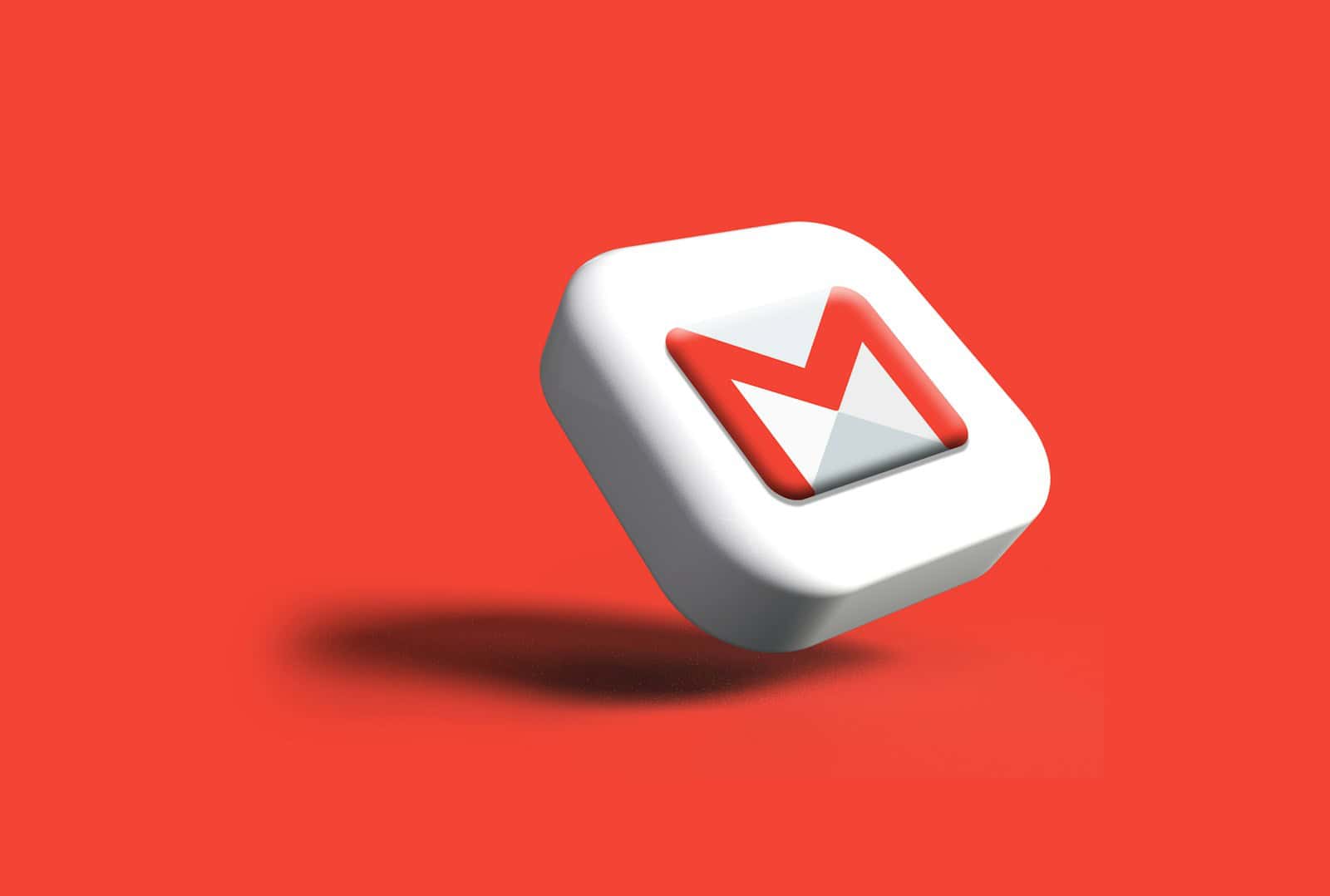Two-step verification adds a layer of security to your Google account, but sometimes you might need to turn it off. Maybe you’re having issues with backup codes, or you just don’t want the extra step when signing in anymore. To turn off 2-Step Verification, go to myaccount.google.com/security, click on “2-Step Verification” under the “How you sign in to Google” section, and then follow the prompts to disable it.
Remember that turning off this feature will make your account less secure. Without 2-Step Verification, anyone who knows your password could potentially access your account. Before disabling this security measure, think about why you want to turn it off and if there might be better solutions to your problem.
When you disable 2-Step Verification, you’ll no longer need to enter codes from your phone or authentication app when signing in. This can make logging in quicker, but it also removes an important security barrier that protects your personal information.
How To Turn Off 2-Step Verification In Google Account
Note: Disabling 2-Step Verification reduces the security of your Google account. Only do this if you fully understand the risks and have another form of account protection enabled.
Steps:
- Go to Google Account Security Settings
Open your browser and visit: https://myaccount.google.com/security - Sign in to Your Account
Enter your Google email and password. If prompted, complete the current 2-Step Verification method. - Find the “2-Step Verification” Section
Scroll down to the “Signing in to Google” section. Click on “2-Step Verification.” - Verify Your Identity Again
Google will ask for your password or a secondary verification method (like a code or prompt). - Click “Turn Off”
On the 2-Step Verification settings page, scroll down and click “Turn off.” - Confirm Your Choice
A pop-up will appear asking you to confirm. Click “Turn off” again.
Once done, you’ll no longer be required to enter a code when logging into your Google account—just your password.
How To Fix Gmail App Constantly Crashing
If the Gmail app keeps crashing on Android or iPhone, try the following fixes:
For Android:
- Restart Your Phone
A simple reboot can resolve many temporary app glitches. - Update the Gmail App
Go to the Google Play Store, search “Gmail,” and tap “Update” if available. - Clear Cache and Data
- Open Settings > Apps > Gmail
- Tap Storage
- Select Clear Cache, then Clear Data
- Uninstall App Updates (if crashing started recently)
- Go to Settings > Apps > Gmail
- Tap the three-dot menu and select Uninstall updates
- Reboot your phone and update Gmail again from the Play Store.
- Check for Android System WebView Update
- Go to Play Store > My apps & games
- Find Android System WebView and update it
- Also update Google Chrome, which shares web components with Gmail
- Reinstall Gmail
- Uninstall the app completely and reinstall it from the Play Store.
- Free Up Storage Space
- Gmail may crash if your phone is low on storage. Delete unnecessary files or apps.
- Check for Android System Updates
- Go to Settings > System > System Update
- Download and install any available updates.
For iPhone:
- Restart Your iPhone
- Update Gmail from the App Store
- Delete and Reinstall the Gmail App
- Check for iOS Updates
- Go to Settings > General > Software Update
- Free Up Storage
- iPhones with low storage may experience crashing apps.
If all else fails, you can still access Gmail via a web browser (e.g., Safari or Chrome) as a temporary workaround.
Key Takeaways
- Access your Google Account security settings at myaccount.google.com/security to turn off 2-Step Verification.
- Disabling 2-Step Verification makes logging in easier but significantly reduces your account security.
- Consider alternative security options before completely removing this protection from your Google account.
Understanding 2-Step Verification
2-Step Verification adds an extra layer of protection to your Google account beyond just your password. It requires something you know (your password) and something you have (like your phone).
What Is 2-Step Verification
2-Step Verification (also called Two-Step Verification) is a security feature that requires two different forms of identification to access your account. When you sign in with your password, Google will ask for a second verification step.
This second step might be:
- A text message with a code
- A prompt on your phone
- A code from the Google Authenticator app
- A physical security key
The system works by confirming you have both your password and access to your trusted device. This makes it much harder for someone to break into your account, even if they somehow get your password.
Benefits of 2-Step Verification
Adding 2-Step Verification to your Google account provides several important security advantages. It creates a strong defense against hackers and other unauthorized access attempts.
The main benefits include:
- Better protection: Even if someone steals your password, they still can’t access your account without the second verification step.
- Suspicious activity alerts: You’ll know immediately if someone tries to log in, as you’ll receive the verification prompt.
- Multiple verification options: You can choose the method that works best for you, including text messages, authenticator apps, or security keys.
Most security experts consider 2-Step Verification essential for protecting sensitive information. It’s especially important for email accounts since they often serve as recovery options for other online services.
Before You Turn Off 2-Step Verification
Turning off 2-Step Verification is a significant security decision that requires careful thought. Taking time to understand the implications and preparing your account properly can help prevent future access problems.
Consider the Risks
Removing 2-Step Verification makes your account more vulnerable to hacking attempts. Without this extra layer of security, anyone who discovers your password could gain access to your Google account. This puts your emails, documents, photos, and other personal information at risk.
Many security experts recommend keeping 2-Step Verification active for all important accounts. If you’re turning it off because it’s inconvenient, consider using alternative verification methods Google offers. These include:
- Google prompts sent to your phone
- Backup codes (which can be used when traveling)
- Security keys like Yubikey
- Google Authenticator app
If you must disable it, make sure you have a strong, unique password for your Google account. Using the same password across multiple sites is dangerous.
Review Your Recovery Information
Before disabling 2-Step Verification, check that your recovery options are up to date. This step is crucial if you ever get locked out of your account in the future.
Make sure you have:
- A current recovery email address
- An up-to-date phone number
- Answers to security questions (if you set them up)
It’s also wise to generate and save backup codes before turning off 2-Step Verification. These one-time use codes can help you regain access if you lose access to your verification methods. Store them in a safe place like a password manager or printed and kept somewhere secure.
Google may also require additional verification of your identity when you try to turn off this security feature, especially if you haven’t accessed your account recently.
Disabling 2-Step Verification
Turning off 2-Step Verification on your Google account requires a few simple steps. You’ll need to access your account settings, find the security section, and then disable the feature.
Accessing Google Account Settings
To begin the process of turning off 2-Step Verification, you first need to sign in to your Google Account. Open your web browser and go to myaccount.google.com. If you’re not already signed in, enter your email address and password.
Make sure you’re using a trusted device when accessing your account settings. Google might ask you to verify your identity through the current 2-Step Verification process before allowing you to make security changes.
If you’re having trouble signing in, you might need to use your backup codes or other recovery options that were set up when you first enabled 2-Step Verification.
Navigating to Security Settings
Once you’re in your Google Account, look for the “Security” tab in the left-side menu. Click on this option to access all security-related settings.
The Security page shows various options to protect your account. You’ll see sections for:
- How you sign in to Google
- Ways we can verify it’s you
- Your devices
- Recent security activity
Under the “How you sign in to Google” section, you’ll find the 2-Step Verification option. This is where you can manage or disable this security feature.
The page will show your current verification methods, including backup phones, authenticator apps, or security keys that you’ve set up.
Turning Off 2-Step Verification
Click on “2-Step Verification” in the security settings. You might need to sign in again to confirm your identity.
On the 2-Step Verification page, scroll down to find the “Turn off” button. This is typically located at the bottom of the page.
When you click “Turn off,” a pop-up warning will appear. This warning explains the security risks of disabling this feature. Google uses this extra step to make sure you understand the consequences of removing this layer of protection.
Click “Turn off” again in the pop-up to confirm your choice. Your Google Account will immediately remove the 2-Step Verification requirement.
Remember that turning off this feature makes your account more vulnerable to unauthorized access. Consider keeping it enabled for better security, especially for accounts with sensitive information.
After Disabling 2-Step Verification
Once you turn off 2-Step Verification, your Google Account will return to using only your password for login. This change affects how you sign in to all Google services and requires some follow-up actions to maintain security.
Verifying the Changes
After turning off 2-Step Verification, it’s important to confirm the change was successful. Sign out of your Google Account completely and then sign back in. You should only need to enter your password without any additional verification steps. If you’re still prompted for a verification code, the settings change may not have been saved correctly.
Check your account security settings one more time to make sure 2-Step Verification shows as “Off.” This confirmation is especially important if you use multiple devices. Google may also send an email notification about this security change to your recovery email address.
Remember that backup codes you previously saved will no longer work after disabling 2-Step Verification.
Updating Account Recovery Options
With 2-Step Verification off, it’s crucial to strengthen other security measures. Review and update your recovery options immediately to protect your account.
Add or verify a recovery phone number and email address in your Google Account security settings. These options help you regain access if you forget your password.
Consider setting up strong security questions that only you would know the answers to. Avoid questions with answers that could be found on social media or through public records.
Review apps and devices that have access to your account. Remove any you no longer use or recognize. This reduces potential security risks to your account.
Check your password strength. Since it’s now your only defense, make sure it’s unique, complex, and not used for other accounts.
Troubleshooting Issues
When turning off 2-Step Verification, you might run into some problems that need quick fixes. These can range from not receiving verification codes to issues with backup options.
Common Problems and Solutions
No verification codes received
If you’re not getting verification codes, check your phone’s signal strength and internet connection. Sometimes codes are delayed due to network issues.
Can’t access backup methods
If you’ve lost your phone or backup codes, try using your backup phone number or email. Google gives several recovery options when you set up 2-Step Verification.
Authentication app problems
If your authentication app isn’t working, make sure your phone’s time and date settings are correct. Wrong time settings can cause code generation errors.
Locked out of account
If you’re completely locked out, try using your backup codes. You can find these in the 2-Step Verification section if you previously saved them.
App passwords not working
For apps that don’t support 2-Step Verification directly, make sure you’re using the correct app password generated in your Google Account.
Contacting Google Support
When to contact support
Reach out to Google Support if you’ve tried all troubleshooting steps and still can’t access your account. They can verify your identity through alternative methods.
How to contact Google
Visit the Google Account Help page and select “Contact us” or “Need more help?” Fill out the form with details about your specific problem.
Information to provide
Be ready with your account email, recovery information, and details about when you last accessed your account. This helps tech support specialists verify you’re the account owner.
Recovery process
Google’s recovery process might take several days while they verify your identity. Be patient and respond promptly to any follow-up questions they send to your recovery email.
Additional Security Measures
When managing your Google account security, it’s important to understand all the options available besides 2-Step Verification. These alternatives can protect your account or help you access it when needed.
Using Backup Codes
Backup codes are a safety net for your Google account. They work when you can’t get verification codes through your phone or other methods. Google gives you 10 one-time use codes when you set them up.
To get backup codes:
- Go to your Google Account
- Select “Security” from the menu
- Find “2-Step Verification”
- Scroll down to “Backup codes”
- Click “Get backup codes”
Print these codes or write them down. Store them somewhere safe like a wallet or home safe. Don’t keep them on your computer or phone. Each code works only once, and Google lets you make new codes if you run low.
If you turn off 2-Step Verification, your backup codes stop working too.
Enabling Security Key or Google Prompt
Security Keys and Google Prompts offer fast, secure ways to verify your identity.
Security Keys are physical devices that plug into your computer’s USB port or connect via Bluetooth. They work even without phone service. Popular options include:
- YubiKey
- Titan Security Key
- Any FIDO-certified key
Google Prompt sends a notification to your trusted phone. When you try to sign in, you’ll get a message asking “Is this you trying to sign in?” Just tap “Yes” to continue. This method:
- Requires no codes to type
- Works with both Android and iOS devices
- Needs an internet connection
Both options are faster than text codes and more secure against phishing attacks.
Maintaining Strong Security Questions
Security questions act as a recovery option if you get locked out of your account. Creating good questions and answers helps protect your account.
When setting security questions:
- Choose questions with answers only you would know
- Avoid information others could find online (like your birthplace)
- Use specific answers you’ll remember years later
- Consider writing down your answers in a secure place
Google may ask these questions to verify your identity if you can’t access your account. Unlike passwords, security question answers don’t need to be complicated – they just need to be memorable to you but not guessable by others.
Remember to update your security questions if answers change over time, like a favorite food or teacher’s name.
Special Considerations
Before turning off 2-Step Verification, it’s important to understand how this might affect your Google account on different devices and services.
2-Step Verification on Mobile Devices
When you disable 2-Step Verification, your mobile experience will change immediately. You’ll no longer receive verification codes through text messages or phone calls when signing in on new devices.
Apps that were previously connected to your Google account might require you to sign in again. This happens because the app-specific passwords you created will stop working when 2-Step Verification is turned off.
For Android users, your device may still use other security features like fingerprint or face recognition, but these are separate from Google’s 2-Step Verification.
iPhone users who access Gmail through the Gmail app will need to update their sign-in information after turning off 2-Step Verification.
Impact on Gmail and Other Google Services
Turning off 2-Step Verification affects all Google services tied to your account. Your Gmail security will rely solely on your password afterward.
Drive, Photos, YouTube, and other Google products will all use the simplified sign-in process. This means faster access but reduced security.
Some Google services may detect the security change and send you alerts. Don’t be surprised if you receive emails asking you to confirm recent security changes.
Third-party apps that connect to Google services may need re-authorization. Make a list of important connected apps before making this change.
Business users should check with their administrators first, as company policies might require 2-Step Verification for security compliance.
Authenticator Apps and Account Ownership
If you’ve been using Google Authenticator or similar apps, they’ll no longer generate useful codes for your Google account after disabling 2-Step Verification.
You can remove your Google account from these authenticator apps to clean up your digital space. The apps will still work for other services that use two-factor authentication.
Account recovery becomes both simpler and riskier without 2-Step Verification. You’ll no longer need recovery codes, but password resets become the main recovery method.
If your account is used by multiple people or on shared devices, remember that turning off this feature makes your account more accessible to anyone who knows your password.
Consider keeping records of when you disabled 2-Step Verification. This information could be helpful if you ever need to contact Google support about account access issues.
Frequently Asked Questions
Here are answers to common questions about turning off 2-Step Verification for Google accounts in different situations.
How can I deactivate 2-Step Verification on my Google Account from an iPhone?
To turn off 2-Step Verification on an iPhone, open the Settings app. Tap on your Google account or Gmail. Select “Manage your Google Account.”
Go to the Security tab. Scroll down to find “2-Step Verification” and tap on it. You might need to sign in again to confirm your identity.
Finally, select “Turn off” and confirm your choice. Google will remove 2-Step Verification from your account.
Is it possible to disable 2-Step Verification if I am unable to sign in to my Google Account?
It’s challenging but possible. If you can’t sign in, try using your backup codes. These are codes Google provided when you first set up 2-Step Verification.
You can also try the account recovery process. Go to the Google sign-in page and click “Try another way” when prompted for verification. Follow the steps to verify your identity through alternative methods.
As a last resort, contact Google Support directly. They may help after verifying your identity through other means.
What are the steps to remove 2-Step Verification for Gmail if I do not have access to my phone?
Use a computer to visit myaccount.google.com and sign in. If prompted for verification, click “Try another way” or “I don’t have my phone.”
Use your backup codes if you have them saved. You can also try to verify through alternative methods like backup email addresses.
Once signed in, go to Security > 2-Step Verification > Turn off. Google will ask for confirmation before disabling it.
How can I access my Google Account without using 2-Step Verification?
Use backup codes that were provided when you set up 2-Step Verification. These work even without your phone or verification device.
Try signing in from a trusted device where you previously selected “Don’t ask again on this device.” Google might recognize the device and let you in.
As a permanent solution, turn off 2-Step Verification by going to your Google Account security settings and disabling the feature.
In what ways can one turn off 2-Step Verification if their phone is lost or inaccessible?
Use backup codes that you should have saved when setting up 2-Step Verification. Keep these codes in a safe place separate from your phone.
Try recovery options like alternative email addresses or recovery phone numbers. Google will send verification to these alternatives.
Use a trusted device where you’re already logged in. From there, go to myaccount.google.com/security and turn off 2-Step Verification.
What should I do if Google is enforcing 2-Step Verification and I want to disable it?
Check if your organization requires 2-Step Verification. If you’re using a work or school account, your admin may have made it mandatory.
For personal accounts, go to your Google Account security settings. Look for options to change your verification method if you can’t turn it off completely.
Contact Google Support if you believe 2-Step Verification was enabled by mistake. They can review your account settings and provide guidance.