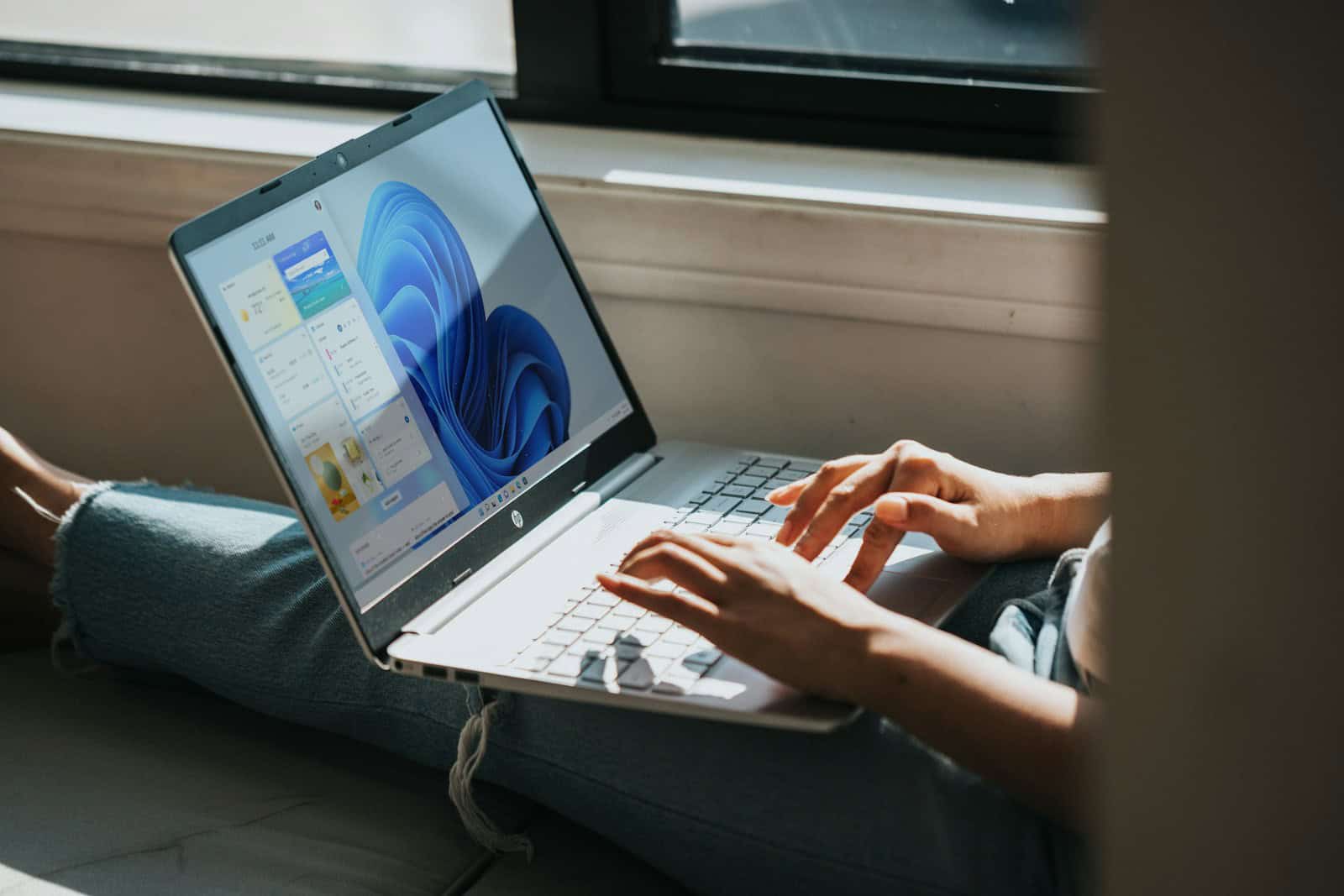Installing a new operating system (OS) on your PC can breathe fresh life into aging hardware, resolve lingering software issues, or simply give you a chance to try something new like Linux. Whether you’re upgrading to the latest version of Windows, switching from Windows to Linux, or doing a clean reinstall to start fresh, this guide walks you through every step—with added insights, tips, and caveats drawn from real-world experiences and tech expert advice.
Step 1: Prepare Before You Begin
✅ Back Up Everything Important
Installing a new OS often involves wiping your main drive. Unless you’re doing a dual-boot or non-destructive upgrade (which still has risks), you’ll lose everything on your system drive.
- External Storage: Use a reliable external SSD or HDD.
- Cloud Services: Google Drive, OneDrive, Dropbox, or iCloud are great for smaller files.
- System Image: On Windows, tools like Macrium Reflect or the built-in system image creator let you back up your entire system state—great if you need to roll back later.
✅ Download Essential Drivers
While modern operating systems are good at detecting your hardware, they don’t always include optimal drivers.
- Start with Ethernet or Wi-Fi drivers (especially if your OS won’t have network access out-of-the-box).
- Download chipset, GPU, and audio drivers from your manufacturer’s support page.
- Save these to a USB drive for easy access post-install.
✅ Get Your Installation Media Ready
You’ll need a bootable USB or DVD with the operating system installation files.
- Windows 10/11: Use Microsoft’s Media Creation Tool.
- Linux distros: Download the ISO from the official distro page (Ubuntu, Fedora, etc.) and use Rufus or Balena Etcher to create a bootable USB.
- macOS: Apple users typically create a bootable installer using Terminal or via Recovery Mode.
✅ Confirm System Compatibility
Not all systems support all OSes. For example:
- Windows 11 requires TPM 2.0 and Secure Boot.
- Linux runs well on older systems but may require tweaking for drivers like NVIDIA or Realtek Wi-Fi.
- Check minimum RAM, storage, and CPU architecture before proceeding.
Step 2: BIOS/UEFI Setup
⚙️ Access BIOS/UEFI Settings
- Restart your computer and repeatedly tap the key (usually Del, F2, F12, or Esc) as it boots.
- If you miss the timing, restart and try again.
⚙️ Set Boot Priority
- Navigate to the Boot tab.
- Set your USB drive or DVD drive as the first boot device.
- Save and exit (usually F10).
Step 3: Begin the Installation
Now the actual fun begins.
💻 Boot From Installation Media
You should see a prompt like “Press any key to boot from USB…”. If nothing happens, check your boot order again.
🌍 Choose Language and Region
This sets your keyboard layout, time, and display preferences.
📜 License Agreement
Read and accept the license agreement (yes, the thing everyone skips).
⚙️ Select Installation Type
- Windows
- Upgrade: Retains files/apps (not always clean or bug-free).
- Custom: Wipes everything. Ideal for fresh starts.
- Linux
- “Erase disk and install” for clean installs.
- “Something else” for advanced users who want to dual-boot or manually partition.
💾 Partition the Drive
For clean installs:
- Delete existing partitions until you see “Unallocated Space”.
- Let the installer automatically create partitions, or do it manually if you know what you’re doing.
⚠️ Double-check the target drive! Accidentally erasing a secondary drive is a common mistake.
⏳ Install and Wait
The OS will now copy files, install system components, and may restart several times. On fast NVMe SSDs, this can take under 15 minutes. On older HDDs, expect up to an hour.
Step 4: Complete Initial Setup
👤 Create Your User Profile
Set up your username, password, and account settings. For Windows, you’ll be prompted to use a Microsoft account, but you can choose a local account instead.
🌐 Connect to the Internet
If your drivers are working, connect to Wi-Fi or Ethernet.
🛡️ Adjust Privacy Settings
Windows 11 and some Linux distros allow you to opt out of diagnostic data sharing and targeted advertising.
🖥️ Install Drivers
Install the drivers you saved earlier:
- Start with chipset and networking.
- Follow with graphics, audio, and peripherals.
- Restart after major driver installations.
🔄 Run Updates
Always run updates before installing third-party apps.
- Windows: Go to Settings > Update & Security.
- Linux: Run commands like
sudo apt update && sudo apt upgrade(for Ubuntu/Debian-based systems).
Step 5: Restore and Reinstall
🛠️ Reinstall Applications
Browsers, office suites, media players, and any other software you use daily.
📂 Restore Your Data
Copy your personal files back to your user folders or preferred directories.
🎨 Tweak UI & Preferences
Customize themes, system sounds, power settings, and notification preferences.
Bonus: Dual-Booting, Secure Boot & TPM Tips
- Dual-booting Windows + Linux? Use Linux’s installer to partition the drive without overwriting Windows.
- TPM/Secure Boot errors? Disable Secure Boot in BIOS if your OS doesn’t support it.
- Want to test-drive before committing? Linux distros let you “Try” the OS without installing it—great for checking hardware compatibility.
Troubleshooting Tips
| Issue | Likely Cause | Fix |
|---|---|---|
| “No bootable device found” | USB not set as primary boot | Check BIOS boot order |
| Installer crashes | Bad ISO or USB corruption | Recreate installation media |
| No internet after install | Missing Wi-Fi driver | Use Ethernet or install driver manually |
| Slow performance | Outdated drivers or too many background services | Update drivers and disable startup apps |
| Wrong time zone | BIOS/UEFI time mismatch or OS clock setting | Correct system clock and sync to internet time |
Final Thoughts
Installing a new OS isn’t just a technical task—it’s an opportunity to refresh your digital life. Whether you’re switching platforms or just wiping the slate clean, a successful install sets the foundation for smoother performance, better security, and a more personalized computing experience.
Pro tip: Keep your installation USB handy. You never know when you—or a friend—might need a clean install again.
How to Install Windows 10 from USB
Installing Windows 10 from a USB drive is easier than you might think. You don’t need to be a tech expert to set up a new Windows system. With just a USB flash drive and a few simple steps, you can install Windows 10 on a new PC or refresh an existing one.
The process involves creating a bootable USB drive using Microsoft’s Media Creation Tool, then using that drive to start the installation. This method works for both new computers without an operating system and for upgrading older systems.
The whole process takes about 30-45 minutes once you have your USB drive ready. It’s a great way to get a clean Windows installation without dealing with discs or downloads during the actual setup.
Key Takeaways
- You can create a bootable Windows 10 USB using Microsoft’s free Media Creation Tool from their website.
- You’ll need to change your computer’s boot order in BIOS/UEFI settings to start from the USB drive.
- The installation wizard guides you through the setup process with simple on-screen instructions.
Before installing Windows 10 from a USB drive, you need to check if your computer meets the necessary requirements. This ensures a smooth installation process and proper functioning of the operating system afterward.
Supported Hardware and System Architecture
Windows 10 works on both 32-bit and 64-bit system architectures, but the 64-bit version is recommended for most users. Your computer needs at least:
- 1 GHz processor or faster
- 1 GB RAM for 32-bit or 2 GB for 64-bit
- 16 GB free storage for 32-bit or 32 GB for 64-bit
- DirectX 9 graphics device with WDDM 1.0 driver
The USB drive you use should have at least 8 GB of space and be empty, as the installation process will format it. Using USB 3.0 ports speeds up the installation compared to older USB 2.0 connections.
Your computer must support booting from USB. Most computers made after 2010 have this feature, but you might need to check your BIOS settings.
Assessing Windows 10 Compatibility
Not all hardware works perfectly with Windows 10. Check if your computer has the Windows 10 compatibility logo or run the compatibility checker.
Microsoft provides a PC Health Check tool that scans your system and tells you if it can run Windows 10. This tool checks:
- Processor compatibility
- RAM availability
- Storage space
- Graphics capabilities
- Secure boot ability
Older peripherals like printers and scanners might need updated drivers. Visit the manufacturer’s website to check if Windows 10 drivers exist for your devices.
Some security software might conflict with the installation. Temporarily disable antivirus programs during installation, but remember to turn them back on afterward.
Preparing the Installation Media
Before you can install Windows 10, you need to create bootable installation media using a USB drive. This process involves getting the Windows 10 files, choosing an appropriate USB drive, and making that drive bootable.
Obtaining the Windows 10 ISO File
The Windows 10 ISO file contains all the installation files needed to set up the operating system. The easiest way to get this file is through Microsoft’s Media Creation Tool. Visit the Microsoft website and download this free utility. When you run it, select “Create installation media for another PC” and follow the prompts.
You’ll have two options: create the bootable USB directly through the tool or download the ISO file separately. If you plan to use the Media Creation Tool to make your USB drive, choose the first option. If you prefer using third-party software like Rufus, download the ISO file instead.
Make sure to select the correct Windows 10 version and architecture (32-bit, 64-bit, or both) that matches your product key and computer specifications.
Selecting the Right USB Drive
Not all USB drives are equal when preparing Windows installation media. You’ll need a drive with at least 8GB of storage capacity for Windows 10. Larger is fine, but anything smaller won’t work.
Look for USB 3.0 drives (usually with blue connectors) for faster data transfer. This will speed up both the creation process and the Windows installation later.
Before proceeding, back up any important files on the USB drive. The creation process will erase everything on it. Format the drive to FAT32 or NTFS file system for best compatibility with the Windows installer.
Most importantly, use a reliable brand-name drive. Counterfeit or low-quality USB drives might fail during installation.
Creating a Bootable USB Drive
With your Windows 10 ISO file and suitable USB drive ready, it’s time to make the drive bootable. The two most popular methods are:
Using Media Creation Tool:
- Insert your USB drive
- Run the Media Creation Tool
- Select “Create installation media”
- Choose your language, edition, and architecture
- Select “USB flash drive” when prompted
- Follow the remaining steps
Using Rufus (a third-party tool):
- Download and open Rufus
- Insert your USB drive
- Select your drive from the device dropdown
- Click the “SELECT” button and locate your ISO file
- Keep the default settings for partition scheme
- Click “START” to begin the process
The creation process typically takes 10-30 minutes depending on your computer speed and USB drive quality. When complete, you’ll have a bootable Windows 10 USB drive ready for installation.
Configuring BIOS/UEFI Settings
Before installing Windows 10 from a USB drive, you need to configure your computer’s firmware settings. This ensures your system can boot from the USB device and supports the correct partition scheme for your Windows installation.
Entering the BIOS/UEFI Setup
To access your computer’s firmware settings, you’ll need to press a specific key during startup. Common keys include F2, Delete, F10, or Esc, but this varies by manufacturer.
- Turn off your computer completely
- Turn it on and immediately start pressing the required key repeatedly
- Look for text on the screen that says “Press [key] to enter setup”
If you’re using a newer computer with fast boot enabled, you might need to hold Shift while clicking Restart in Windows, then select Troubleshoot > Advanced options > UEFI Firmware Settings.
Modern computers use UEFI instead of the older BIOS system. The interface will look different depending on your computer’s age and brand, but the options should be similar.
Adjusting Boot Order for USB
Once in the BIOS/UEFI setup, you need to change the boot priority to make your computer check the USB drive first.
Navigate to the “Boot” tab or section using the arrow keys. Look for options like “Boot Priority,” “Boot Order,” or “Boot Sequence.”
Move your USB device to the top of the boot order list. This is typically done using the + and – keys or specific function keys shown at the bottom of the screen.
For UEFI systems, make sure the USB drive appears in the UEFI boot options, not legacy options. Some systems have a separate section for UEFI boot devices.
Save your changes before exiting. This is usually done by pressing F10 and confirming with Enter, or by selecting “Save and Exit” from a menu.
Ensuring Compatibility with GPT or MBR
Modern UEFI systems work best with GPT (GUID Partition Table) formatted drives, while older BIOS systems require MBR (Master Boot Record).
Check if your system is set to boot in UEFI mode or Legacy BIOS mode. This setting is usually found under “Boot,” “Advanced,” or “Security” tabs. For Windows 10 on modern hardware, UEFI mode is recommended.
If installing on a newer system, look for and enable options like:
- “UEFI Boot Mode” (enable)
- “Secure Boot” (can usually be enabled for Windows 10)
- “CSM” or “Compatibility Support Module” (disable for pure UEFI boot)
For older systems that don’t support UEFI, you’ll need to use MBR formatting on your installation media. Make sure “Legacy Boot” is enabled in this case.
Your USB drive needs to match your system’s boot mode – FAT32 formatted for UEFI systems or NTFS for legacy BIOS systems.
Installation Process
Installing Windows 10 from a USB drive involves several key steps that must be completed in sequence. The process requires careful attention to system settings and partition management to ensure a successful installation.
Booting from the USB Drive
To begin the installation, you’ll need to boot your computer from the USB drive. Turn on your computer and press the boot menu key, which varies by manufacturer. Common keys include F12, F11, F10, or Esc.
When the boot menu appears, select your USB drive from the list of options. It might be listed by brand name or simply as “USB Storage Device.”
If your computer doesn’t show the boot menu, you may need to enter BIOS settings by pressing Delete, F2, or F10 during startup. Navigate to the Boot tab and change the boot order to prioritize the USB drive, then save changes and restart.
Once the computer successfully boots from the USB drive, you’ll see the Windows Setup screen with a blue background. This confirms you’re ready to proceed with installation.
Partitioning the Hard Drive
After the initial loading screen, you’ll reach the Windows Setup page. Select your language, time format, and keyboard type, then click “Next” followed by “Install Now.”
When you reach the “Where do you want to install Windows?” screen, you’ll see existing partitions on your hard drive. You have several options:
- Clean install: Delete all partitions and create new ones
- Upgrade: Install over an existing Windows partition
- Custom setup: Create specific partition arrangements
For a clean install, select each existing partition and click “Delete” until you see only “Unallocated Space.” Then select that space and click “New” to create a fresh partition.
Windows automatically creates necessary system partitions. The main partition should be formatted as NTFS. Click “Format” if prompted, then select “Next” to begin installation.
Applying System and Language Settings
As the installation begins, Windows will extract and copy the install.wim file and other system files to your hard drive. This process typically takes 10-20 minutes depending on your hardware.
After the initial file copy, your computer will restart automatically. Don’t press any keys when prompted to “Press any key to boot from USB” or you’ll restart the installation process.
The system will now apply your regional and language settings. You’ll see progress screens showing “Getting ready” and “Installing features.”
During this phase, Windows configures hardware drivers and prepares your system components. Your screen may flash or go blank occasionally – this is normal behavior during setup.
Accepting License Terms
Once the preliminary installation completes, you’ll need to accept the Windows license terms. The license agreement appears in a scrollable window.
Read through the terms carefully. The agreement covers how you can use Windows, Microsoft’s data collection policies, and your rights as a user.
To continue, check the box that says “I accept the license terms” and click “Next.” You cannot proceed with installation without accepting these terms.
Microsoft’s license includes important information about:
- Software usage rights
- Privacy policies
- Update requirements
- Digital rights management
This agreement forms the legal contract between you and Microsoft for using their operating system.
Inputting Product Key and Configurations
Next, you’ll be prompted to enter your product key. If you have a key, enter it in the provided field and click “Next.”
If you don’t have a key or want to enter it later, select “I don’t have a product key.” You can still complete the installation, but will need to activate Windows afterward.
You’ll then choose your edition of Windows 10:
- Home
- Pro
- Education
- Enterprise
Select the edition that matches your product key to avoid activation problems later.
After choosing the edition, you’ll select between “Custom” and “Upgrade” installation types. For a fresh installation from USB, select “Custom” to perform a clean install.
Completing the Windows 10 Setup
After the main installation completes, your computer will restart again and begin the final setup phase. You’ll be asked to choose privacy settings and preferences.
Select your region when prompted, then configure your keyboard layout. If you use multiple layouts, you can add them now or later.
You’ll need to create a user account. Enter a username and password, then add security questions to help recover your account if needed.
Choose whether to use Cortana and select your privacy settings for:
- Location tracking
- Diagnostic data
- Tailored experiences
- Ad targeting
Windows will finalize the installation by configuring your desktop and installing basic apps. Once complete, you’ll see your new Windows 10 desktop, indicating a successful installation from your USB drive.
Post-Installation Configuration
After installing Windows 10, several important setup tasks will help you get your system running optimally. These configurations ensure your hardware works correctly, your system stays secure, and your personal data is accessible.
Installing Essential Drivers
Once Windows 10 is installed, your first priority should be installing drivers for key hardware components. Start with your motherboard chipset drivers, which create the foundation for other hardware to function properly.
Next, install graphics drivers for your GPU. For NVIDIA or AMD cards, download the latest version from their official websites rather than using Windows’ basic drivers. This ensures better performance and feature support.
Don’t forget about network drivers. If your internet isn’t working after installation, use another device to download your motherboard’s network drivers and transfer them via USB.
Other important drivers include:
- Audio drivers
- USB controllers
- Storage controllers
- Printer/scanner drivers
Windows might install generic drivers automatically, but manufacturer-specific ones usually offer better performance and features. Check your PC or component manufacturer’s website for the most recent versions.
Applying System Updates
Windows Update should be your next stop after driver installation. Click the Start menu, then go to Settings > Update & Security > Windows Update.
Click “Check for updates” and allow Windows to download and install all available updates. This process may require several restarts and could take some time depending on your internet speed.
Updates include:
- Security patches
- Bug fixes
- Feature improvements
- Driver updates
Important: Set up your update preferences by clicking “Advanced options.” You can choose how updates are installed and when your computer restarts. For most users, automatic updates provide the best security.
Consider installing the latest optional updates too, especially if they address hardware compatibility or add useful features. These appear below the required updates in the Windows Update section.
Setting Up User Accounts and Data
Create personal user accounts for everyone who will use the computer. Go to Settings > Accounts > Family & other users > Add someone else to this PC.
For better security:
- Use Microsoft accounts to sync settings across devices
- Create strong, unique passwords
- Enable Windows Hello if your hardware supports it
- Set up PIN codes for faster logins
Configure privacy settings through Settings > Privacy. Review each category and adjust permissions for location, camera, microphone, and other features based on your comfort level.
Set up OneDrive if you plan to use it. It’s pre-installed on Windows 10 and helps protect your files by backing them up to the cloud. Sign in with your Microsoft account and select which folders to sync.
Transferring Data and Applications
Move your files from backups or your old computer to your new Windows 10 installation. You have several options:
- External hard drive or USB flash drive: Simple copy and paste for smaller amounts of data.
- Windows Easy Transfer cable: Connect your old and new computers directly.
- Cloud storage: Upload files from your old PC and download them to your new one.
- Home network: Transfer files over your local network for faster speeds than internet-based methods.
For applications, you’ll need to reinstall most programs. Gather installation files or login information for:
- Productivity software (Office, Adobe, etc.)
- Browsers and extensions
- Utilities and antivirus
- Games and entertainment apps
Remember to transfer your browser bookmarks, email settings, and game saves. Most browsers offer sync features that make this easier if you sign in with the same account on both computers.
Frequently Asked Questions
Installing Windows 10 from a USB drive involves several key steps, from creating the bootable media to configuring your computer’s boot options. These questions address the most common concerns about the process.
What are the steps to perform a Windows 10 installation using a bootable USB?
To install Windows 10 using a bootable USB, first insert the drive into a USB port on your computer. Restart your computer and access the boot menu by pressing the appropriate key during startup (often F12, F2, or Delete).
Select the USB drive from the boot options menu. Your computer will load the Windows 10 setup program. Follow the on-screen instructions, including choosing your language, accepting terms, and selecting installation options.
Choose whether to upgrade your current Windows or perform a clean installation. Select your drive partitioning options, then wait while Windows installs. Your computer will restart several times during this process.
How can I create a bootable USB drive for installing Windows 10?
Creating a bootable Windows 10 USB drive requires the Media Creation Tool from Microsoft. Download this tool from Microsoft’s website and run it on a working Windows computer.
Select “Create installation media for another PC” when prompted. Choose your language, edition, and architecture preferences. Select “USB flash drive” as your media choice.
Insert a USB drive with at least 8GB of space. The tool will format the drive and copy all necessary Windows 10 installation files. This process takes about 30 minutes depending on your internet speed.
What is the process to boot from a USB drive when installing Windows 10?
To boot from a USB drive, first insert the bootable USB into a port on your computer. Restart your computer and immediately press the boot menu key. This key varies by manufacturer but is commonly F12, F2, F10, or Delete.
When the boot menu appears, use the arrow keys to select your USB drive. It may be listed by brand name or simply as “USB Storage Device.” Press Enter to begin booting from the USB drive.
If successful, you’ll see the Windows setup screen appear. If your computer boots to its regular operating system instead, you may need to change boot priority in BIOS settings.
How can I install Windows 10 on a new computer using a USB flash drive?
For a new computer installation, insert your bootable Windows 10 USB drive before powering on the system. Turn on the computer and it may automatically detect the USB drive as a boot device.
If not, press the appropriate key to access the boot menu and select the USB drive. Once Windows setup launches, follow the on-screen prompts to select language and region settings.
When you reach the installation type screen, choose “Custom: Install Windows only” since this is a new computer. Select the drive where you want Windows installed, and follow the remaining prompts to complete setup.
What should I do if my computer doesn’t automatically boot from the USB drive for Windows 10 installation?
If your computer doesn’t boot from USB automatically, restart and access your BIOS or UEFI settings by pressing the setup key (often Delete, F2, or F10) during startup. Look for “Boot Order” or “Boot Priority” settings.
Change the boot order to place USB drives before the internal hard drive. Save these changes and exit. Your computer should now attempt to boot from USB devices before the internal drive.
For newer computers with UEFI firmware, you might need to disable Secure Boot temporarily or use the Windows boot manager to select a one-time boot device from within Windows.
Is it possible to install Windows 10 without a product key using a USB stick?
Yes, Windows 10 can be installed without entering a product key during installation. When prompted for a key during setup, look for the option “I don’t have a product key” and select it.
Windows 10 will install and function with some limitations, such as personalization restrictions and a watermark on your desktop. This is sometimes called “evaluation mode” or “unactivated Windows.”
You can activate Windows later by purchasing a product key and entering it in the Settings app under Update & Security > Activation. Microsoft allows installing Windows 10 without immediate activation to give users flexibility.