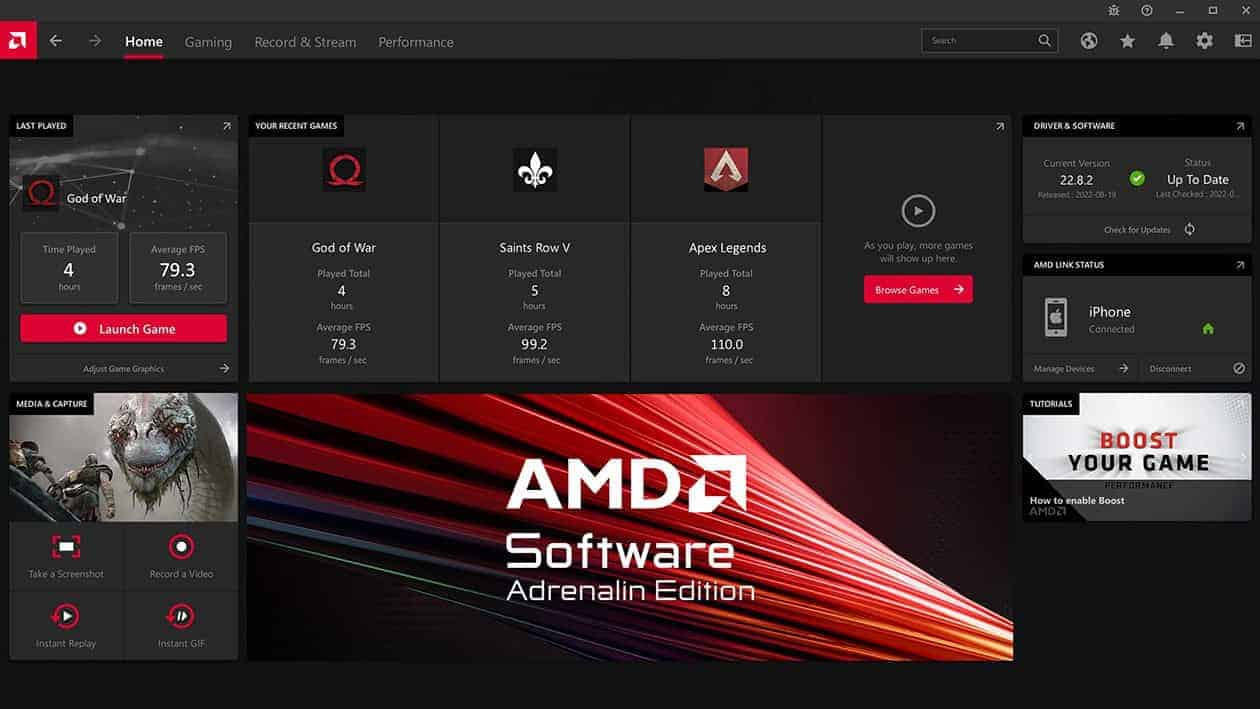Keeping your AMD graphics drivers up-to-date is vital for optimal PC performance. Outdated drivers can lead to glitches, crashes, and poor game performance. The easiest way to update AMD drivers is through the AMD Radeon Software. This tool checks for updates and installs them automatically.
You can also update AMD drivers manually. The AMD website offers a tool to detect and install the latest drivers for your graphics card. It’s a simple process that takes just a few minutes. Regular updates ensure you get the best from your AMD hardware.
Updating drivers may seem daunting, but it’s quite simple. With the right tools, anyone can do it. Fresh drivers often bring bug fixes and new features. They can even boost your system’s overall speed and stability.
Keeping Your AMD Hardware Up-to-Date
Updating your AMD drivers is essential for optimal performance, stability, and security. Drivers are software that allows your operating system to communicate effectively with your AMD hardware, such as your graphics card, processor, or chipset. Keeping them updated ensures you get the best possible experience and the latest features.
Methods for Updating AMD Drivers
There are a few different ways to update your AMD drivers:
1. AMD Adrenalin Software
- The easiest way to update your graphics drivers is through the AMD Adrenalin software. This software automatically detects your graphics card and provides the latest drivers.
- You can download the AMD Adrenalin software from the official AMD support website.
- Once installed, open the software and click on the “Driver & Support” tab. Then, click on “Check for Updates” to download and install the latest drivers.
2. AMD Support Website
- You can also manually download drivers from the AMD support website. Go to the website and navigate to the “Drivers & Support” section.
- You can then select your product type (e.g., graphics, processor, chipset) and find the latest drivers for your specific model.
3. Device Manager (Windows)
- While not ideal for getting the absolute latest drivers, you can use Device Manager in Windows to update drivers. Right-click on the device you want to update (e.g., your graphics card) and select “Update driver.”
- You can then choose to search automatically for drivers or browse your computer for driver software.
Tips for Updating Drivers
- Always back up your system before updating drivers, just in case something goes wrong.
- It’s generally recommended to update drivers directly from the manufacturer’s website (AMD) rather than through third-party software.
- If you’re experiencing issues with your AMD hardware, updating the drivers is often a good first troubleshooting step.
- Consider enabling automatic driver updates in the AMD Adrenalin software for hassle-free updates.
Table: Pros and Cons of Each Method
| Method | Pros | Cons |
|---|---|---|
| AMD Adrenalin Software | Easy to use, automatic updates, access to additional features | Requires software installation |
| AMD Support Website | Direct access to the latest drivers, manual selection for specific needs | Requires manual download and installation |
| Device Manager | Built-in Windows functionality, no additional software needed | May not find the latest drivers, less user-friendly |
Key Takeaways
- Regular driver updates improve graphics performance and stability
- AMD Radeon Software offers easy automatic updates
- Manual updates through AMD’s website are simple and quick
Understanding AMD Graphics Drivers
AMD graphics drivers are essential software that enable your computer to communicate with AMD graphics cards. They control how the card works and impact its performance.
The Role of Drivers in Graphics Performance
Graphics drivers act as a translator between your computer and graphics card. They tell the card how to render images and process data. Up-to-date drivers can boost performance, fix bugs, and add new features.
AMD often releases driver updates to improve game performance. These updates can increase frame rates and reduce stuttering. They may also add support for new games and graphics technologies.
Drivers can also affect power use and heat output. Newer drivers might make your card run cooler or use less power. This can be helpful for laptops or small computers.
Identifying Your AMD Graphics Card Model
Knowing your AMD graphics card model is key to getting the right drivers. You can find this info in a few ways:
- Open Device Manager in Windows
- Look under “Display adapters”
- Find the name of your AMD card
You can also use AMD’s auto-detect tool. This program scans your computer and finds the right drivers for your card.
Some common AMD card series are:
- Radeon RX 6000 Series
- Radeon RX 5000 Series
- Radeon VII
- Radeon RX Vega Series
AMD Radeon Series and Driver Compatibility
AMD Radeon Series Graphics cards need specific drivers. Newer cards often need newer drivers. Older cards might not work with the latest drivers.
AMD groups its drivers by card series. This helps ensure compatibility. For example, RX 6000 Series cards use different drivers than RX 5000 Series cards.
Some key points about AMD driver compatibility:
- Newer cards usually work with older drivers
- Older cards might not work with newer drivers
- AMD’s auto-detect tool can help find the right driver
- Always check the system requirements before installing
Differences Between AMD Drivers and Nvidia Drivers
AMD and Nvidia are the two main graphics card makers. Their drivers work differently:
- Update Frequency: AMD tends to release drivers less often than Nvidia.
- Game Optimizations: Both offer game-specific updates, but Nvidia often has more.
- Features: AMD focuses on open standards, while Nvidia has more proprietary tech.
- User Interface: AMD’s software is simpler, Nvidia’s has more options.
AMD drivers are often seen as more stable. Nvidia drivers might offer better day-one game support. Both companies work to improve their drivers regularly.