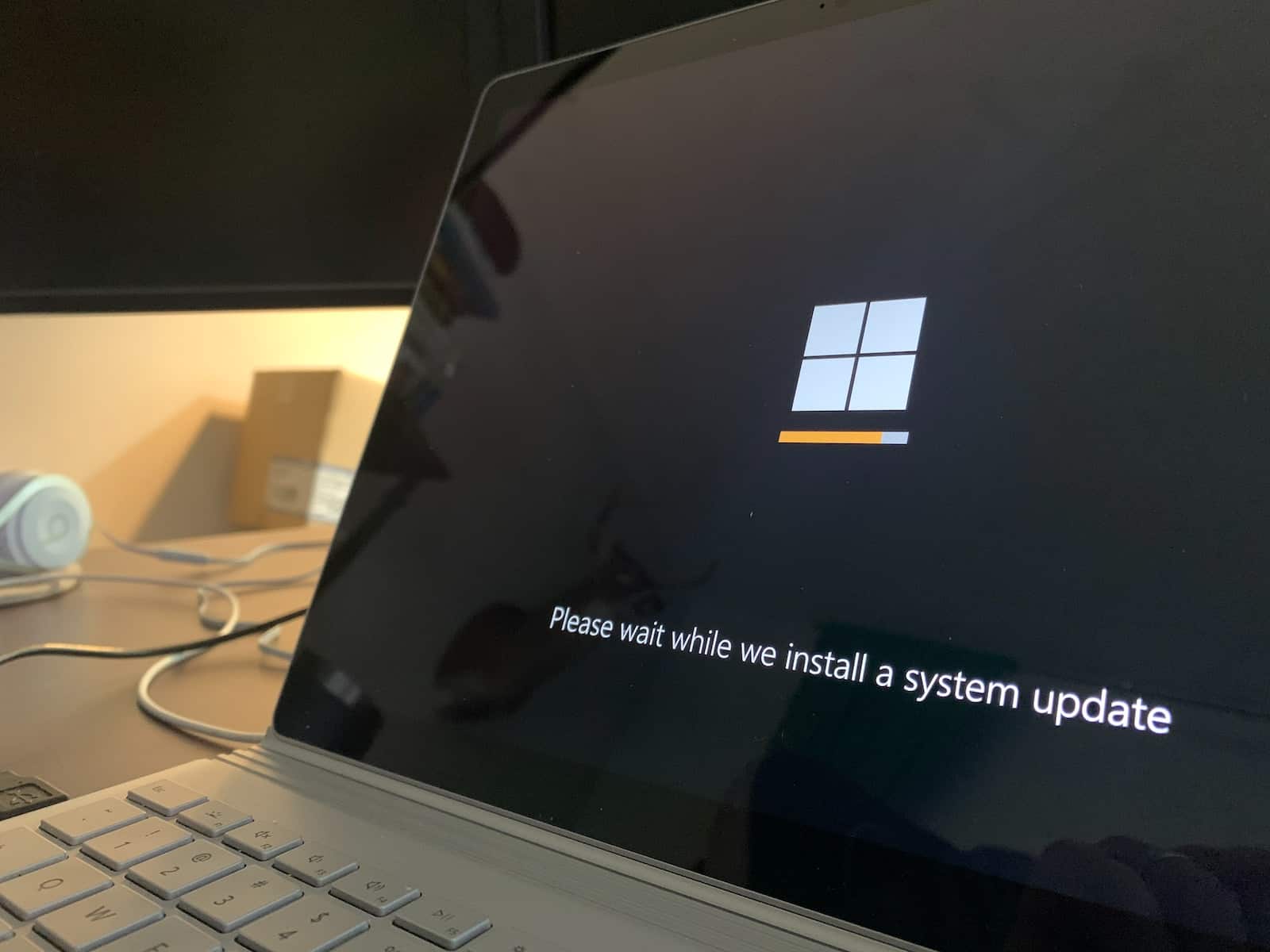If your computer meets the new requirements set by Microsoft, you can upgrade from Windows 10 to Windows 11 for free. Upgrading involves considering the benefits of the new interface and potential performance improvements compared to the potential compatibility issues with older software or hardware. You need to think about your specific needs and whether your hardware is ready for the new operating system. Upgrading is a relatively simple process, but it’s important to be prepared. This guide will help you through the steps to ensure a smooth transition. With a little preparation, you can enjoy the new features and improved performance of Windows 11 in no time.
Windows 11 vs. Windows 10: Key Differences
Windows 11 offers a fresh, modern design with a centered Start Menu, rounded corners, and a simplified taskbar. Windows 10 has a more traditional layout with the Start Menu on the left and a taskbar with live tiles. Windows 11 prioritizes touch and pen input, while Windows 10 caters more towards traditional keyboard and mouse users.
Performance and System Requirements
Both operating systems offer similar performance for everyday tasks. However, Windows 11 may have a slight edge in gaming due to its improved DirectX 12 Ultimate support. Windows 11 has higher system requirements than Windows 10, needing a newer CPU, TPM 2.0, and Secure Boot.
Features and Functionality
Windows 11 introduces new features like Snap Layouts for easier multitasking, Widgets for quick access to information, and DirectStorage for faster game loading times. Windows 10 has its own set of features, including the classic Start Menu, a familiar interface, and broader compatibility with older software and hardware.
Should You Upgrade to Windows 11?
The decision to upgrade to Windows 11 depends on your individual needs and preferences. If you have a compatible device and want to experience the latest features and design, Windows 11 is worth considering. If you prefer a familiar interface, broader compatibility, and are satisfied with Windows 10’s performance, staying with it might be a better choice.
Upgrading to Windows 11
Upgrading from Windows 10 to Windows 11 is generally free for eligible devices. You can check your device’s compatibility and initiate the upgrade process through Windows Update settings. Before upgrading, backing up your important data is recommended.
Your Easy Guide to Upgrading from Windows 10 to Windows 11
Check Compatibility
Before diving into the upgrade, make sure your PC meets Windows 11’s requirements. Microsoft offers a handy tool called PC Health Check to assess your system’s compatibility. It checks your processor, RAM, storage, and other components. If your PC doesn’t meet the minimum requirements, you won’t be able to upgrade.
Back Up Your Data
It’s always wise to back up your important files before making any major changes to your system. Use an external hard drive, cloud storage, or your preferred backup method. This ensures you can restore your data if anything goes wrong during the upgrade.
Upgrade Through Windows Update
The easiest way to upgrade is through Windows Update. Go to Settings > Update & Security > Windows Update and click “Check for updates.” If your PC is eligible and the update is ready, you’ll see an option to “Download and install.” Follow the on-screen instructions.
Use the Installation Assistant
If Windows Update isn’t working, you can download the Windows 11 Installation Assistant from Microsoft’s website. This tool guides you through the upgrade process step by step.
Create Installation Media
For more advanced users or if you’re installing on multiple PCs, you can create a bootable USB drive or DVD with the Windows 11 installation files. You can download the media creation tool from Microsoft’s website.
Fresh Install
If you want a clean slate, you can perform a fresh install of Windows 11. This wipes your existing data and installs a brand-new copy of Windows 11. Be sure to back up your data beforehand.
After the Upgrade
Once Windows 11 is installed, check for any updates and install them. Also, update your drivers and applications to ensure compatibility with the new operating system.
Troubleshooting Tips
If you encounter any problems during the upgrade process, check Microsoft’s support website for troubleshooting guides. Common issues include compatibility errors, driver conflicts, and installation failures.
Table of Windows 11 Minimum System Requirements
| Component | Requirement |
|---|---|
| Processor | 1 gigahertz (GHz) or faster with 2 or more cores on a compatible 64-bit processor or System on a Chip (SoC) |
| RAM | 4 gigabyte (GB) |
| Storage | 64 GB or larger storage device |
| System firmware | UEFI, Secure Boot capable |
| TPM | Trusted Platform Module (TPM) version 2.0 |
| Graphics card | Compatible with DirectX 12 or later with WDDM 2.0 driver |
| Display | High definition (720p) display that is greater than 9″ diagonally, 8 bits per color channel |
| Internet connection | Internet connectivity is necessary to perform updates and to download and take advantage of some features. |
Key Takeaways
- Windows 11 offers a free upgrade with a modern interface and new features.
- Assessing hardware compatibility is essential before upgrading.
- Consider both the advantages and the potential drawbacks of moving to Windows 11.
Evaluating the Windows 11 Upgrade
When considering the upgrade to Windows 11, PC users should weigh the advantages against the potential challenges. This evaluation focuses on compatibility, improvements, performance, security, software compatibility, and overall user experience.
Hardware Compatibility and System Requirements
Windows 11 introduces stricter hardware requirements than its predecessor. Devices must have a compatible 64-bit processor, 4GB of RAM or more, and at least 64GB of storage. Notably, a Trusted Platform Module (TPM) version 2.0 is mandatory for the new operating system. These requirements ensure a baseline for secure and efficient hardware performance but may exclude older PCs and laptops from upgrading.
New Features and Enhancements
One of the most talked-about changes is the refreshed design, which includes a centered taskbar and Start menu. Windows 11 adds Snap layouts and Groups for better multitasking, along with a new widgets panel that offers personalized news, weather, and calendar updates. Gaming sees a boost with features such as Auto HDR and DirectStorage, enhancing play on compatible systems.
Performance and Efficiency
Improvements in performance and efficiency are key selling points for Windows 11. The operating system is built to make better use of modern CPUs and GPUs, reducing load times and improving overall speed. This can lead to a smoother experience, especially on systems equipped with up-to-date hardware matching the new OS requirements.
Security and Stability
Security features are at the forefront with Windows 11, capitalizing on TPM 2.0 and Secure Boot to safeguard against cyberattacks. The OS aims for a stable user experience, incorporating regular updates and fixes. Consistent performance and reliability are central to its design.
Compatibility with Software and Services
Existing software and services may face compatibility issues with Windows 11. Users should check if their critical applications and utilities support the new OS. While many developers are updating their offerings for Windows 11 compatibility, some older programs may not work.
User Experience and Productivity
The new OS focuses on productivity, streamlining the design for ease of use and offering tools like virtual desktops and new pen support features. Integration with Microsoft Teams is built-in for seamless collaboration. However, changes such as the removal of live tiles and Cortana from the taskbar may require an adjustment period for longtime Windows 10 users.
By examining these factors, users can make an informed decision about upgrading to Windows 11.
Pros and Cons of Upgrading to Windows 11
Upgrading from Windows 10 to Windows 11 brings a mix of new features and considerations. The following sections detail the pros and cons of making the switch.
Advantages of Windows 11
New Features and Design: Windows 11 offers a fresh user interface with a centered Start menu and new snap features, enhancing multitasking. The design is cleaner with rounded corners and new animations, which create a modern feel for users.
Improved Performance: Microsoft has tuned Windows 11 for speed, providing a more responsive experience. This holds especially true in optimized hardware, which can lead to faster wake times from sleep mode and overall smoother interactions.
Enhanced Gaming: Windows 11 comes with features like DirectX 12 Ultimate, Auto HDR, and DirectStorage, which can speed up load times and improve game graphics.
Microsoft Teams Integration: Seamlessly integrated Teams for easier access directly from the taskbar makes staying connected with contacts more streamlined.
Greater Emphasis on Productivity: With features like Snap Layouts and Snap Groups, Windows 11 aims to boost productivity. These tools allow users to organize their windows and apps more efficiently.
Disadvantages and Considerations
Hardware Requirements: Windows 11 demands specific hardware capabilities which might exclude older PCs. For some, this will mean the cost of new hardware to ensure compatibility.
Compatibility Issues: Certain apps and drivers that work on Windows 10 may not be compatible with Windows 11. Before upgrading, checking software compatibility is vital.
Learning Curve: Users accustomed to Windows 10 will need to adapt to the new design and features, which might slow down productivity initially.
Update Cadence: Windows 11 will have fewer, but more significant updates compared to Windows 10. This can be jarring for users who are used to more frequent but smaller updates.
Making an Informed Decision
One should weigh the advantages of cutting-edge features and design against the need for new hardware and the effort to learn the new system. While Windows 11 aims to lift personal computing to new heights, its true value will depend on how much one values the new experiences it offers and their readiness to embrace change.
Frequently Asked Questions
This section addresses some of the common queries about making the switch from Windows 10 to Windows 11.
What are the advantages of upgrading from Windows 10 to Windows 11?
Windows 11 brings a fresh and more cohesive visual design. Users gain access to new features such as improved virtual desktops, convenient Snap Layouts for multitasking, and a more directly integrated Microsoft Teams experience.
Are there any performance benefits in Windows 11 compared to Windows 10, especially for gaming?
Windows 11 is designed to leverage advancements in hardware, offering features like DirectStorage for faster game load times and Auto HDR for improved visuals on supported games.
What are the major differences between Windows 10 Pro and Windows 11 Pro?
Windows 11 Pro includes all the home edition features, plus business-oriented features like Group Policy support, BitLocker device encryption, and the ability to join a domain or Azure Active Directory.
What should one consider before deciding to upgrade from Windows 10 to Windows 11?
Consider checking hardware compatibility as Windows 11 has specific requirements. Think about the need for certain features exclusive to Windows 11 and the readiness to adapt to a new user interface.
What are the potential risks or drawbacks associated with migrating from Windows 10 to Windows 11?
Migrating can lead to compatibility issues with older software and drivers. There’s a risk of data loss if a thorough backup isn’t made before upgrading.
How does upgrading to Windows 11 affect existing programs and data on a Windows 10 system?
The upgrade should keep most programs and data intact, but it’s vital to back up important files. Some older applications may not work if they’re not compatible with Windows 11.
How to Make Windows 11 Faster and More Secure
To enhance the speed and security of Windows 11, consider the following tips:
- Optimize Startup Apps: Disable unnecessary startup programs to reduce boot time.
- Disk Cleanup: Regularly run Disk Cleanup to remove temporary files and free up storage.
- Update Drivers: Ensure your drivers are up-to-date for optimal performance and compatibility.
- Adjust Visual Effects: Disable some visual effects to improve performance on lower-end devices.
- Power Settings: Choose a balanced power plan for everyday use or high performance for demanding tasks.
- Security Updates: Regularly install Windows updates to get the latest security patches and features.
- Antivirus Software: Use a reliable antivirus program to protect against malware and other threats.
- Firewall: Enable the Windows Firewall to monitor and control incoming and outgoing network traffic.
- Strong Passwords: Use strong, unique passwords for your accounts and enable two-factor authentication where possible.
Is Windows 11 Good for Gaming?
Windows 11 is generally a good operating system for gaming. It offers several features that can enhance your gaming experience, such as:
- DirectStorage: Reduces game load times and improves asset streaming.
- Auto HDR: Enhances visuals in older games by automatically adding high dynamic range (HDR) lighting.
- Game Mode: Optimizes system resources for gaming, potentially improving performance.
- Xbox Game Bar: Provides quick access to gaming features like screen recording, performance monitoring, and social interaction.
However, whether Windows 11 is right for you depends on your specific needs and preferences. If you’re looking for the absolute best gaming performance, Windows 10 might still be a better choice due to its wider compatibility and optimization for older games. But if you want the latest features and a modern interface, Windows 11 is a solid option.