Keeping your computer’s drivers updated is important for smooth and efficient hardware performance. Outdated drivers can lead to problems, such as glitches and system crashes. You can use free driver updater tools to help keep your computer running well without having to search for updates yourself. These tools scan your system, find outdated drivers, and provide the updates you need from their large driver databases. However, these tools should not replace Windows Updates. Windows Updates offer critical updates for the overall health and security of your system.
Driver Updater Tools
Maintaining updated drivers is crucial for your PC’s performance and stability. Outdated drivers can cause errors, crashes, and decreased performance. Driver updater tools can automate this process, ensuring your system always has the latest drivers. Here’s a look at some popular free driver updater tools:
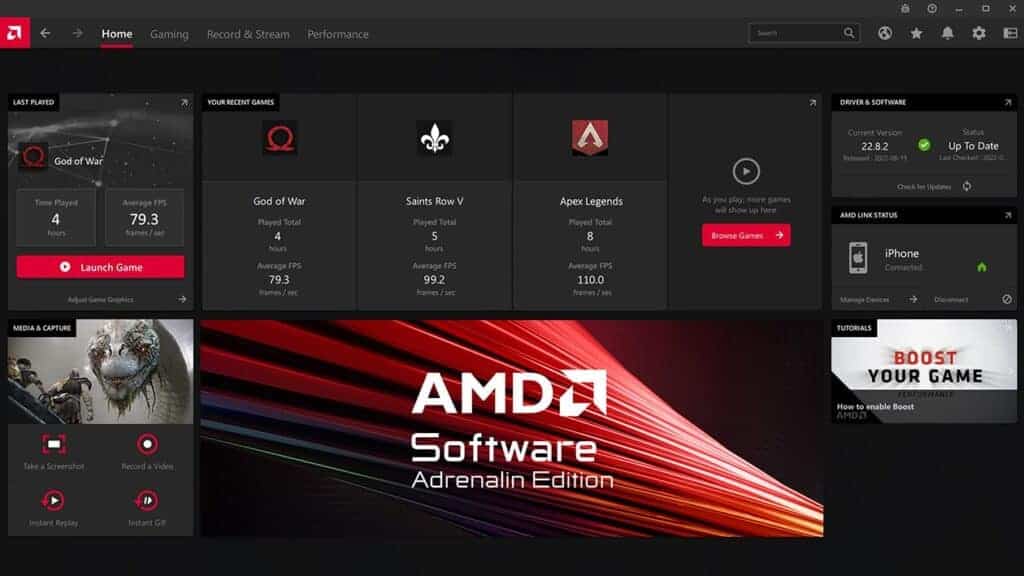
Free Driver Updater Tools
| Tool | Pros | Cons |
|---|---|---|
| Driver Booster | Large driver database, game optimization features, scheduled scans | Can be slow, includes some bloatware |
| Driver Easy | Easy to use, offline scan feature, identifies unknown devices | Limited features in the free version, slower download speeds |
| Snappy Driver Installer Origin | Completely free, no limitations, portable version available | Interface not as user-friendly |
| Device Doctor | Lightweight and fast, focuses on driver updates | Smaller driver database, limited features |
Each tool has its strengths and weaknesses. Consider your needs and priorities when choosing one.
Key Considerations:
- Ease of Use: How intuitive is the interface?
- Driver Database: How many drivers are in their database?
- Scan Speed: How quickly can it scan your system?
- Download Speed: How fast can it download and install drivers?
- Extra Features: Does it offer backup/restore, scheduled scans, or other useful features?
It’s important to note that while these free tools can be helpful, they may have limitations. Some may include bloatware or push you to upgrade to a paid version. Always download from the official website to avoid potentially harmful versions.
Manually Updating Drivers
If you prefer more control over the process, you can update drivers manually. This involves identifying your hardware components, visiting the manufacturer’s website, and downloading the latest drivers. While this method gives you more control, it can be more time-consuming.
Keeping Your Drivers Updated
Whether you choose a free tool or the manual method, keeping your drivers updated is essential for a smooth and efficient PC experience. Regularly check for updates to ensure your system is always running at its best.
Understanding Windows Updates
Windows Update is a vital aspect of maintaining a healthy and secure PC. It provides essential updates, including the latest security patches, bug fixes, and new features. While many users may view Windows Updates as disruptive or inconvenient, they play a crucial role in protecting your system from malware and ensuring optimal performance.
It’s important to understand that Windows Updates encompass more than just driver updates. They also include critical security updates that address vulnerabilities and protect against malware threats. Neglecting these updates can leave your system exposed to cyberattacks.
Microsoft regularly releases updates to address newly discovered security threats and improve system stability. These updates often include patches for the operating system, built-in applications, and other system components. By keeping your system updated, you benefit from the latest security enhancements and performance improvements.
Top-Rated Free Driver Updater Tools
| Tool | Pros | Cons | Notes |
|---|---|---|---|
| Driver Booster (Free Version) | Large driver database, intuitive interface, scheduled scans | Limited features in the free version, some bloatware during installation | One of the most popular options |
| Driver Easy (Free Version) | Clean interface, easy to use, manual download controls | Limits download speeds and some features in the free version | Offers clear information about driver updates |
| Snappy Driver Installer | Works offline, good for systems without internet, extensive driver packs | Some technical knowledge recommended, interface isn’t the most user-friendly | Great for bulk updating drivers on offline machines |
| DriverPack Solution (Online) | Simple interface, offers additional software recommendations | Can be less reliable than other tools, online version requires internet during updates | Might be useful if you also want software suggestions |
| Device Doctor | Clean interface, smaller driver database | May not be as comprehensive as other options, lacks some advanced features | A simple option if you want a less intrusive tool |
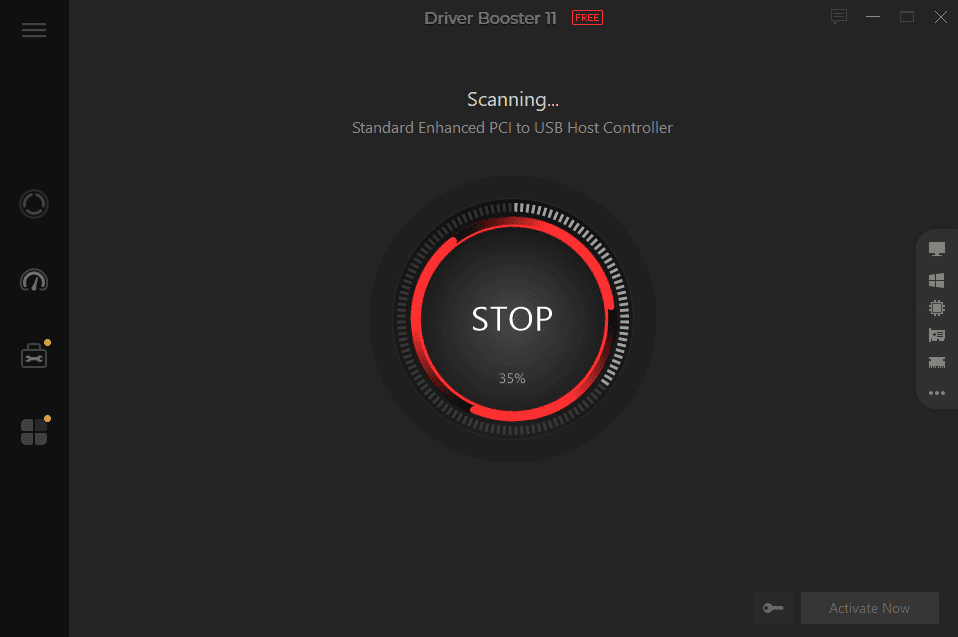
Important Notes:
- Backup First: Before using any driver updater, create a system restore point in case of issues with the update.
- Manual Control: It’s wise to review the drivers a tool suggests before installing them. Opt for tools allowing some control over updates.
- Paid Versions: Most of these tools offer paid versions with expanded features such as automatic updates and driver backups.
Safety should not be overlooked while using these tools. Always choose reliable software that supports your operating system and has positive user feedback. These programs often come with features such as backup and restore, assisting you when you need to revert to a previous driver version. Before you begin any updates, remember that it’s essential to have a system restore point just in case the updates cause any unexpected issues.
Key Takeaways
- Maintaining updated drivers is crucial for system stability.
- Select trustworthy free driver updater tools to automate the process.
- Implement updates with caution, utilizing backup features and system restore points.
Exploring Free Driver Updater Tools
When managing computer drivers, using reliable software can help maintain system stability and performance. Here, we explore various aspects of free driver updater tools.
Overview of Free Driver Updater Software
Free driver updater software helps users identify and install updates for various hardware drivers. They scan your system, finding drivers that are no longer up-to-date and providing the necessary updates to keep your computer running smoothly.
Key Features of Top Free Driver Updaters
Top free driver updaters often share these key features:
- Large driver databases: They have access to millions of device drivers.
- Driver backups: Before updating, they create backups of existing drivers.
- Scheduled scans: Users can set how often the software checks for updates.
- Automatic updates: They can install updates without user intervention.
- Restore point creation: Before making changes, they set restore points for safety.
Benefits of Using Driver Updater Tools
Keeping drivers up-to-date with these tools can enhance PC performance and reduce issues such as crashes or hardware malfunctions. They save time by automating what could otherwise be a tedious manual process.
Challenges and Considerations
While free versions offer significant benefits, they might lack some advanced features available in Pro versions, such as full customer support. Users must ensure they download these tools from reputable sources to avoid fake or malicious software.
Comparison of Popular Free Driver Updaters
| Tool Name | Automatic Updates | Driver Backups | Scheduled Scans | Windows OS Compatibility |
|---|---|---|---|---|
| Driver Booster (IObit) | Yes | Yes | Yes | Windows 7/8/10/11 |
| Snappy Driver Installer | Yes | No | No | Windows 2K/XP/Vista/7/8/10 |
| Driver Easy | Limited | Yes | Yes | Windows 7/8/10/11 |
| DriversCloud | Limited | No | No | Windows 7/8/10/11 |
How to Choose the Right Tool
Look for a tool that suits your specific needs. Consider driver database size, your Windows version, and whether you need features like automatic updates or scheduled scans. Assess the tool’s user interface to ensure it’s easy to navigate.
Understanding Driver Compatibility with Windows Versions
Driver compatibility is crucial for system stability. Ensure the tool you choose supports your version of Windows and has a good track record of providing the correct, non-corrupt drivers for your hardware.
Implementation and Safety
Implementing free driver updater tools safely involves careful steps to ensure that your system remains stable and performs well. It’s important to create restore points, safeguard your system against potential threats, follow best practices during updates, and know how to address common issues.
Creating System Restore Points
Driver updates can sometimes cause system instability. To minimize risks, create a system restore point before applying any driver updates. This action allows you to revert your system back to a previous state. Tools like Windows System Restore or Minitool Shadowmaker can facilitate this process.
Safeguarding Your System
Not all driver updaters are created equally. To protect your system, download tools only from reputable sources. Verify that the software does not install junk files or invalid drivers and that it maintains driver compatibility. Be wary of any updater that suggests outdated or irrelevant driver updates, as this can be a sign of potential security risks or performance issues.
Best Practices for Updating Drivers
When updating drivers, prioritize manual installation for critical components like network drivers or Bluetooth controllers. This gives you control over the process. Automation can simplify updates but may not always allow for such scrutiny. Schedule regular scans to maintain current drivers and ensure your system’s optimal performance. A tool like Driver Easy allows you to schedule these updates without constant manual intervention.
Addressing Common Driver Update Issues
If you encounter issues after an update, consider using a driver backup and restoration tool to revert to earlier versions. Driver Genius and Driver Talent offer comprehensive driver backups. If your network driver fails, having an offline driver installation capability becomes crucial. Snappy Driver Installer offers immediate access to install the needed drivers without a network connection. Remember to keep backup drivers current and rely on tools that support easy recovery to quickly resolve common driver update problems.
Frequently Asked Questions
When dealing with driver updates for Windows, many users have important queries. Below are common questions with straightforward answers to help clarify the process and tools available.
What is the best driver updater for Windows 10 that is available at no cost?
Snappy Driver Installer is highly regarded for Windows 10 with its ability to work offline. Users can access and install updates without an internet connection.
How do driver installer tools that are free compare in performance and reliability?
Free driver installer tools like Driver Easy and IObit Driver Booster can be effective for simple updates. However, their performance and reliability can vary, so users should consider reviews and compatibility with their system.
Are there any driver Updates for Windows 10 or Windows 11 that do not require a subscription?
Yes, programs such as Driver Booster and Driver Easy have versions that offer basic services without a subscription. These utilities allow users to scan and update device drivers at no cost.
Can you recommend a free driver updater that supports automatic updates?
Driver Easy stands out for its ability to schedule automatic driver scans. This feature helps users to keep drivers up-to-date without manual checks.
What are the risks involved in using free driver updater software?
Free driver updaters may have limitations in the number of available driver updates. There may also be risks of downloading incorrect or outdated drivers, which can cause system instability.
Do any reputable tech forums or communities recommend a specific free driver updater?
While recommendations can vary, tech communities often discuss the credibility of tools like DriversCloud, which offers insight beyond just drivers. Users benefit from checking various tech forums for current opinions and reviews.





