Ever wondered if your computer is running too hot? Checking your CPU temperature is a simple way to make sure your system stays healthy. The easiest way to monitor your CPU temperature is to install free monitoring software that shows you real-time readings without entering the BIOS. Programs like SpeedFan and MSI Afterburner give you quick access to this important information.
You don’t need to be a tech expert to keep an eye on your computer’s temperature. For a quick check, you can look in your BIOS by pressing F12, Delete, or Space when your computer starts up. But for everyday use, software tools are more practical. Some monitoring apps can even display temperature readings in your taskbar, making it easy to spot problems before they cause damage.
Watching your CPU temperature helps prevent overheating issues that can slow down your computer or even damage parts. Both Intel and AMD processors have built-in temperature sensors that these programs can read. This means you can catch problems early and take steps to cool things down before they become serious.
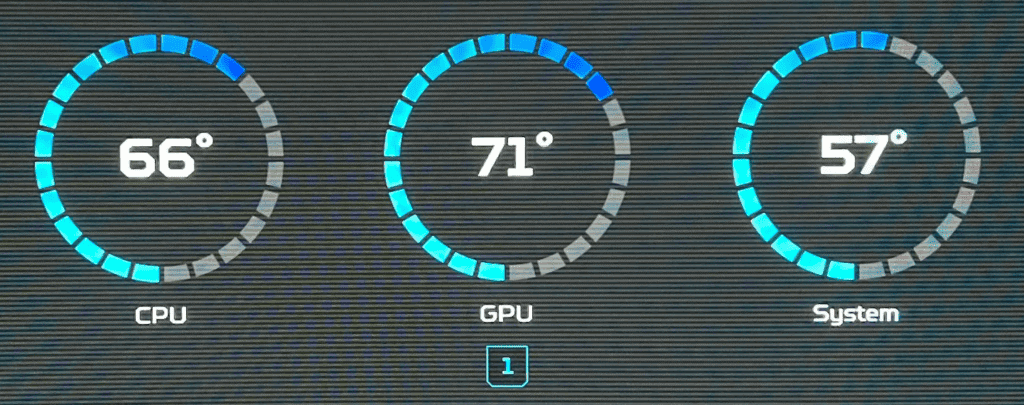
Best Tools to Monitor CPU Temperature
Monitoring your CPU temperature is essential for maintaining system health, especially if you’re gaming, overclocking, or doing intensive creative workloads. Fortunately, there are several reliable tools available for Windows, macOS, and Linux that provide accurate real-time temperature readings.
Top CPU Temperature Monitoring Tools
| Tool | Platform | Free Version | Key Features |
|---|---|---|---|
| HWMonitor | Windows | Yes | Real-time temperature, voltage, and fan speed readings |
| Core Temp | Windows | Yes | Shows core-specific temps and load, supports system tray display |
| HWiNFO | Windows | Yes | Advanced sensor monitoring, detailed CPU info |
| Macs Fan Control | macOS, Windows | Yes | Fan control and CPU temp monitoring for MacBooks and iMacs |
| Open Hardware Monitor | Windows | Yes (Open-source) | Monitors CPU, GPU, drives, RAM, and fan speeds |
| psensor | Linux | Yes | Graphical interface, supports CPU/GPU sensors via lm-sensors |
Each of these tools offers easy installation and real-time data, often with logging and alert capabilities for temperature thresholds.
What’s a Safe CPU Temperature?
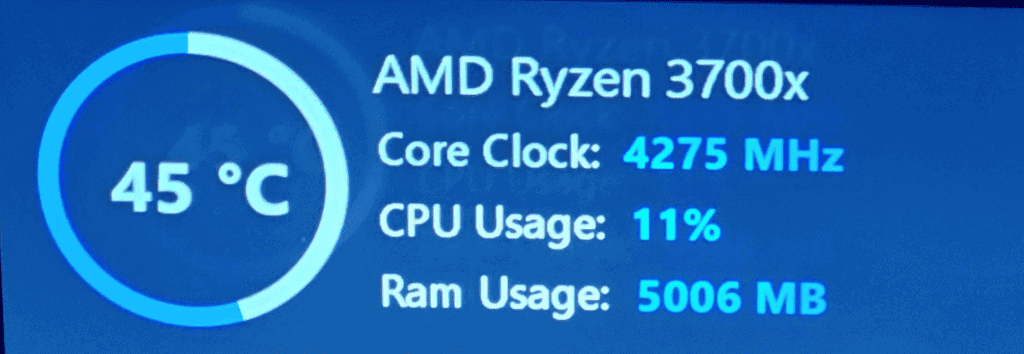
Knowing the right temperature range for your CPU can help you spot issues before they cause damage. While it varies slightly depending on the chip, here’s a general rule of thumb:
| Usage Level | Safe Range |
|---|---|
| Idle/Low Load | 30°C – 50°C |
| Moderate Use | 50°C – 70°C |
| Gaming/Heavy Load | 70°C – 85°C |
| Max Safe Threshold | 90°C – 100°C |
Intel and AMD CPUs typically throttle performance or shut down automatically around 100°C to prevent hardware failure, but regular exposure to high temps can reduce lifespan.
How to Check CPU Temperature in BIOS/UEFI
If you can’t boot into your OS or want to confirm hardware-level readings, the BIOS or UEFI interface also displays CPU temperature.
Steps:
- Restart your PC.
- Press the BIOS key during startup (usually Delete, F2, F10, or Esc, depending on your motherboard).
- Navigate to the Hardware Monitor, PC Health, or Status section.
- View the current CPU temperature.
This method gives you the most direct hardware reading, unaffected by software or background processes.
How to Reduce High CPU Temperatures
If your readings show that your CPU runs hot under load or even at idle, it’s time to take action.
Common Fixes for High CPU Temps:
- Clean Out Dust: Use compressed air to clean fans, heatsinks, and vents.
- Reapply Thermal Paste: Old or poorly applied paste can hinder heat transfer.
- Improve Case Airflow: Add intake and exhaust fans for better cooling efficiency.
- Upgrade Your Cooler: Replace the stock cooler with a larger air or liquid cooler.
- Undervolt or Downclock: Reduce CPU voltage or clock speed slightly to lower heat without major performance loss.
Gamers and overclockers should especially consider aftermarket cooling solutions to maintain stability under load.
Using Built-in Tools (Windows & macOS)
If you prefer not to install third-party software, here are system-level alternatives:
Windows:
- While Windows doesn’t include a native CPU temp monitor, many OEMs (like Dell, ASUS, MSI) include their own utilities.
- For more technical users, you can use PowerShell with third-party scripts or WMI queries, but it’s not beginner-friendly.
macOS:
- Activity Monitor shows CPU usage but not temps.
- Use Macs Fan Control or iStat Menus for full temperature access.
Key Takeaways
- Free monitoring software like SpeedFan provides an easy way to check CPU temperatures without entering BIOS.
- Temperature readings can be displayed in your taskbar for quick checks during computer use.
- Regular temperature monitoring helps prevent overheating that can damage your computer or reduce performance.
Understanding CPU Temperatures
CPU temperature is a key indicator of your computer’s health. Managing heat levels properly helps maintain performance and extends hardware life.
Factors Influencing CPU Heat
Several factors affect how hot your CPU runs. The processing workload is the main driver – running games or video editing software pushes your processor harder than simple web browsing.
Your computer’s cooling solution plays a crucial role too. Stock CPU coolers that come with processors work for basic tasks, but aftermarket coolers provide better heat management. The quality of thermal paste between your CPU and cooler impacts heat transfer efficiency.
Case airflow matters greatly. A case with good ventilation and properly arranged fans helps remove hot air. Room temperature also affects your CPU – computers run hotter in warm environments.
Overclocking (running your CPU faster than factory settings) generates extra heat. This practice pushes your processor beyond its standard specifications, requiring better cooling solutions.
Normal Operating Ranges
Modern CPUs typically operate safely between 30-80°C (86-176°F) depending on the specific model and workload. When idle or handling light tasks, temperatures should hover around 30-45°C (86-113°F).
Under heavy loads like gaming or rendering, temperatures naturally rise to 60-80°C (140-176°F). This is normal and not cause for concern.
Different CPU manufacturers have varying temperature thresholds. AMD processors often display higher temperatures than Intel CPUs due to different measuring methods. AMD uses the Tctl value, which sometimes reports higher than actual temperatures.
Safe temperature ranges by activity:
- Idle: 30-45°C
- Light usage: 40-60°C
- Heavy usage: 60-80°C
- Maximum safe: 85-95°C (varies by CPU model)
Consequences of Excessive Heat
Overheated CPUs can cause immediate performance problems. Modern processors use thermal throttling to protect themselves, automatically reducing speed when temperatures get too high. This leads to noticeable slowdowns and stuttering during use.
Persistent high temperatures accelerate component degradation. Extended exposure to excessive heat breaks down the internal structures of your CPU and can damage the motherboard too.
In extreme cases, prolonged overheating can permanently damage your processor or cause system crashes and unexpected shutdowns. The CPU’s built-in protection may force your computer to turn off before catastrophic damage occurs.
Heat also affects nearby components. RAM, graphics cards, and storage drives all perform worse when ambient temperatures inside your case rise too high. Good CPU cooling improves overall system stability.
Monitoring Basics
Keeping track of your CPU temperature is essential for maintaining your computer’s health and performance. Regular monitoring helps prevent overheating issues that can damage hardware or cause system slowdowns.
How Monitoring Works
CPU temperature monitoring works through sensors built into your processor that measure heat levels. These tiny thermal diodes are placed near critical components of the CPU. When you run monitoring software, it reads data from these sensors and displays the temperature in degrees Celsius or Fahrenheit.
Most modern CPUs have multiple cores, each with its own temperature sensor. Programs like Core Temp show readings for each core, letting you spot uneven heating patterns. Your CPU also has a maximum temperature threshold—typically between 85-105°C (185-221°F) depending on the model.
The monitoring happens in real-time, with readings updating several times per second. This continuous tracking helps you see how temperature changes during different tasks like gaming or video editing.
Choosing the Right Tools
Several reliable programs make temperature monitoring simple. Core Temp is a popular free option that shows temperatures for each CPU core in a compact interface. It runs in your system tray and can display current readings right on your taskbar.
Speccy provides a more comprehensive overview of your system, including CPU, GPU, and other component temperatures in one dashboard. For gamers, MSI Afterburner combines CPU monitoring with GPU stats and overclocking tools.
NZXT’s CAM offers a modern interface with graphs to track temperature changes over time. HWiNFO is ideal for power users who want extremely detailed sensor readings.
When selecting a tool, consider:
- Ease of use: Simple interface for basic needs
- Detail level: How much information you need
- Extra features: Alerts, logging, or phone apps
- System impact: Lighter programs use fewer resources
Setting up Baseline Measurements
Before troubleshooting any temperature issues, establish what’s normal for your system. Run your chosen monitoring tool while your computer is idle for 15-20 minutes. Record these temperatures as your baseline.
Next, test under different workloads. Run a demanding game or video rendering program for about 30 minutes. Note the maximum temperatures reached during this stress test.
Create a simple log with these readings:
- Idle temperature (after startup)
- Light usage (web browsing, document editing)
- Heavy usage (gaming, video editing)
- Maximum observed temperature
Normal idle temperatures typically range from 30-40°C (86-104°F) for most systems. Under load, 60-80°C (140-176°F) is generally acceptable. If your readings regularly exceed 85°C (185°F), you may need better cooling.
Software Solutions
Many programs can help you track your CPU temperature. These tools show real-time readings and often include extra features like fan speed monitoring and system alerts.
Real Temp
Real Temp is a lightweight program designed specifically for monitoring Intel processors. It displays core temperatures in real-time and shows minimum and maximum temperature readings since the program started.
The software includes a built-in high temperature alarm and can automatically shut down your PC if temperatures get too high. This helps prevent hardware damage during intensive tasks like gaming or video rendering.
Real Temp also provides helpful information about your CPU, including the distance to the thermal throttling point. This shows how close your processor is to slowing itself down due to heat.
One useful feature is the built-in benchmark test that helps you check your cooling system‘s performance. The program doesn’t require installation and can run directly from a USB drive.
HWMonitor
HWMonitor offers comprehensive system monitoring beyond just CPU temperatures. It tracks voltages, fan speeds, and temperatures for various hardware components.
The interface organizes information in a tree-like structure, making it easy to find data about specific parts. HWMonitor supports most modern CPUs from both Intel and AMD.
The program can save logs of temperature readings over time, which helps identify patterns or problems. This feature proves especially valuable when troubleshooting overheating issues.
HWMonitor comes in both free and paid Pro versions. The Pro version adds features like remote monitoring and graph displays, while the free version provides all essential temperature tracking functions.
Core Temp
Core Temp focuses on providing accurate temperature readings directly from the digital thermal sensors in each processor core. This approach gives precise measurements rather than estimates.
The program shows temperatures for each individual core, which helps identify cooling problems that might affect only part of the CPU. Core Temp works with most Intel and AMD processors.
A standout feature is the system tray display that shows temperatures without needing to open the main window. You can customize what information appears in the system tray.
Core Temp supports plugins that extend its functionality. Available add-ons include remote monitoring via smartphones and graphical temperature history displays.
Speccy
Speccy combines temperature monitoring with detailed system information. Beyond showing CPU temperatures, it provides comprehensive details about your entire computer.
The program presents information in a clean, colorful interface that’s easy to understand. Temperature readings use color coding (blue for cool, red for hot) to quickly show potential issues.
Speccy can generate detailed system reports that include temperature readings and hardware specifications. These reports can be saved or shared, which is helpful when seeking technical support.
The software updates frequently to support new hardware components. Speccy works well on Windows 10 and offers both free and professional versions.
Open Hardware Monitor
Open Hardware Monitor is a free, open-source program that monitors temperatures, fan speeds, and voltages. The software works with most hardware sensors in modern computers.
A key advantage is its ability to read data from graphics cards, hard drives, and motherboards—not just the CPU. This gives you a complete picture of your system’s thermal performance.
The program can display temperature readings in the Windows gadget sidebar or system tray. It also features customizable temperature limits and visual alerts.
Since Open Hardware Monitor is open-source, it benefits from community contributions and improvements. The software doesn’t require installation and can run directly from a folder.
HWiNFO
HWiNFO provides the most detailed system information and monitoring capabilities of all these programs. It offers extensive sensor readings for nearly every component in your system.
The program includes customizable graphs and logging features that track temperatures over time. This helps identify gradual heating issues or performance problems.
HWiNFO supports system alerts that can notify you when temperatures exceed safe limits. You can configure these alerts to display warnings or trigger sounds.
One particularly useful feature is the ability to monitor sensors while running stress tests or benchmarks. This helps determine if your cooling system can handle heavy workloads.
HWiNFO updates regularly to support new hardware and offers both portable and installable versions.
BIOS and UEFI Settings
Your computer’s BIOS or UEFI firmware offers direct access to temperature readings and cooling options without the need for extra software. This built-in system provides reliable monitoring and customization capabilities.
Accessing CPU Temperature Information
Most modern motherboards display CPU temperature directly in the BIOS/UEFI interface. To access this information, restart your computer and press the designated key during startup (often Del, F2, or F12, depending on your motherboard manufacturer).
CPU temperatures shown in BIOS typically run higher than in Windows because the processor operates at full clock speed with minimal power-saving features. According to search results, temperatures around 50°C in BIOS are normal for many systems.
Look for a section labeled:
- “Hardware Monitor”
- “PC Health Status“
- “System Monitor”
- “Temperature Monitor”
These sections typically display current CPU temperature alongside other system readings like motherboard and fan speeds.
Adjusting Fan Speeds and Overclocking
BIOS/UEFI systems allow you to customize cooling performance through fan control settings. Most motherboards offer profiles like:
- Silent: Prioritizes quiet operation over cooling
- Standard: Balanced approach
- Performance: Maximum cooling regardless of noise
For more precise control, many systems offer fan curve customization where you can set specific fan speeds that respond to different temperature thresholds.
The “CPU Thermal Monitoring” setting controls how your system responds to temperature changes. Enabling this feature helps protect your processor from overheating by automatically throttling performance or increasing fan speeds when temperatures rise too high.
If you’re interested in overclocking, BIOS settings let you adjust CPU voltage and clock multipliers. Always make small changes and monitor temperatures carefully when pushing your processor beyond factory settings.
Hardware Tools and Considerations
Beyond software monitoring, physical tools and hardware adjustments can help manage CPU temperatures effectively. These solutions range from external temperature sensors to cooling upgrades that address the root causes of overheating.
Using a Dedicated Thermal Sensor
External thermal sensors offer a reliable way to measure CPU temperatures independently from software readings. These devices typically come as probe-style sensors that you can place near your CPU or other components.
Digital thermal probes can display temperatures on small LCD screens mounted to your case. This gives you real-time readings without needing to open monitoring software.
Some advanced sensors connect to your smartphone via Bluetooth, allowing you to track temperatures remotely. This feature is especially useful for monitoring a PC during stress tests or gaming sessions.
For professional needs, infrared thermometers can take quick readings of your CPU heat spreader when the case is open. These provide accurate surface temperature measurements without making physical contact.
Upgrading CPU Coolers and Fans
Stock CPU coolers often struggle to manage heat during intensive tasks. Upgrading to an aftermarket cooler can significantly reduce temperatures by 10-20°C in many cases.
Air coolers with large heatsinks and quality fans offer excellent value. Popular options include models from Noctua, Cooler Master, and be quiet!, which provide strong cooling without breaking the bank.
For more extreme cooling, all-in-one (AIO) liquid coolers offer even better thermal performance. These systems pump liquid through a radiator to dissipate heat more efficiently than air alone.
Case fans are equally important for proper airflow. Adding intake fans at the front and exhaust fans at the rear creates positive pressure that pushes hot air out.
Fan placement matters as much as quantity. Position intake fans to direct cool air across your CPU cooler and exhaust fans to remove hot air efficiently.
Applying Quality Thermal Paste
Thermal paste fills microscopic gaps between the CPU and cooler, improving heat transfer. Poor application is a common cause of high temperatures, even with good cooling hardware.
When applying thermal paste, use the pea method—placing a small dot (about the size of a rice grain) in the center of the CPU. The pressure from mounting the cooler will spread it evenly.
Premium thermal compounds like Arctic MX-4 or Thermal Grizzly Kryonaut can lower temperatures by 3-5°C compared to basic pastes. Though more expensive, they last longer and provide better heat conductivity.
Replacing old thermal paste every 1-2 years helps maintain optimal cooling performance. Over time, paste can dry out and crack, reducing its effectiveness.
Before applying new paste, clean both surfaces thoroughly with isopropyl alcohol and lint-free cloths to remove all traces of old compound.
Preventing CPU Overheating
Keeping your CPU temperature under control is essential for the longevity and performance of your computer. High temperatures can damage components and slow down your system.
Optimizing Airflow in Your System
Good airflow in your computer case is vital for keeping temperatures low. Make sure your computer has enough space around it to allow air to circulate freely. Don’t place it against a wall or in enclosed spaces like cabinets.
Your case needs a balanced setup of intake and exhaust fans. Typically, front and bottom fans should pull cool air in, while top and rear fans push hot air out. This creates a continuous flow of fresh air across your components.
Cable management also plays a big role in airflow. Messy cables block air paths and trap heat. Use cable ties to bundle and route cables neatly along the edges of your case. Many modern cases have dedicated cable routing channels to help with this.
Consider upgrading your CPU cooler if temperatures remain high. Aftermarket air coolers or liquid cooling solutions are more effective than stock coolers that come with processors.
Regular Maintenance for Dust Removal
Dust is one of the biggest enemies of proper cooling. It builds up on fans, heatsinks, and vents, acting as an insulator and blocking airflow. Plan to clean your computer every 3-6 months depending on your environment.
To clean your PC effectively:
- Power off and unplug your computer
- Take it to a well-ventilated area
- Use compressed air to blow dust out of vents and components
- Hold fan blades still while cleaning to prevent damage
For stubborn dust on heatsinks, a soft brush can help dislodge particles. Never use vacuum cleaners directly on components as they can create static electricity.
Replace thermal paste between your CPU and cooler every 1-2 years. Old paste dries out and becomes less effective at transferring heat away from the processor.
Balancing Performance and Temperature
Modern CPUs automatically adjust their clock speed based on temperature. When they get too hot, they throttle performance to reduce heat output—but this slows down your computer.
Monitor your CPU usage patterns. If you regularly push your processor to 100% usage for extended periods, consider adjusting your workload or upgrading your cooling solution.
Undervolting your CPU can significantly reduce temperatures without sacrificing much performance. This involves lowering the voltage supplied to your processor, which directly reduces heat output and power consumption.
For gaming or intensive tasks, consider using performance profiles:
- Balanced mode for everyday tasks
- High performance only when needed
- Power saver for lightweight work
Avoid running too many resource-intensive applications simultaneously. Check background processes regularly and close unnecessary programs to keep CPU usage and temperatures manageable.
Advanced Monitoring Techniques
For users who need more control over temperature monitoring, several sophisticated options exist beyond basic software. These techniques help catch problems early and integrate with larger system management tools.
Using Custom Scripts for Alerts
Custom scripts offer a powerful way to monitor CPU temperatures and receive alerts before overheating becomes dangerous. Users can create simple scripts in PowerShell or Python that regularly check temperature readings and trigger notifications when temperatures exceed safe thresholds.
For example, a basic PowerShell script might use Open Hardware Monitor’s library to:
- Check CPU temperature every 5 minutes
- Send email alerts when temps exceed 80°C
- Log temperature data to a file for trend analysis
These scripts can be scheduled to run at startup using Task Scheduler in Windows. Some users connect these alerts to mobile notifications through services like Pushbullet or Telegram, ensuring they get warnings even when away from their computer.
Integrating with System Management Tools
Enterprise users can benefit from connecting CPU temperature monitoring to broader system management platforms. Tools like PRTG, Nagios, or Zabbix can track Intel CPU temperatures alongside other critical metrics.
These platforms offer several advantages:
- Centralized dashboards showing temperatures across multiple systems
- Historical data tracking to identify gradual temperature increases
- Correlation analysis between CPU load and temperature spikes
Many of these tools support SNMP (Simple Network Management Protocol), which allows for standardized hardware monitoring across networks. For home users, lightweight options like Grafana paired with InfluxDB can create impressive visual dashboards of real-time temperature data with minimal setup.
IT professionals often use these integrated approaches to set up graduated response systems. Minor temperature increases might trigger logging, while critical thresholds could initiate emergency shutdowns to prevent hardware damage.
Impact on Gaming and High-Performance Tasks
CPU temperature becomes especially critical during resource-intensive activities like gaming and professional workloads. Higher temperatures can directly affect system stability and performance when your computer is working its hardest.
Special Considerations for Gamers
Gaming puts significant stress on your CPU, often pushing it to high utilization levels for extended periods. Modern games can use multiple CPU cores simultaneously, generating considerable heat.
Many gamers experience temperature spikes of 10-15°C when launching demanding titles. This is normal but should be monitored. If your CPU regularly exceeds 80°C while gaming, you might need better cooling solutions.
Some key points for gamers:
- Frame rate drops often occur when CPUs begin thermal throttling
- Gaming sessions longer than 2 hours require more attention to temperature trends
- Competitive gaming benefits from stable temperatures to maintain consistent performance
Laptops are particularly vulnerable to gaming-related heat issues due to their compact design. Consider using a cooling pad when gaming on a laptop.
Monitoring During Intensive Workloads
Professional tasks like video rendering, 3D modeling, and data analysis can push your CPU to 100% utilization for hours. These workloads generate consistent heat rather than the spikes typical in gaming.
During intensive work, monitor both temperature and power consumption. Higher power draw directly correlates with increased heat output. Most modern CPUs will reduce their power consumption when reaching critical temperatures.
Temperature management tips for intensive work:
- Schedule resource-heavy tasks for cooler parts of the day
- Take 5-10 minute breaks during long rendering sessions
- Consider undervolting your CPU for better thermal performance
Many professional applications now include built-in resource monitors. These can help you track CPU usage alongside temperatures, giving you a complete picture of your system’s performance under load.
Frequently Asked Questions
Monitoring CPU temperature is an important part of computer maintenance. Here are answers to common questions about tracking and understanding your processor’s heat levels.
What tools are available for monitoring CPU temperature on Windows 10?
Windows 10 users have several options for checking CPU temperatures. Core Temp is a popular free tool that shows temperatures for each CPU core. HWMonitor and NZXT CAM also provide detailed temperature readings.
MSI Afterburner is another reliable option that monitors both CPU and GPU temperatures. It’s especially useful for gamers who want to track system performance during gameplay.
Can you view CPU temperature in Windows 11 Task Manager, and if not, what are the alternative methods?
Windows 11 Task Manager doesn’t show CPU temperature directly. Users need to install third-party software for temperature monitoring.
Popular alternatives include HWiNFO, which provides comprehensive system information including CPU temps. Open Hardware Monitor is another free option that displays temperatures in an easy-to-read format.
Some users access temperature readings through their computer’s BIOS/UEFI by pressing F12, Delete, or Space during startup, but this doesn’t allow for real-time monitoring.
What is the recommended software for checking CPU temperatures on a laptop?
For laptops, lightweight monitoring tools are best. ThrottleStop is popular among laptop users because it shows temperatures without using many resources.
System Information Viewer (SIV) works well for laptops, displaying temperature values for various components. Many laptop users prefer Core Temp because it can be configured to show temperatures in the Windows notification area.
Is Core Temp a reliable application for temperature monitoring, and where can it be safely downloaded?
Core Temp is generally considered reliable for CPU temperature monitoring. It’s lightweight and shows readings from each individual core.
The official download is available from the developer’s website at alcpu.com/CoreTemp. Users should avoid downloading from third-party sites to prevent malware.
Many users appreciate Core Temp’s simple interface and its ability to display temperatures in the system tray. The app can be configured to start with Windows for continuous monitoring.
How can one interpret CPU temperature readings to determine if a CPU is operating within safe thermal limits?
Normal CPU temperatures typically range between 40-65°C when idle and 70-85°C under load. Anything consistently above 90°C is concerning and may indicate cooling issues.
Different CPU models have different thermal limits. Intel and AMD processors often have maximum temperatures between 95-105°C, but it’s best to stay well below these limits.
Regular temperature spikes during heavy tasks are normal, but consistent high temperatures need attention. Temperature readings should be monitored over time to establish patterns.
Are there any best practices for regularly monitoring CPU temperature?
Set up temperature alerts in your monitoring software to notify you when temps exceed safe limits. Most programs allow custom threshold settings.
Check temperatures occasionally during normal use and more frequently when running demanding applications or games. This helps identify potential cooling problems.
Clean dust from fans and heat sinks every few months. Poor airflow is a common cause of high CPU temperatures. Consider reapplying thermal paste if your computer is older and running hot.





