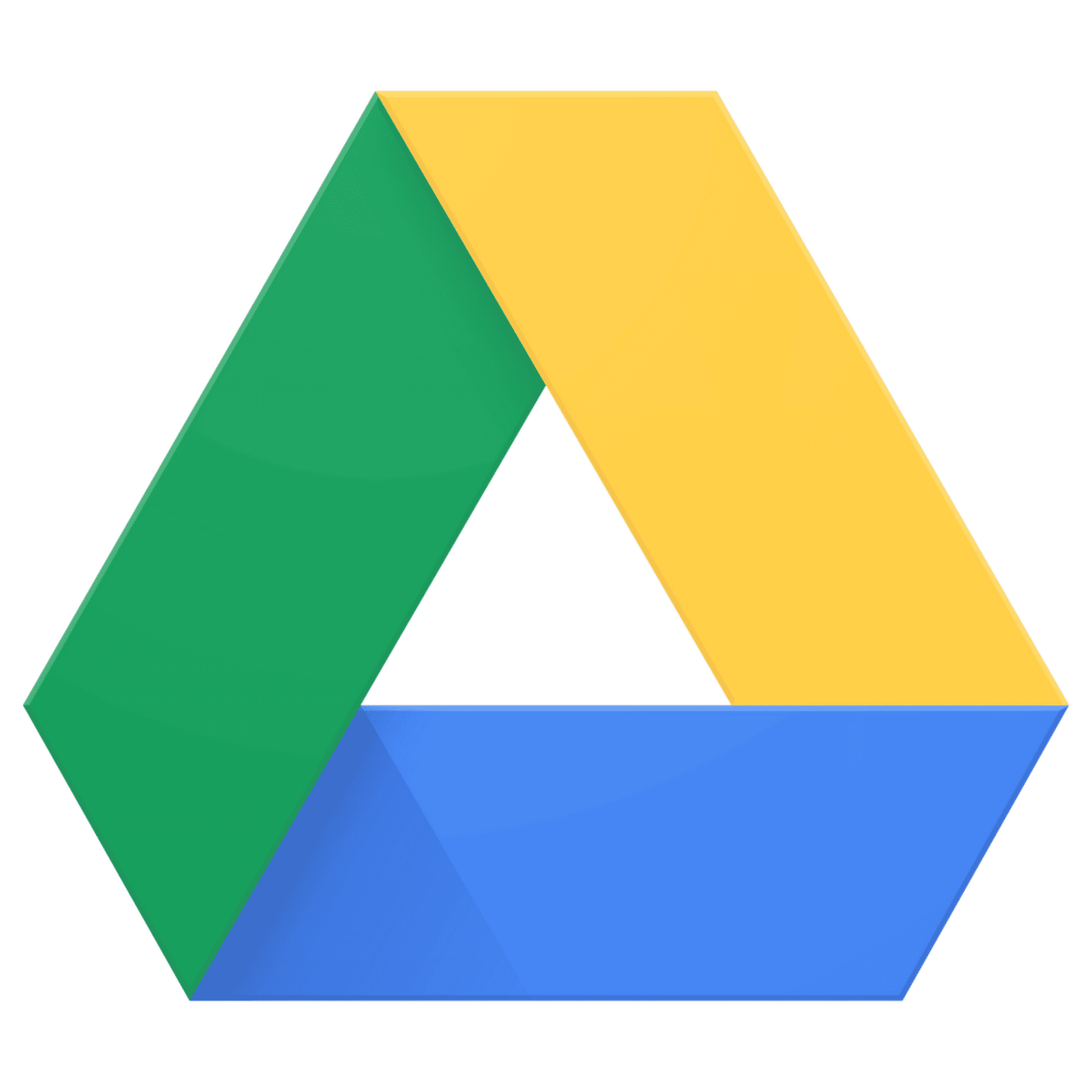Storing photos in the cloud helps keep memories safe and accessible from anywhere. Google Drive offers a simple way to upload and organize your photo collection. To upload photos to Google Drive, go to drive.google.com on your computer, click the “New” button in the top left corner, and select either “File Upload” or “Folder Upload” depending on what you want to transfer.
If you’re using a smartphone, the process is equally straightforward. Download the Google Drive app, open it, and tap the plus button in the bottom right corner to select photos from your device. This makes capturing moments on your phone and having them automatically available on all your devices incredibly convenient.
Google Drive gives you 15GB of free storage across Google services, which works well for most photo collections. For larger photo libraries, you might need to upgrade to a paid storage plan or organize your uploads in batches.
1. Upload Photos from Android 📱
- Open the Google Drive app.
- Tap the “+” (plus) button at the bottom right.
- Select Upload.
- Choose Photos and Videos.
- Browse your gallery and select the photos you want.
- Tap Upload.
✅ Your photos will sync to Google Drive and be available on all devices.
2. Upload Photos from iPhone/iPad 🍏
- Install and open the Google Drive app.
- Tap the “+” (plus) button.
- Select Upload → Photos and Videos.
- Allow access to your photo library if asked.
- Pick the photos you want and tap Upload.
3. Upload Photos from Computer 💻
Method A: Using a Web Browser
- Go to Google Drive.
- Sign in with your Google account.
- Click the New button (top left).
- Choose File upload or Folder upload.
- Select the photos (or a folder of photos) from your computer.
Method B: Drag & Drop
- Simply drag photos from your desktop or file explorer into the Google Drive window in your browser.
4. Upload Multiple Photos as a PDF (Optional)
Google Drive’s mobile app can also scan or combine multiple images into a single PDF:
- Open the Google Drive app → tap + → Scan.
- Capture or select photos → Save as PDF in Drive (source: GadgetsToUse).
📌 Tips
- Photos uploaded to Google Drive count toward your Google storage quota (shared with Gmail & Google Photos).
- If you want automatic photo backup, use the Google Photos app instead.
- You can organize uploaded photos into folders inside Drive for easier access.
✅ That’s it! Your photos are now safely stored in Google Drive and accessible from any device
Key Takeaways
- Google Drive offers both individual file and folder uploads through its web interface and mobile app.
- Photos uploaded to Google Drive can be accessed across all your devices without manual downloads.
- Setting up automatic sync between your phone and Google Drive saves time and ensures your photos are backed up regularly.
Understanding Google Drive
Google Drive is a cloud storage service that lets you save files online and access them from any device. It connects to your Google account and offers tools to store, share, and work with your files.
Cloud Storage Explained
Cloud storage keeps your files on remote servers instead of your own device. These servers are maintained by companies like Google in large data centers. When you upload a photo to Google Drive, it travels through the internet to these servers where it’s stored securely.
The main benefits of cloud storage include:
- Access from anywhere with an internet connection
- Device independence – view files on phones, tablets, or computers
- Automatic backup of important documents and photos
- Sharing capabilities without sending large email attachments
Cloud storage protects your files from device damage, theft, or loss. If your phone breaks, your Google Drive photos remain safe online.
Google Drive’s Free Storage Capacity
Google Drive offers 15 GB of free storage space to every user. This space is shared across Google Drive, Gmail, and Google Photos. For most people, this free allowance is enough to store thousands of documents or hundreds of high-quality photos.
The 15 GB includes:
- Documents and spreadsheets
- Photos and videos
- Gmail attachments
- Other files you upload
If you need more space, Google offers paid plans called Google One. These start at $1.99 monthly for 100 GB and go up to 2 TB or more for heavy users.
To check your current storage usage, look at the storage meter at the bottom of your Google Drive page. It shows how much of your 15 GB you’ve used and what’s taking up space.
Prerequisites for Uploading Photos
Before you can upload your photos to Google Drive, you need to complete a few simple steps. These will help ensure a smooth upload process without any technical issues.
Signing Up for a Google Account
To use Google Drive, you first need a Google account. If you don’t have one yet, go to accounts.google.com and click “Create account.” Fill in your name, choose a username (which becomes your Gmail address), and create a strong password. Google will ask for a phone number for account recovery and verification purposes.
Your Google account gives you access to 15 GB of free storage shared across Google Drive, Gmail, and Google Photos. This is usually enough space for hundreds of photos, depending on their size and quality.
Once your account is set up, you can access Google Drive by visiting drive.google.com or downloading the app on your device.
Verifying Internet Connection
A stable internet connection is essential for uploading photos to Google Drive. Before starting your upload, check that your connection is working properly.
For large photo collections, use Wi-Fi instead of mobile data to avoid extra charges. The upload speed depends on your internet connection – faster connections will upload photos more quickly.
If you’re experiencing slow uploads, try:
- Moving closer to your Wi-Fi router
- Restarting your router
- Closing other apps that might be using bandwidth
- Checking if your internet service provider is having outages
Remember that uploading many photos at once requires a stable connection throughout the process.
Update Google Drive App and Settings
Using the latest version of Google Drive ensures you have all the newest features and security updates. On your smartphone, visit the App Store (iOS) or Google Play Store (Android) to check for updates.
In the app settings, you can adjust upload preferences:
- Photo quality: Choose between “Original quality” (counts against your storage) or “Storage saver” (slightly compressed)
- Upload over mobile data: Toggle on/off to control data usage
- Background uploads: Enable this to continue uploads even when not using the app
On computers, Google Drive can be accessed through your web browser, or you can install the Backup and Sync application for easier file management. Check that your browser is updated to the latest version for the best experience.
Methods of Uploading Photos to Google Drive
Google Drive offers several ways to upload your photos, each with its own advantages depending on your device and needs. You can choose the method that works best for your situation.
Using the Google Drive Desktop App
The Google Drive desktop app (formerly known as Backup and Sync) is a powerful tool for uploading photos from your computer. After downloading and installing the app from the Google Drive website, you can set it up to automatically sync specific folders.
To use this method:
- Download the Google Drive app for your computer
- Install and sign in with your Google account
- Select which folders to sync with Google Drive
- Choose whether to sync photos at original quality or storage-saving quality
The app runs in the background, automatically uploading new photos added to your selected folders. This is perfect if you regularly add photos to certain directories on your computer.
For large collections, you can drag and drop entire folders into your synced Google Drive folder. The app handles the upload process automatically, even for hundreds of photos.
Upload Directly Through Browser
Using a web browser is the simplest way to upload photos to Google Drive without installing any software.
To upload through your browser:
- Go to drive.google.com and sign in
- Click the “New” button in the top left corner
- Select “File upload” for individual photos or “Folder upload” for entire folders
- Choose the photos or folders you want to upload
You can also drag and drop photos directly from your file explorer into the Google Drive browser window. This works well for uploading multiple files at once.
The browser method is perfect for quick uploads from any computer, even if it’s not your own. However, for very large collections of photos, the desktop app might be more efficient.
Uploading via the Google Drive Mobile App
The Google Drive mobile app makes it easy to upload photos directly from your smartphone or tablet.
To upload from your mobile device:
- Install the Google Drive app from your device’s app store
- Open the app and sign in to your Google account
- Tap the “+” button at the bottom right
- Select “Upload” and choose “Photos and Videos”
- Select the photos you want to upload
The app also offers an auto-backup option for your camera roll. This can be set up in the app settings to automatically upload new photos as you take them.
This method is convenient when you want to transfer photos from your phone to Google Drive without using a computer. Mobile uploads use your data connection, so consider connecting to Wi-Fi for large uploads to avoid extra data charges.
Preparing Photos for Upload
Before adding your photos to Google Drive, taking a few minutes to prepare them can save you time and storage space. This includes checking file formats, resizing images, and organizing them logically.
Supported File Formats
Google Drive accepts most common image formats, making it flexible for storing various types of photos. You can upload JPEG, PNG, GIF, BMP, TIFF, and WebP files without any conversion needed. JPEG is the most common format for photos and works well for most situations.
RAW files from cameras (like CR2, NEF, ARW) can also be stored on Google Drive, but you won’t be able to preview them directly. These files will take up significant space since they contain uncompressed image data.
For documents containing images, Google Drive supports PDF, DOCX, and other formats, preserving the photos embedded within them.
Optimizing File Size for Upload
Large photos can cause slow uploads and quickly use up your Google Drive storage. Consider resizing photos that don’t need to be full resolution.
There are several ways to reduce file size:
- Resize dimensions: Reduce the pixel dimensions if you don’t need full-size images
- Compress files: Use tools like JPEGmini or built-in compression in photo editing apps
- Convert formats: Change RAW files to JPEG for everyday use
For faster uploads, aim for files under 5MB each. This is especially important when uploading many photos at once or if your internet connection is slow.
Organizing Photos Prior to Upload
Creating a logical folder structure before uploading makes finding photos easier later. Group your photos in ways that make sense for how you’ll use them.
Some effective organization methods include:
- Date-based folders: Year/Month/Event structure
- Event folders: Vacations, birthdays, projects
- Topic folders: Family, Work, Hobbies
Consider renaming photo files with descriptive names instead of camera-generated numbers (IMG_1234.jpg). This helps when searching for specific images later.
Sort through and delete duplicates or poor-quality photos before uploading. This saves storage space and makes your collection more valuable and easier to navigate.
Step-By-Step Guide to Upload Photos
Uploading photos to Google Drive is straightforward once you know the process. The steps are similar whether you’re using a computer, phone, or tablet.
Selecting Photos to Upload
To begin uploading photos to Google Drive, first open the Google Drive app on your device or go to drive.google.com on your computer. If you’re using a computer, click the “New” button in the top left corner, then select “File Upload.” This opens your file explorer where you can browse for photos.
On an Android phone or tablet, tap the “+” icon or “New” button, then select “Upload.” Your device’s file browser will open, allowing you to find your photos.
You can select multiple photos at once by holding Ctrl (on Windows) or Command (on Mac) while clicking each photo. On mobile devices, you can usually long-press one photo and then tap others to select multiple files.
Some phones let you upload directly from your gallery app by using the share button and selecting Google Drive as the destination.
Choosing the Destination Folder
Before completing your upload, decide where to store your photos in Google Drive. You can upload to the main Drive folder or create a new folder for better organization.
To create a new folder:
- On computer: Click “New” > “Folder”
- On mobile: Tap “+” or “New” > “Folder”
Give your folder a descriptive name like “Vacation Photos 2025” or “Family Portraits.” To upload directly to an existing folder, first open that folder by double-clicking or tapping on it.
When uploading from a computer, you can drag and drop photos directly into folders in your browser window. This works well for uploading multiple photos at once without using the menu options.
Monitoring the Upload Process
After selecting your photos and destination, the upload process begins automatically. A progress indicator appears in the bottom right corner on computers or at the bottom of your screen on mobile devices.
The upload time depends on:
- File sizes
- Number of photos
- Your internet connection speed
Large photo collections might take several minutes to upload completely. You can continue using Google Drive while uploads are in progress.
Once the upload completes, you’ll see your photos in the selected folder. Google Drive automatically saves your uploads, so there’s no need to manually save anything. If your connection drops during upload, Drive will usually resume where it left off when you reconnect.
To verify all photos uploaded correctly, check the file count and browse through the folder to make sure everything appears as expected.
Managing Uploaded Photos
Once you’ve uploaded your photos to Google Drive, you need ways to organize and share them. Good management makes finding and using your photos much easier.
Searching for Uploaded Photos
Google Drive has powerful search tools to help you find photos quickly. At the top of the page, click the search bar and type keywords related to your photos. You can search by filename, content within the image, or even by date.
For more specific searches, click the search options icon (looks like a filter) in the search bar. This lets you narrow results by:
- File type (select “Images”)
- Owner (you or someone who shared with you)
- Date modified
- Location (if your photos have location data)
Google Drive can even recognize objects and text in your photos. Try searching “beach” or “mountains” to find photos with those features, even if they’re not in the filename.
Moving Photos Between Folders
Organizing photos into folders keeps your online storage tidy. To move photos:
- Select the photo(s) by clicking on them
- Right-click and select “Move to” or use the keyboard shortcut (Shift+Z)
- Choose an existing folder or create a new one
You can also drag and drop photos between folders. If you often need the same photo in different places, consider creating shortcuts instead of duplicating files. Right-click the photo and select “Add shortcut to Drive.”
Color-coding folders helps with visual organization. Right-click any folder, select “Change color” and pick a shade that helps you quickly identify photo categories.
Sharing Photos with Others
Google Drive makes photo sharing simple. To share a single photo or folder:
- Right-click the item and select “Share”
- Enter email addresses of people you want to share with
- Choose permission levels (Viewer, Commenter, or Editor)
- Add a message if needed, then click “Send”
For sharing with many people, create a shareable link. In the sharing menu, click “Get link” and choose who can access it. You can set links to be viewable by:
- Anyone with the link
- Only people in your organization
- Only specific people you invite
You can stop sharing anytime by opening the sharing menu and removing people or turning off link sharing.
Backup and Synchronization
Keeping your photos safe requires a reliable backup strategy. Google offers several tools that work together to protect your precious memories while making them accessible across your devices.
Using Google Drive Backup and Sync
Google’s Backup and Sync application serves as a bridge between your computer and Google Drive. This desktop tool automatically uploads selected folders from your computer to your Google Drive storage.
To set up photo backup:
- Download Backup and Sync from the Google Drive website
- Install and sign in with your Google account
- Select the folders containing photos you want to back up
- Choose your sync settings (such as quality and upload speed)
The application runs in the background, watching for new photos in your selected folders. When you add new images, they’re automatically uploaded to Google Drive.
Tip: You can see which local folders are being backed up by looking at the “My Computer” section in your Google Drive interface.
Be mindful that Backup and Sync creates special sync folders in Google Drive under “My Computer.” These folders mirror your computer’s folder structure.
Integrating with Google Photos
Google Photos works alongside Drive to provide specialized photo management features. When setting up Backup and Sync, you’ll notice a Google Photos upload option in the preferences.
This checkbox is an all-or-nothing toggle that affects all selected local folders. When enabled, your photos will appear in both Google Drive and Google Photos.
Benefits of this integration include:
- Automatic organization by date
- Facial recognition for easier searching
- Smart albums and memory collections
- Photo editing tools
To manage this connection, open Backup and Sync preferences and look for the Google Photos section. You can choose between “High quality” (free but slightly compressed) or “Original quality” (counts against your storage quota).
Alternative Backup Solutions
For users who need more flexibility, third-party tools like MultCloud offer additional options. MultCloud allows you to transfer photos between different cloud services without downloading them first.
In 2025, many users combine multiple backup solutions for better security. Apple users often pair Google Drive with iCloud Photos for redundancy.
Steps to upload photos to Google Drive using MultCloud:
- Create a MultCloud account
- Add your Google Drive account to MultCloud
- Click on Google Drive, then select “Upload File”
- Choose your photos or drag and drop them directly
Other alternatives include specialized photo backup services that offer features like automatic deletion of locally stored photos after successful backup, helping you save space on your device.
Troubleshooting Common Upload Issues
When trying to upload photos to Google Drive, you might face several problems that prevent your files from appearing in your storage. These issues typically involve failed uploads, file size limitations, or internet connection problems.
Dealing with Failed Uploads
If your photos aren’t uploading to Google Drive, first check your backup settings. Sometimes the app isn’t configured correctly to back up your images. Try these steps:
- Open Google Drive settings
- Make sure “Back up photos” option is enabled
- Check that you’re using the right Google account
- Try uploading again in a few minutes if servers are busy
If you’re using Google Drive through work or school, you might need to download photos and re-upload them manually. Some workplace accounts have restrictions on automatic uploads.
Try clearing the app cache if uploads keep failing. On Android, go to Settings > Apps > Google Drive > Storage > Clear Cache. On iPhone, you’ll need to reinstall the app to clear the cache.
Resolving File Size Errors
Google Drive has limits on how large your files can be. Photos that are too big won’t upload properly.
File size limits to know:
- Regular Google accounts: 15 GB total storage (shared across Drive, Gmail, and Photos)
- Individual file size limit: 5 TB
If you’re hitting size limits:
- Compress your photos before uploading
- Consider purchasing additional Google storage
- Delete unnecessary files to free up space
Large photo collections might fail when uploaded all at once. Try uploading in smaller batches of 10-20 photos instead of hundreds at once.
Addressing Internet Connectivity Problems
Poor internet connection is often the culprit behind failed uploads. When your connection is weak, Google Drive may timeout before completing the upload.
To fix connection issues:
- Switch from mobile data to Wi-Fi if possible
- Move closer to your router
- Restart your modem and router
- Try uploading during off-peak hours
You can adjust data usage settings for uploads. In the Google Drive app, go to Settings > Data Usage and select “Wi-Fi only” if you’re worried about using mobile data. This prevents upload attempts when your connection might be unreliable.
If problems persist, try using the web version of Google Drive instead of the mobile app.
Advanced Tips and Tricks
Google Drive offers powerful features beyond basic uploads. These advanced methods can save time and handle large collections more efficiently.
Using Third-Party Tools for File Transfer
Third-party services like MultCloud can significantly improve your Google Drive experience. These tools help transfer files between different cloud storage platforms without downloading to your device first.
MultCloud specifically allows you to:
- Sync files from other cloud services directly to Google Drive
- Schedule automatic transfers at specific times
- Move large photo collections without using your bandwidth
For photographers with collections stored across multiple services, these tools eliminate the need to download and re-upload files. This saves both time and internet data usage.
Some tools also offer batch processing features that can organize photos while transferring them. This keeps your Google Drive neatly arranged from the start.
Automating Photo Uploads with Scripts
Setting up automated scripts can transform how you manage photo uploads. Google Backup and Sync (now Google Drive for desktop) provides basic automation, but custom scripts offer more control.
You can create simple scripts that:
- Watch specific folders on your computer and upload new photos automatically
- Rename files based on date, location, or other metadata during upload
- Sort photos into folders by date or event
For Android users, apps like Tasker can trigger uploads whenever you connect to Wi-Fi. This ensures your phone photos transfer to Drive without manual intervention.
Those comfortable with programming can use Google Drive API to create custom solutions. These can handle specialized workflows like compressing images before upload or applying watermarks automatically.
Integrating Google Drive with Other Services
Google Drive works with many apps and services. This makes it easier to manage your files and share them between different platforms.
Linking Google Drive to Microsoft Excel
Excel users can connect directly to Google Drive for seamless file management. To link Excel with Google Drive:
- Open Excel and click on File > Open
- Select Browse and choose Google Drive from the locations
- Sign in to your Google account when prompted
- Navigate to and select your spreadsheet
This connection lets you open, edit, and save Excel files stored in Google Drive without downloading them first. Changes made in Excel automatically sync back to Drive.
For frequent users, installing the Google Drive for desktop app creates a folder on your computer that stays in sync with your online storage. This makes working with Excel files even easier.
Synchronizing with Other Online Storage Platforms
Google Drive can work alongside other storage services like Dropbox or OneDrive. Several approaches make this possible:
Using third-party sync tools:
- MultCloud connects multiple cloud drives for easy file transfer
- Otixo provides a unified workspace for different cloud accounts
- Rclone offers command-line syncing between storage platforms
Google Backup and Sync (now replaced by Google Drive for desktop) can back up folders from your computer to Drive, including folders used by other storage services.
Most phones and tablets let you upload photos directly to Google Drive from your gallery app. This works well with automatic backup features from other services.
Frequently Asked Questions
Many users have questions about how to upload photos to Google Drive in different situations. Here are answers to some common questions to help you get your photos into Google Drive no matter what device you’re using.
What are the steps to upload pictures to Google Drive using a mobile phone?
To upload photos from your mobile phone to Google Drive, first open the Google Drive app. Tap the plus (+) button at the bottom right of your screen.
Select “Upload” from the menu that appears. This will open your phone’s file browser or photo gallery.
Choose the photos you want to upload, then tap “Upload” or “Select.” The photos will begin uploading to your Google Drive account.
What is the process for uploading photos from a computer to Google Drive?
On your computer, go to drive.google.com and sign in to your Google account. Click the “New” button in the top left corner.
Select “File upload” from the dropdown menu. A file browser window will open, allowing you to navigate to and select the photos you want to upload.
After selecting your photos, click “Open” and the upload will begin automatically. You can watch the progress in the bottom right corner of the screen.
How can I transfer photos from an iPhone directly to Google Drive?
Download the Google Drive app from the App Store and sign in to your account. Tap the plus (+) button at the bottom of the screen.
Select “Upload” and then “Photos and Videos.” Your iPhone photo library will open, allowing you to select the images you want to transfer.
After selecting photos, tap “Upload” and the transfer will begin. Make sure you’re connected to Wi-Fi if you’re uploading many photos to avoid using mobile data.
What is the method to add photos to a Google Drive shared folder?
Open Google Drive and navigate to the shared folder where you want to add photos. Click the “New” button while inside the shared folder.
Select “File upload” and choose the photos you want to add. The photos will upload directly to the shared folder.
Remember that you need editing access to the shared folder to add files. If you only have viewing access, you won’t be able to upload photos to it.
Can I upload photos directly to Google Drive from an Android device?
Yes, Android devices work well with Google Drive. Open the Google Drive app and tap the plus (+) button.
Select “Upload” and then navigate to your gallery or files app to choose the photos you want to upload.
You can also upload directly from your gallery app. Open a photo, tap the share icon, and select Google Drive as the destination. Choose the folder where you want to save it.
What are the instructions for uploading multiple files to Google Drive at once?
From a computer, go to drive.google.com and click “New” then “File upload.” Hold Ctrl (Windows) or Command (Mac) while clicking to select multiple files.
Click “Open” and all selected files will begin uploading simultaneously. You can also select “Folder upload” to upload an entire folder of photos at once.
From mobile devices, tap the plus (+) button in the Google Drive app, select “Upload,” and then use your device’s multi-select feature to choose multiple photos before tapping “Upload” or “Done.”