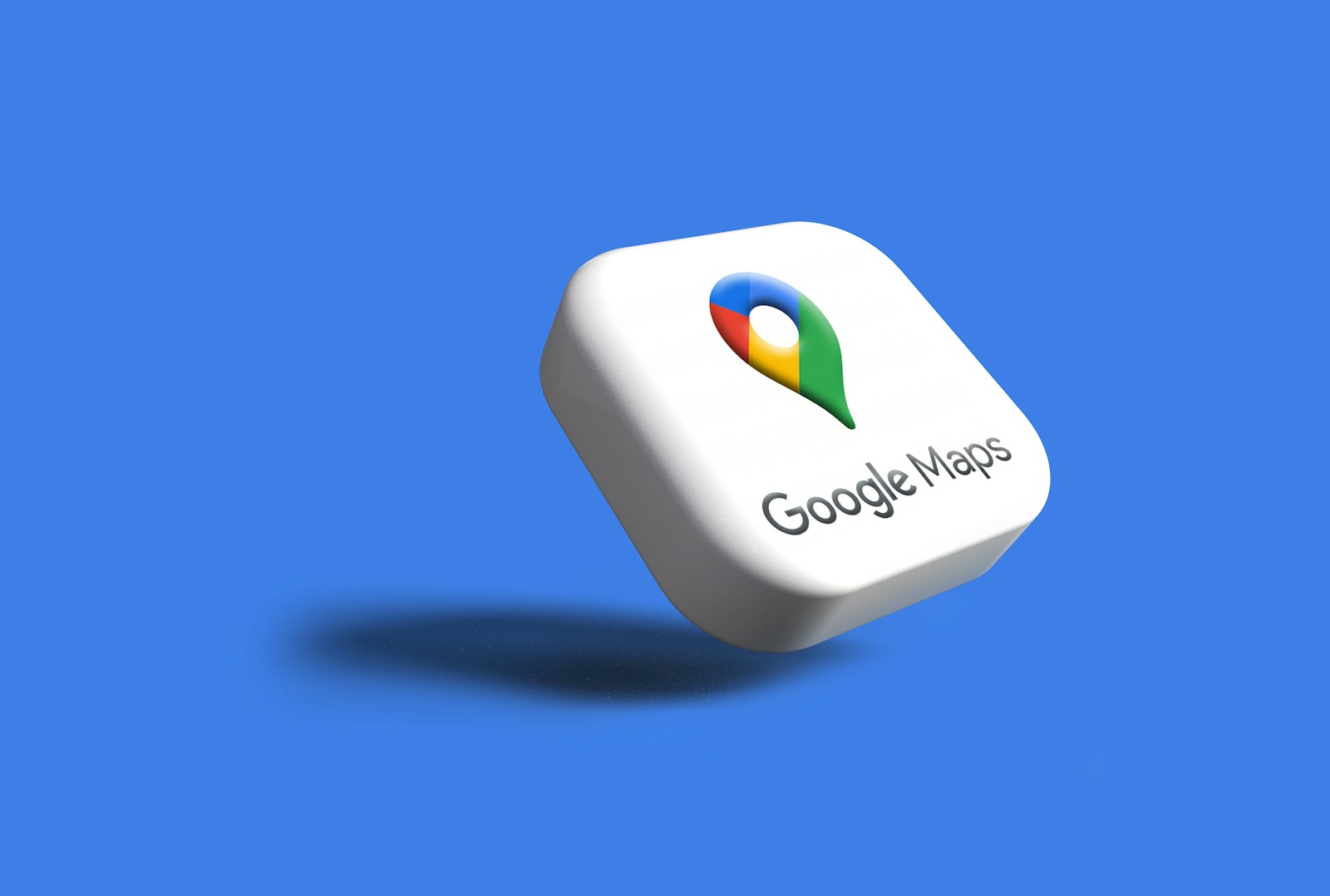Ever wondered what your house looks like on Google Maps? Checking your home on Google Maps is easy and can be useful for several reasons. You might want to see how your property appears to others, verify the accuracy of your address label, or simply explore your neighborhood from a different perspective.
To view your house in Google Maps, open the app, search for your address, and either zoom in on the map view or tap the Street View option if available. If you find that your address is labeled incorrectly, you can fix it by right-clicking on the location and selecting “What’s here” to see the current information. This feature works on both mobile devices and computers, giving you flexibility regardless of which device you prefer.
Google Maps offers different viewing options including satellite view and street-level view, allowing you to see your home from various angles. The street view feature is particularly helpful as it provides a ground-level perspective of your property and surroundings, similar to what someone would see when driving or walking past your house.
✅ What Does “Home” in Google Maps Mean?
Google Maps lets you save your home address so you can quickly:
- Get directions from home.
- See commute times.
- Use voice commands like “Navigate home.”
🛠️ Step 1: Make Sure You’re Signed In
- Open the Google Maps app (on iPhone, Android) or go to Google Maps on desktop.
- Sign in with your Google account.
🛠️ Step 2: Check If You’ve Already Set a Home Address
- In the app, tap your profile picture (top right).
- Select Your Places → Labeled.
- Under Home, you’ll either see:
- Your saved home address ✅
- Or a prompt to Add home if it’s not set yet.
🛠️ Step 3: Add or Edit Your Home Address
- To Add Home:
- Tap Add home.
- Enter your address in the search bar.
- Tap Save.
- To Edit Home:
- Next to your saved home address, tap More (⋮) → Edit home.
- Update the address and tap Save.
(Source: Google Maps Help)
🛠️ Step 4: Use “Home” in Navigation
- In the search bar, just type Home instead of your full address.
- Or say to Google Assistant: “Hey Google, take me home.”
🛠️ Step 5: Double‑Check Location Accuracy
If your pin is slightly off:
- Go to Your Places > Home.
- Tap Edit home.
- Drag the map pin to the exact location of your house.
- Save changes.
🌟 Tips
- You can also set a Work address for quick commuting directions.
- If you move, don’t forget to update your home address.
- For privacy, your home address is only visible to you when signed in.
👉 In short: To check your home in Google Maps, go to Your Places > Labeled > Home, and from there you can view, add, or edit it anytime.
Key Takeaways
- Google Maps allows you to view your house from both overhead and street-level perspectives with just a few taps.
- You can check and correct how your address appears by using the “What’s here” feature on the map.
- Street View provides a realistic view of your property and neighborhood as it would appear to someone passing by.
Setting Up Google Maps
Before you can check your home on Google Maps, you need to set up the app properly. This includes creating an account, installing the app, and making sure your location services work correctly.
Creating a Google Account
To use all features of Google Maps, you need a Google account. If you don’t have one already, you can create it for free.
- Visit the Google account creation page on your device
- Enter your name, email, and password
- Follow the verification steps to confirm your account
Your Google account lets you save important places like home and work addresses. It also helps you keep track of your search history and reviews you leave for businesses. The same account works for all Google services including Gmail, YouTube, and Google Drive.
Downloading Google Maps App
Google Maps is available for both Android and iPhone devices. Installing the app is straightforward and free.
For Android users:
- Open the Google Play Store
- Search for “Google Maps”
- Tap “Install” and wait for the download to complete
For iPhone users:
- Open the App Store
- Search for “Google Maps”
- Tap “Get” and complete the installation
The app requires about 200 MB of storage space. Make sure you have enough free space on your device before downloading. After installation, sign in with your Google account to sync your saved places across all your devices.
Enabling GPS Location Services
For Google Maps to show your current location accurately, you need to turn on GPS location services.
On Android:
- Go to Settings
- Tap “Location” or “Location Services”
- Toggle the switch to “On”
- Make sure Google Maps has permission to use your location
On iPhone:
- Open Settings
- Tap “Privacy & Security”
- Select “Location Services”
- Turn on Location Services
- Find Google Maps in the list and set it to “While Using”
For better accuracy, enable both GPS and Wi-Fi connections. In crowded areas or indoors, GPS alone might not be precise enough. Google Maps works best when it can use multiple location methods at once.
Accessing Google Maps on Different Devices
Google Maps works across multiple devices, allowing you to check your home location whether you’re using a computer or mobile device. Your location settings sync across devices that share the same Google account, but you can control which devices track your location.
Using Google Maps on a Computer
To access Google Maps on your computer, open any web browser and go to maps.google.com. You don’t need to download anything—the service works directly in your browser. Sign in with your Google account to see your saved places, including your home address.
The computer version offers a larger screen view, making it easier to see details of your property. You can toggle between Map view and Satellite view by clicking the options in the bottom left corner.
For a closer look at your home, use the Street View feature. Just drag the yellow person icon onto your street. You can also measure distances by right-clicking and selecting “Measure distance.”
Accessing Google Maps on Android
On Android devices, Google Maps comes pre-installed on most phones and tablets. If it’s not on your device, you can download it from the Google Play Store for free.
Open the app and sign in with your Google account. To view your home, tap the search bar and type “home” or your address. If you’ve saved your home address in Google, it will appear as a shortcut.
The Android version offers features like offline maps and real-time location sharing. To manage which Android device tracks your location, go to your Google account settings under “Data & privacy” and select “Things you’ve done and places you’ve been.” From there, you can choose which device reports your location.
Navigating Google Maps on iPhone
iPhone users can download Google Maps from the App Store. After installation, open the app and sign in with your Google account to access your saved places.
The iPhone interface is similar to Android, with a search bar at the top. To check your home, type “home” in the search field or use the microphone icon and say “Navigate to home.”
iPhone users can access Street View by tapping and holding on a location, then tapping the photo that appears at the bottom of the screen. For privacy settings, go to your iPhone’s Settings app, scroll to Google Maps, and adjust location permissions. You can also manage location sharing directly in the Google Maps app by tapping your profile picture and selecting “Location sharing.”
Finding Your Home Location
Google Maps makes it easy to find and confirm your home location. To start, open the Google Maps app on your phone or visit the website on your computer.
To locate your house, type your address in the search bar at the top of the screen. Google Maps will quickly zoom to your location.
If you’re already near your home, you can use the blue dot that shows your current GPS location. Tap the compass icon to center the map on your position.
For a more precise view, pinch and zoom to get closer to your property. This helps you see details like your driveway or yard.
Right-click on your exact home location (or long-press on mobile) and select “What’s here?” A small box will appear showing the address and coordinates of that spot.
If Google Maps doesn’t show your home correctly, you can mark it yourself:
- Find your approximate location
- Long-press on the exact spot of your house
- Drop a pin at that location
- Save it as “Home” for easy navigation later
This saved home location becomes your default starting point for directions, making navigation much simpler for daily trips.
You can also view your house in Street View by dragging the little yellow person icon onto your street, letting you see what your property looks like from the road.
Fine-Tuning Your Home Location
Getting your home location exactly right in Google Maps helps with navigation and delivers more accurate directions. A precise home address saves time when you need directions and ensures delivery services can find your location easily.
Adjusting the Pin for a Precise Location
To make your home pin more accurate, start by searching for your address in Google Maps. If the pin isn’t exactly where your home is, you can adjust it manually. Press and hold on the map where your home actually is.
A red pin will drop at that spot. Tap the pin and select “Save” from the options that appear at the bottom of your screen.
You can also use Live View to calibrate your location more precisely. Search for your address, then tap the Live View button (usually shown as a camera icon) at the bottom right. This uses your camera to better understand where you are.
For apartment buildings or complexes, zoom in as much as possible before placing your pin. This helps Google Maps recognize exactly which entrance you use.
Saving and Labeling Home Address
Once you’ve placed your pin accurately, it’s time to save it as your home address. Tap on the pin and select “Label” or “Save.” When the options appear, choose “Home” as the label.
If you already have a home address saved, Google will ask if you want to replace it. Select “Yes” to update it.
To check or modify your saved home address later:
- Open Google Maps
- Tap your profile picture or initial
- Select “Your Places”
- Look under the “Labeled” tab
- Find “Home” in the list
You can also manage this from your Google Account settings. On Android, go to Settings > Google > Manage your Google Account > Personal info > Addresses.
Adding details like “Front entrance” or “Building C” in the notes section can be helpful for delivery services and rideshare drivers.
Correcting Mistakes in Location
Sometimes Google Maps doesn’t show your home in the right spot. This can cause problems when people try to visit or when you order deliveries. Fixing these errors is simple if you know the right steps.
Editing Your Home Address
If your home appears in the wrong place on Google Maps, you can fix it yourself. Open Google Maps on your computer or phone and search for your address. On a computer, click “Suggest an edit” and select “Wrong pin location or address.” On a mobile device, press and hold the incorrect location until a pin drops, then tap the location information at the bottom of the screen.
You can then drag the pin to the correct spot on the map. Make sure to place it exactly where your home is located. After moving the pin, submit your correction by following the on-screen instructions. Google will review your suggestion before making the change.
Remember that this process might take a few days. Check back later to see if your correction was accepted.
Reporting Inaccuracies to Google
For more complex issues, you might need to report problems directly to Google. If your address is completely missing or has incorrect information beyond just the pin location, you’ll need to report a problem.
To do this, find the wrong location in Google Maps. Click the three dots menu and select “Report a problem” or “Report a data problem.” Fill out the form with accurate details about what’s wrong and what needs to be fixed.
Be specific about the error. Include your correct address, any missing information, or explain why the current location is wrong. Adding photos can help Google verify your report.
Google handles these reports on a case-by-case basis. Major errors usually get fixed faster than minor ones. For urgent issues, you might try reporting the same problem multiple times.
Securing Your Map Interactions
When you add your home to Google Maps, it’s important to protect your privacy. Your home location contains sensitive information that should be kept secure.
Google Maps offers several privacy settings to control who sees your information. To check these settings, open Google Maps and tap your profile picture. Then select “Your data in Maps” to see what information Google stores.
Turn off Location History if you don’t want Google to save where you’ve been. This setting can be found in your Google Account privacy settings.
Consider using incognito mode when looking up directions to private places. This prevents Google from saving your search history.
Be careful when sharing your location with others. You can choose to share your precise location with specific people for a limited time only.
Review your saved places regularly. Remove any locations you no longer need to have saved in your account.
For extra security, use a strong password on your Google Account and turn on two-factor authentication. This helps prevent unauthorized access to your map data.
When using Google Maps on public Wi-Fi, be cautious about accessing personal information. Consider using a VPN for additional security.
Remember that your GPS location can be accessed by various apps on your phone. Check your device settings to control which apps can use your location data.
Frequently Asked Questions
Google Maps offers several ways to find, view, and manage your home address. Here are answers to common questions about using Google Maps to check your home location.
How can I find my home on Google Maps using an iPhone?
Open the Google Maps app on your iPhone. Tap on your profile picture or initial in the top right corner. Select “Your Places” from the menu. Under the “Saved” tab, you’ll see your labeled places including “Home” if you’ve set it already.
If you haven’t set your home location yet, tap on the “Labeled” section and then the “+” button next to “Home” to add your address.
What steps should I follow to view my house on Google Maps with an Android device?
On your Android phone, open the Google Maps app. Tap the “Contribute” tab at the bottom of the screen. You can also search directly for your address in the search bar at the top.
Once you find your location, you can save it as “Home” by tapping the save icon and selecting the home label. This makes it easier to get directions to your house in the future.
Can I see a live view of my home location on Google Maps?
No, Google Maps doesn’t offer real-time or live views of locations. The satellite and Street View images are updated periodically, not in real-time.
Satellite images are typically updated every 1-3 years depending on your location. Urban areas tend to be updated more frequently than rural areas.
How do I update my home address information on Google Maps?
To update your home address, open Google Maps on your device. Tap your profile picture, then select “Your Places.” Find the “Labeled” section where your home address is listed.
Tap on the three dots next to your home address and select “Edit home.” Enter your new address and save the changes. Google Maps will update your home location accordingly.
How can Google Street View be used to see my house?
To view your house in Street View, search for your address in Google Maps. Once you locate your property, drag the yellow “Pegman” icon (found in the bottom right corner) onto the map near your home.
Streets with available Street View imagery will highlight in blue. Drop the Pegman on the blue line closest to your house. You can then navigate around using your mouse or finger to get different angles of your property.
What is the process for verifying and correcting my address on Google Maps?
If your address is incorrect on Google Maps, you can submit corrections. Search for your address first, then tap “Suggest an edit” or “Add a missing place” at the bottom of the screen.
Fill out the correction form with accurate information about your location. Google will review your submission and typically update the map within a few days if your correction is approved.