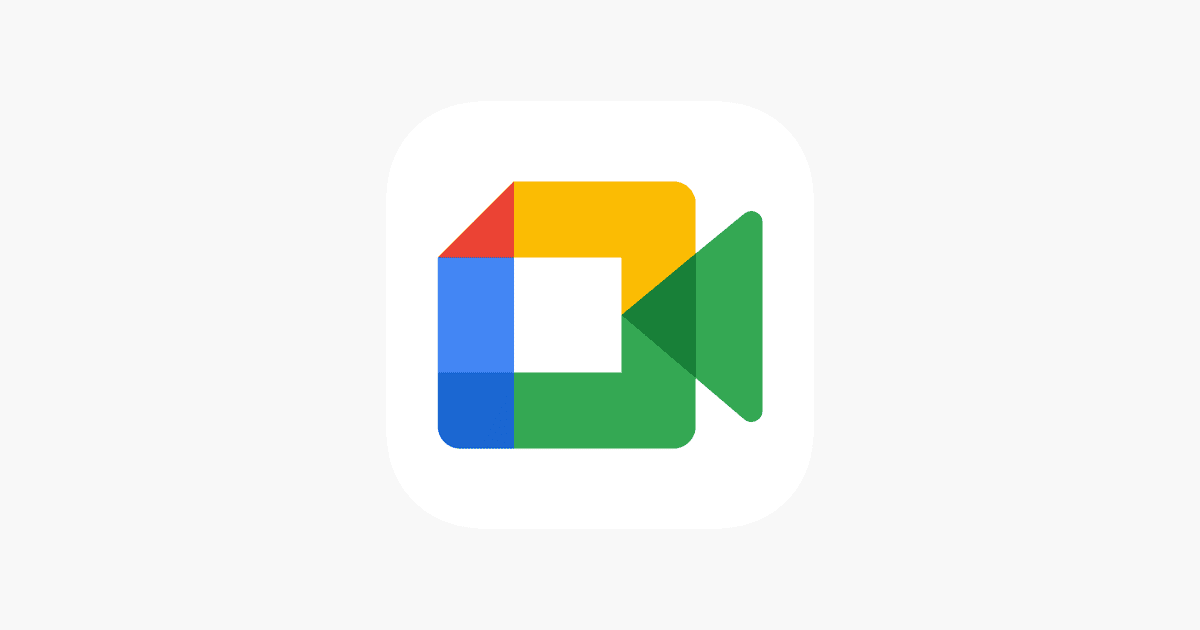Ever wanted to show up with a different name in your online meetings? Changing your Google Meet name can be helpful for many reasons – maybe you have a nickname you prefer, or you want to add your job title for work calls. Your Google Meet name is linked to your Google account settings, and changing it requires updating your profile information.
During the pandemic, when video conferencing became so important, many people discovered they needed to adjust how their names appeared. The good news is that while Google Meet doesn’t let you change your display name directly within the meeting app, you can update it through your Google account settings. This change will apply across Google services, including Gmail and other Google Workspace applications.
For those who use Google Meet regularly, having your preferred name displayed correctly makes communication clearer and more personal. Whether you’re a student, professional, or someone who just wants to be addressed correctly, taking a few minutes to update your profile information can make your video calls more comfortable and professional.
🔑 Important to Know
Google Meet does not have its own separate name settings. Your display name in Meet comes directly from your Google Account. That means if you want to change how your name appears in a meeting, you need to update your Google Account name (source: Google Support).
🖥️ On Desktop (Web Browser)
- Open Google Account Settings.
- In the left menu, click Personal info.
- Under Basic info, select Name.
- Enter your new First name and/or Last name.
- Click Save.
Next time you join a Google Meet, your updated name will appear.
📱 On Mobile (Google Account App or Gmail App)
- Open the Gmail app or Google app.
- Tap your profile picture (top right).
- Select Manage your Google Account.
- Go to the Personal info tab.
- Tap Name, then edit your first and/or last name.
- Save changes.
⚠️ Notes & Limitations
- The change applies across all Google services (Gmail, Drive, YouTube, etc.), not just Google Meet.
- It may take a few minutes for the update to show in Meet.
- If you’re using a school or work account, your name may be locked by your organization’s admin — in that case, you’ll need to contact them.
✅ Quick Link to Change Name: Edit your Google Account name
Key Takeaways
- Your Google Meet display name comes from your Google account profile information and must be changed there, not within the Meet app itself.
- Updating your name in Google account settings will change how you appear across all Google services including Gmail and Meet.
- For Google Workspace users (business or school accounts), name changes may require administrator approval or assistance.
Understanding Google Meet Profile Information
Your Google Meet display name comes directly from your Google Account settings. This connection means that any name changes must happen at the account level rather than within the Meet application itself.
The Role of Your Google Account
Your Google Account works as the central hub for all Google services, including Google Meet. When you join a meeting, Google Meet pulls your display name from your Google Account profile information. This means that your name in Meet will always match what’s in your main account settings.
To change your name in Google Meet, you must update it in your Google Account first. Here’s how:
- Go to your Google Account page
- Click on “Personal Info” in the left menu
- Select the “Name” field (you may need to re-enter your password)
- Enter your preferred name
- Save your changes
The updated name will appear in all Google services, including Meet. This change happens because Google Meet doesn’t have separate profile settings – it uses your main account information.
Google Profile Versus Gmail Account
Your Google profile is different from your Gmail account in important ways. While they’re connected, they serve different purposes:
Google Profile:
- Contains your personal information like display name and photo
- Controls how you appear across all Google services
- Changes here affect Meet, YouTube, Drive, and other Google apps
Gmail Account:
- Primarily manages your email settings
- Has its own sending name that can be different from your Google profile name
- Can have unique signatures and other email-specific settings
When changing your name for Google Meet, you need to update your Google profile name, not just your Gmail settings. Many people make the mistake of changing only their Gmail display name and then wonder why their Meet name stays the same.
Accessing Google Meet Name Settings
Changing your name in Google Meet requires accessing different settings depending on your device. These settings can be found either in your device’s general settings or within the Google Meet app itself.
Using the Settings App on Your Device
To change your Google Meet display name, you’ll need to update it through your Google Account settings. Open the Settings app on your device and look for the Accounts section. Select your Google Account from the list.
Tap on “Personal info” or “Your info” depending on your device. Find the Name field and tap on it to make changes. Enter your desired first and last name in the provided fields.
After typing your new name, tap “Save” or “OK” to confirm the changes. Remember that this change affects your name across all Google services, not just Google Meet.
The update may take a few minutes to appear in Google Meet. If you don’t see changes right away, try signing out and back in.
Navigating to Google Meet App Settings
The Google Meet app itself doesn’t have a direct setting to change your display name. Instead, you must access your Google Account through the app.
Open Google Meet and tap on your profile picture in the top right corner. Select “Google Account” from the menu that appears. This takes you to your account management page.
Find and tap on “Personal info” in the menu. Locate the Name field and tap it to make your changes. Enter your preferred first and last name, then save your changes.
For Google Workspace users, your display name may be controlled by your organization’s admin. In this case, you’ll need to contact your IT department to request a name change in Google Meet.
Changing Your Name for Google Meet
Google Meet shows your name to other participants during video calls. You can change this display name in two main ways, either through your Google Account settings or directly in the Meet app.
Through Your Google Account Settings
To change your name permanently across all Google services including Google Meet, you need to update your profile information. Start by going to your Google Account page. Sign in if you’re not already logged in.
Look for the “Personal info” section. Then find the “Name” row under “Basic info” and click the pencil icon next to it.
Enter your preferred name in the fields provided. You can change both your first and last name here. Click “Save” when you’re done.
Keep in mind that this change affects all Google services, not just Meet. If you’ve just updated your name, you might need to wait a short time for the changes to take effect. You may also need to sign out and sign back in to see the update.
From the Google Meet App Directly
If you want to change how your name appears just for a specific meeting, you can do this directly from Google Meet. This is helpful for temporary name changes.
Before joining a meeting, check the screen where you can test your camera and microphone. Your current name appears here. Look for a name edit option or settings icon nearby.
In some cases, you might need to leave and rejoin a meeting for name changes to apply. This happens especially if you change your name while already in a meeting.
For mobile users, you can often tap on your profile picture or initial in the Meet app and find name settings there. The exact location varies depending on your device type and app version.
Adjusting Your Profile Picture and Basic Info
Your Google Meet appearance settings come directly from your Google Account information. Making changes to your profile picture and personal details requires accessing your account settings rather than Google Meet itself.
Updating Profile Picture for Google Meet
To change your profile picture for Google Meet, start by opening the Settings app on your Android device. Tap on Google, then select “Manage your Google Account.” Under the “Basic info” section, look for the Photo option and tap it.
From there, select “Change” or “Add profile picture” depending on whether you already have a photo. You can either take a new picture with your camera or choose an existing image from your gallery.
This same process works on computers too. Just go to your Google Account page, find the profile section, and click on the photo icon to upload a new image.
Editing the Basic Info Section of Your Google Account
Your display name in Google Meet comes from your Google Account’s basic information. To change it, go to your Google Account settings through any Google service. Look for the “Personal info” section and find where it says “Name.”
Click on the name field to edit it. You’ll need to enter your first and last name in the appropriate boxes. After making changes, click “Save” to update your information.
It’s important to note that if you’re using a Google Workspace account (for work or school), you might not be able to change your name without administrator help. Some organizations lock these settings for consistency.
Participating in Video Calls with Your New Name
After changing your name in Google Meet, you’ll want to make sure it appears correctly when you join video calls. Your updated name helps others identify you properly during meetings and presentations.
Joining a Video Call with Updated Credentials
When you join a Google Meet call after changing your name, the system should display your updated name automatically. If your new name doesn’t appear, try these steps:
- Leave and rejoin the meeting – This refreshes your credentials and often resolves name display issues.
- Clear your browser cache – Sometimes old information gets stored in your browser.
- Check your Google Account – Make sure your name change was properly saved in your account settings.
For scheduled meetings, your updated name will appear in the participant list when you join. Other participants will see your new name in the meeting chat and when you speak.
If you’re using the mobile app, ensure it’s updated to the latest version to display your name change correctly.
How Presentation Settings and ‘Present Now’ Affect Your Profile
When you share your screen using the ‘Present Now’ feature, your name becomes more visible to all participants. Your name appears alongside your presentation, making it important that it displays correctly.
During presentations, Google Meet shows your profile in these places:
- In the presenter highlight box at the top of the screen
- In the participants panel with a presentation icon
- In meeting details when others view call information
Your profile name is especially visible when you’re actively presenting. This makes it crucial that your name change is complete before important presentations.
Remember that some presentation settings may affect how prominently your name is displayed. Using ‘full screen’ mode typically shows your name more prominently than sharing just a window or tab.
Reviewing Changes and Troubleshooting
After updating your name in Google Meet, it’s important to verify that the changes have taken effect and know what to do if you encounter issues. Sometimes changes may not appear right away or might require extra steps to fully implement.
Confirming Name Changes in Upcoming Meetings
The best way to confirm your name change worked is to join a test meeting. Create a quick test meeting by going to meet.google.com and clicking “New meeting.” Select “Start an instant meeting” and check if your new name appears in the meeting interface.
You can also check how your name appears to others by looking at the participant list. Click on the people icon during a meeting to see all participants, including yourself. Your name should appear as updated in this list.
For scheduled meetings, check the meeting details before joining. Your updated name should show in the “People” section of upcoming calendar invites where you’re a participant.
What to Do If Changes Do Not Appear
If your new name isn’t showing up in Google Meet, try signing out completely and signing back in. This often refreshes your account information and applies pending changes.
Clear your browser cache and cookies, as old information might be stored there. In Chrome, press Ctrl+Shift+Delete (or Command+Shift+Delete on Mac) and clear browsing data.
Remember that name changes through your Google account can take up to 24 hours to show everywhere. Be patient if you don’t see immediate results.
For workplace or school accounts, contact your administrator if changes don’t appear after 24 hours. Only administrators can modify some account settings in Google Workspace environments.
Try joining the video call from a different device or browser to see if the issue is device-specific rather than account-related.
Frequently Asked Questions
Google Meet name changes can be confusing for many users. The process varies depending on your device and account type.
How can I modify my display name in Google Meet without altering my entire Google account information?
Unfortunately, Google Meet pulls your display name directly from your Google account. If you’re signed into a Google account or Google Workspace account, you cannot change your display name in Meet separately.
The only way to change how your name appears in Google Meet is to update the name on your Google account. This will change your name across all Google services.
What steps should students follow to change their names on Google Meet?
Students with school-managed accounts should contact their teacher or IT administrator. School accounts often have restrictions on name changes.
Students with personal Google accounts need to change their name in Google Account settings. Go to your Google Account page, select “Personal Info,” then click on the “Name” field to make changes.
The new name will show up in your next Google Meet call.
What is the process for updating my name on the Google Meet app when using a smartphone?
On Android phones, open the Settings app and tap on “Google.” Select “Manage your Google Account” and tap on “Personal info.” Tap on your name to edit it.
For iPhone users, open the Gmail app and tap on your profile picture. Select “Manage your Google Account” and tap “Personal info.” Tap on your name to make changes.
After changing your name, it will update across all Google services, including Meet.
Can I change my Google Meet name on an iPad, and if so, how?
Yes, you can change your Google Meet name on an iPad. Open the Gmail app and tap on your profile picture in the top-right corner.
Select “Manage your Google Account” and then tap on “Personal info.” Tap on your name to edit it.
The changes will sync to your Google Meet profile after you save them.
How do I adjust my name on Google Meet when participating from a laptop?
On a laptop, open your web browser and go to myaccount.google.com. Sign in if needed.
Click on “Personal Info” from the left menu. Find the “Name” field and click on it. You may need to enter your password again for security.
Enter your new name and click “Save.” This change will appear in your next Google Meet session.
Is it possible to personalize my name in an ongoing Google Meet session on an Android device?
No, you cannot change your display name during an active Google Meet session on Android. The name shown in the meeting comes from your Google account settings.
To change how your name appears, you must update your Google account name before joining the meeting. Once a meeting has started, you’ll need to leave and rejoin after making name changes for them to take effect.