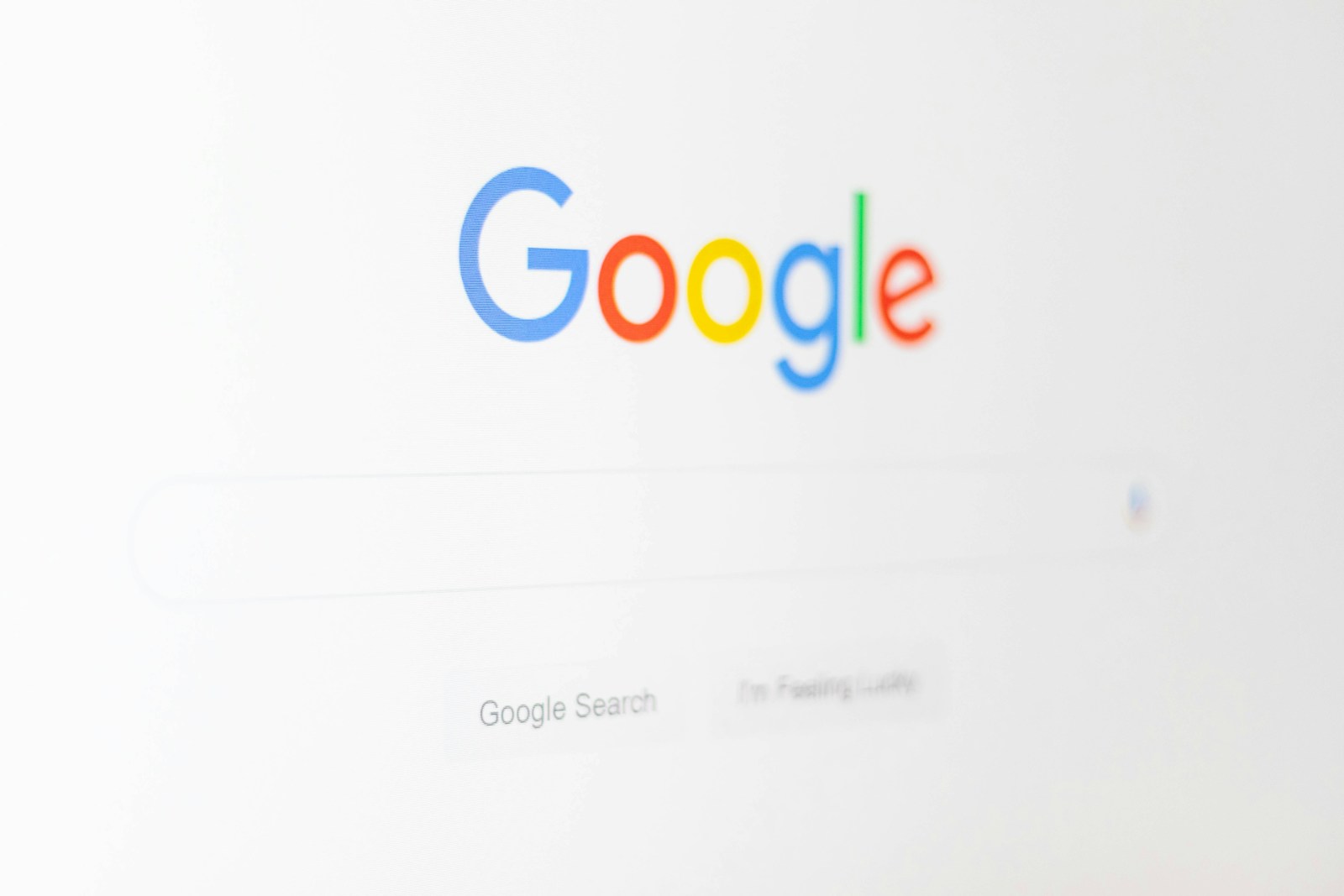Reverse image search is a powerful tool that allows users to find information about a specific image or locate similar images online. Google, Bing, and TinEye offer easy-to-use reverse image search features that can help identify the source of an image, find higher resolution versions, or discover related content.
This technique has many practical applications. It can be used to verify the authenticity of photos, track down original creators of artwork, or find product information from a picture. Reverse image search is also useful for photographers and artists who want to check if their work is being used without permission.
Using reverse image search is simple. Users can upload an image file, paste an image URL, or even use a photo taken with their smartphone. The search engine then analyzes the image and returns results showing visually similar images and web pages that contain the image.
Reverse Image Search: A Practical Guide
What is a Reverse Image Search?
A reverse image search lets you use an image as the starting point for a search, rather than text. Instead of typing keywords, you upload an image, and the search engine finds visually similar images and related information. This can be helpful in various situations, from identifying the source of an image to finding similar products or learning more about a landmark.
How to Perform a Reverse Image Search
Several search engines offer reverse image search functionality. Here’s how to use some of the most popular options:
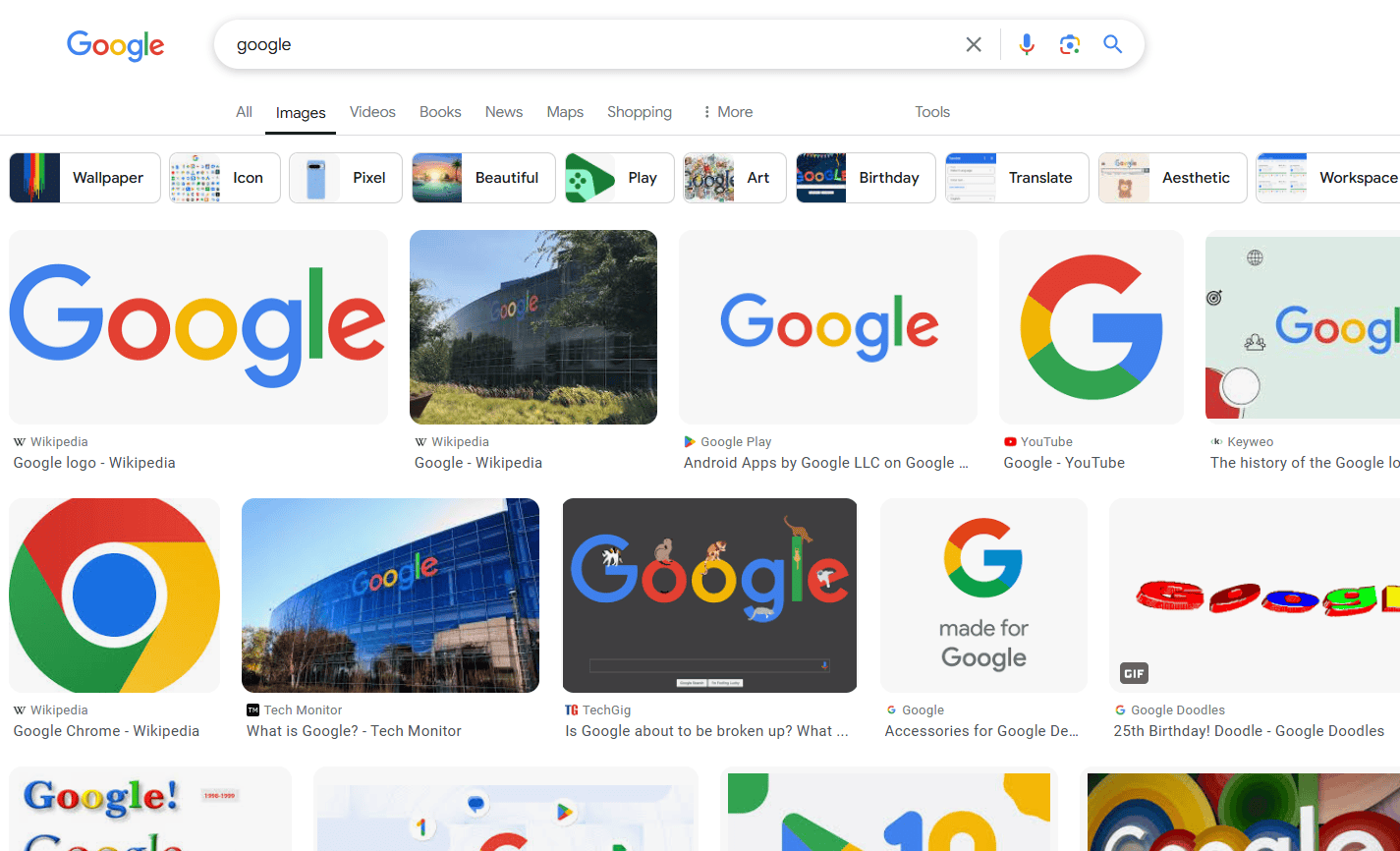
Google Images
- Go to Google Images (images.google.com).
- Click the camera icon in the search bar.
- You’ll see two options: “Paste image URL” or “Upload an image.”
- Choose the option that suits you. If you have the image’s web address, paste it. Otherwise, upload the image file from your computer.
- Google will then display visually similar images and websites where the image appears.
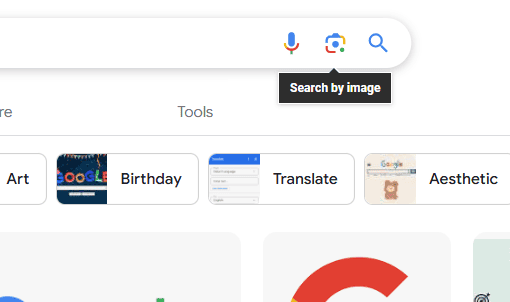
Bing Image Match
- Go to Bing Images (www.bing.com/images).
- Click the camera icon in the search bar.
- Similar to Google, you can paste an image URL or upload an image.
- Bing will show you matching images and related information.
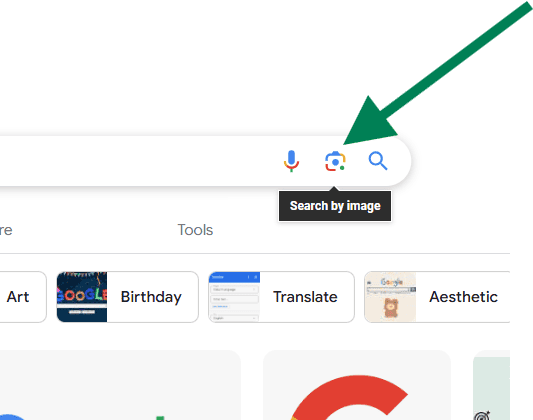
TinEye
TinEye specializes in reverse image search.
- Go to the TinEye website (tineye.com).
- Paste the image URL or upload the image.
- TinEye will search its database for matching images and show you where they have appeared online.
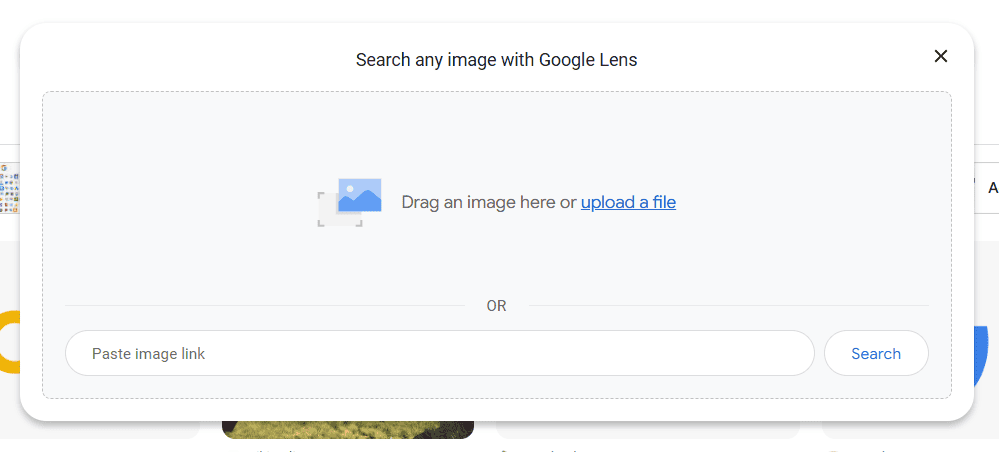
Yandex Images
Yandex, a Russian search engine, also offers reverse image search.
- Go to Yandex Images (yandex.com/images).
- Click the image search icon (it looks like a picture).
- Upload an image or paste a link.
- Yandex will provide results of similar images.
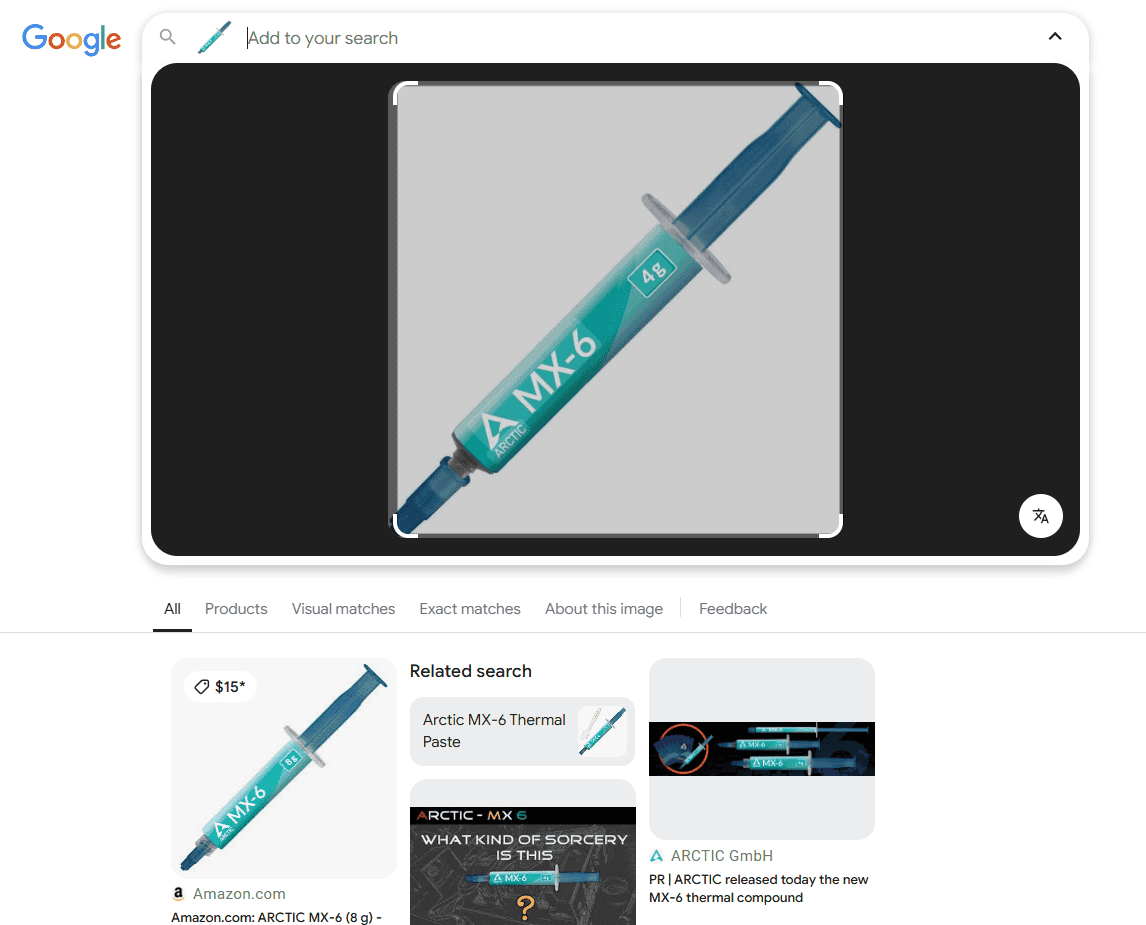
Why Use a Reverse Image Search?
Reverse image search has many practical applications:
- Identifying the Source of an Image: If you find an image online but don’t know its origin, a reverse image search can help you find the original source.
- Finding Similar Images: If you like a particular image, you can use a reverse image search to find similar ones.
- Product Research: You can use a picture of a product to find where it’s sold or to compare prices.
- Learning More About a Landmark or Object: If you have a picture of a landmark or object, a reverse image search can provide more information about it.
- Detecting Image Theft: If you’re a photographer or artist, you can use reverse image search to see if your images are being used without your permission.
Tips for Effective Reverse Image Searching
- Use High-Resolution Images: Better image quality leads to better search results.
- Crop the Image: If the image contains unnecessary elements, crop it to focus on the subject you’re interested in.
- Try Different Search Engines: Each search engine has its own database of images, so trying multiple engines can yield more comprehensive results.
Comparing Reverse Image Search Engines
While all these tools offer similar core functionality, they can differ in the results they provide. Some might be better at finding exact matches, while others are better at finding visually similar images.
| Search Engine | Key Features | Strengths |
|---|---|---|
| Google Images | Large image database, integration with other Google services | Finding visually similar images, identifying objects |
| Bing Image Match | Integration with Microsoft’s ecosystem | Good for finding images within specific websites |
| TinEye | Focus on finding original sources of images | Excellent for tracking image usage, detecting copyright infringement |
| Yandex Images | Strong in Eastern European image search | Finding images popular in Russia and surrounding regions |
Beyond Image Search: Exploring Visual Content
Reverse image search is a powerful tool, but it’s just one aspect of working with visual content. Consider exploring image editing software, online image repositories, and resources for finding royalty-free images. Understanding copyright laws related to images is also crucial, especially if you plan to use images for commercial purposes. Learning about image metadata (data embedded within image files) can also be helpful for managing and organizing your images. These skills and knowledge areas complement reverse image search and allow you to work more effectively with visual information in various contexts.
Key Takeaways
- Reverse image search helps find information about images or locate similar ones online
- Multiple search engines offer reverse image search capabilities
- Users can easily search with uploaded files, image URLs, or smartphone photos
Understanding Reverse Image Search
Reverse image search allows users to find information about images using visual input rather than text. This technology has revolutionized how we interact with visual content online, offering practical applications across various fields.
Defining Reverse Image Search
Reverse image search is a technique that uses an image as a query to search for related information on the internet. Users can upload an image or provide an image URL to a search engine, which then analyzes the visual content and returns results. These results often include visually similar images, websites featuring the image, and relevant information about the image’s content.
Google Images, Bing, Yandex, and TinEye are popular platforms that offer reverse image search capabilities. Each search engine uses its own algorithms to analyze images and provide results.
Applications and Advantages
Reverse image search has numerous practical applications:
- Verifying image authenticity
- Finding higher resolution versions of images
- Identifying unknown objects or landmarks in photos
- Tracking down the original source of an image
Photographers and artists use this tool to detect unauthorized use of their work. Journalists employ it to fact-check and verify images shared on social media. Researchers benefit from reverse image search to find related studies or visual data.
For everyday users, it’s a helpful way to find product information or discover the origin of interesting images they come across online. This technology continues to improve, making visual search an increasingly powerful tool for navigating the vast sea of online images.
How to Perform a Reverse Image Search
Reverse image searches allow users to find similar images and uncover information about a specific picture. This process can be done on both desktop browsers and mobile devices using various methods.
Using a Desktop Browser
To perform a reverse image search on a desktop, users have multiple options. On Google Chrome, right-click the image and select “Search Google for image.” This opens a new tab with search results.
For other browsers, visit Google Images and click the camera icon in the search bar. Users can then upload an image file or paste an image URL.
Another method involves dragging and dropping an image into the Google Images search box. This works on Chrome, Firefox, and Safari browsers.
Bing offers a similar feature. Users can click the Visual Search icon next to images on web pages to initiate a search.
On Mobile Devices
Mobile users can perform reverse image searches through various methods. The Google app provides an easy solution for both Android and iOS devices.
To use it:
- Download and open the Google app
- Tap the Google Lens icon
- Allow camera access
- Take a picture or choose an existing photo
For iPhone users without the Google app, visit images.google.com in Safari. Tap “AA” in the address bar, select “Request Desktop Website,” then use the camera icon to upload an image.
Android users can long-press images in Chrome to search. Alternatively, they can use Google Lens directly from the camera app on many devices.
These mobile methods make reverse image searches accessible on smartphones and tablets, allowing users to find information about images while on the go.