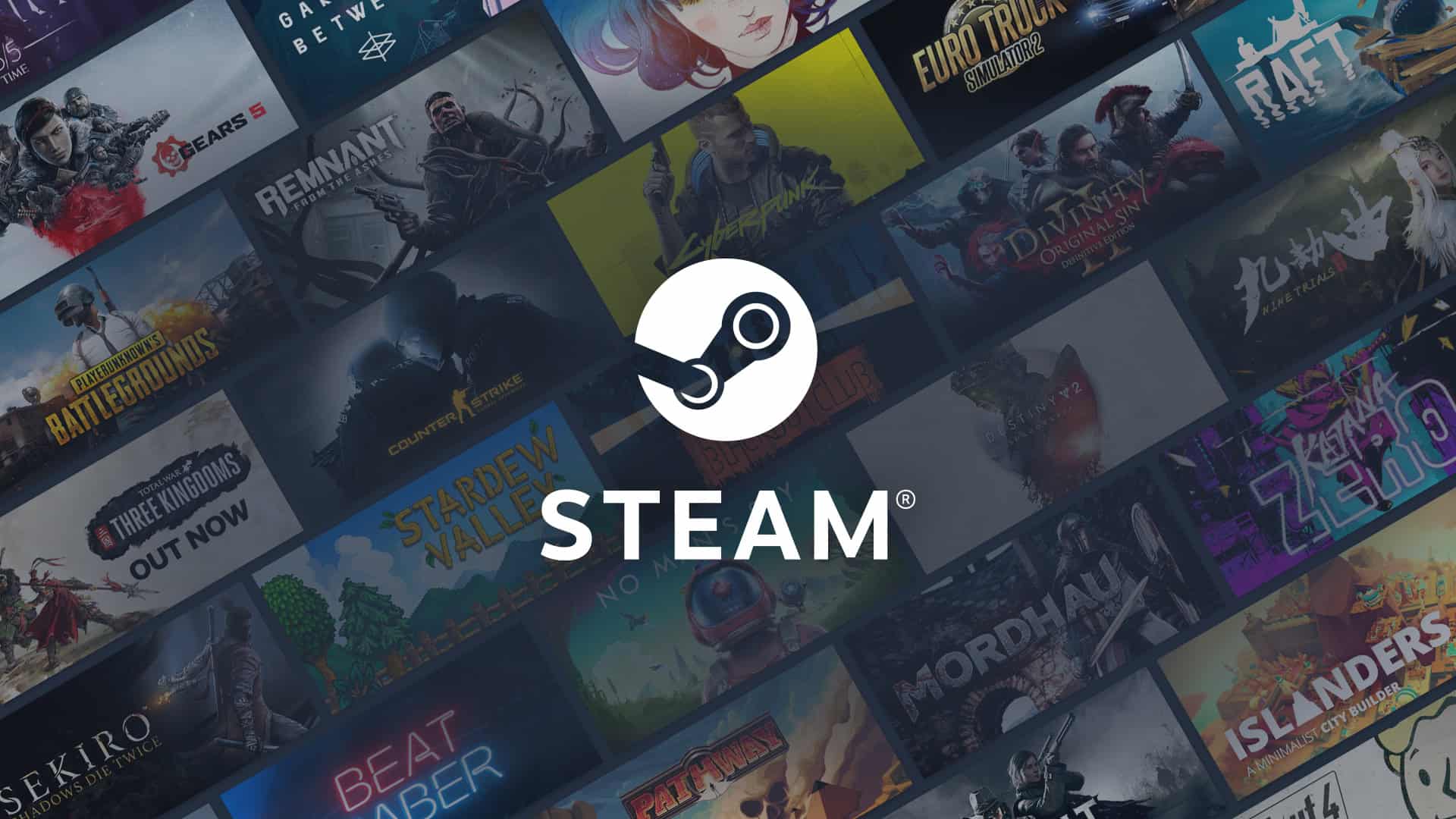Steam Family Sharing provides a convenient way for families and friends to share games on Steam. It allows for one to play games from another user’s library on a shared computer while maintaining their own personal achievements and save progress. This feature requires the owner of the Steam account to authorize shared computers and users first.
Setting up Family Sharing is a straightforward process. The sharer must have Steam Guard security enabled before they allow access to their game library. Authorized devices can then play games from the shared Steam library provided the account owner is not playing a game at the same time.
Sharing is Caring: A Guide to Steam Family Sharing
What is Steam Family Sharing?
Steam Family Sharing lets you share your Steam library of games with friends and family. Up to five accounts can access your games on up to 10 devices. It’s a great way to save money and let others try out games before they buy them.
How to Set Up Family Sharing
- Enable Steam Guard: Make sure Steam Guard security is enabled on your account. Go to Steam > Settings > Account and turn on Steam Guard.
- Authorize Devices: Log into Steam on the computer you want to share games from. Go to Settings > Family and authorize the device.
- Choose Accounts: Select the accounts you want to share your library with. They need to have logged into Steam on the same computer at some point.
How Family Sharing Works
- One User at a Time: Only one person can play a shared game at a time. If you start playing a game someone else is using, they’ll get a few minutes to either buy the game or quit.
- Sharing Restrictions: Some games may not be available for sharing due to technical limitations or publisher restrictions.
- Guest Access: Shared games can be played offline by guests, but they can’t earn achievements or use online features.
Benefits of Family Sharing
- Save Money: Share games instead of buying separate copies for everyone.
- Try Before You Buy: Let friends and family try out games before they purchase them.
- Play Together: Share the fun of multiplayer games with loved ones.
Important Things to Remember
- Game Updates: All shared games will be updated automatically for everyone.
- VAC Bans: If a shared account gets a VAC ban in a game, the owner’s account may also be banned.
- Game Saves: Each user has their own separate save files for shared games.
Troubleshooting Tips
- Not Seeing Shared Games: Restart Steam or check the Family Sharing settings.
- Games Not Launching: Make sure the owner’s account isn’t currently playing a shared game.
- Authorization Issues: Check that the device and accounts are authorized correctly.
More Information
For more detailed information and answers to frequently asked questions, visit the Steam Family Sharing FAQ page.
Key Takeaways
- Steam Family Sharing allows games to be shared among family and friends.
- The account owner must enable Steam Guard and authorize computers and users.
- Shared games are played with separate achievements and saves.
Setting Up Steam Family Sharing
Steam Family Sharing allows family members to play games from each other’s libraries on different computers. This feature helps to increase access without buying multiple copies of the same game.
Understanding Steam Family Sharing
With Steam Family Sharing, users can authorize other accounts to access their game library on up to ten different devices. Each account can share its library with up to five other accounts. Games become available for others to play when the owner is not actively using the Steam client.
Eligibility and Restrictions
To use Family Sharing, all participating Steam accounts must have Steam Guard security activated, which provides an extra layer of protection through two-factor authentication. Not all games are eligible for sharing, and some may require the shared user to purchase subscriptions or third-party accounts to access them. Additionally, Steam may limit the number of devices that can access a shared library at the same time.
Enabling Steam Family Sharing
To enable Family Sharing, go to the Steam > Settings option in the Steam Client and select Family. Check the box to Authorize Library Sharing on This Computer. Authorized computers and users will then have access to eligible games within the library. Each step must be completed on the computer and account that wants to share access with family members.