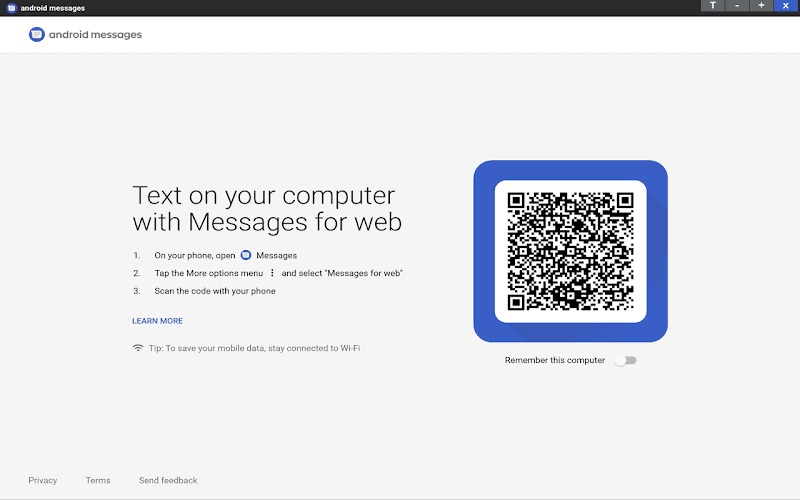In a world where staying connected is key, Google has made this easier with Messages for Web. Messages for Web lets you send SMS, MMS, and RCS messages directly from your computer, offering the convenience of a larger screen and keyboard. This tool works smoothly with your phone, ensuring that you never miss a beat.
To get started, simply open Messages for Web on your browser and follow a few simple steps to sync it with your phone. This setup is easy and secure, allowing you to manage your messages without constantly checking your phone. The quick setup includes scanning a QR code to pair your phone with your computer.
Using Messages for Web also means you can keep track of your conversations and stay on top of important messages while working or relaxing at your desk. This feature, supported by a variety of browsers like Chrome and Safari, bridges the gap between your mobile and computer, offering a seamless messaging experience.
Key Takeaways
- Messages for Web syncs your phone with your computer for messaging.
- Setup includes scanning a QR code for easy pairing.
- Supports multiple browsers like Chrome and Safari.
Understanding Messages for Web
Messages for Web allows Android users to send and receive text messages directly from their computer. This feature provides convenience and cross-platform compatibility.
Device Pairing and Platform Compatibility
Device pairing links your Android phone with your computer, allowing seamless text communication. To get started, ensure your phone has Google Messages. This feature works with most web browsers including Chrome, Safari, and Microsoft Edge.
For the best experience, use a stable Wi-Fi connection. Messages for Web supports multiple devices so you can pair your phone with a desktop, laptop, or Chromebook. This setup is especially useful for users who frequently switch between devices.
Setting Up Messages for Web
First, open the Google Messages app on your Android phone. Tap the three-dot menu in the top right and select Device Pairing. On your computer, go to the Messages for Web page in a web browser. Use your phone to scan the QR code displayed on your computer screen.
Once paired, your messages will sync between your phone and computer. There is an option to “Remember this computer” to simplify future connections. This setup process is quick and allows for immediate text messaging from your computer.
Optimization and Troubleshooting
Optimizing your Messages for Web experience involves a few easy steps. Ensure your computer and phone are connected to the same Wi-Fi network for the best results. Regularly update the Google Messages app from the Google Play Store to access the latest features and fixes.
If you encounter issues, try clearing your browser cache or refreshing the Messages for Web page. Check your phone’s internet connection to ensure synchronization. If problems persist, unpair your phone from the computer and repeat the setup process. This feature’s reliability depends on maintaining a good internet connection and updated software.
By following these steps, you can enhance the texting experience on your computer, using the familiar interface of Google Messages.