HP is hitting refresh on its consumer laptop lineup, and one of the most recognizable names—Envy—is being retired in favor of something old and something new: OmniBook. This isn’t just a marketing spin. The rebranding reflects a shift in HP’s entire strategy for its consumer products, aiming to reduce confusion, align with emerging tech trends, and prepare for the AI-powered future of PCs.
Here’s everything you need to know—and why this change matters more than you might think.
Why HP Is Ditching the Envy Name
For the past decade, HP’s laptop lineup has been split into three main consumer categories:
- Spectre – Premium, design-focused
- Envy – Mid-to-high tier, balancing performance and value
- Pavilion – Budget to midrange, mass market
But this tiered naming system created overlap and confusion, especially as technology blurred the lines between pricing and performance. A Spectre and a high-end Envy might have similar specs but very different branding and pricing strategies.
That’s where OmniBook comes in. HP wants to streamline and simplify its offerings—one naming convention, clearer product positioning, and a unified look and feel. It’s part of a broader “Omni” branding push that also includes OmniDesk (desktops) and OmniStudio (all-in-ones).
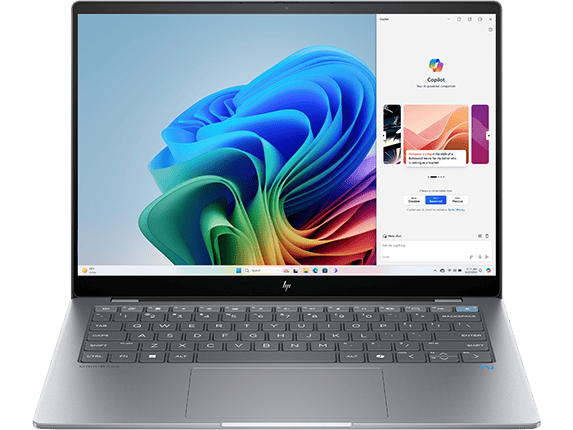
The Return of a Classic: OmniBook’s Legacy
If you’ve been following HP since the ’90s, you might recognize the OmniBook name. It was one of HP’s original laptop lines, known for its portability and business focus in the pre-Windows XP era. By reviving the name, HP isn’t just tapping into nostalgia—it’s signaling a reset, bringing the reliability and identity of a known brand into a modern, AI-forward context.
The New OmniBook Tiers – What They Replace
HP isn’t just slapping a new label on old hardware. They’re reimagining the structure of their consumer offerings with tiered OmniBook categories designed to replace the old Pavilion, Envy, and Spectre labels.
| New Name | Replaces | Target Audience | Key Traits |
|---|---|---|---|
| OmniBook 3 | Pavilion | Students, casual users | Entry-level specs, solid for web & office use |
| OmniBook 5 | Mid Envy | Everyday multitaskers | Balanced performance for work and play |
| OmniBook 7 | High-end Envy | Power users, light creators | Higher-end CPUs, better build, sharper displays |
| OmniBook X | Spectre | Professionals, creatives | Premium design, OLED screens, advanced features |
| OmniBook Ultra | New Tier | Tech enthusiasts, AI-integrated workflows | Top-of-the-line specs, likely with NPUs and AI tools |
This tiered approach still gives you choice, but with clearer expectations baked into the naming. Instead of guessing whether a Pavilion or Envy is better for your workload, the numbering will tell you where each model stands.
How AI is Shaping the New Lineup
The rebranding is happening in lockstep with HP’s broader pivot toward AI-powered laptops. Expect many new OmniBook models to ship with Intel Core Ultra processors and dedicated NPUs (Neural Processing Units), designed to accelerate tasks like background blurring in video calls, real-time translation, and AI photo editing—all locally, without sending data to the cloud.
HP has already showcased some early OmniBook designs with OLED displays, longer battery life, and adaptive performance optimization driven by AI. These aren’t gimmicks—they’re becoming essential for next-gen PCs as Microsoft and Intel push toward a new category of AI PCs.
What About Existing Envy Models?
If you just bought an HP Envy, don’t worry—it’s not obsolete. Existing models will continue to be sold and supported. The rebrand mainly affects new releases starting in mid-to-late 2024 and beyond. In fact, many of today’s Envy models are the foundation for the first wave of OmniBook 7 and X devices.
HP will also likely run promotions to clear out current inventory, so if you’re looking for a deal, Envy laptops may become a great value buy in the coming months.
What It Means For Shoppers
Here’s how this change could affect your next laptop purchase:
- Easier Comparison Shopping: A tiered system with clear names (OmniBook 3, 5, 7, etc.) makes it simpler to find the right fit without researching the entire model history.
- More Feature-Rich Midrange Models: The new OmniBook 5 and 7 lines will likely inherit Envy’s strengths—high-res displays, aluminum builds, good battery life—but with added AI enhancements.
- AI-First Laptops Are Here: If you’re planning on keeping your next laptop for years, OmniBook Ultra or X may offer future-proofing for upcoming Windows AI features like Recall, CoPilot+, and on-device generative AI tools.
- Unified Ecosystem: Whether you’re buying a desktop, laptop, or all-in-one, the Omni naming structure will tie all your HP devices together, helping brand-loyal users understand what they’re buying at a glance.
HP’s move to OmniBook isn’t just cosmetic. It’s part of a broader shift in the PC industry toward clearer naming, streamlined lineups, and smarter, AI-driven computing. Whether you’re a casual user or someone seeking a top-tier creative machine, HP’s new structure is designed to guide you to the right choice—with less confusion and more clarity.
Preparing Your HP Envy Laptop for First Use
Before turning on your new HP Envy laptop, you need to properly prepare it. This includes checking the power components and getting familiar with the physical parts of your device.
- The power button on most HP Envy laptops is located above the Escape key in the upper left corner of the keyboard.
- Some HP Envy models may have the power button located on the left side of the laptop instead of on the keyboard.
- If your laptop won’t turn on with the power button, removing the battery for 10 seconds and reconnecting it might solve the problem.
Checking the Power Supply
Your HP Envy laptop comes with an AC adapter and power cord. First, connect these two pieces together. Find the charging port on your laptop – it’s usually on the side of the device. Plug the adapter into this port. Then connect the other end to a working wall outlet.
The battery might have some charge, but it’s best to power up while plugged in the first time. Look for a small light indicator near the charging port that shows the battery is charging. This light is typically orange or amber while charging and turns white when fully charged.
Make sure the power connection is secure. A loose connection might cause the laptop to switch between battery and AC power, which can interrupt your setup process.
Knowing Your Laptop’s Components
The HP Envy laptop has several important components you should identify before starting:
Power Button: Located at the top of the keyboard, usually in the corner or center. It might have a power symbol (circle with a line) on it.
Keyboard: The HP Envy has a backlit keyboard on most models, which helps when working in dim light.
Touchpad: Found below the keyboard. On the HP Envy x360 convertible models, this works alongside the touchscreen.
Ports: Look around the edges to find:
- USB ports for connecting devices
- HDMI port for external displays
- Headphone/microphone jack
- SD card reader (on some models)
Familiarize yourself with these components before powering on. This makes the setup process smoother, especially if you’re new to HP laptops.
Locating the Power Button
Finding the power button on your HP Envy laptop might seem tricky at first. The button location varies depending on your specific HP Envy model, but there are common places to check.
Understanding the HP Envy Design
HP Envy laptops feature sleek, minimalist designs that sometimes hide the power button in less obvious locations. Unlike older laptop models with prominent buttons, newer HP Envy laptops integrate the power button into the keyboard area or along the sides of the device.
On standard HP Envy laptops, you’ll often find the power button in the upper left corner of the keyboard, above or near the Escape key. This placement keeps the button accessible but prevents accidental presses during typing.
For HP Envy x360 convertible models, the design changes slightly. Since these devices can fold into tablet mode, the power button is typically placed on the left or right side edge to remain accessible in all configurations.
Common Power Button Locations
On most HP Envy 17″ models, the power button sits in the upper left corner of the keyboard deck, just above the Escape key. It’s often slightly recessed and may have a power symbol on or near it.
For HP Envy x360 convertible laptops, check the left side edge of the device, usually near the screen hinge area. This placement allows easy access whether using the device as a laptop or tablet.
Some newer models integrate the power button into the keyboard itself, sometimes as part of the function key row. These buttons may be smaller and blend with surrounding keys.
If your laptop has been powered off for an extended period, you might need to press and hold the button for a few seconds rather than just a quick tap.
Starting Up Your Laptop
Turning on your HP Envy laptop is usually straightforward, but sometimes you might face challenges. The power button location and function can vary slightly between different Envy models.
Basic Boot-Up Procedure
The power button on most HP Envy laptops is located above the keyboard, often in the top-right corner or integrated into the keyboard row. On some models, particularly the Envy X360, it may be on the left side of the device. To start your laptop:
- Make sure it’s charged or connected to power
- Press the power button firmly once
- Wait for the white light to illuminate, indicating the laptop is powering on
If your laptop has been in hibernation or sleep mode, a quick press should wake it up. For a complete shutdown, you’ll need to hold the button longer. The HP logo will appear on screen once the boot process begins.
Troubleshooting Startup Issues
When your HP Envy won’t turn on, try these steps:
- Check the power connection – Ensure your charger is properly connected and the outlet works
- Try a hard reset – Remove the battery (if possible), disconnect power, hold the power button for 30 seconds, then reconnect everything
- Look for signs of life – Check if any lights come on or fans spin up
For persistent issues, you might need to access BIOS settings by pressing F10 or F2 repeatedly during startup. Sometimes a drained CMOS battery can cause startup problems. If nothing works, contact HP Support for additional troubleshooting or repair options.
Configuring the BIOS Settings
Accessing the BIOS settings on your HP Envy laptop lets you make important changes to how your computer starts up and works. The BIOS (Basic Input/Output System) controls many hardware functions.
There are two main ways to enter the BIOS on HP Envy laptops:
Method 1: Using keyboard keys during startup
- Turn off your laptop completely
- Turn it on and immediately press the ESC key repeatedly
- When the Startup Menu appears, press F10 to enter BIOS
Method 2: Using Windows settings
- Open Settings in Windows
- Go to Update & Security > Recovery
- Under Advanced startup, click “Restart now”
- After restarting, select Troubleshoot > Advanced options > UEFI Firmware Settings
Once in the BIOS menu, you can navigate using the arrow keys. The most common settings you might want to adjust include:
- Boot order – Change which drive your computer starts from
- System time and date – Set the correct time
- Security options – Set passwords or secure boot settings
- Power management – Adjust how your laptop uses power
When you finish making changes, press F10 to save and exit. Your HP Envy will restart with the new settings applied.
Remember to be careful when changing BIOS settings. Wrong changes might cause your laptop to work incorrectly or not start at all.
Setting Up the Operating System
After turning on your HP Envy laptop for the first time, you’ll need to configure the operating system. The setup process varies slightly between Windows 10 and Windows 11, but both guide you through essential steps to get your laptop ready for use.
Windows 10 Configuration
When your HP Envy starts with Windows 10, you’ll see the initial setup screen. Select your region and keyboard layout when prompted.
You’ll then need to connect to a Wi-Fi network. This step is important as it allows Windows to download updates during setup.
Next, you’ll create or sign in with a Microsoft account. While you can create a local account, a Microsoft account offers benefits like syncing settings across devices and access to the Microsoft Store.
Windows 10 will ask about privacy settings. You can customize these or use the recommended settings. Options include location tracking, diagnostic data, and personalized ads.
The setup will finish by installing apps and finalizing settings. This may take 10-15 minutes, and your HP Envy might restart several times. Don’t turn off your laptop during this process.
Windows 11 Configuration
Windows 11 setup on your HP Envy begins with selecting your country, language, and keyboard layout. The interface is more modern than Windows 10 but follows similar steps.
Connecting to Wi-Fi comes next. Windows 11 requires internet connectivity during setup and strongly encourages using a Microsoft account.
The account setup in Windows 11 is more streamlined. Microsoft accounts are now almost mandatory, though hidden options for local accounts exist by typing “oobe\bypassnro” when prompted for an email.
Windows 11 places more emphasis on privacy settings with clearer explanations. Take time to review these options carefully.
You’ll also be asked to name your device – choose something memorable. Windows 11 may offer to restore settings from a previous device if you’ve used your Microsoft account before.
The final steps include setting up Windows Hello for secure sign-in using facial recognition or fingerprint if your HP Envy supports these features.
HP Envy Laptop Additional Features
HP Envy laptops come with several built-in tools and resources to help users manage their devices and get support when needed. These features make it easier to keep your laptop running smoothly and troubleshoot any issues that arise.
Using the HP Device Manager
HP Device Manager is a built-in tool that helps you monitor and manage your HP Envy laptop’s hardware components. You can access it by typing “HP Device Manager” in the Windows search bar. This tool shows important information about your laptop’s health and performance.
With Device Manager, you can:
- Check battery health and charging status
- Update device drivers
- Monitor system temperature
- Adjust power settings for better battery life
The tool also sends notifications when updates are available for your laptop. These updates may include security patches and performance improvements. HP Device Manager makes it easy to keep track of all the hardware components in your laptop and ensure they’re working properly.
Exploring HP Support Resources
HP offers several support options for Envy laptop owners. The HP Support Assistant is pre-installed on your laptop and provides direct access to troubleshooting tools, warranty information, and customer service.
Key support resources include:
- HP Support Assistant: Offers automated fixes and updates
- HP Support Website: Contains drivers, manuals, and how-to guides
- Virtual Agent: A chatbot that answers common questions
For more complex issues, HP provides phone support and community forums where users share solutions. The support website has a section dedicated to the Envy series with specific guides for your model.
You can also use the HP Smart app to connect your laptop to printers and other HP devices. This app simplifies the printing process and helps manage your HP ecosystem.
Frequently Asked Questions
HP Envy laptops have specific power-on procedures that vary slightly by model. Power button locations and troubleshooting steps differ depending on whether you have a standard laptop or convertible design.
What steps are required to power on an HP Envy laptop running Windows 11?
To turn on an HP Envy laptop running Windows 11, locate the power button first. Press it once firmly and release.
Wait for the HP logo to appear on screen. The laptop will continue booting to the Windows 11 login screen.
If the laptop doesn’t respond, make sure it’s connected to a power source, especially if the battery is low.
How can one activate an HP Envy x360 when it is in tablet mode?
In tablet mode, the HP Envy x360’s power button is typically located on the side of the device. Look for a small button along the edge of the laptop.
Press this button once to turn on the device. The screen should light up within a few seconds.
If the device doesn’t respond, connect the charger as the battery might be depleted.
What should be done if an HP Envy x360 does not power on?
First, connect the laptop to its power adapter and verify the outlet works. Check if the charging light turns on.
Try a power reset by disconnecting the power adapter, removing the battery (if possible), holding the power button for 30 seconds, then reconnecting everything.
If these steps fail, disconnect the CMOS battery and main battery, then plug in the power. On many models, this action turns on the device.
Where can the power button be found on an HP Envy x360 laptop?
On most HP Envy x360 models, the power button is located on the keyboard, usually in the top-right corner or along the top row.
Some newer models have the power button on the left side of the laptop. It might be integrated with the keyboard or placed separately.
For tablet mode, the power button is typically on the side edge of the device for easier access when folded.
What are the potential solutions when an HP Envy laptop screen remains off despite attempting to turn it on?
Check if the laptop is actually on but the screen is blank. Listen for fan noises or look for lights on the keyboard or body.
Try connecting an external monitor to see if the issue is with the laptop screen itself.
Perform a hard reset by removing the power adapter, holding the power button for 15 seconds, then reconnecting power and trying again.
How can I wake up my HP Envy laptop from sleep mode?
To wake an HP Envy laptop from sleep mode, press any key on the keyboard or tap the touchpad once.
If that doesn’t work, press the power button once briefly. Do not hold it down, as this might force a shutdown.
For HP Envy x360 in tablet mode, press the power button on the side of the device to wake it from sleep.





