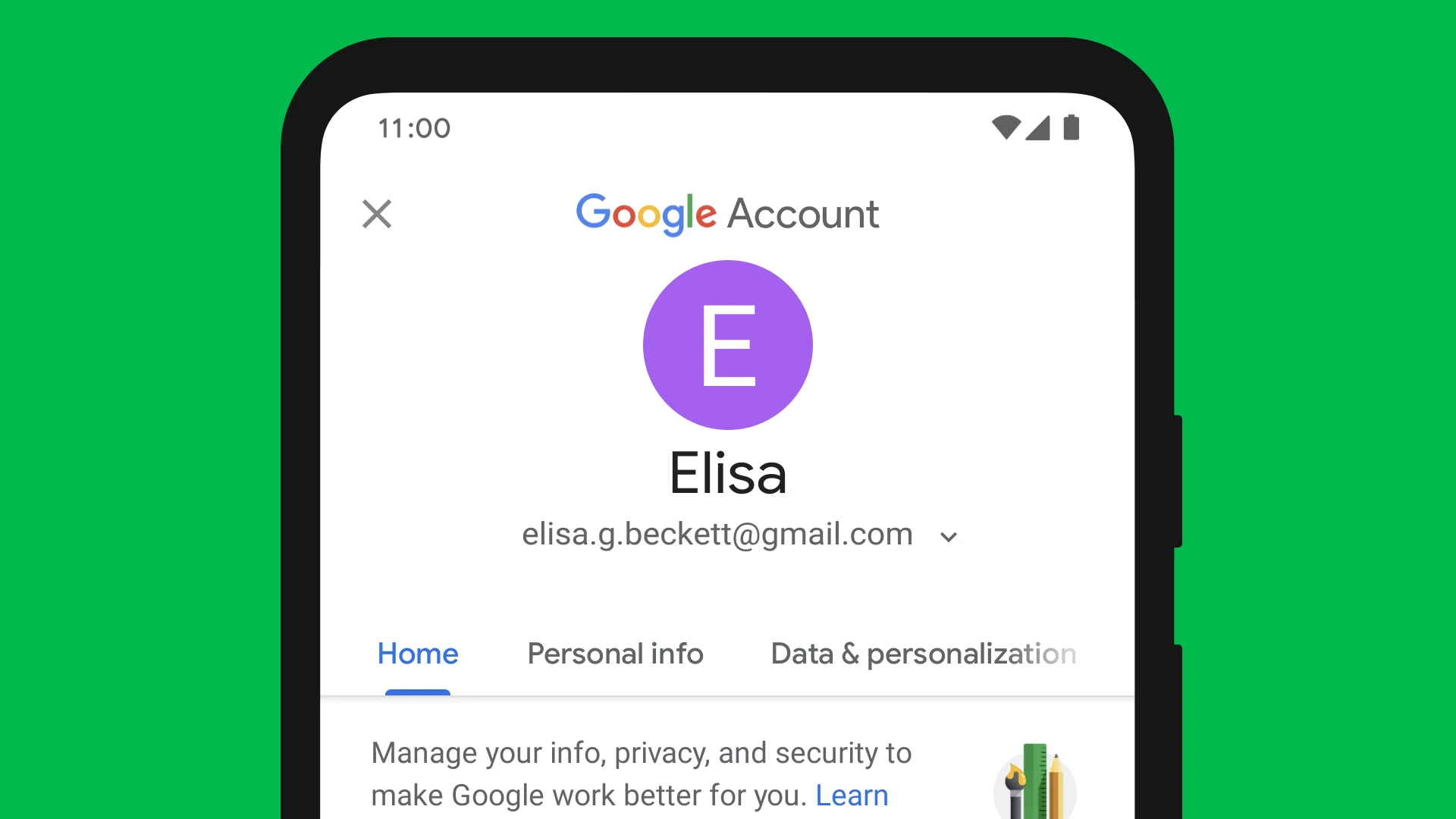Have you ever tried to create a Google account only to see the frustrating “Google Account already exists” error? This message pops up when you try to use an email address that’s already linked to a Google service. The most common reason for this error is that the email address is already associated with another Google service like AdWords, even if you don’t remember creating it.
This error can be confusing, especially when you’re certain you haven’t created an account before. Sometimes it happens because you previously signed up for a Google service and forgot about it. Other times, it might be due to technical issues like outdated Google Play Services on your device or account conflicts in Google’s system.
Getting past this roadblock usually involves a few simple steps. You might need to recover your existing account, delete the conflicting account, or clear cache and data on your device. For domain-related issues, Google may need to release your domain within their system before you can create a new Google Workspace account.
How to Fix the “Google Account Already Exists” Error
The “Google Account Already Exists” error typically appears when you’re trying to add or create a Google account on an Android device, but the system detects that the account is already associated with the device or Google’s servers. This can happen during setup, when switching accounts, or when restoring from a backup. Here’s how to resolve it step-by-step.
1. Understand the Error
This message usually means:
- The Google account you’re trying to add is already on the device (sometimes in a hidden or inactive state).
- You’re using an email address that was previously linked to another Google account.
- There’s a sync issue preventing the system from re-registering the account.
2. Restart Your Device
Sometimes, a quick reboot clears out background sync or cache issues that cause this error.
- Press and hold the Power button, then tap Restart.
- After rebooting, try adding the account again.
3. Remove Duplicate or Old Accounts
- Go to Settings > Accounts > Google (or Passwords & Accounts depending on your phone).
- Check if the account is already listed.
- If it is, remove it by selecting the account > Remove Account.
- Then, try re-adding it under Settings > Accounts > Add Account > Google.
4. Clear Google Play Services & Account Manager Cache
Cached data can sometimes interfere with account syncing or authentication.
- Go to Settings > Apps (or Apps & Notifications).
- Tap See all apps or Manage apps.
- Find and tap Google Play Services.
- Tap Storage & Cache, then Clear Cache.
- Go back and do the same for:
- Google Account Manager
- Google Services Framework
- Google Play Store
Once cleared, reboot your device and try adding the account again.
5. Use a Different Recovery Email
If you’re creating a new Google account and see this error, it might be because your recovery email is already tied to another Google account.
- Try using a different backup/recovery email address during sign-up.
- Or, if reactivating an account, log in via a browser first to verify ownership, then try again on your device.
6. Try Adding the Account via a Browser First
Sometimes authenticating the account on the web can resolve backend issues:
- Go to https://myaccount.google.com.
- Log in with the account you’re trying to add.
- Verify it’s active, and complete any pending security checks.
- Then go back to your Android device and try again.
7. Factory Reset (Only As a Last Resort)
If the account error happens during device setup and none of the above steps work:
- Perform a factory reset:
Go to Settings > System > Reset > Erase all data (factory reset).
Warning: This will erase everything on your device. Make sure to back up important data first.
8. Contact Google Support
If you’ve exhausted all troubleshooting options, the issue could be account-specific. Visit Google’s support page and request direct help:
Key Takeaways
- The “Google Account already exists” error occurs when an email address is already linked to a Google service, even if you don’t remember creating it.
- Clearing cache and data or signing out and back into Google services can often resolve the issue on your device.
- For persistent problems, you may need to recover your existing account credentials or contact Google support for domain-related conflicts.
Understanding the ‘Google Account Already Exists’ Error
The “Google Account Already Exists” error is usually a sync or duplication issue. Removing any old accounts, clearing app cache, or authenticating through a browser often resolves it. If you’re setting up a new account, ensure your recovery email and phone number aren’t tied to an existing one. When all else fails, a full reset or contacting support may be necessary.
When trying to create a new Google Account or connect an email to Google services, you might encounter the “Account already exists” error. This frustrating message appears when Google’s system recognizes your email address is already linked to an account in their database.
Common Causes of the Error
The most frequent reason for this error is trying to use an email address that’s already connected to a Google Account. This can happen if you previously created an account but forgot about it. Sometimes, someone else might have used your email address to create an account without your knowledge.
For business users, the error can appear when attempting to set up Google Workspace with a domain that Google has already claimed in their system. This commonly occurs if someone in your organization previously created a personal Google Account using your domain email.
If you’re trying to sign in to a service like Reddit using Google, the error might show up because your Google Account is already linked to a Reddit account.
Error Message Types and Meanings
Google displays several variations of the “account already exists” error message depending on what you’re trying to do:
“That address is currently used by a personal Google Account” – This means your email is already tied to a Google Account. You’ll need to recover that account or use a different email.
“This address is already being used with a Google Account” – Similar to the above, this indicates your non-Gmail address has already been used for a Google Account.
“Google has claimed your domain” – This message appears for domain administrators trying to set up Google Workspace. It means Google has registered your domain in their system, and it needs to be released before you can create a new Workspace.
Some error messages will include recovery steps or links to help you regain access to the existing account.
Preventative Measures for Google Account Errors
Taking steps to avoid the frustrating “Google Account already exists” error can save you time and headaches. These practices help maintain smooth access to Google services and prevent account conflicts.
Secure Account Practices
Use unique email addresses for different Google services. When setting up a new Google Workspace account, avoid using an email that’s already linked to personal Google services like Gmail or YouTube. This separation prevents conflict accounts from occurring.
Keep track of all your Google-related accounts in a secure password manager. This helps you remember which email addresses are already associated with Google services.
Before creating new accounts, check if your email is already in use by:
- Trying to log in with that email address
- Checking for recovery emails sent to that address
- Looking through your existing accounts documentation
For business owners, establish a clear naming convention for company Google accounts. This prevents employees from accidentally creating personal accounts with work emails.
Routine Account Maintenance
Review your Google accounts every few months. Sign in to each account to keep it active and verify it’s still needed. Google may deactivate accounts after long periods of inactivity.
Update contact information promptly. Ensure recovery phone numbers and alternative email addresses remain current to avoid access problems.
Check account permissions regularly:
- Review third-party apps with access to your account
- Remove unused services
- Verify domain verification settings for business accounts
For organizations using Google Workspace, maintain an up-to-date inventory of all user accounts. This helps administrators identify and resolve potential conflicts before they cause problems.
Consider setting up Google’s Security Checkup as a regular calendar reminder. This tool helps identify potential security issues and reminds you which accounts are active under your email addresses.
Troubleshooting Steps
When facing the “Google Account already exists” error, there are several effective approaches to resolve the issue and regain access to your account. These methods range from basic verification to more advanced recovery options.
Verifying Account Ownership
Start by confirming you’re using the correct Google account. Often, the error appears because you’re trying to add an account that’s already on your device. Sign out of all Google accounts on your device, then sign back in with the account you want to use.
Clear the cache and data for Google Play Services and related Google apps. On Android, go to Settings > Apps > Google Play Services > Storage > Clear Cache and Clear Data. This refreshes your device’s connection to Google servers.
Check if your Google Play Services app needs updating. Outdated versions can cause authentication problems. Go to the Play Store, search for Google Play Services, and update if available.
Recovery Options
If verification steps don’t work, try accessing your account through a different device or browser. Sometimes the error is device-specific rather than account-related.
For Chromebook users who see “This account already exists on your device” message, try removing the account completely from the device. Go to Settings > Accounts > Google > Remove Account, then add it back.
Look for connected accounts in your settings. If you’re trying to link Google to another service like Fitbit, go to that service’s account settings and check the connected accounts section. You might need to disconnect and reconnect.
Contacting Google Support
When all else fails, reaching out to Google Support can provide personalized solutions. Visit support.google.com and navigate to the Account Recovery section for specific help.
For Google Workspace users experiencing this error, contact your administrator. Sometimes the issue relates to how your organization manages Google accounts. If your account was transferred between organizations, this might be causing the conflict.
Provide detailed information when contacting support. Include screenshots of the error message, list all troubleshooting steps you’ve already tried, and mention which devices and apps show the error. This helps Google support diagnose your specific issue faster.
Technical Solutions
When facing a “Google Account already exists” error, you’ll need specific technical approaches to resolve the issue. These solutions vary based on whether you’re managing domain accounts or dealing with personal Google account conflicts.
Using Control Panels for Domain Issues
If you’re a domain administrator encountering the “user already exists” error when adding accounts, check your domain control panel first. Log into your cPanel or WHM interface and verify if the email address is already registered in your system.
Sometimes the user exists in your domain but isn’t visible in the main user list. Search specifically for the email address in question within your admin console. As one search result mentions, you might need to delete the user from your tenant before trying to authenticate again.
For G Suite or Google Workspace administrators, check if the account exists in a suspended state. These accounts may not appear in regular searches but still prevent new account creation.
Handling Multiple Google Accounts
When you see “This account already exists on your device,” it typically means you’re trying to add a Google account that’s already configured on your device. Open your device settings and check the accounts section to confirm.
If signing into a service using Google authentication (like Reddit), the error might indicate the Google account is already linked to another account on that service. Try using the “Forgot Password” option instead of Google Sign-In.
For persistent issues, try clearing your browser cache and cookies. Sometimes outdated authentication information causes conflicts. Using incognito mode can help determine if browser data is causing the problem.
Another approach is to use account recovery options through Google’s official channels if you believe the account is yours but inaccessible.
Professional Assistance and Resources
Sometimes fixing the “Google Account already exists” error requires more than basic troubleshooting. Getting help from experts or using Google’s official resources can save time and frustration when dealing with persistent account problems.
Leveraging Expert Help Online
When self-help methods fail, professional tech support can provide specialized solutions. Sites like JustAnswer connect users with verified experts who can walk through complex account issues step by step. These professionals often have experience with specific scenarios that aren’t covered in general help articles.
Tech forums like Google Support Communities let you post your exact error message and device details to get targeted advice. Many IT professionals monitor these forums and offer free guidance.
Some computer repair shops offer remote assistance services for Google account issues. They can use screen sharing to see exactly what’s happening and fix problems in real time.
Before paying for help, check if your work or school has an IT department that supports Google accounts. They often have direct channels to resolve account conflicts.
Google’s Official Help Center
Google’s Help Center contains detailed guides for fixing account errors. The search function helps find specific solutions for the “account already exists” message on different devices.
For business accounts, Google Workspace admins can use the Admin Console to check for conflicting accounts. The console shows exactly which email addresses are already registered and offers tools to resolve conflicts.
Google support also offers live chat and phone options for persistent account problems. To access these services, visit the Google Account Help page and look for the “Contact Us” option.
The Help Center includes step-by-step videos that show exactly how to fix common account errors. These visual guides are especially helpful for seeing where specific settings are located on different devices.
Frequently Asked Questions
When encountering the “Google Account already exists” error, users typically face challenges across different devices and scenarios. These questions address common situations and provide specific solutions for resolving this frustrating error.
How can I resolve the issue of an existing Google account on my iPhone?
On an iPhone, this error often appears when trying to add a Google account that’s already linked to the device. First, check your current accounts by going to Settings > Passwords & Accounts.
Look through the list and remove any duplicate Google accounts. If the error persists, try signing out of all Google services in Safari, clearing browser cookies, then attempting to add your account again.
Sometimes restarting your iPhone can also help resolve connection issues with Google’s servers.
What steps should I follow to fix the error showing an existing Google account on my Android device?
For Android devices, start by updating your Google Play Services, as outdated versions often cause this error. Go to Settings > Apps > Google Play Services and check for updates.
Next, try clearing the Google Play Services cache. Navigate to Settings > Apps > Google Play Services > Storage > Clear Cache.
If these steps don’t work, remove your Google account by going to Settings > Accounts > Google, then select and remove the problematic account. After restarting your device, try adding the account again.
Why am I receiving a message stating an account already exists when trying to add a Google account?
This message typically appears when the email address is already linked to a Google account in the system. It might be an account you created but forgot about, or it could be tied to another service.
In some cases, this happens when you’ve used the email as an alternate recovery email for another Google account. Check if you have other Google accounts that might be using this email address as a recovery option.
The error can also occur if you’re trying to create a new account with an email that’s already registered as a Gmail address.
What does it mean when I get an email exists error while creating a new Google account?
This error indicates that the email address you’re trying to use already has a Google account associated with it. You can’t create a new Google account using that email address.
Try using the “Forgot password” option to regain access to the existing account. If you don’t remember creating an account with that email, someone else might have used it, or you may have created it for another Google service.
For business email addresses, your organization might have already set up Google Workspace accounts, causing this error when you try to create a personal account.
How do I address the error that my Google account already exists on my Chromebook?
On a Chromebook, start by signing out of all accounts. Click on your profile picture in the bottom right corner and select “Sign out.”
Restart your Chromebook completely, then try signing in again with your Google account. If the error persists, try powerwashing your Chromebook as a last resort.
Remember that powerwashing will erase all local data, so back up important files first. To powerwash, press Ctrl + Alt + Shift + R at the login screen, then select “Restart” and “Powerwash.”
What should be done when encountering ‘The specified account already exists’ during account setup?
First, determine if you’re trying to create a new account or sign in to an existing one. If signing in, use the correct password recovery options instead of creating a new account.
For Google Workspace users, this error might appear if your account is managed under a different reseller. Contact your IT administrator, as they may need to transfer your Google account to the correct reseller account.
If you’re a developer working with authentication systems, you might need to delete the user from your tenant before trying to authenticate again, as suggested in the search results.