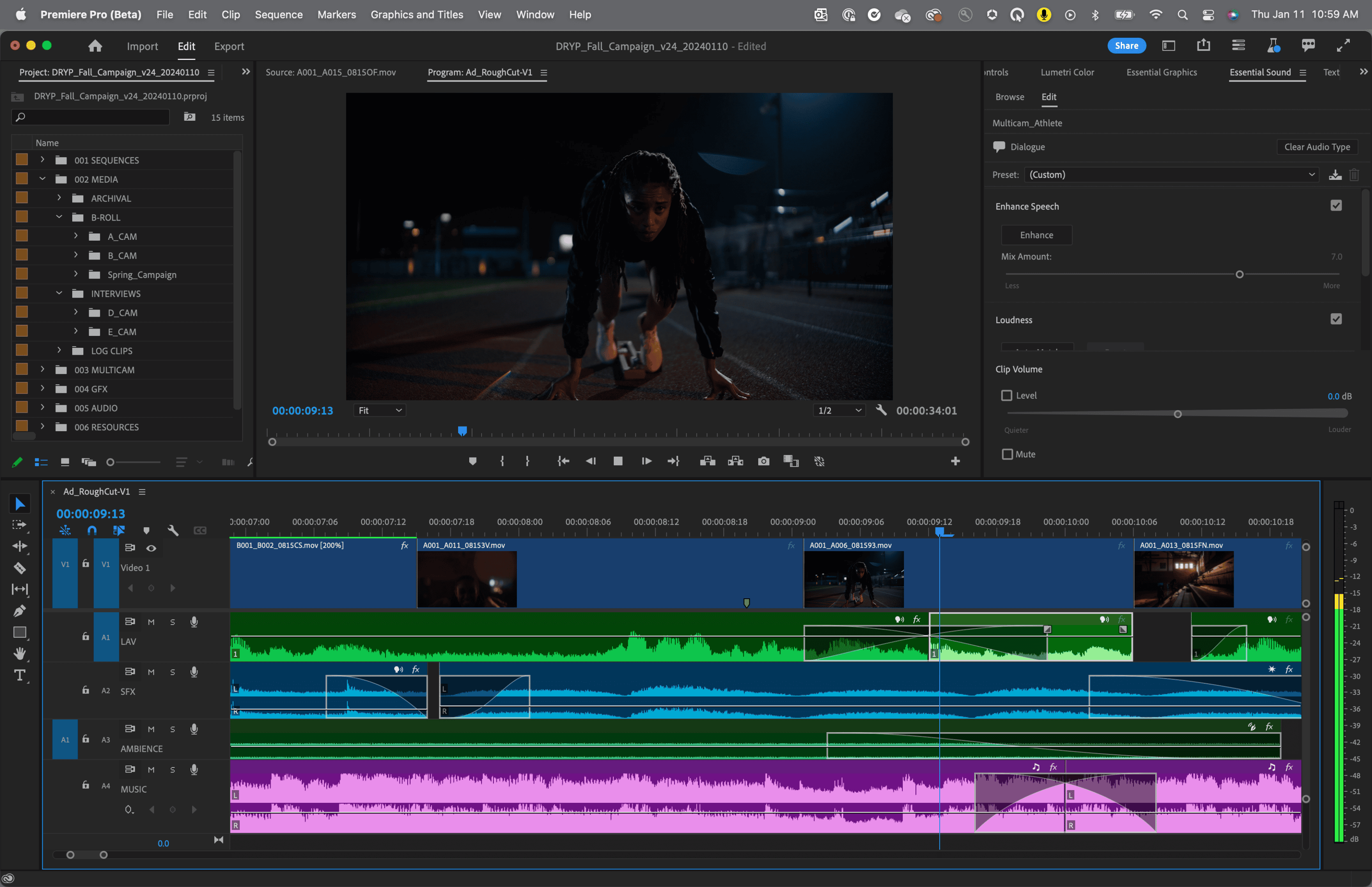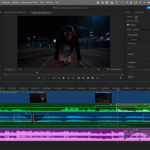Artificial intelligence (AI) is now a reality in video editing. It is changing how both professionals and beginners create and improve their video projects. These AI tools help make editing faster and easier, not just by adding fancy effects. Video editing software has become vital for content creators, filmmakers, and businesses. Users can turn raw footage into polished, professional-looking videos.
Modern editing software offers a variety of features, from basic trimming and cutting to advanced effects and color grading, to enhance storytelling. The market for video editing software is wide, catering to different skill levels and needs. Some programs have user-friendly interfaces for beginners, while others offer powerful tools for experienced editors.
Many options now include motion tracking to create complex visual effects. As technology improves, video editing software keeps evolving, adding new features like 4K and 8K support to meet the demands of high-resolution video production.
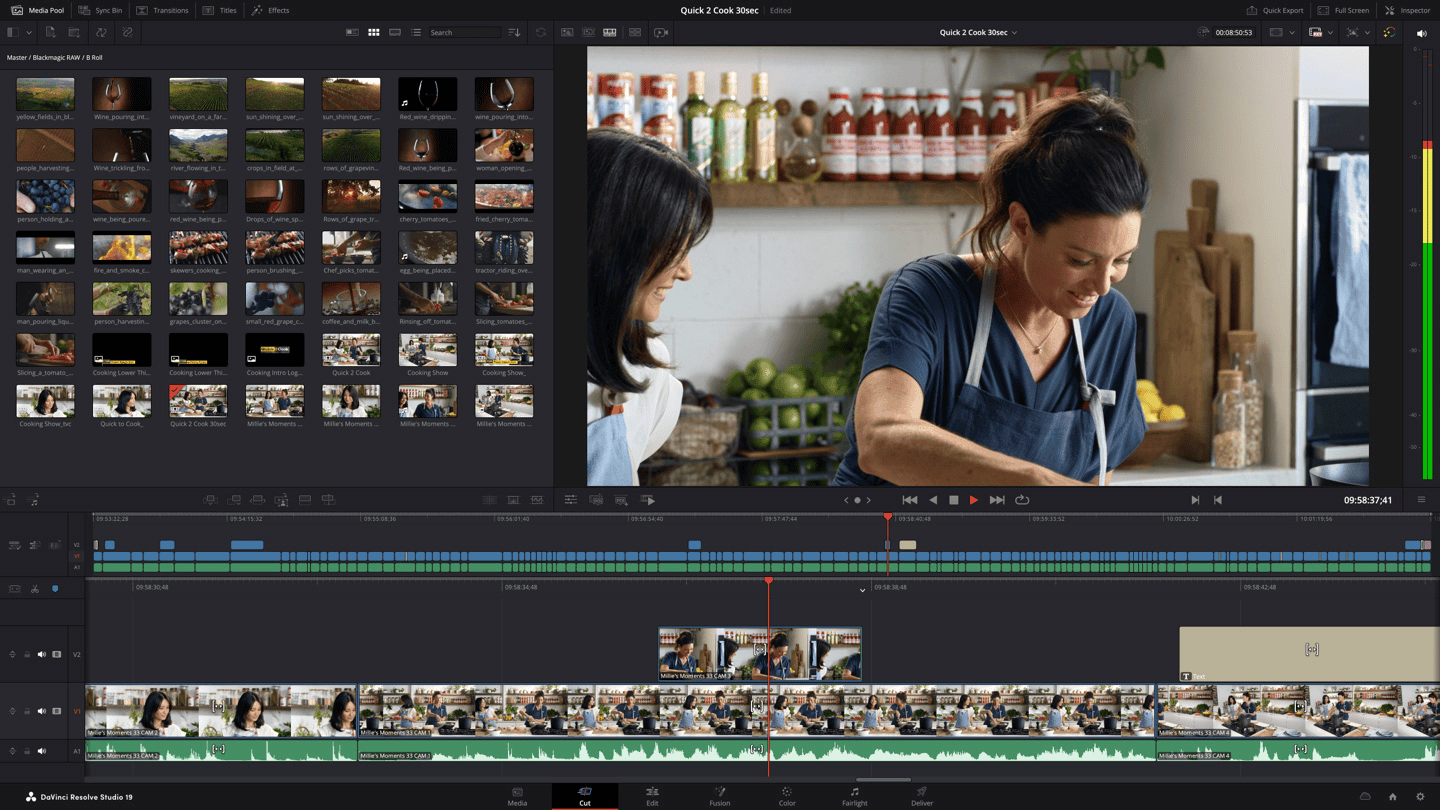
Exploring the Impact of AI on Video Editing
AI-Powered Editing Features
Artificial intelligence is rapidly changing how we edit videos. Software now includes smart tools that automate tedious tasks and unlock new creative possibilities. Here’s a look at some key AI features:
Automatic Scene Detection
This feature analyzes video footage and automatically identifies scene changes. This saves editors significant time manually cutting and splicing clips. It’s especially useful for long videos or footage with many cuts.
Object Tracking
AI algorithms can now track objects within a video. This means you can easily apply effects, color corrections, or even replace objects throughout a scene, even if they’re moving. This opens up new possibilities for visual effects and post-production work.
Smart Reframing
Smart reframing automatically adjusts the framing of a video for different aspect ratios, like switching from widescreen to vertical for social media. The AI analyzes the video and keeps the most important parts of the scene in frame, even when cropping. This is a game-changer for cross-platform content creation.
AI-Powered Noise Reduction
Removing unwanted noise from audio or video is crucial for professional-quality results. AI-powered noise reduction tools can intelligently identify and eliminate background noise, hiss, and other audio imperfections, resulting in cleaner and clearer sound.
New AI-Driven Workflows
Beyond individual features, AI is also reshaping entire video editing workflows:
Automated Editing
Some software now offers automated editing features that can create a rough cut of a video based on pre-set parameters or AI analysis of the footage. This can be a huge time-saver for creating quick edits or assembling initial drafts.
Content-Aware Fill
Similar to Photoshop’s content-aware fill, some video editors now offer tools that can intelligently fill in missing or unwanted parts of a video frame. This is useful for removing unwanted objects or extending backgrounds.
Benefits of AI in Video Editing
The integration of AI offers several advantages:
- Increased Efficiency: Automating repetitive tasks frees up editors to focus on creative aspects.
- Improved Accuracy: AI algorithms can often perform tasks with greater precision than manual methods.
- Enhanced Creativity: AI tools unlock new creative possibilities and enable editors to achieve effects that were previously difficult or impossible.
Examples of AI Features in Popular Software
| Software | Key AI Features |
|---|---|
| Adobe Premiere Pro | Scene Edit Detection, Auto Reframe, Remix |
| DaVinci Resolve | Magic Mask, Speed Warp, Super Scale |
| Final Cut Pro | Object Tracking, Smart Conform |
Key Takeaways
- Video editing software ranges from beginner-friendly to professional-grade tools
- Many programs now offer advanced features like motion tracking and 4K support
- The right software choice depends on user skill level and project requirements
Top Choice for Video Editing
CyberLink PowerDirector 365
CyberLink PowerDirector 365 stands out as a robust video editing solution. It offers quick project rendering and a user-friendly interface. The software boasts a wide array of effects and AI-powered tools.
Key features include:
- Multicam editing support
- Motion tracking capabilities
- Built-in screen recording function
PowerDirector 365 caters to both beginners and advanced users. Its comprehensive toolset may seem vast at first, but it provides ample room for creativity and professional-level editing.
The software’s extensive effects library allows editors to enhance their projects with ease. Its AI tools streamline many editing tasks, saving time and effort.
Top-Tier Software for Video Professionals
Adobe Premiere Pro
Adobe Premiere Pro stands out as a leading choice for professional video editors. Its powerful features include:
- Excellent video stabilization
- Fast rendering and responsive performance
- Unlimited multi-camera angles
- Robust organization and collaboration tools
The software boasts a clear, flexible interface. However, some advanced techniques may require additional Adobe apps. While it lacks built-in sound effect samples, Premiere Pro’s comprehensive toolset meets most professional needs.
Mac-Friendly Video Editing Tools
iMovie
Apple’s iMovie offers a user-friendly interface for Mac users. It features a drag-and-drop system that simplifies video editing. The software includes high-quality chroma-keying tools and special support for iPhone video features.
iMovie provides excellent movie templates. These templates help users create polished videos quickly. However, iMovie has some limitations. It only allows two video tracks and lacks media tagging options.
The software does not include multicam or motion tracking capabilities. Despite these constraints, iMovie remains a top choice for beginners and casual editors on Mac systems.
Top-Tier Mac Video Editing Software
Final Cut Pro by Apple
Final Cut Pro stands out as a powerful video editing tool for Mac users. It offers a unique magnetic timeline that doesn’t use traditional tracks. This feature can speed up the editing process for some users.
The software excels in organization. It provides libraries, ratings, and tagging options. It can also analyze footage for faces and scenes automatically.
Final Cut Pro supports advanced features like:
- 360-degree video editing
- Wide color spaces
- Plug-ins
- Multicam editing
Performance is a strong point, with fast rendering and export times. However, the software only runs on Apple devices. Some users may find the learning curve steep due to its non-traditional editing approach.
While powerful, Final Cut Pro has a few limitations:
- Fewer collaboration tools compared to some competitors
- No built-in speech-to-text captioning
- Import and export options may be less flexible than other pro-level software
Top Software for Stop Motion and Motion Tracking
Corel VideoStudio Ultimate
Corel VideoStudio Ultimate offers powerful tools for stop motion and motion tracking. This software includes a user-friendly stop motion feature, making it easy to create animated sequences. The multipoint motion tracking capability allows users to track multiple objects simultaneously.
VideoStudio Ultimate supports 360-degree VR, 4K Ultra HD, and 3D media. It boasts fast rendering speeds and a wide array of visual effects. The software also provides color grading options for enhanced video quality.
While VideoStudio Ultimate excels in video editing, its audio editing features are less robust. Some users may find the abundance of easy-edit tools overwhelming. The software’s performance on high-DPI monitors could be improved.
Professional Video Editing Solutions
DaVinci Resolve
DaVinci Resolve stands out as a powerful video editing tool. It offers a wide array of editing features for precise control. The software boasts a clean, intuitive interface that makes navigation simple.
DaVinci Resolve goes beyond basic editing. It includes:
- Motion graphics capabilities
- Audio editing tools
- Fast rendering performance
These features make it a comprehensive package for video professionals.
Users should note that DaVinci Resolve demands significant system resources. Its complexity also means there’s a learning curve. But for those willing to invest time, it’s a robust video editing solution.
Swift and Enjoyable Video Editing for Sharing
Movavi’s User-Friendly Editor
Movavi Video Editor stands out for its intuitive interface. It offers sound-enhanced transitions and motion tracking tools. Users can create quick movies with ease. The software includes chroma-key features for background removal.
While powerful, it lacks some advanced trimming options. Mac users with M1 chips may face compatibility issues. Compared to Adobe Premiere Rush, Movavi provides a simpler learning curve for beginners.
Top Software for Advanced Color Adjustment and Precise Editing
Pinnacle Studio Ultimate
Pinnacle Studio Ultimate offers a user-friendly interface with a wide array of visual effects. The software excels in multicam editing and provides a robust title editor. Users can leverage detailed masking tools for precise adjustments.
The program supports 360-degree VR editing, though its implementation has room for improvement. Motion tracking capabilities are present but limited in scope. Pinnacle Studio Ultimate stands out for its color grading and keyframe editing features, making it a solid choice for video editors seeking advanced control over their projects.
Affordable Video Editing Options
Wondershare Filmora
Wondershare Filmora stands out as a budget-friendly video editing software for beginners. It offers quick rendering and a user-friendly interface. The software includes many effects and overlays. Filmora is cost-effective but lacks advanced features like multicam editing and VR support.
Top Choice for Digital Memory Books
Adobe Premiere Elements: Video Editing for Scrapbookers
Adobe Premiere Elements offers features for digital scrapbooking enthusiasts. Its interface resembles Premiere Pro. Users get many video effects and controls. The software works on Windows and Mac. It renders videos quickly.
Recent updates removed some features. The product license lasts three years. It lacks multicam support.
Pros:
• Pro-like interface
• Numerous effects
• Cross-platform
• Fast rendering
Cons:
• Feature removals
• Time-limited license
• No multicam
Video Editing for Small Businesses
Clipchamp by Microsoft
Clipchamp is a video editing tool built into Windows 11. It offers a clean interface and many templates for quick projects. Users can add stylish effects, transitions, text, and soundtracks to their videos.
Some features require a paid subscription. The templates are often short and don’t specify shot types. Users have limited control over effects. Video export can be slow.
Pros:
- Easy to use
- Many templates
- Stylish effects
Cons:
- Subscription needed for some features
- Limited effect control
- Slow exports
Mastering PC Video Editing Basics
Video editing software for PCs offers essential tools for crafting polished videos. Users can combine, shorten, and divide video segments with ease. Many programs provide step-by-step guides and assistance for beginners.
Editors can apply eye-catching transitions between scenes. They can also overlay smaller videos within the main footage. Green screen effects allow for background replacement. Filters enhance colors or add artistic touches to clips.
Most software supports multiple video and audio tracks. This lets editors layer various elements like visuals, sound, and text. Some entry-level options feature a simplified layout for easier clip arrangement and effect application.
Key features to look for in video editing software:
- Clip trimming and joining
- Audio track support
- Text overlay options
- Transition effects
- Color adjustment tools
Windows’ built-in video editor is a solid choice for basic tasks like combining clips or adding music. For more advanced projects, dedicated editing software may be necessary.
Top Video Editing Tools for Motion Tracking
Motion tracking enhances videos by attaching objects or effects to moving elements. This feature, once limited to specialized software, is now available in many video editing programs. Adobe Premiere Pro offers advanced motion tracking capabilities for professional users. It allows editors to blur faces, add text boxes, or apply effects that follow specific objects in a scene.
For beginners, VideoProc Vlogger provides a free option with user-friendly motion tracking tools. It includes features like customizable keyframes and a motion editor to recreate camera movements.
DaVinci Resolve stands out for its comprehensive editing suite and powerful motion tracking abilities. It supports RAW formats and offers both basic and advanced editing features at no cost.
Corel VideoStudio pioneered motion tracking in consumer-level software. It remains a top choice for its intuitive interface and multi-point tracking system.
Pros of motion tracking software:
- Adds professional-looking effects
- Saves time on manual keyframing
- Enhances storytelling capabilities
Cons:
- Can be processor-intensive
- May require practice to master
- Not all software offers the same level of precision
Editors should consider their skill level and project needs when choosing motion tracking software.
Can Today’s Video Editing Software Handle 4K and 8K?
Video editing software has made significant strides in supporting high-resolution formats. Many programs now handle 4K video content as standard, with professional-grade software supporting up to 8K resolution.
Some key points about high-resolution video support:
- 4K support is widespread
- 8K capability exists in pro-level software
- Smartphone cameras (e.g. Samsung Galaxy S24 Ultra) can shoot in 8K
Video format compatibility varies among consumer products. Not all applications support formats like:
- Sony XAVC and XAVC-S
- H.265 (HEVC)
- AV1 (open-source)
- WebM (Google’s format)
When choosing video editing software for 4K or higher content, consider rendering speed. Fast output file creation is crucial for efficient workflows.
Emerging formats pose challenges:
- H.266 (VVC) support is currently non-existent in mainstream editing software
- AV1 support is limited
For those working with cutting-edge video formats, it’s essential to verify software compatibility before committing to a particular editing solution. As technology evolves, editing software will likely expand its format support to meet user needs.
Top Multicamera Editing Software
Video editing software has evolved rapidly. Many programs now offer multicam editing capabilities, allowing users to switch between different camera angles seamlessly. This feature, once limited to professional tools, is now available in consumer-friendly applications.
Several options stand out for multicam editing:
- CyberLink PowerDirector
- DaVinci Resolve
- Adobe Premiere Pro
- Final Cut Pro
These programs enable editors to work with footage from multiple cameras efficiently. They provide tools to synchronize clips and switch between angles easily. This streamlines the editing process for projects like interviews, live events, and music videos.
Editors can now create professional-looking multicam productions without high-end equipment. The accessibility of these features opens new creative possibilities for video creators at all skill levels.
Smartphone Video Editing Capabilities
Video editing on smartphones has become increasingly powerful and user-friendly. Many popular desktop editing software now offer mobile versions, allowing seamless transitions between devices.
Adobe Premiere Rush enables users to start projects on phones and continue on computers. Apple’s iMovie integrates with Final Cut Pro for a similar experience. TikTok’s free CapCut app provides robust editing tools tailored for social media content.
CyberLink PowerDirector has gained significant traction on mobile platforms, boasting over 100 million downloads on Google Play. This app allows users to shoot and edit videos directly on their phones.
Key features of mobile video editing apps:
- Clip trimming and combining
- Transitions and effects
- Text overlays
- Audio adjustments
- Export options for various platforms
For social media creators, smartphone editing often proves more convenient than desktop alternatives. The ability to capture footage and immediately edit on the same device streamlines the content creation process.
While mobile apps may lack some advanced features of their desktop counterparts, they offer impressive functionality for on-the-go editing. As technology progresses, the gap between mobile and desktop editing capabilities continues to narrow.
Color Grading and LUTs: Enhancing Video Visuals
Color grading is a crucial step in video editing. It allows editors to fine-tune the visual appearance of their footage. This process involves adjusting colors, contrast, and brightness to create a specific mood or style.
Color correction tools play a key role in this process. They include:
- Color wheels
- Curves
- Histograms
These tools give editors precise control over every shade in their video.
LUTs (Lookup Tables) are another important aspect of color grading. They act as preset color looks for video footage. LUTs can quickly transform the appearance of a video, giving it a distinct style or mood. For example, they can make daytime scenes look like they were shot at night.
Editors can find free LUTs online or use ones included in their video software. Some popular uses for LUTs include:
- Matching colors between different cameras
- Creating a cinematic look
- Correcting colors based on specific camera models
Color matching is also essential, especially when working with footage from multiple cameras or varying lighting conditions. Good color-matching features ensure a consistent look across all scenes.
Many video editing programs now support HDR (High Dynamic Range) content creation. This is important as HDR-capable TVs become more common.
Some software packages offer specialized tools for action camera footage. These may include:
- Automated freeze-frame effects
- Speed adjustments (slow-motion, speedup, reverse)
- Stabilization
- Fish-eye correction
- Underwater footage enhancement
Chroma keying, often called “green screen” technology, is another valuable tool in video editing. It allows editors to replace backgrounds, creating special effects or virtual sets.
Creating Eye-Catching Titles in Video Editing Software
Video editing programs offer a range of tools for crafting impressive title effects. Apple Final Cut Pro stands out with its 3D title creation feature, allowing users to transform 2D titles into three-dimensional objects that rotate on multiple axes. This adds depth and visual interest to video projects.
Other software options provide unique title capabilities:
- Corel VideoStudio: Offers 3D titling and text effects filled with video content
- PowerDirector: Includes a Title Designer with customizable transparency, gradients, borders, and reflections
- Magix: Provides animated title templates for quick and professional-looking results
For optimal title creation, look for software with WYSIWYG (what you see is what you get) editing. This feature lets users type, format, and time titles directly over the video preview, streamlining the process.
Motion graphics and subtitling are crucial aspects of title creation. Many programs now offer auto-captioning, which generates dialogue captions from video clips. Some software, like Premiere Pro and PowerDirector, even allow users to edit videos using these text captions.
When choosing video editing software for title effects, consider these factors:
- 3D capabilities
- Customization options
- Template availability
- WYSIWYG editing
- Auto-captioning features
By selecting software with robust title creation tools, video editors can enhance their projects with professional-looking text elements and captions.
Speedy Video Editing Software Options
Video editing demands substantial computing power. Top-tier software can significantly boost efficiency. Many programs create low-resolution proxy files for smoother editing of large files.
DaVinci Resolve leads in render speed, followed closely by PowerDirector, Filmora, and Adobe Premiere Pro. These applications excel at transforming raw footage into polished videos quickly.
Render speed tests involve:
- Joining clips of various resolutions (720p to 8K)
- Adding cross-dissolve transitions
- Exporting to 1080p30 with H.264 encoding
Key factors affecting video editing speed:
- CPU power
- RAM capacity
- Graphics card capabilities
- SSD read/write speeds
Video stabilization features can impact rendering times. More advanced stabilization algorithms may require longer processing periods but often yield smoother results.
Software stability has improved over time. However, crashes can still occur, especially after updates introduce new features. Regular saves and backups are crucial for preserving work.
Factors to consider when choosing fast video editing software:
- Startup time
- Interface responsiveness
- Preview playback smoothness
- Export options and speed
Adobe Premiere Pro offers professional-grade tools and integrates well with other Adobe products. It supports a wide range of formats and provides robust color correction options.
CyberLink PowerDirector balances speed and features, making it suitable for both beginners and intermediate editors. Its intuitive interface allows for quick project completion.
Wondershare Filmora caters to novice editors with its user-friendly design. Despite its simplicity, it doesn’t compromise on essential features or export speed.
For those on a budget, DaVinci Resolve offers a powerful free version. It provides professional-grade color correction tools and fast rendering capabilities.
Tips for faster video editing:
- Use a computer with a dedicated graphics card
- Install software on an SSD for quicker load times
- Close unnecessary background applications
- Use optimized codecs for your source footage
- Leverage proxy workflows for high-resolution content
By choosing the right software and optimizing your workflow, video editing can become a smoother, more efficient process. Fast render times allow for quicker iterations and more creative experimentation.
Top Free Video Editing Programs
Free video editing software gives users powerful tools without the hefty price tag. These programs offer a range of features for both beginners and experienced editors.
Editor-Approved Options
DaVinci Resolve stands out as a top choice for free video editing. It offers a wide array of features typically found in paid software. Users can perform basic cuts, add effects, adjust color, and edit audio all within the free version.
Mac users benefit from iMovie, which comes pre-installed on Apple computers. This user-friendly software provides a solid foundation for video editing projects.
Windows users can turn to Clipchamp, a web-based editor with an intuitive interface. It includes features like text-to-speech for voiceovers, making it a versatile choice for content creators.
Other noteworthy free options include:
- Animotica
- Movie Maker
- Video Editor Studio
These programs offer basic editing functions and are available through the Microsoft Store, ensuring security and easy updates.
For those seeking open-source alternatives, consider:
- Shotcut
- Kdenlive
- Openshot
These programs run on Windows, Mac, and Linux, providing flexibility for users across different operating systems.
It’s important to note that free video editors may have some limitations. They might restrict output resolution or lack support for certain file formats due to licensing costs. However, for many users, these free tools offer ample functionality to create impressive videos.
When choosing a free video editor, consider:
- Ease of use
- Available features
- Output quality
- Compatibility with your device
By weighing these factors, users can find a free video editing program that meets their needs without breaking the bank.
Is 360-Degree VR Support Essential?
360-degree video editing has gained popularity in recent years. Many video editing programs now offer this feature. Adobe Premiere Pro, Apple Final Cut Pro, and Magix Movie Edit Pro all support 360-degree VR footage.
CyberLink PowerDirector stands out for its comprehensive 360-degree VR tools. It includes:
- 360-compatible titles
- Stabilization
- Motion tracking
Apple Final Cut Pro offers a unique feature. It can remove the camera and tripod from 360-degree footage. This solves a common problem in 360-degree video production.
Some older programs still support 3D video editing. However, 360-degree VR has largely replaced this format. Adobe Premiere Elements is an exception, focusing on traditional video editing.
When choosing video editing software, consider your specific needs. If 360-degree VR is important to your projects, look for programs with robust support for this format.
Top Video Editors for Audio Enhancement
Video editing software now offers powerful audio editing capabilities. Many programs let users separate audio and video tracks, remove background noise, and apply sound effects. Some advanced features include auto-ducking, which automatically lowers music volume during dialogue.
Popular video editors provide:
- Background music libraries
- Audio track separation
- Noise reduction tools
- Reverb and echo effects
Professional editors appreciate options like:
• Audio masking
• Clip nesting
• LUT support
For voiceover narration, look for software with:
- Multi-track recording
- Voice modulation effects
- Automatic transcription
When choosing video editing software, consider the audio tools that best fit your project needs.
Mac Video Editing Options: Apple’s Offerings
Apple provides Mac users with powerful video editing tools. iMovie comes free with every Mac and offers a user-friendly interface for beginners. It includes two video tracks and features like chroma-keying. iMovie’s Trailers and Storyboard tools help users create polished, professional-looking videos with ease.
For more advanced users, Final Cut Pro stands out as a robust option. Its interface resembles iMovie’s simplicity but packs extensive capabilities. Final Cut Pro integrates with numerous third-party apps, expanding its functionality.
Here’s a comparison of Apple’s video editing software:
| Feature | iMovie | Final Cut Pro |
|---|---|---|
| Skill Level | Beginner | Professional |
| Price | Free | Paid |
| Video Tracks | 2 | Unlimited |
| Third-party Integration | Limited | Extensive |
| Advanced Features | Basic | Comprehensive |
Final Cut Pro excels in:
- Multi-cam editing
- 360-degree video support
- Advanced color grading
- Motion graphics creation
While iMovie suits casual users, Final Cut Pro caters to professionals and serious hobbyists. Its learning curve is steeper, but the software offers greater control and precision in video editing.
Mac users should consider their skill level and project requirements when choosing between these options. iMovie works well for simple edits and short videos. Final Cut Pro is ideal for complex projects requiring advanced techniques.
Both programs benefit from Apple’s ecosystem, offering smooth performance on Mac hardware. They also integrate well with other Apple services, enhancing workflow efficiency for users invested in the Apple ecosystem.