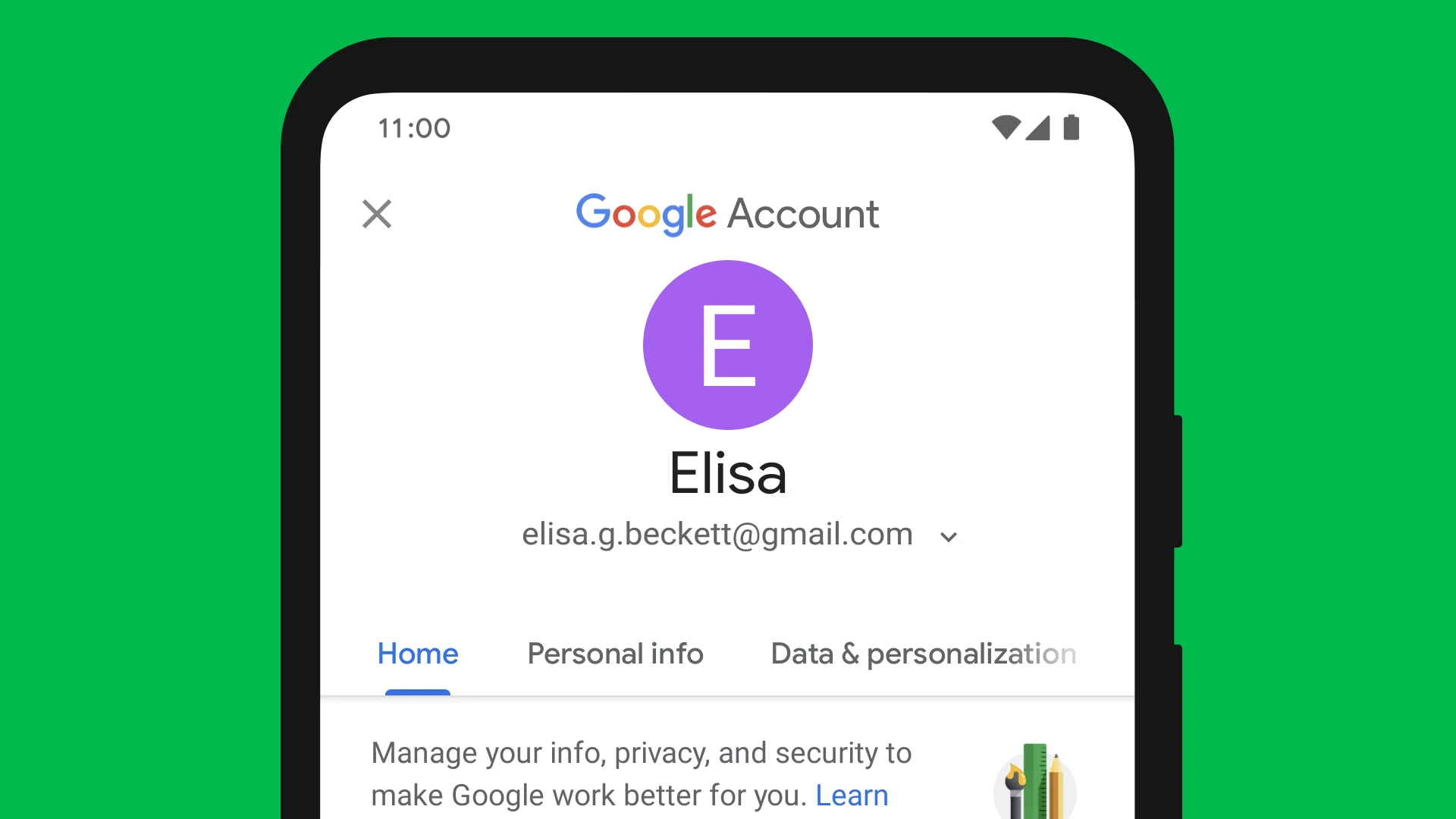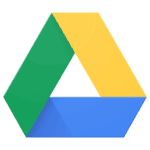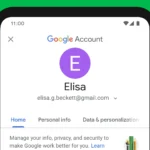Thinking about deleting your Google account? It’s a big step that affects many online services you might use every day. When you delete your Google account, you’re removing access to Gmail, YouTube, Google Drive, and any other Google service tied to that account. You can permanently delete your Google account by going to your Google Account settings, selecting “Data & Privacy,” scrolling to “Your data & privacy options,” and choosing “More options” followed by “Delete your Google Account.”
Before you delete your account, it’s smart to download your data first. Google lets you save everything from emails to photos so you don’t lose important information. This is especially important if you have documents, contacts, or memories stored in Google services that you want to keep.
Remember that deletion is permanent. Once you confirm the deletion and the grace period ends, your account and all associated data will be gone for good. Make sure you’ve thought through alternatives for email, cloud storage, and other services you currently use through Google before taking this final step.
Here are the steps to permanently delete your Google Account:
🔒 Important Before You Begin
- Deleting your Google Account is permanent and cannot be undone.
- You will lose access to:
- Gmail and all emails
- Google Drive files
- Google Photos
- YouTube account and purchases
- Google Play apps, movies, and subscriptions
- Google Calendar events
- Any content associated with that account
👉 Download your data before deletion:
Go to Google Takeout to create and download a backup.
🧹 How To Delete Your Google Account (Desktop & Mobile)
- Go to your Google Account:
Visit https://myaccount.google.com and sign in. - Click “Data & privacy” in the left-hand menu.
- Scroll down to the “More options” section.
- Click “Delete your Google Account”.
- Sign in again to verify your identity.
- Carefully read the warnings and list of services you’ll lose.
- Check the boxes to confirm you understand the consequences.
- Click “Delete Account.”
✅ After Deletion
- The account is removed immediately.
- Some data may remain in Google’s backup systems for a limited time (for recovery, security, or legal reasons), but it will no longer be accessible or linked to you.
If you accidentally delete the account, Google may allow recovery for a short time at:
https://accounts.google.com/signin/recovery
However, recovery isn’t guaranteed, so proceed carefully.
Key Takeaways
- Download your data before deletion to save important information like emails, photos, and documents.
- Deleting your Google account removes access to all connected services including Gmail, YouTube, and Google Drive.
- After confirming deletion, you’ll have a brief grace period to change your mind before everything is permanently removed.
Understanding Google Account Deletion
Deleting a Google account is a significant action that affects multiple services and your data. Before taking this step, it’s important to know exactly what happens to your information and the difference between removing specific services versus your entire account.
Consequences of Google Account Deletion
When you delete your Google account, you lose access to all Google services tied to that account. This includes Gmail, YouTube, Google Drive, Google Photos, and any purchased content. Your emails, documents, photos, and videos stored in these services will be permanently removed.
Your account information, including your profile data and settings, will be erased. You’ll also lose any stored payment methods and subscription services linked to the account.
Google contacts will disappear, along with any calendars you’ve created. If you use an Android device, you might lose app purchases, game progress, and settings that sync with your Google account.
Browser data like bookmarks and history saved in Chrome will be deleted if they’re synced to your account.
Difference Between Account Deletion and Service Removal
Google offers options to remove specific services while keeping your main account active. For example, you can delete just your Gmail or YouTube service without affecting other parts of your Google account.
When you remove a specific service, you only lose data related to that particular service. Your main Google account stays intact, and you can continue using other Google products.
Service removal is less drastic than full account deletion. It’s useful when you want to stop using one Google product but keep others. For instance, you might delete Gmail but keep using Google Drive and YouTube.
The process for removing individual services is different from full account deletion. You can find these options in the Data & Privacy section of your Google Account settings.
Pre-Deletion Checklist
Before permanently deleting your Google account, there are several important steps you should take to ensure a smooth transition and prevent loss of valuable information. Taking time to prepare will help you avoid problems later on.
Back Up Important Data
Google offers a tool called Google Takeout that allows you to download a copy of all your data. This includes emails, photos, documents, and other content stored across Google services.
To use Google Takeout:
- Go to Google Takeout
- Select which data you want to export
- Choose your delivery method and file type
- Click “Create export”
Pay special attention to:
- Gmail messages and important attachments
- Google Photos albums and videos
- Google Drive documents and files
- Contacts list
- Calendar events and appointments
The export process may take hours or even days, depending on how much data you have. Once complete, store your files in a safe place like an external hard drive or another cloud service.
Inform Contacts of Your Departure
Let people know you’ll no longer be using your Google account. This helps prevent communication gaps and confusion.
Create a list of important contacts who regularly email your Gmail address. Send them a message with:
- Your new email address
- The date you plan to delete your account
- Any other contact information they might need
For professional contacts, update your email signature with this information. For online services that send important updates, change your email address in your profile settings.
If you’re part of any Google Groups or shared documents, notify group members and transfer ownership of important files to someone else.
Review Connected Services and Subscriptions
Many websites and apps use “Sign in with Google” for authentication. Before deleting your account, identify and update these connections.
Make a list of:
- Apps and websites where you use Google login
- Subscriptions linked to your Google account
- YouTube channels or content you’ve created
- Android devices connected to your account
For each service, either:
- Create new accounts with different credentials
- Update your login method to email/password
- Transfer or cancel subscriptions as needed
Don’t forget about Android devices that use your Google account. Back up your phone data and be prepared to set up your device with a new account.
Initiating the Deletion Process
Once you’ve decided to permanently delete your Google account, you’ll need to follow a specific sequence of steps. This process requires accessing your account settings and navigating to the deletion options.
Accessing the Google Account Management Page
To begin deleting your Google account, first sign in with your username and password. After logging in, click on your profile picture in the top right corner of any Google service page. Select “Manage your Google Account” from the dropdown menu. This takes you to the Google Account management dashboard where all your account settings are located.
Alternatively, you can go directly to myaccount.google.com in your browser. This page gives you access to all Google account settings and management tools. Make sure you’re signed into the correct account if you have multiple Google accounts. The account currently active will display in the top right corner.
Navigating to the Delete Your Account Section
From the Google Account management dashboard, look for the “Data & Privacy” section in the left sidebar menu. Click on it to access privacy-related settings. Scroll down until you find “More options” or “Data & privacy options” category.
Within this section, locate “Delete your Google Account” at the bottom of the page. Google intentionally places this option at the bottom to prevent accidental deletions.
Before proceeding, Google will ask you to verify your identity by entering your password again. This extra security step ensures that only the account owner can delete the account. After verification, you’ll see a page explaining what deletion means and what data will be lost. Review this information carefully before moving to the final deletion steps.
Verification of Account Ownership
Before Google lets you delete your account, they need to make sure it’s really you. This protects your information from being deleted by someone else who might have gained access to your account.
Entering Your Password
When starting the account deletion process, Google will first ask for your password. This is the most basic security check. Even if you’re already signed in, you’ll need to enter your password again to confirm your identity.
If you’ve forgotten your password, you’ll need to reset it before continuing. Google provides a “Forgot password” option that will guide you through recovery steps. This might involve sending a verification code to your backup email or phone number.
Make sure you’re using a secure connection when entering your password. Look for the padlock icon in your browser’s address bar.
Two-Step Verification Process
If you have two-step verification enabled on your account (which is recommended), Google will require this second layer of security. After entering your password, you’ll receive a verification code.
This code might come through:
- A text message to your phone
- A voice call
- The Google Authenticator app
- Backup codes you previously saved
If your phone number has changed since setting up the account, you may face challenges. According to search results, Google might only allow immediate deletion if you can provide a verification code sent to the old number. If you can’t access this number, you might need to wait a few days before trying again.
Some users report success by trying alternative verification methods through the account recovery options.
Final Account Review and Data Deletion
Before completing the account deletion process, Google offers options to review your data and understand what will be permanently removed. Taking time for this final review ensures you don’t lose important information.
Revisiting Data Backup Options
Google provides tools to download your data before deleting your account. To access these options, go to the Data & Privacy section of your Google Account settings. Look for the “Download your data” option, which is part of Google Takeout.
You can select specific services like Gmail, Drive, Photos, or Calendar data you want to save. Google allows you to choose file formats and delivery methods, including email links or direct transfers to cloud storage services.
Consider creating multiple smaller archives rather than one large file, especially if you have years of data. The download process may take hours or days depending on the amount of data involved.
Reading the Final Warning and Acknowledgments
Before finalizing deletion, Google presents important warnings about what you’ll lose access to. You’ll see a list of all Google services affected by the deletion, including Gmail, Drive, YouTube, and any purchases made through Google.
The warning explains that:
- All emails and contacts will be permanently deleted
- Subscriptions through Google will be canceled
- Access to digital purchases (books, movies, apps) will be lost
- Recovery becomes impossible after the deletion grace period
You must acknowledge these warnings by checking boxes and typing your password. This confirmation step ensures you fully understand the permanent nature of account deletion.
The Deletion Confirmation
When you decide to delete your Google account, you’ll need to go through a confirmation process. This step is important because it makes sure you really want to delete everything.
Google will ask you to enter your password first. This security measure confirms it’s really you making this big change.
After entering your password, you’ll see a page with checkboxes. These show what you’ll lose when your account is deleted:
- Email address: Your Gmail account will be gone
- Photos and videos: Everything in Google Photos will be deleted
- Files: All Google Drive documents will disappear
- Calendar events: Your appointments and reminders will be erased
- YouTube content: Any videos you’ve uploaded will be removed
You’ll need to check boxes confirming you understand what’s being deleted. Google wants to make sure you know exactly what you’re giving up.
At the bottom of the page, there’s a final “Delete Account” button. Once you click this, your account will be scheduled for deletion.
Google gives you a short recovery period (usually a few weeks) where you can still log in and cancel the deletion if you change your mind.
Make sure to download any important data before confirming deletion. Once the recovery period ends, your account and all associated data will be permanently erased.
Post-Deletion Considerations
After deleting your Google account, you need to watch for potential issues and know your recovery options. These steps help protect your data and ensure a smooth transition away from Google services.
Account Recovery Options
Google offers a short grace period after account deletion when you can still recover your account. This window typically lasts for a few weeks, giving you time to change your mind if needed.
To recover your account during this period:
- Visit the Google Account recovery page
- Enter your email address
- Follow the verification steps
Keep your recovery phone number and email active during this time. Google will send verification codes to these contacts if you attempt recovery.
Remember that after the grace period ends, recovery becomes impossible. All your data will be permanently erased from Google’s servers. This includes emails, documents, photos, and other content stored across Google services.
Monitoring for Unexpected Activity
Watch for signs that your deleted account might still be active somewhere. Check if you’re still receiving:
- Emails meant for your deleted Gmail address
- Notifications from Google services
- Login alerts for Google-linked accounts
Some third-party services might still show your Google account as connected. Log in to important websites and apps to update your email address and disconnect Google sign-in options.
Create a simple tracking system to monitor accounts that were previously linked to Google. This helps ensure nothing falls through the cracks. Review your digital footprint regularly for the first few months after deletion to catch any lingering connections.
Frequently Asked Questions
Deleting a Google account permanently involves several steps and considerations. Here are answers to common questions about removing your Google presence completely.
What steps are required to permanently remove a Google account from an Android device?
To remove a Google account from an Android device, start by opening the Settings app. Tap on Accounts or Users & Accounts, then select your Google account. Tap the Remove Account button and confirm your choice when prompted.
Remember that removing an account from your device doesn’t delete it completely. You’ll need to follow the full deletion process through your Google account settings to permanently delete it.
Can I permanently delete my Google account without having my password?
No, you cannot delete your Google account without your password. Google requires your password as a security measure to confirm your identity.
If you’ve forgotten your password, use the account recovery options. You’ll need to verify your identity through alternate email addresses, phone numbers, or security questions you previously set up.
How do I permanently erase my Gmail account?
To delete just your Gmail account while keeping other Google services, go to myaccount.google.com and sign in. Click on Data & personalization, then scroll to “Download, delete, or make a plan for your data.”
Select “Delete a service or your account,” then “Delete a service.” You’ll need to provide your password again. Choose Gmail from the list and follow the instructions to delete it.
What is the duration before a Google account is completely deleted after initiating the process?
After you request deletion, Google gives you a recovery period of approximately 30 days. During this time, you can log back in to cancel the deletion process.
After the recovery period ends, Google begins erasing your account data. Complete deletion may take additional time as data is removed from backup systems.
Is permanently deleting a Google account advisable and what are the potential consequences?
Deleting your Google account means losing access to all Google services including Gmail, YouTube, Google Drive, and Google Photos. Any purchases, subscriptions, or saved content will be lost forever.
You’ll also lose access to apps you signed into with your Google account. Consider downloading important data before deletion and updating your login information for third-party services.
How can I permanently eliminate my Google account across all devices?
To completely delete your Google account from all devices, go to myaccount.google.com. Click on Data & personalization, then scroll to “Download, delete, or make a plan for your data.”
Select “Delete a service or your account,” then “Delete your Google Account.” After confirming your password, review what will be deleted. Check all devices signed into your account and sign out remotely if needed before confirming the deletion.