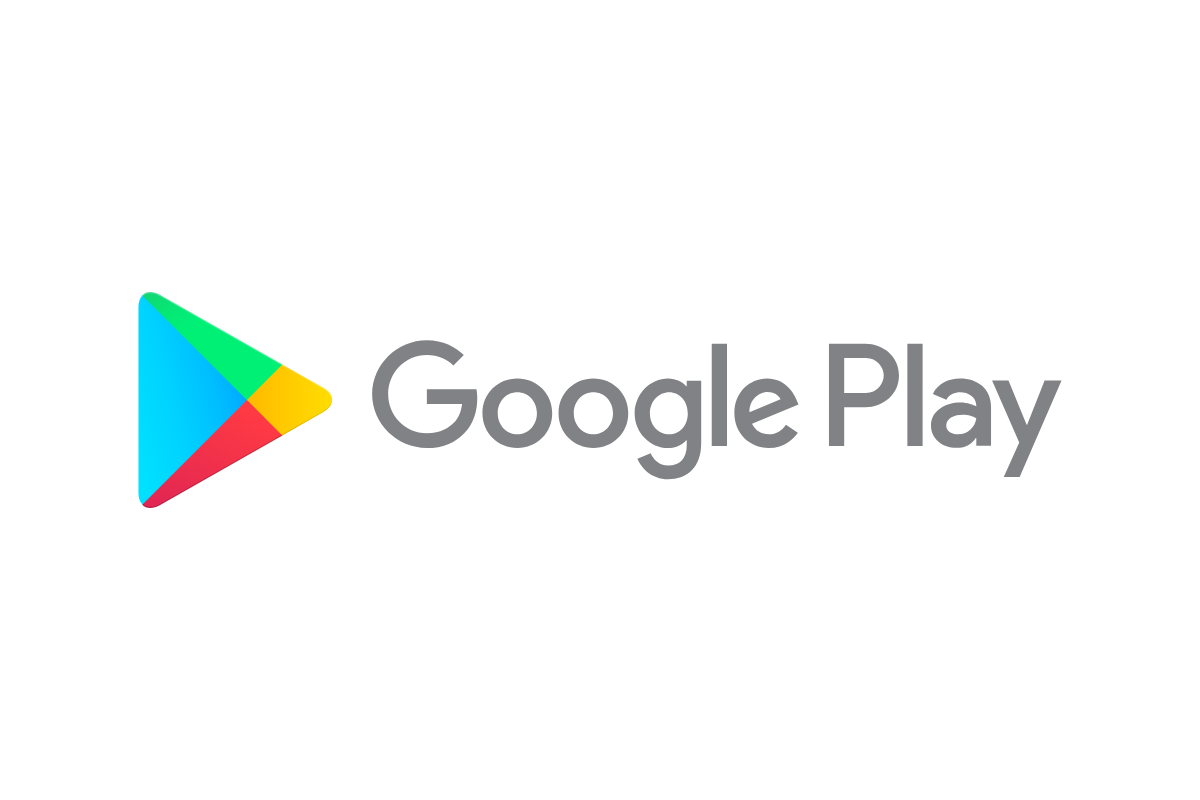Having trouble with the Google Play Store can be frustrating when you need to download or update apps. The app might crash, fail to load, or show error messages that prevent you from using it properly. Clearing the Google Play Store cache is often the simplest and most effective solution to fix most issues with the app not working.
Many factors can cause Google Play Store problems, including outdated software, connection issues, or account problems. Sometimes the app just needs to be forced to stop and restart. Other times, you might need to check if your Google account is properly linked to your device, as this connection is essential for the Play Store to function correctly.
If you’re experiencing problems with the Google Play Store, there are several troubleshooting steps you can try before seeking professional help. Starting with basic solutions like restarting your device or checking your internet connection can often resolve the issue quickly. More complex problems might require clearing data, updating Google Play services, or even reinstalling the app.
Common Reasons Why the Google Play Store Isn’t Working
When the Play Store isn’t loading, installing apps, or opening at all, it’s usually caused by one of a few common culprits. Here’s a quick breakdown of what might be wrong:
| Problem Area | Typical Symptoms |
|---|---|
| Internet connection | Apps not downloading, store not loading |
| Google Play updates | Store crashes or freezes |
| Device storage | Can’t download or update apps |
| Google account issues | Endless loading screen, error messages |
| Cache/data corruption | Store opens but fails to work properly |
| Date & time mismatch | Server connection errors |
| Background app conflicts | Play Store force closes or acts erratically |
Let’s go step-by-step to troubleshoot and fix each one.
1. Check Your Internet Connection
Before diving into deeper settings, make sure your phone is actually connected to the internet.
What to do:
- Try opening a browser and visiting any website.
- Switch between Wi-Fi and mobile data to see if it works better on one.
- If on Wi-Fi, restart your router.
- Turn Airplane mode on for 10 seconds and then off.
If the Play Store still won’t connect, move on to the next step.
2. Restart Your Device
Yes, it’s simple—but surprisingly effective. Restarting your device clears temporary glitches that may be interfering with the Play Store.
To restart:
- Hold down the power button.
- Tap Restart or Power Off, wait a few seconds, and power back on.
3. Clear Google Play Store Cache and Data
Over time, the Play Store app can build up corrupt or outdated cache files. Clearing this can resolve a wide range of problems.
Steps:
- Open Settings.
- Tap Apps or Apps & notifications.
- Scroll to Google Play Store.
- Tap Storage & cache.
- Select Clear Cache and then Clear Storage/Data.
You’ll need to re-sign into the Play Store afterward.
4. Check for Play Store and Google Services Updates
Outdated versions of the Play Store or Google Play Services can cause instability.
To update manually:
- Go to Settings > Apps > Google Play Store.
- Tap the three dots (⋮) in the top corner and select Uninstall updates.
- This rolls it back to the factory version—then you can relaunch the app to automatically update.
For Google Play Services:
- Visit this link on your device and check if there’s an Update option.
5. Ensure You Have Enough Storage Space
If your device is running low on space, downloads and updates may fail without warning.
Check your storage:
- Go to Settings > Storage.
- If you’re under 1GB of free space, delete unused apps, photos, or files.
6. Verify Date and Time Settings
Incorrect date or time can interfere with syncing to Google’s servers.
Fix it:
- Go to Settings > System > Date & time.
- Enable Automatic date & time and Automatic time zone.
After adjusting, restart the device and try the Play Store again.
7. Remove and Re-Add Your Google Account
If syncing issues persist, your Google account might be the issue.
How to fix:
- Go to Settings > Accounts > Google.
- Select your account and tap Remove Account.
- Reboot your phone.
- Go back to Settings > Accounts and tap Add account to log back in.
8. Reset App Preferences
Sometimes, key background services may be disabled accidentally. Resetting app preferences can bring everything back without deleting personal data.
Steps:
- Go to Settings > Apps.
- Tap the three-dot menu and select Reset app preferences.
- Confirm the reset.
This will re-enable all disabled apps and permissions necessary for the Play Store to function.
9. Try Downloading from Google Play Website
If the Play Store app still doesn’t work, try installing apps directly through the web version:
- Visit play.google.com on a browser.
- Sign in with the same Google account.
- Choose an app and click Install.
- Select your device and follow the prompts.
If this works, the issue is likely specific to the app version on your device.
10. Factory Reset (Last Resort)
If none of the steps above work and the Play Store still doesn’t function, a factory reset may be necessary. This wipes your phone completely and restores it to original settings.
Warning: Back up everything first.
To reset:
- Go to Settings > System > Reset options > Erase all data (factory reset).
- Follow the on-screen prompts.
This should only be used as a last resort when all else fails.
Key Takeaways
- Clearing the Google Play Store cache and data often fixes most download and update problems quickly.
- Force stopping and restarting the Play Store app can resolve many temporary glitches.
- Make sure your Google account is properly connected to your device for the Play Store to work correctly.
Understanding the Google Play Store
The Google Play Store is the central hub for downloading apps, games, movies, and books on Android devices. It uses Google Play Services to keep apps updated and working properly.
Components of the Google Play Store
The Google Play Store has several key parts that work together. The main page shows featured apps and personalized recommendations based on your past downloads. The search function helps you find specific apps using keywords or categories.
App listings include details like:
- Developer information
- Ratings and reviews
- Screenshots and videos
- Size and version number
- Permission requirements
The My Apps section keeps track of installed and purchased apps. Here you can update apps or remove ones you no longer need. Google Play Services runs in the background to manage app updates, location services, and account authentication.
The store also includes payment options for buying apps, making in-app purchases, or renting media. Google Play Protect scans apps for harmful code before and after installation.
Common Errors and Issues
Users often face several problems with the Google Play Store. Connection errors happen when your internet is poor or unstable. Trying a different network or restarting your router can help fix this.
The “Google Play Store has stopped” error usually comes from corrupted app data. Clearing the app’s cache and data through your device settings often solves this problem. When this doesn’t work, restarting your device might help.
Storage issues can prevent new app downloads. Check your available space and remove unused apps if needed. Sometimes outdated Play Store versions cause problems. The app should update automatically, but you can force an update in settings.
Account problems may block access to the store. Make sure you’re signed in with the correct Google account. If apps won’t install, check that you haven’t reached your device limit for that account.
Basic Troubleshooting Steps
When your Google Play Store stops working, a few simple fixes can often solve the problem. These solutions address the most common issues Android users face with the app store.
Check Internet Connection
Before trying complex solutions, make sure your internet connection is working properly. A poor connection often causes the Google Play Store to malfunction.
Try opening a website in your browser to confirm your internet is working. If websites won’t load, the problem might be with your connection, not the Play Store.
Switch between Wi-Fi and mobile data to see if one works better than the other. Sometimes your Wi-Fi might have issues while mobile data works fine, or vice versa.
If you’re on Wi-Fi, try moving closer to your router or restarting it. Weak signals can prevent the Play Store from connecting to Google’s servers properly.
Restart Device
Restarting your Android device can fix many temporary glitches that affect the Google Play Store. This simple step clears your device’s memory and stops background processes that might interfere with the app.
- Hold down the power button until options appear
- Select “Restart” or “Reboot”
- Wait for your device to turn off and on again
After your phone restarts, open the Play Store again to see if it works. Many Android users find this solves their problem without needing more advanced fixes.
If the Play Store still doesn’t work, try force stopping the app. Go to Settings > Apps > Google Play Store > Force Stop, then reopen the app. This can reset the app without restarting your entire device.
Advanced Troubleshooting Techniques
When simple fixes don’t solve your Google Play Store problems, it’s time to try more specific solutions. These methods tackle the underlying issues that often cause the Play Store to malfunction.
Clear Cache and Data
The Google Play Store collects temporary files that can sometimes become corrupted. Clearing this data often fixes many common problems.
To clear cache and data:
- Go to Settings on your device
- Select Apps or Applications Manager
- Find and tap on Google Play Store
- Select Storage
- Tap Clear Cache first
- If problems persist, tap Clear Data or Clear Storage
Remember that clearing data will remove your preferences and saved information. You’ll need to log in again after this step. This process removes corrupt files that might be causing the Play Store to crash or freeze.
Update Google Play Services
Google Play Services works behind the scenes to keep your apps running smoothly. Outdated Play Services can prevent the Play Store from working properly.
To update Google Play Services:
- Open Settings on your device
- Go to Apps or Application Manager
- Scroll to find Google Play Services
- Tap on it and select App Details or App Info
- If an update is available, you’ll see an Update option
If automatic updates are turned off, you can manually check for updates. Sometimes, uninstalling Play Services updates and letting the system reinstall the default version can fix stubborn issues.
Check for Android System Updates
An outdated Android system can cause conflicts with the Play Store. System updates often include fixes for known issues.
To check for system updates:
- Open your device Settings
- Scroll down and tap System or About Phone
- Select System Updates or Software Updates
- Tap Check for Updates
If an update is available, follow the on-screen instructions to download and install it. Make sure your device has enough battery life and is connected to Wi-Fi before starting the update process. After updating, restart your device to apply all changes completely.
Managing Google Play Store Updates
Keeping your Google Play Store app updated ensures you have the latest features and security fixes. This helps solve many common Play Store problems before they start.
Automatically Updating Apps
The Google Play Store can update your apps without you having to do anything. To set this up, open the Google Play Store app and tap your profile icon in the top right corner. Then tap “Settings” and look for “Auto-update apps.”
You have three options here:
- Over any network – Updates apps using mobile data or Wi-Fi
- Over Wi-Fi only – Updates apps only when connected to Wi-Fi
- Don’t auto-update apps – You must update apps manually
If your apps aren’t updating automatically, check if you have “Auto-update apps” turned on. Also make sure power saving mode is off, as this can stop updates from working properly.
Manual Update of Google Play Store
Sometimes you need to update the Google Play Store app itself. Unlike other apps, the Play Store doesn’t show up in your apps list for updates. Here’s how to update it manually:
- Open the Play Store app
- Tap your profile icon in the top right
- Tap “Settings”
- Scroll down to “About”
- Tap “Update Play Store”
If no update is available, you’ll see “Google Play Store is up to date.” If you’re having serious issues, you can try clearing the cache:
- Go to your phone’s Settings
- Tap “Apps” or “Applications”
- Find and tap “Google Play Store”
- Tap “Storage”
- Tap “Clear Cache”
This often fixes download problems without deleting your account information or installed apps.
Factory Reset and Further Actions
When the Google Play Store stops working, a factory reset can sometimes fix stubborn issues. This drastic step erases all data but often resolves deep system problems that simpler fixes can’t touch.
Performing a Factory Data Reset
Before starting a factory reset, back up all important data. Photos, contacts, and app data will be erased during this process. To perform a factory reset:
- Go to Settings → System → Reset options → Factory Data Reset
- Review the warning message about data loss
- Tap Reset Phone (or Reset Device)
- Enter your PIN or pattern if prompted
- Tap Erase Everything to confirm
After your device restarts, set it up as new. Don’t restore from a backup immediately, as this might bring back the same Play Store issues. Instead, sign in to your Google account and test if the Play Store works.
Alternative Solutions and Tools
If a factory reset doesn’t solve your Play Store problems, try these alternatives:
- Android Repair Tools: Applications like Dr.Fone and ReiBoot can fix system issues without data loss
- Fastboot Commands: Advanced users can use fastboot to reinstall system components by connecting to a computer and entering commands in terminal
You can also try contacting Google Support directly or visiting your device manufacturer’s service center. Hardware issues might be causing Play Store failures that software fixes can’t resolve.
If all else fails, check if your device is still receiving system updates. Outdated devices may eventually lose proper Play Store functionality as Google updates its services.
Reinstalling and Uninstalling Google Play Store
Sometimes fixing Play Store issues requires removing problematic app data or completely reinstalling the app. These solutions can help when other troubleshooting methods haven’t worked.
Uninstall Updates
If your Google Play Store isn’t working properly, you can try uninstalling updates to restore it to an earlier, working version. This doesn’t remove the app entirely, just reverts it to the factory version.
To uninstall updates:
- Open your device Settings app
- Navigate to Apps (or Application Manager)
- Find and tap on “Google Play Store”
- Tap the three-dot menu or look for “Uninstall updates”
- Confirm when prompted
After uninstalling updates, restart your device. This often resolves issues caused by corrupted app data or problematic updates. If uninstalling updates doesn’t work, try clearing the cache first.
Pro tip: You should also clear the cache for Google Play Services, which works closely with the Play Store app.
Reinstall Play Store via APK File
If uninstalling updates doesn’t solve your problem, or if you accidentally removed the Play Store app, you can reinstall it using an APK file.
To reinstall the Play Store:
- Download the Google Play Store APK from a trusted source like APKMirror
- Enable “Install from Unknown Sources” in your device settings
- Open the downloaded APK file
- Follow the installation prompts
- Restart your device after installation
Be cautious when downloading APK files. Only use reputable sources to avoid malware. After reinstalling, check if you need to update Google Play Services as well, as they work together.
Some users report that updating Google Play Services after reinstalling the Store fixes lingering issues with app functionality.
Fixing Google Play Store Sync Issues
When the Google Play Store stops working, sync issues are often the culprit. These problems can prevent apps from updating and cause frustrating error messages.
Troubleshooting Account Sync
To fix account sync problems, start by checking your device settings. Go to Settings > About phone > Google Account > Account sync. If you see error messages, toggle the sync option off and back on again.
Sometimes the Play Store needs a fresh start. Clear its cache and data by going to Settings > Apps > Google Play Store > Storage. Tap on “Clear Cache” first, then “Clear Data” if problems persist. This removes temporary files that might be causing conflicts.
Your device’s time and date settings matter too. Make sure “Automatic Time Zone” is enabled in your settings. Wrong time settings can block Google services from connecting properly.
If these steps don’t work, try removing your Google account and adding it back:
- Go to Settings > Accounts
- Select your Google account
- Tap “Remove account”
- Restart your device
- Add your account again
Dealing with Sync Conflicts
Sync conflicts happen when Google services can’t communicate correctly. Battery optimization settings often cause these problems. Check if Google Play Store is restricted:
- Go to Settings > Battery > Battery optimization
- Find Google Play Store in the list
- Set it to “Don’t optimize”
Sometimes other Google apps need the same treatment. Make sure Google Play Services and Google Contacts Sync aren’t being restricted by battery settings.
Network issues can also create sync conflicts. Try switching between Wi-Fi and mobile data to see if one connection works better. A quick airplane mode toggle (on for 30 seconds, then off) can reset your connection.
For persistent problems, check if your Google Play Store app needs updating. Visit APKMirror or similar trusted sites to download the latest version if automatic updates aren’t working.
When Google Play Store Won’t Open
Sometimes the Google Play Store app freezes or won’t open at all. This can stop you from downloading apps or updating the ones you already have.
Identifying the Problem
When the Google Play Store doesn’t open, you need to figure out what’s causing the issue. First, check if your internet connection is working. Open your browser and try to load a webpage to see if you’re connected.
Next, look for error messages. Does the app start to open and then crash? Or does nothing happen when you tap the icon? This helps narrow down the problem.
Check your device storage too. A full phone might not have enough space for the Play Store to run properly. Go to Settings > Storage to see how much free space you have.
Also, see if the problem happens only with the Play Store or if other Google apps are affected too.
Resolving Startup Issues
Start with the simplest fix – force stop the app. Go to Settings > Apps > Google Play Store and tap “Force Stop.” Then try opening it again.
If that doesn’t work, clear the app’s cache and data. In the same app info screen, tap “Storage” and then “Clear Cache.” You can also try “Clear Data,” but remember this will reset your preferences.
Restarting your device often fixes temporary glitches. Press and hold the power button and select restart.
Check for system updates too. Outdated software can cause app problems.
If nothing works, try removing your Google account and adding it back. Go to Settings > Accounts, select your Google account, and tap “Remove.” Then add it again.
Frequently Asked Questions
Google Play Store problems can be frustrating, but most issues have simple solutions. These common questions address the typical problems users face when their Play Store isn’t working properly.
What steps can I take to troubleshoot the Google Play Store when it stops responding on an Android device?
When the Google Play Store stops responding, start by restarting your device. This simple step often fixes temporary glitches that cause the app to freeze.
Clear the cache and data of the Google Play Store app. Go to Settings > Apps > Google Play Store > Storage, then tap “Clear Cache” followed by “Clear Data.”
Check your internet connection to make sure it’s stable. Sometimes switching between Wi-Fi and mobile data can help identify connection issues.
Update your Android system if updates are available. Outdated system software can sometimes interfere with the Play Store’s functionality.
How can I resolve issues with app downloads being stuck on ‘pending’ in the Google Play Store?
Cancel and restart the download by tapping the X next to the pending app and trying again. This often kickstarts the download process.
Clear the cache of the Google Play Store app through Settings. This removes temporary files that might be causing the download to stall.
Check your available storage space. Insufficient storage can prevent new apps from downloading. Delete unused apps or files to free up space.
Force stop the Google Play Store app and Google Play Services, then restart them. This essentially gives both services a fresh start.
In what ways can I fix recurring ‘server error’ messages when accessing the Google Play Store?
Check your date and time settings. Make sure your device has the correct date, time, and time zone set to automatic.
Remove and re-add your Google account. Go to Settings > Accounts, remove your Google account, restart your device, and add the account again.
Clear the cache and data for the Google Play Store and Google Play Services. This removes potentially corrupted temporary files.
Check if Google’s servers are down by searching online for “Google Play Store server status.” Sometimes the problem isn’t on your end.
What methods are available to fix the Google Play Store if it keeps crashing?
Uninstall Google Play Store updates by going to Settings > Apps > Google Play Store > Menu (three dots) > Uninstall Updates. The store will revert to its factory version.
Update Google Play Services through the Play Store or your device’s settings menu. Outdated services can cause the Store to crash.
Boot your device in Safe Mode to check if another app is causing conflicts. If the Play Store works in Safe Mode, a third-party app may be the culprit.
Factory reset your device as a last resort if nothing else works. Remember to back up your data first.
How do I address problems with the Google Play Store not functioning on a Samsung device?
Clear the cache partition on Samsung devices by rebooting into recovery mode. The exact button combination varies by model but typically involves power and volume buttons.
Check for Samsung-specific software updates through Settings > Software Update. Samsung’s One UI may need updates to work properly with current Play Store versions.
Disable Samsung’s power saving features temporarily, as they might restrict the Play Store’s background processes.
Remove any VPN apps or configurations, as they can interfere with the Play Store’s connection to Google’s servers.
What should I do if I am unable to sign into the Google Play Store on my Android device?
Verify that your Google account information is correct. Make sure you’re using the right username and password combination.
Check if your Google account has been disabled for any reason by trying to access other Google services like Gmail.
Make sure Google Play Services is updated to the latest version. Outdated services can cause sign-in problems.
Try adding a new Google account temporarily to see if the issue is account-specific. If the new account works, the problem might be with your original account.