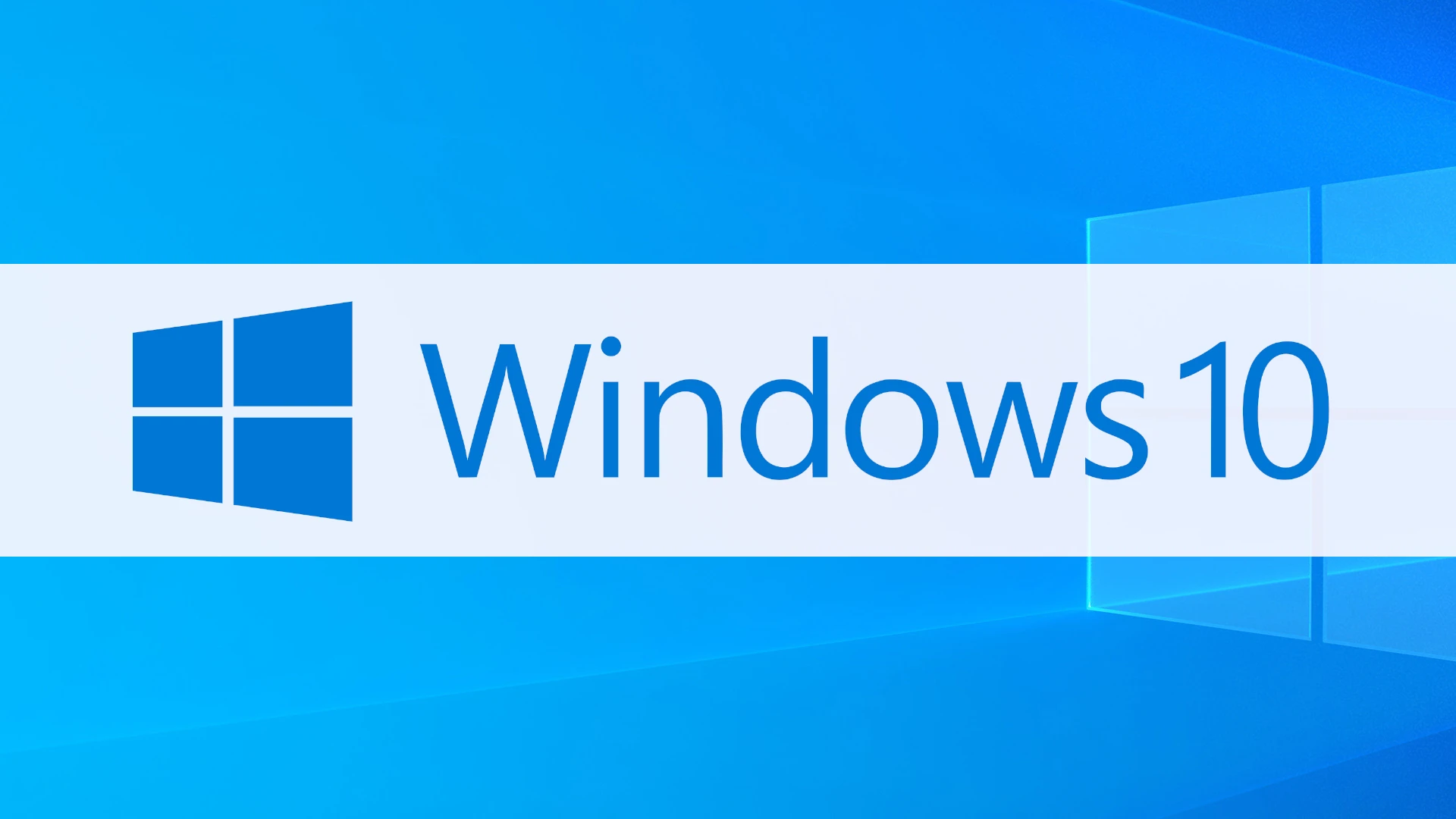Windows 10 will stop getting updates soon. Microsoft has set October 14, 2025, as the end date for all support. After this date, your computer won’t get security patches or software improvements. If you keep using Windows 10 after October 2025, your computer could be at risk for viruses and other security problems.
Many people don’t realize how close this deadline is. With only a year and a half remaining, it’s time to think about your next steps. Microsoft is already sending notifications to Windows 10 users about this upcoming change.
This end of support affects everyone who uses Windows 10, from home users to large companies. Microsoft wants people to move to Windows 11, but some older computers can’t run the newer system. You’ll need to decide whether to upgrade your current computer, buy a new one, or take other steps to stay safe.
What You Need to Know About Windows 10’s End of Support
Microsoft has officially confirmed that Windows 10 support will end on October 14, 2025. After that date, the operating system won’t receive any more security updates, bug fixes, or feature improvements. If you’re still running Windows 10 on your PC, it’s time to start thinking about what comes next.
This doesn’t mean your PC will suddenly stop working on October 15, 2025—but it does mean you’ll be using an outdated system that’s more vulnerable to security threats and less compatible with newer apps and hardware. Here’s a breakdown of what the end of support really means and what your options are.
What Happens When Windows 10 Support Ends?
Once Microsoft stops supporting Windows 10, the operating system will no longer get:
- Security patches to protect against malware and hackers
- Feature updates that add new tools or improve performance
- Bug fixes to resolve system issues and crashes
- Support for new hardware, including processors, graphics cards, and peripherals
Microsoft typically offers 10 years of support for its major operating systems, and Windows 10 is no exception. Originally released in July 2015, it’s now reaching the end of its lifecycle.
Extended Security Updates (ESU): An Option for Some
For businesses and organizations that need more time to transition, Microsoft will offer Extended Security Updates (ESU)—but these come at a cost.
Here’s the deal:
- The ESU program provides critical security updates for up to three years beyond 2025.
- It’s aimed primarily at enterprise customers, but Microsoft has said individual consumers can pay for ESUs too.
- The price for ESUs typically doubles each year, which makes it a temporary solution, not a long-term fix.
If you’re an average home user, relying on ESUs might not be practical—or affordable.
What Are Your Options?
1. Upgrade to Windows 11
The most straightforward option is upgrading to Windows 11. Microsoft is actively developing and improving it, with regular updates and new features. But before you upgrade, there are a few things to consider:
- Your PC must meet Windows 11’s hardware requirements, including TPM 2.0, Secure Boot, and a compatible processor.
- Older machines, especially those from before 2018, might not make the cut.
If your current hardware is compatible, upgrading to Windows 11 is free.
2. Buy a New PC
If your current system doesn’t meet Windows 11’s requirements, it might be time to invest in a new computer. Modern PCs come with Windows 11 pre-installed, along with better security features and improved performance.
For people still using older desktops or laptops, this can be a worthwhile upgrade. Expect better battery life, faster load times, and support for the latest apps and services.
3. Keep Using Windows 10 (At Your Own Risk)
Technically, you can continue running Windows 10 after support ends. But without security updates, your PC will be more vulnerable to viruses, ransomware, and other cyber threats.
If you go this route, here’s what you can do to stay safer:
- Use third-party security software to fill the gap.
- Avoid risky websites and downloads.
- Disconnect from the internet if the PC is only used for offline tasks.
That said, this is not a recommended long-term solution.
4. Switch to an Alternative Operating System
Some users are considering a switch to Linux. Modern Linux distributions (like Ubuntu, Mint, and Fedora) are easier to use than ever, with many offering familiar interfaces and access to most common applications.
Linux can breathe new life into old hardware that can’t run Windows 11. It’s lightweight, secure, and free—but it requires a willingness to learn something new.
How to Prepare for the Transition
If you’re still using Windows 10, here are some steps to make the switch easier:
- Check your device’s compatibility with Windows 11 using Microsoft’s PC Health Check tool.
- Backup your files to an external drive or cloud service before upgrading or switching systems.
- Update your software—make sure your essential apps work with Windows 11 (or Linux if you’re going that route).
- Plan your timeline—don’t wait until the last minute to upgrade or replace your device.
What About Windows 12?
There’s growing buzz about Windows 12, with rumors pointing to a release sometime in 2025. Some speculate it will focus on AI-powered features, cloud integration, and even subscription models. Whether or not it’s called Windows 12, Microsoft seems to be moving toward an operating system that embraces AI-enhanced productivity.
If you’re not in a hurry to upgrade to Windows 11, it might make sense to wait and see what’s next. Just don’t leave yourself exposed by hanging onto Windows 10 without a plan.
Overall
The countdown has begun. Windows 10 has been one of Microsoft’s most popular operating systems, but all good things come to an end. Whether you choose to upgrade to Windows 11, buy new hardware, or explore alternative operating systems, the important thing is to start planning now. Waiting until support ends in 2025 could leave you scrambling—and vulnerable.
Key Takeaways
- Windows 10 support ends October 14, 2025, after which no security updates will be available.
- Users will need to upgrade to Windows 11 or replace older devices that don’t meet requirements.
- Microsoft is sending notifications to prepare users for this change with more reminders expected as the deadline approaches.
The Significance of October 14, 2025
October 14, 2025 marks a pivotal date for millions of Windows 10 users worldwide. This deadline represents when Microsoft will officially end support for its widely used operating system, creating security challenges and forcing important decisions for individuals and businesses alike.
Transitioning from Windows 10 to Windows 11
Moving to Windows 11 is Microsoft’s recommended path forward as Windows 10 support ends. This transition requires checking if your computer meets the minimum system requirements, which include TPM 2.0 and specific processor generations.
Many older devices won’t qualify for the upgrade. For compatible systems, the upgrade process involves backing up important data, running Microsoft’s PC Health Check app, and then installing Windows 11 through Windows Update.
Organizations should start planning now by:
- Taking inventory of all devices
- Testing business applications for Windows 11 compatibility
- Creating a phased rollout schedule
- Training staff on the new interface
Some organizations might need to budget for hardware replacements if a significant portion of their devices can’t run Windows 11. The earlier this transition begins, the smoother it will be.
Security Considerations Beyond End of Support
After October 14, 2025, Windows 10 will stop receiving security patches. This creates serious vulnerabilities as new threats emerge that won’t be fixed on Windows 10 systems.
The risks include:
- Malware exposure: New malware targeting unpatched vulnerabilities
- Data breaches: Increased chance of sensitive information being compromised
- Compliance problems: Many regulatory frameworks require systems to be on supported software
Many major cyberattacks specifically target outdated systems. WannaCry ransomware, for example, primarily affected computers running unsupported Windows versions.
Third-party security tools like advanced firewalls and endpoint protection can help mitigate some risks, but they can’t replace Microsoft’s security updates. Companies in regulated industries face additional compliance challenges when using unsupported operating systems.
Extended Security Updates and Alternatives
Microsoft will likely offer Extended Security Updates (ESU) for Windows 10 after the support deadline. These paid updates typically cost per device, with prices increasing each year.
ESU programs provide critical security patches but no new features or non-security fixes. They’re designed as a temporary solution while organizations complete their migration plans.
Alternative approaches include:
- Virtualization solutions – Running Windows 10 in isolated environments
- Third-party patching – Services like 0patch that provide unofficial fixes
- Air-gapping – Physically isolating critical systems from networks
For systems that can’t be upgraded or replaced, specialized security tools can create protective layers around vulnerable Windows 10 installations. Application control solutions that prevent unauthorized programs from running can significantly reduce risk on legacy systems.
Some organizations might explore non-Windows alternatives like Linux for certain workloads where appropriate.
Implications for Users and Organizations
Windows 10 end of support in October 2025 will create several challenges for individuals and businesses still using the operating system. Security vulnerabilities, compatibility issues, and missed opportunities for new features will impact users who don’t prepare for the transition.
Managing Productivity and Performance
When Windows 10 support ends, users will face increasing productivity challenges. Without security updates, systems become vulnerable to new threats, potentially causing downtime and data loss that disrupt work.
Performance will gradually decline as software developers focus on Windows 11 optimization. New versions of productivity tools like Microsoft 365 may not work properly or might miss features on unsupported systems.
Technical support options will shrink dramatically. IT departments will spend more time managing security risks and compatibility issues rather than improving workflow efficiency.
Organizations should create transition plans that include:
- User training periods
- Application testing windows
- Staged rollouts to minimize disruption
Businesses that delay migration may face higher costs later when rushed upgrades become necessary due to security incidents or critical application incompatibility.
Navigating Hardware and Software Requirements
Moving to Windows 11 requires meeting specific hardware requirements that many current machines don’t satisfy. The most significant barriers include:
- TPM 2.0 security chip
- 4GB RAM minimum (8GB recommended)
- 64GB storage minimum
- Compatible 1GHz processor with 2+ cores
- DirectX 12 graphics support
Many computers purchased before 2018 won’t qualify for the upgrade. Organizations must budget for potential hardware replacements, not just software upgrades.
Software compatibility presents another challenge. While most Windows 10 applications work on Windows 11, exceptions exist—particularly with specialized industry software, security tools, and legacy systems. Companies should:
- Create an inventory of critical applications
- Test each on Windows 11 before deployment
- Contact vendors about compatibility plans
- Budget for potential replacement solutions
Optimizing for the Future: AI and Advanced Features
Windows 11 offers significant improvements through AI integration and advanced features unavailable to Windows 10 users. Copilot+ represents Microsoft’s biggest productivity advancement, bringing AI assistance directly into the operating system.
These AI tools help with document creation, data analysis, and task automation—potentially saving hours of work each week. Microsoft 365 applications receive enhanced AI capabilities when running on Windows 11.
The redesigned user interface improves multitasking with features like Snap Layouts and virtual desktops. Touch and pen inputs work more naturally, benefiting tablet and 2-in-1 device users.
Security improvements include hardware-based isolation, enhanced encryption, and better protection against emerging threats. These features become increasingly important as cyber attacks grow more sophisticated.
Early adoption allows organizations to gain competitive advantages through improved efficiency and security while giving staff time to adapt to changes gradually rather than being forced into rushed transitions.
Frequently Asked Questions
Many users have questions about Windows 10’s upcoming end of support in October 2025. Microsoft has provided information about timelines, security updates, and options for users after support ends.
What is the timeline for Windows 10 Enterprise end of life?
Windows 10 Enterprise will reach its end of support on October 14, 2025. This date applies to all editions of Windows 10, including Home, Pro, and Enterprise versions.
Microsoft has been clear about this timeline since Windows 10’s initial release. After this date, Enterprise customers will need to upgrade to Windows 11 or purchase Extended Security Updates if they wish to continue receiving security patches.
What are the implications of the Windows 10 end of life for extended support?
Once Windows 10 reaches end of support, Microsoft will stop providing free security updates, technical support, and bug fixes. This leaves computers potentially vulnerable to new security threats.
Microsoft may offer Extended Security Updates (ESU) for enterprise customers, but these will likely require payment. Similar programs existed for Windows 7 after its end of life, allowing businesses additional time to plan their upgrades.
How will the end of support for Windows 10 affect Microsoft Security Essentials?
Microsoft Security Essentials is not included with Windows 10. Instead, Windows 10 uses Windows Defender (now called Microsoft Defender) as its built-in security solution.
After October 14, 2025, Microsoft Defender on Windows 10 will likely stop receiving regular definition updates. This will reduce its effectiveness against new threats over time.
What should users do once Windows 10 reaches its end of service?
Users should plan to upgrade to Windows 11 if their hardware supports it. Microsoft is already sending notifications to Windows 10 users about the upcoming end of support.
If a computer cannot run Windows 11, users might consider purchasing a new device. Microsoft suggests either trading in or recycling older PCs that cannot be upgraded.
Another option is switching to an alternative operating system like Linux, which can often run on older hardware.
Is there a possibility to continue using Windows 10 safely after 2025?
Yes, Windows 10 will continue to function after October 2025. The operating system won’t suddenly stop working or lock users out.
However, using an unsupported operating system carries significant security risks. Without security patches, computers become increasingly vulnerable to malware and hacking attempts.
Users who choose to continue with Windows 10 should implement strong additional security measures and be cautious about their online activities.
Will there be any security updates for Windows 10 past the end of support date?
For most individual users, Microsoft will not provide security updates after October 14, 2025. This means new vulnerabilities discovered after this date will remain unpatched.
Microsoft may offer Extended Security Updates for business and enterprise customers, but these will likely come at an additional cost. These programs typically run for up to three years after the end of regular support.
Some critical security flaws that affect multiple Windows versions might still be patched, but this cannot be guaranteed and would only happen in extraordinary circumstances.