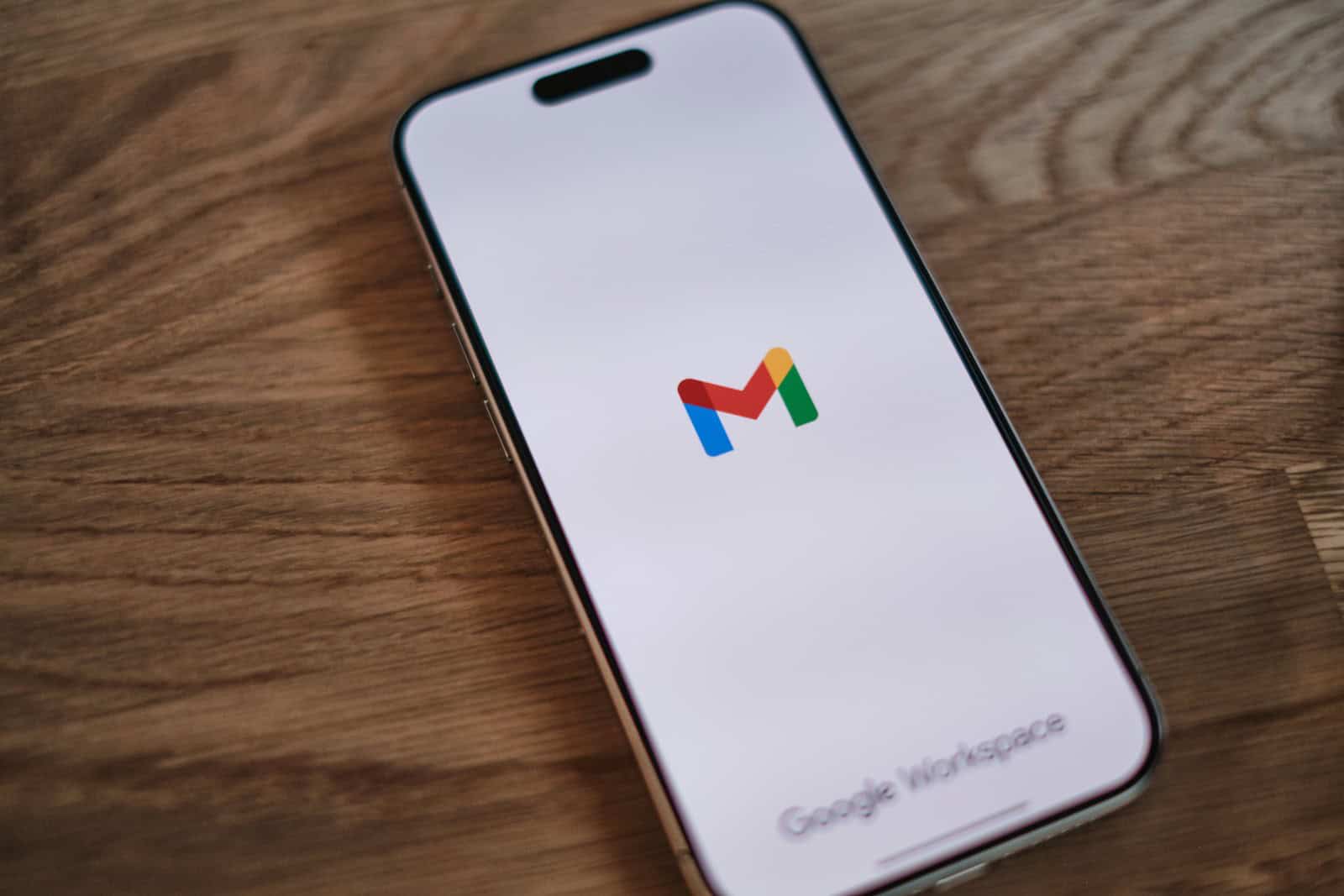Have you ever logged into your Google account on someone else’s device and forgotten to sign out? Or maybe you’ve lost your phone and need to protect your Google account info fast. These situations happen to everyone at some point. You can remove your Google account from other devices remotely by going to your Google Account’s security settings, selecting “Manage devices,” and clicking to remove access from any device you no longer use or recognize.
This simple process helps keep your personal information safe when you can’t physically access a device. Whether it’s an old phone, a friend’s computer, or a device you no longer own, Google makes it easy to control where your account is active. The feature works for both Android and iOS devices, giving you control no matter what technology you or others use.
1. Sign in to Your Google Account
- On a phone, tablet, or computer, open a browser and go to: Google Account.
- Log in with the Google account you want to manage.
2. Go to the “Security” Section
- In the left‑hand menu, click Security.
- Scroll down to Your devices.
- Tap Manage all devices.
3. Review Devices Logged Into Your Account
- You’ll see a list of all devices currently signed in with your Google account (phones, tablets, computers, smart TVs, etc.).
- Select the device you want to remove.
4. Sign Out of the Device
- Click Sign out (or Remove on some devices).
- Confirm when prompted.
- This disconnects your Google account from that device.
5. (Optional) Change Your Password
If you think someone else had access to your account:
- Go back to Security → Signing in to Google.
- Select Password and set a new one.
- This ensures that even if someone saved your old password, they can’t log back in.
📱 Alternative: Use the Gmail App
- Open the Gmail app on your phone.
- Tap your profile picture → Manage your Google Account.
- Go to Security → Your devices → Manage all devices.
- Select the device → Sign out.
⚠️ Important Notes
- Signing out remotely removes access to Gmail, Drive, Photos, and all Google services on that device.
- It does not erase local files (photos, downloads, etc.) from the device.
- For lost/stolen Android phones, use Find My Device to remotely lock or erase the device.
✅ You’ve now successfully removed your Google account from another device (sources: Google Support, CLRN Guide).
Key Takeaways
- Access your Google Account security settings to view and manage all devices connected to your account
- Remove access with just a few clicks without needing physical access to the other device
- Regular device management helps protect your personal information and prevents unauthorized account access
Understanding Google Account Security Features
Google has built several security features to protect your account across multiple devices. These tools help you keep your data safe even if your phone is lost or stolen.
Factory Reset Protection (FRP) and Its Importance
Factory Reset Protection (FRP) is a security feature that prevents someone from using your device after performing a factory reset without your permission. When FRP is active, anyone trying to set up your device after a reset must sign in with the Google account previously linked to that device.
This feature activates automatically when you:
- Set up a Google account on your device
- Create a screen lock (pattern, PIN, or password)
FRP works as a strong deterrent against theft. If someone steals your phone and tries to reset it to sell it, they’ll be blocked from using it. This makes stolen devices much less valuable to thieves.
To ensure FRP works properly, always remember to remove your Google account before selling or giving away your device.
The Role of ‘Find My Device’ in Protecting Your Google Account
Find My Device is a powerful security tool that helps you locate, lock, or erase your lost Android device remotely. This feature is automatically enabled when you add a Google account to your Android device.
With Find My Device, you can:
- Locate your phone on a map in real-time
- Play a sound on your device, even if it’s on silent
- Lock your device with a message and phone number
- Erase all data as a last resort
To use Find My Device, visit android.com/find or use the Find My Device app from another device. You’ll need to sign in with the same Google account connected to your missing device.
This feature works best when your device has an internet connection and location services turned on.
Preparation Before Removing Your Google Account Remotely
Before you start the process of removing your Google account from other devices, taking a few preparatory steps can save you headaches later. Making sure you have the right access and considering what data you might lose are important first steps.
Ensuring Access to Your Google Account Credentials
You need proper access to your Google account before removing it from other devices. First, make sure you know your Google account username and password. If you’ve forgotten your password, reset it through the Google account recovery page.
Enable two-factor authentication if you haven’t already. This adds an extra layer of security when accessing your account from a new device or location.
Make sure you’re using a secure device and network connection when managing your account. Public Wi-Fi networks can be risky for sensitive account management tasks.
Log into your Google account through a web browser by going to myaccount.google.com. Click on your profile photo in the upper right corner, then select “Manage your Google Account” to access security settings.
Backup and Data Considerations Prior to Account Removal
Back up important data before removing your account from any device. Photos, contacts, documents, and app data linked to your Google account might be lost once you remove it.
For Android devices, export your contacts to a file or another account. Save photos and videos to Google Photos or download them to your computer.
Check which apps use your Google account for sign-in. You may need to set up alternative login methods for these apps after removing your account.
Review any recurring payments or subscriptions tied to your Google account. These might be disrupted when you remove your account from a device.
Make a list of all the devices where your account is currently signed in. This helps ensure you don’t miss any devices during the removal process.
Steps to Remove Google Account from Android Devices
Removing your Google account from an Android device is sometimes necessary for security or when selling your phone. You can do this remotely from a computer or directly through your phone settings.
Using a Computer to Access Google Services
To remove your Google account from an Android device using a computer, start by visiting your Google Account page. Click on your profile photo in the top right corner, then select “Manage your Google Account.” Navigate to the “Security” tab on the left side menu.
Find the “Your devices” panel and click “Manage devices.” This shows all devices where your account is active. Locate the Android device you want to remove your account from and click on it. You’ll see a “Sign out” option – click this button.
A confirmation message will appear. Click “Sign out” again to confirm. Google will remotely remove your account from that device. This is useful when you can’t physically access the phone or tablet.
Removing Google Account via Android Phone Settings
To remove a Google account directly on your Android phone, open the Settings app. Tap on “Accounts” or “Users & accounts” depending on your device model.
Select the Google account you want to remove. If you have multiple accounts, make sure you choose the correct one. Tap the “Remove account” button at the bottom of the screen.
A warning message will appear asking you to confirm. Tap “Remove account” again to confirm. Your phone will delete all data associated with that Google account, including emails, contacts, and app data.
Remember that removing your account doesn’t factory reset your phone. Personal files like photos may remain unless you delete them separately.
Handling Multiple Devices and Operating Systems
Google accounts are often linked to multiple devices running different operating systems. Managing these connections properly helps keep your data secure and prevents unauthorized access to your personal information.
Removing Google Account from Android Smartphones
To remove your Google account from an Android phone you no longer use, go to your Google Account security page on any device. Click on “Manage all devices” under the Your devices panel. This shows all phones, tablets, and computers where you’re signed in.
Find the Android smartphone you want to disconnect and select it. Click the “Sign out” or “Remove account access” button. Google will immediately revoke access from that device.
If you’ve lost your phone, this same process helps protect your data. The account removal works even if the device is offline – it will take effect the next time the device connects to the internet.
For devices you can physically access, you can also remove accounts directly on the phone. Go to Settings > Accounts > Google and tap “Remove account.”
Managing Google Account on Devices with Different OS
Removing Google accounts works similarly across different operating systems, but with some variations. For Apple devices like iPhones and Macs, you’ll need to go to Settings, find your Google account in the accounts section, and remove it there.
For Windows computers, open the browser where you’re signed in to Google. Click your profile picture, select “Sign out” or visit your Google Account security page to remove access remotely.
Chrome OS devices like Chromebooks require special attention. You may need to perform a factory reset if you want to completely remove your account information from the device.
Smart TVs and streaming devices often have Google accounts for YouTube or Google Play. To remove these, navigate to the app settings on your TV and sign out of each Google service separately.
Troubleshooting Common Issues
Sometimes removing Google accounts from devices doesn’t go as planned. These issues can range from locked devices to software errors that need special solutions.
Bypassing Google FRP Lock on Android Devices
Factory Reset Protection (FRP) can block access to devices even after a reset if you don’t remove the Google account first. To bypass this lock:
- Power on the device and select your language
- Connect to Wi-Fi when prompted
- On the verification screen, tap the text field and enter any character
- Open the keyboard settings by tapping the gear icon
- Select “Manage keyboards” then enable “Google voice typing”
- Use voice typing to say “settings” to open settings app
- Go to “Backup & reset” and select “Factory data reset”
This method works on many Android devices running versions 7-10. Newer versions may require different approaches. Some third-party tools exist but use them with caution as they may violate terms of service.
Resetting Devices in Recovery Mode
When normal methods fail, recovery mode offers a solution to remove accounts from devices you own.
To reset a device in recovery mode:
- Turn off the device completely
- Hold down Volume Up + Power buttons simultaneously (on some models, it may be Volume Down + Power)
- When the recovery menu appears, use volume buttons to navigate to “Wipe data/Factory reset”
- Press Power button to select
After the reset completes, the device will restart. Remember that this removes all data on the device. Back up important files before proceeding.
Recovery mode is especially useful when a device is frozen or won’t boot normally. This approach removes all Google accounts but will trigger FRP if not properly prepared.
Resolving Google Play Store Removal Errors
When trying to remove a Google account, Play Store errors often occur due to sync issues or app conflicts.
To fix these errors:
Clear Google Play Store cache and data:
- Go to Settings > Apps > Google Play Store
- Tap Storage > Clear Cache and Clear Data
Force stop Play Store and Play Services:
- In Apps menu, find Google Play Services
- Tap Force Stop before trying removal again
If persistent errors occur, try removing the account in Safe Mode. Restart your device and hold the volume down button during startup to enter Safe Mode. This disables third-party apps that might interfere with account removal.
For stubborn cases, signing out of your Google account on a browser first, then waiting 24 hours before attempting device removal sometimes resolves sync conflicts.
Maintaining Account Security Post-Removal
After removing your Google account from other devices, taking additional steps to secure your account is crucial. These measures help protect your personal information and prevent unauthorized access in the future.
Reviewing Account Activity and Security Alerts
Google provides tools to monitor who has accessed your account. Check your recent security activity regularly by going to your Google Account and selecting Security. Look for any unfamiliar logins or suspicious activities that might indicate someone still has access to your account.
Turn on security alerts to get notifications about unusual activity. These alerts can warn you when someone logs in from a new device or location. You can choose to receive these notifications via email or text message.
Google’s Security Checkup is another helpful tool. It reviews your account security and suggests improvements. Run this checkup monthly to catch potential issues early.
Create a habit of checking connected apps and services too. Some third-party applications might still have access to your account even after device removal.
Regularly Updating Account Verification Methods
Keep your recovery information current. Update your phone number and backup email address whenever they change. This ensures you can regain access if you get locked out.
Set up 2-Step Verification if you haven’t already. This adds an extra layer of protection by requiring a second form of identification beyond your password. Options include:
- Text message codes
- Authentication apps
- Security keys
- Google prompts on trusted devices
Change your password after removing devices from your account. Create a strong, unique password that you don’t use elsewhere.
Consider using a password manager to generate and store complex passwords securely. This makes it easier to use different passwords for each service without having to memorize them all.
Frequently Asked Questions
Here are answers to common questions about removing Google accounts from devices. These solutions help you protect your privacy and manage your account access across different devices.
Can I delete my Google account from a device I no longer have access to?
Yes, you can remove your Google account from a device you no longer have. Go to your Google Account security settings on any device. Select “Manage devices” under the “Your devices” panel. Find the device you want to remove and select it. Click “Sign out” to remove your account from that device.
This method works even if the device is lost, broken, or sold.
How can I logout of Gmail on another device using my phone?
You can sign out of Gmail on other devices directly from your phone. Open your Google Account settings through any Google app. Tap on “Security” and then “Your devices.” Select the device where you want to sign out of Gmail. Tap “Sign out” to remove access on that specific device.
This process works across all types of devices, whether they’re phones, tablets, or computers.
What steps should I take to remove my Google account from a different phone?
To remove your Google account from another phone, visit your Google Account security page. Click on “Manage devices” to see all connected devices. Find the phone you want to disconnect and select it. Click “Sign out” to remove your account.
The phone owner will need to enter the password again to access your account.
How can I find which devices are using my Google account?
You can see all devices using your Google account through the security settings. Go to your Google Account and select “Security” from the left navigation panel. Look for “Your devices” and click “Manage devices.”
This page shows a list of all devices where your account is active, including when they last accessed your account.
Is it possible to unassociate my Google account from a lost or stolen device?
Yes, you can remove your Google account from a lost or stolen device. Log into your Google Account on another device. Go to the “Security” section and select “Manage devices.” Find the missing device and click “Sign out.”
This helps protect your data if your device falls into the wrong hands.
How do I disengage my Google account from a computer that isn’t mine?
To remove your Google account from someone else’s computer, access your Google Account security page. Go to “Manage devices” under “Your devices.” Find the computer you used and click “Sign out.”
If you used a public computer, always sign out and close the browser when finished.