Struggling with a Google Classroom account you no longer need? You’re not alone. Many teachers and students find themselves wanting to clean up their digital space by removing classes or accounts they no longer use. To delete a Google Classroom account, you’ll need to first unenroll from all classes by going to classroom.google.com, clicking on Menu, selecting Classes, and then clicking More and Unenroll for each class.
It’s important to understand that Google Classroom is connected to your Google Account. If you want to completely remove Google Classroom, you can delete just that service while keeping your overall Google Account intact. For teachers, you can delete specific classes you’ve created, but note that co-teachers cannot delete classes—only the main teacher can.
Before deleting anything, make sure to save any important materials from your classrooms. Once deleted, you won’t be able to access those resources again. The process is straightforward whether you’re using a desktop computer or mobile device, making it easy to clean up your digital learning space.
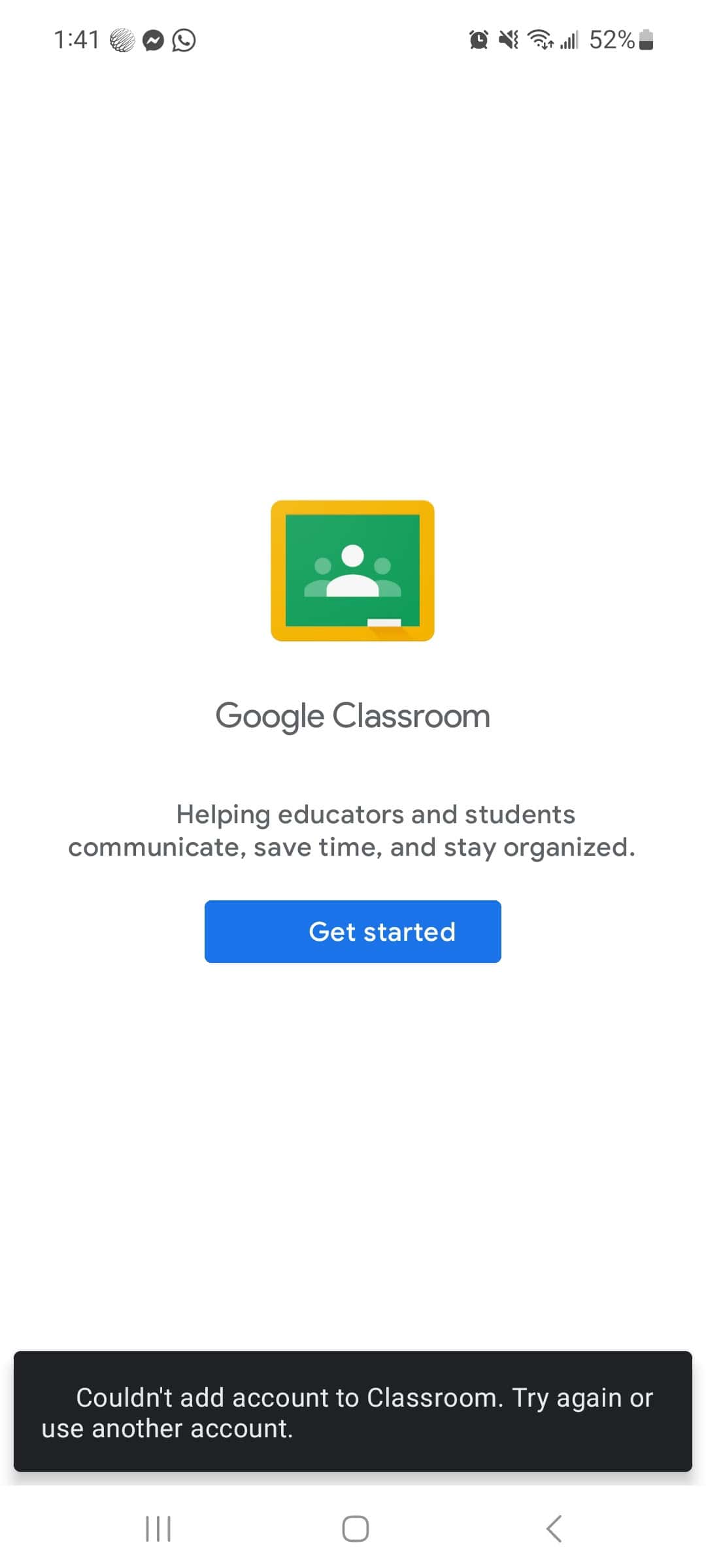
How To Delete a Google Classroom Account
If you want to delete your Google Classroom account, it’s important to understand that Google Classroom itself is tied to your overall Google account. You can’t delete just the Classroom portion—you’ll either need to remove yourself from individual classes or delete your entire Google account. Below are your options depending on what you’re trying to do.
Option 1: Leave or Remove Yourself from Classes
If you simply want to stop using Google Classroom but don’t want to delete your whole Google account:
For Students:
- Go to classroom.google.com and log in.
- On the homepage, find the class you want to leave.
- Click the three-dot menu in the top-right of the class card.
- Select Unenroll and confirm.
Repeat this for any other classes you want to leave.
For Teachers:
Teachers cannot delete their Classroom account, but you can archive or delete your classes:
- Go to classroom.google.com.
- Click the three-dot menu on a class card.
- Choose Archive.
- To permanently remove it, click the hamburger menu (☰) in the top-left, go to Archived classes, click the three-dot menu again, and select Delete.
Option 2: Delete Your Entire Google Account
If you no longer want any Google services, including Gmail, YouTube, Google Drive, and Google Classroom, you can delete your Google account:
- Go to myaccount.google.com.
- On the left-hand menu, click Data & Privacy.
- Scroll down to More options.
- Click Delete your Google Account.
- Follow the steps to verify your identity and confirm the deletion.
Warning: This will permanently erase all data linked to your Google account—emails, files, photos, Classroom history, and everything else.
Option 3: Contact Your School or Administrator
If you’re using a school-managed Google Workspace account, only your administrator can delete your account or deactivate Classroom access. Contact your school’s IT department or Google Workspace admin for assistance.
Summary
| What You Want to Do | Action Required |
|---|---|
| Leave individual classes | Unenroll from each class manually |
| Stop using Classroom as a teacher | Archive or delete classes |
| Remove Google Classroom permanently | Delete your entire Google account |
| Deactivate a school account | Contact your Google Workspace administrator |
Key Takeaways
- You must unenroll from all classes before you can remove Google Classroom from your account
- Teachers can delete classes they’ve created but co-teachers don’t have deletion privileges
- Always back up important materials before deleting any Google Classroom content
Understanding Google Classroom Account Types
Google Classroom has different account types with specific features and permissions based on whether you’re a student or teacher. Each account type gives you different ways to use the platform and different options for managing or deleting your account.
Student Accounts
Student accounts in Google Classroom are typically set up through a school or educational institution. These accounts allow students to join classes, access materials, submit assignments, and participate in discussions.
Students can’t create classes, but they can unenroll from them. To leave a class, go to classroom.google.com, click on the Menu, select Classes, then click More on the class you want to leave and select Unenroll.
If you want to remove your account completely from Google Classroom:
- Open Google Classroom
- Tap your profile icon in the top right
- Select “Manage your Google account”
- Look for account management options
Remember that student accounts may be linked to your school’s domain, so complete removal might require help from your school administrator.
Teacher Accounts
Teacher accounts have more permissions and control in Google Classroom. Teachers can create classes, add students, post assignments, and grade submitted work.
To delete a class you’ve created as a teacher:
- Go to classroom.google.com and sign in
- Find the class you want to delete
- Click the three dots (More) next to the class
- Select “Archive” to hide it from active classes
- To permanently delete, go to archived classes, click More again, and select “Delete”
Note that co-teachers cannot delete classes—only the primary teacher who created the class has this permission. If you want to completely remove your teacher account, you’ll need to manage your Google Account settings similar to student accounts.
Preparing to Delete Your Google Classroom Account
Before you delete your Google Classroom account, you should take a few important steps to protect your data and understand what will happen afterward. These preparations will help ensure you don’t lose anything valuable.
Backing Up Important Data
Start by saving any important files and assignments from your Google Classroom. These materials will disappear once you delete your account, so backup is essential.
First, go to each of your classes and download important documents. Click on each assignment and save attached files to your computer or an external device.
For multimedia projects like videos (mov, avi, ogg formats), make sure to download these files too. They often take longer to save due to their size.
Remember that Google Classroom stores most files in Google Drive. Check your Drive for any class folders and download them. You can do this by:
- Going to drive.google.com
- Finding folders labeled with class names
- Right-clicking and selecting “Download”
- Choosing where to save them on your device
Screenshots of important class discussions or announcements might also be worth saving before deletion.
Understanding the Impact of Deletion
Deleting your Google Classroom account has several consequences you should know about.
First, you’ll lose access to all your classes, assignments, and class materials. This includes submitted work, grades, and teacher comments.
Any class posts or comments you’ve made will remain visible to others, but without your name attached. Your submissions will stay in teachers’ records, but you won’t be able to access them anymore.
If you’re a teacher, deleting your account will not automatically delete your classes. Students will still have access to materials you’ve posted, but you won’t be able to manage the classroom anymore.
Remember that deleting Google Classroom doesn’t delete your entire Google account. Your Gmail, Drive, and other Google services will continue working unless you delete those separately.
Consider timing carefully. Don’t delete during an active school term when you might need access to ongoing assignments.
Steps to Delete a Google Classroom Account
Removing your Google Classroom account involves a few specific steps. The process requires you to access your Google account settings and follow the proper procedures to disconnect or delete your classroom presence.
Sign In and Access Account Settings
First, go to classroom.google.com in your web browser. Click the “Sign In” button and enter your Google account credentials. Once logged in, you’ll see your profile icon in the top-right corner of the screen. Click on this icon and select “Manage your Google Account” from the dropdown menu.
The account management page gives you access to all your Google services. Look for the “Data & Privacy” or “Personal info” section. These areas contain options for managing your connected services.
If you’re using a school account, remember that some settings might be controlled by your administrator. In that case, you might need to contact your school’s IT department for help with deletion.
Navigating to the Delete Account Option
From your Google Account page, find the “Data & personalization” tab. Scroll down until you see “Download, delete, or make a plan for your data.” Click on this option.
Look for “Delete a service or your account” and select it. You’ll see two options:
- Delete a specific Google service
- Delete your Google Account
If you only want to remove Classroom but keep other Google services, choose the first option. Select “Google Classroom” from the list of services.
For school accounts, you may instead need to go to Classroom, click the menu icon, select “Classes,” and use the “More” option to unenroll from each class.
Confirming the Account Deletion
Before finalizing the deletion, Google will ask you to confirm your choice. You might need to:
- Enter your password again for security
- Confirm you understand what data will be lost
- Check boxes acknowledging the consequences
For complete Google Classroom removal, make sure you’ve:
- Unenrolled from all classes
- Downloaded any important materials
- Informed teachers if needed
After confirmation, your Google Classroom account will be deleted. If you’re using a school-managed account, the removal might take effect immediately or after a waiting period.
Remember that deleted data cannot be recovered, so make backups of important information before completing this process. Google may also keep some data for a short period after deletion for recovery purposes.
Creating and Managing Classes Post-Deletion
After deleting your Google Classroom account, you might need to create new classes or join existing ones. This process differs slightly for teachers and students, but both can easily get back into the classroom environment.
Creating a New Class for Teachers
Teachers can create new classes in Google Classroom after setting up a new account. To start, go to classroom.google.com and log in with your Google account. Click the “+” icon in the top right corner and select “Create class.” You’ll need to fill in basic information like class name and section.
Google Classroom requires you to accept the terms before creating your first class. This only happens once for new accounts. After creating the class, you’ll get a class code to share with students.
Customize your new class by adding materials, assignments, and topics. You can also invite co-teachers to help manage the class by clicking the “People” tab and adding their email addresses.
Joining a New Class for Students
Students need a class code to join a Google Classroom after setting up their account. This code comes from their teacher. To join, go to classroom.google.com and log in with your Google account.
Click the “+” icon in the top right corner and select “Join class.” Enter the class code provided by your teacher and click “Join.” The code is not case-sensitive.
Once joined, students can access all class materials and assignments posted by teachers. If you join the wrong class by mistake, you can leave it by clicking the three dots in the top right of the class card and selecting “Unenroll.”
Students can join multiple classes with different teachers. Each class appears as a separate card on your Google Classroom homepage.
Additional Support and Resources
Sometimes deleting your Google Classroom account requires extra help. Google offers several support channels and community resources to guide you through any issues you might face.
Contacting Google Support
If you’re having trouble deleting your Google Classroom account, Google Support can help. Visit the Google Workspace Help Center at support.google.com/edu/classroom for detailed articles about account management.
For direct assistance, click the “Contact Us” option in the Help Center. You can:
- Submit a help ticket
- Request a callback from support
- Use the live chat feature (available in some regions)
Teachers and school admins can access priority support through their school’s Google Workspace admin. Admins have special tools to manage classroom accounts and can often solve deletion problems faster than general support.
Google also offers feedback forms where you can report issues with the deletion process. This helps them improve their services.
Finding Community Help
The Google Classroom community has many resources where users share solutions to common problems, including account deletion.
The Google for Education Teacher Center offers free courses and tips about Google Classroom management. Visit edu.google.com/teacher-center to access these materials.
Online forums like the Google Classroom Help Community let you ask questions and get answers from experienced users. Many people have already asked about account deletion, so searching these forums often provides immediate solutions.
YouTube tutorials can walk you through the deletion process step-by-step. Search for “delete Google Classroom account” to find visual guides created by teachers and tech experts.
Reddit groups like r/GoogleForEducation and r/edtech also contain helpful discussions about classroom management issues.
Frequently Asked Questions
Here are answers to common questions about managing and deleting Google Classroom accounts. These solutions cover different scenarios for both students and teachers.
How can a student remove themselves from a course in Google Classroom?
Students can leave a class by opening Google Classroom and selecting the class they want to leave. Click the three dots in the top-right corner of the class card. Select “Unenroll” from the dropdown menu.
A confirmation pop-up will appear. Click “Unenroll” again to confirm. The class will no longer appear on your Classroom homepage.
What are the steps to delete a Google Classroom account for teachers?
Teachers cannot delete their Google Classroom account separately from their Google account. To stop using Classroom, teachers should first archive all their classes.
To archive classes, open each class and click the gear icon. Select “Archive” and confirm. For a complete exit, teachers must delete their entire Google account through their Google Account settings under Data & Privacy.
Can I permanently remove my Google school account associated with Classroom?
School-managed Google accounts cannot be deleted by individual users. These accounts are controlled by school administrators.
Contact your school’s IT department or Google Workspace administrator if you need to have your account removed. School policies vary regarding account deletion after graduation or leaving the institution.
What is the process for deleting a Google Classroom account on an Android device?
On Android devices, open the Google Classroom app and tap your profile picture in the top-right corner. Select “Manage your Google Account” and go to the “Data & privacy” section.
Scroll down to “Data from apps and services you use” and tap “Delete a Google service.” You’ll need to verify your password. Remember that this deletes your entire Google account, not just Classroom.
How does one archive a class in Google Classroom instead of deleting it?
Archiving is a better alternative to deletion for completed classes. Open Google Classroom and select the class you want to archive. Click the gear icon in the top-right corner.
Select “Archive” from the dropdown menu. Confirm by clicking “Archive” in the pop-up window. Archived classes can be accessed later from the menu by selecting “Archived classes.”
Is it possible to delete a Google Classroom account directly from a personal computer?
You cannot delete just Google Classroom from your Google account as it’s an integrated Google service. On a computer, go to your Google Account by clicking your profile picture in any Google service.
Select “Data & privacy” from the left menu. Scroll to “Data from apps and services you use” and click “Delete a Google service.” Follow the prompts, but know this will delete your entire Google account, not just Classroom access.







