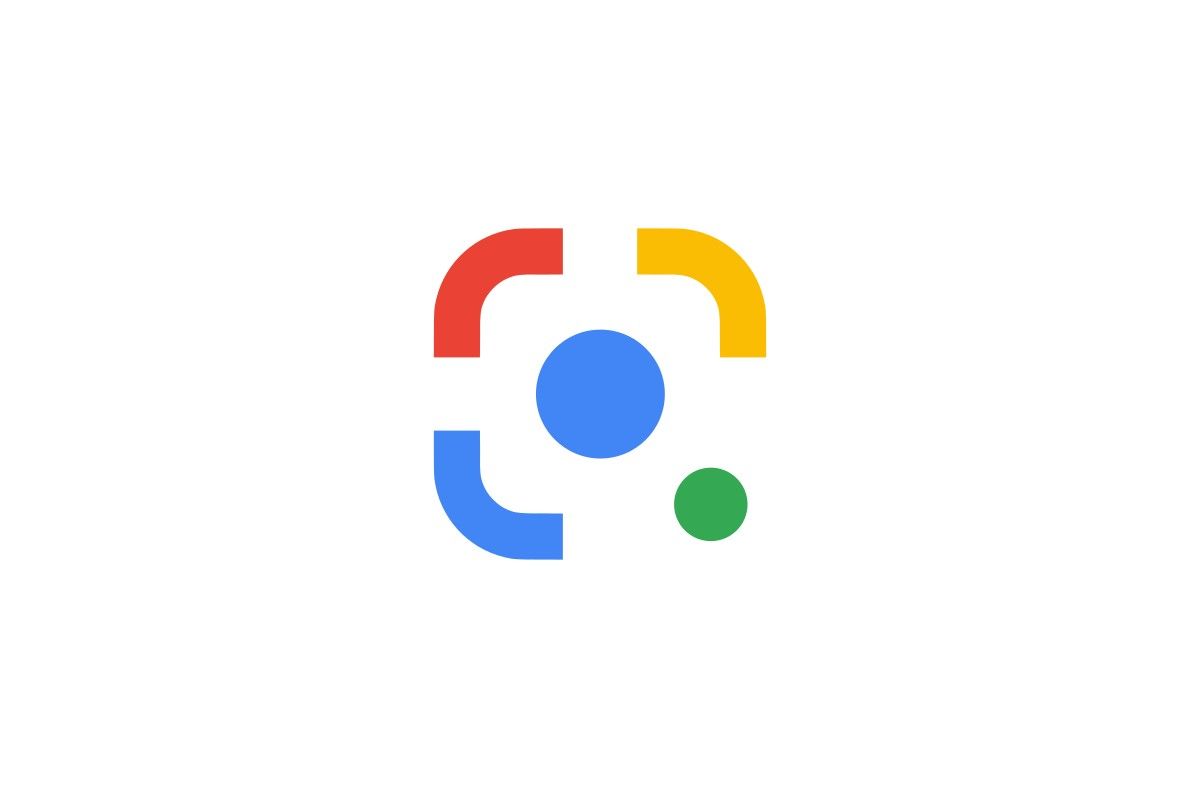Forgetting your Google password can be a frustrating experience, especially when you need to access important emails or documents quickly. Many people don’t realize that Google offers ways to check or recover old passwords through their account recovery system. To check your previous Google passwords, you’ll need to go to accounts.google.com/signin/recovery and follow the account recovery process, as this is the only Google-provided option for recovering old account information.
Getting back into your Google account doesn’t have to be a headache. The recovery form helps verify your identity and access your account again. While Google doesn’t show you your actual old passwords for security reasons, they do provide tools like Password Manager (at passwords.google.com) where you can see all your currently saved passwords across Google services.
If you frequently use Chrome and have sync enabled, your passwords will be available across all your devices. This makes it easier to keep track of your login credentials and avoid the frustration of forgotten passwords in the future.
If you’ve forgotten your Google password, you can recover it through the Google Account Recovery process. Here are the general steps to follow:
1. Go to the Google Account Recovery Page:
- Open your web browser on a computer or phone.
- Go to:
g.co/recoverorwww.google.com/accounts/recovery
2. Enter your Email Address or Phone Number:
- Google will ask for the email address or phone number associated with your account. Enter it and click “Next.”
3. Follow the Prompts to Verify Your Identity: Google will then present you with a series of questions or options to confirm that it’s your account. The specific questions and methods will vary based on the recovery options you have set up (like a recovery email, phone number, or 2-Step Verification). Here’s what you might encounter:
- Last password you remember: If you recall any previous password, even an old one, enter it. The more recent it was, the better. If you don’t remember any, try your best guess or select “Try another way.”
- Security code sent to your recovery phone number: You might receive a text message with a verification code. Enter this code into the recovery form.
- Security code sent to your recovery email address: An email with a verification code might be sent to your designated recovery email. Check your inbox (and spam/junk folders) for this email.
- Prompt on a trusted device: If you have a trusted device (like a phone or tablet where you’re already signed in), Google might send a prompt to that device asking you to confirm it’s you.
- Authenticator app code: If you use an authenticator app (like Google Authenticator), you might be asked for a code from it.
- Security questions: You might be asked to answer security questions you set up previously.
- Provide a contact email: You may be asked to provide an email address where Google can contact you about your account recovery request. Choose an email you can check immediately.
Important Tips for Account Recovery:
- Use a familiar device and location: If possible, try to recover your account using a computer, phone, or tablet you’ve previously used to sign in, and from a location where you usually sign in (like your home or work). This helps Google confirm it’s you.
- Answer as many questions as possible: Even if you’re unsure, provide your best guess. Wrong answers won’t kick you out of the process, but providing more information increases your chances.
- Be patient: Sometimes, Google needs time to verify your identity. You might be asked to wait for 24-72 hours to receive a sign-in link or further instructions.
4. Reset Your Password:
- Once Google successfully verifies your identity, you’ll be prompted to create a new password.
- Choose a strong, unique password that you haven’t used before for this Google Account or any other account. A strong password should be at least 8 characters long and include a mix of uppercase and lowercase letters, numbers, and symbols.
5. Confirm and Sign In:
- After setting your new password, you’ll regain access to your Google Account.
If you still can’t recover your account:
- Google advises against contacting them directly by phone for account recovery, as they do not offer that service for security reasons.
- If you continue to have trouble, you may need to try again later, or consider creating a new Google Account if access is not critical.
To prevent future lockouts, it’s highly recommended to:
- Add a recovery phone number and email address to your Google Account.
- Enable 2-Step Verification for an extra layer of security.
Key Takeaways
- Google’s account recovery form is the only official way to recover access to accounts with forgotten passwords.
- Password Manager at passwords.google.com lets you view all your currently saved passwords in one secure place.
- Enabling Chrome sync keeps your passwords available across all your devices for easier access.
Understanding Google Account Recovery
Google Account Recovery is a system that helps you get back into your account when you can’t log in. The process uses your backup contact info and security questions to make sure it’s really you trying to access the account.
Importance of Recovery Information
Keeping your recovery information updated is crucial for account security. When you set up recovery options, you create a safety net for yourself in case you forget your password.
A recovery email gives Google a way to send you reset links. This should be an email you check often and won’t lose access to.
Your recovery phone number works similarly, letting Google text or call you with verification codes. These codes help prove your identity quickly.
Many people don’t realize that outdated recovery info is the main reason they get locked out permanently. Google recommends checking your recovery options every few months.
Without current recovery details, regaining access becomes extremely difficult or even impossible.
Google Account Recovery Process
When you can’t log in, visit the Google Account Recovery page (accounts.google.com/signin/recovery). The page will guide you through several steps to verify your identity.
First, you’ll enter your email address or phone number connected to the account. Google then asks questions only the real account owner would know.
These questions might include:
- Your last password (if you remember it)
- When you created the account
- Apps you use with the account
- Devices you’ve signed in from recently
Google uses these answers to determine if it’s safe to give you access. The more accurate information you provide, the better your chances of recovery.
If successful, Google will help you create a new password. The entire process usually takes between 5-30 minutes, depending on how much verification information you can provide.
Steps to Verify Your Identity
Recovering your Google account requires proving who you are. Google has built several verification methods to make sure you’re the rightful account owner.
Using Verification Code
When trying to recover your account, Google often sends a verification code to your recovery email or phone number. This is the fastest way to verify your identity. Open your recovery email inbox or check your text messages for the code.
Look for an email from Google with “Verification code” in the subject line. The code is usually 6 digits. Enter it exactly as shown, paying attention to uppercase and lowercase letters if applicable.
If you don’t receive the code within a few minutes:
- Check your spam or junk folder
- Make sure you’re checking the correct recovery email
- Verify your recovery phone number is still active
Google verification codes expire quickly, usually within 15 minutes. Request a new code if needed.
Answering Security Questions
If you can’t access your recovery email or phone, Google will ask security questions to verify your identity. These questions are based on information only you should know about your account.
Common security questions include:
- When you created your account
- Your last password (or one you remember)
- Names of folders or labels in your Gmail
- Email addresses you frequently contact
Be as exact as possible with your answers. Use the same device and location you normally use to sign in to your account, as Google checks this information too.
If you make mistakes, try again with more precise answers. Google may ask for an alternative email where they can contact you about your recovery progress.
Retrieving Your Old Password
Finding your old Google password can be tricky but not impossible. There are several methods you can use to retrieve or recover passwords you’ve used before.
Using a Password Manager
Google has its own password manager that stores your login information. To see your saved passwords:
- Go to passwords.google.com
- Sign in to your Google Account
- Browse through your saved passwords
Your passwords will be listed by website. Google doesn’t actually store your old passwords, only your current one. If you need an old password for recovery purposes, you’ll need to use the account recovery form instead.
The account recovery form can be found at https://accounts.google.com/signin/recovery. This is the official method Google provides when you need to recover your account.
Password managers like LastPass, Dashlane, or 1Password might have your old passwords saved if you used them previously. Check these services if you’ve used them before.
Checking Browser Passwords
Most browsers save your passwords automatically. You can check if your old Google password is stored there:
- Click the three dots in the top-right corner
- Select “Settings”
- Click “Autofill” then “Passwords”
- Look for accounts.google.com in the list
In Firefox:
- Click the menu button (three lines)
- Select “Passwords”
- Search for “google” in the search bar
Browser password storage isn’t perfect. It typically only saves the most recent password you’ve used, not a complete history of old passwords.
If you’re logged into Chrome with your Google account, the passwords saved in your browser should sync with your Google Password Manager.
Recovering Your Gmail Password from Various Devices
Recovering your Gmail password can be done from any device with internet access. The process varies slightly depending on whether you’re using Android or iPhone, but Google provides similar recovery options for both platforms.
On Android Devices
To recover your Gmail password on Android, start by opening the Gmail app or going to gmail.com in your browser. Tap “Forgot password” on the sign-in page. Enter your email address when prompted.
Google will ask you security questions to verify your identity. These might include:
- The last password you remember
- Answers to security questions
- A verification code sent to your recovery email
- A code sent to your linked phone number
If you don’t have access to your recovery phone, select “Try another way” at the bottom of the screen. Google offers alternative verification methods based on your account settings.
Once verified, you’ll be able to create a new password. Make sure to choose a strong password that you haven’t used before. Google keeps track of your old passwords for security purposes.
On iPhone
Recovering your Gmail password on an iPhone follows a similar path. Open the Gmail app or go to gmail.com in Safari. Tap “Forgot password” when you reach the sign-in screen.
Enter your Gmail address and follow the prompts. Apple users will see the same verification options as Android users, including:
- Security questions about your account
- Recovery email verification
- Text message codes
- Backup codes (if previously set up)
If you can’t receive verification codes, tap “Try another way” to see additional options. Google may ask when you created the account or other details only you would know.
After successfully verifying your identity, you’ll be prompted to create a new password. Choose something secure but memorable. Consider using Google Password Manager to safely store your new password.
Troubleshooting Login Issues
Access problems with your Google account can be frustrating but are usually fixable with the right steps. Most login issues stem from forgotten passwords or outdated recovery options.
When You Forgot Password
If you can’t remember your Google password, don’t worry. Click “Forgot password” on the sign-in page to start the recovery process. Google will ask for your email address or phone number linked to the account.
Google offers several verification methods:
- Answering security questions
- Using a backup email address
- Receiving a code via text or call
- Using your recovery phone number
Try to provide the most recent password you remember. Even if it’s incorrect, this helps Google verify you’re the account owner. For security reasons, you might need to wait 24 hours before regaining full access.
If you’re on a device you’ve used before to sign in, Google may recognize this and make recovery easier.
When Recovery Options Fail
Sometimes standard recovery methods don’t work, especially if your recovery information is outdated. If this happens, use the Account Recovery form by selecting “I don’t know my password” on the password assistance page.
Google will ask additional security questions to verify your identity. Be as specific as possible when answering:
- When you created the account
- Names of folders or labels in Gmail
- Frequently contacted email addresses
- Apps or services you use with this Google account
If all else fails, try accessing from a device or location where you’ve previously logged in successfully. Google recognizes familiar login patterns.
For persistent issues, Google’s customer support can help, though this process may take longer and require more verification steps.
Seeking Professional Tech Support
Sometimes password recovery requires expert help. Professional tech support can solve complex Google password issues when standard recovery methods fail.
Contacting Google Support
Google offers several ways to get password assistance. The quickest option is to visit the Google Account Help page and look for “Contact us” links. Users can access support through chat, email, or phone depending on their account type.
For faster service, describe your problem clearly and include any error messages you’ve seen. Google support agents may ask security questions to verify your identity before helping with password recovery.
Business account users typically receive priority support. Regular Gmail users might face longer wait times but can still get help with persistent password issues.
Keep your recovery phone and email current so Google can verify you’re the legitimate account owner when you contact support.
Using Third-Party Services
Several reputable services specialize in Google account recovery assistance. JustAnswer connects users with verified experts who can guide them through complex recovery steps for a fee.
These professionals often provide round-the-clock access, making them helpful when you need immediate password assistance. Before choosing a service, check reviews and pricing—costs typically range from $20-50 per incident.
Be cautious about sharing information. Legitimate services will never ask for your current password. They should only provide guidance, not request remote access to your devices.
Some tech support subscription services include Google account assistance as part of their package. These can be cost-effective if you frequently need tech help.
Remember that while third-party experts can provide valuable guidance, they don’t have special access to Google’s systems.
Ensuring Account Security
Securing your Google account involves more than just having a strong password. Adding extra verification methods creates layers of protection that help keep your account safe even if your password is compromised.
Linking Mobile Phone Number
Adding your phone number to your Google account is one of the best security measures you can take. Google uses this number to verify your identity when suspicious login attempts occur or when you need to recover your account.
To link your phone:
- Go to your Google Account settings
- Select “Security” from the menu
- Find “Ways we can verify it’s you”
- Click “Recovery phone” and follow the steps
When you add a phone number, Google can send verification codes via SMS or voice call. This creates a two-step verification process that makes your account much harder to hack.
Your phone number also helps with account recovery. If you forget your password, Google can send a recovery code to your linked phone.
Linking Email Address
A recovery email gives you another way to regain access to your account if you lose your password. This secondary email receives security alerts and recovery information.
To add a recovery email:
- Visit your Google Account
- Click on “Security”
- Look for “Ways we can verify it’s you”
- Select “Recovery email” and add your alternate email
Make sure to use an email you check regularly and that isn’t also hosted by Google. This ensures you’ll still have access if there’s an issue with Google services.
Google may occasionally send verification emails to this address to confirm you still have access. This helps maintain your account security and prevents unauthorized account recovery attempts.
Frequently Asked Questions
Google account password recovery can be confusing. Many users struggle to access old passwords or forgotten accounts. Here are answers to common questions about recovering and managing Google passwords.
How can I retrieve my previous Google passwords using Google Password Manager?
Google Password Manager stores your saved passwords but doesn’t show previous passwords you’ve used for your Google account. To view saved passwords for websites, go to passwords.google.com or visit your Google Account settings. Click on “Security” and then “Password Manager.” This shows all passwords saved in your Google account, but not past Google account passwords themselves.
Is there a way to view saved passwords in Google Chrome?
Yes, Chrome saves passwords when you allow it. To view them, open Chrome and click the three dots in the top right corner. Go to “Settings” > “Autofill” > “Passwords.” This shows all saved website passwords. You can click the eye icon to view each password after confirming your device password or biometric authentication.
What steps are needed for Google password recovery without a phone number or recovery email?
Recovering a Google account without recovery information is challenging. Try the account recovery form at accounts.google.com/signin/recovery. Google will ask for any information you can provide about the account. Answer as many questions as possible about when you created the account and devices you’ve used. Success rates vary based on how much correct information you provide.
How do I access my old Gmail account if I have forgotten the password?
Visit accounts.google.com/signin/recovery to start the recovery process. Enter your email address and follow the prompts. Google may ask for your last remembered password, answers to security questions, or verification through a recovery phone or email. If you have access to your recovery methods, you’ll receive a code to reset your password.
Can I recover a forgotten Google password without any associated recovery information?
Recovery without any associated information is extremely difficult but not impossible. Use the account recovery form at accounts.google.com/signin/recovery and provide as many accurate details as possible. Google may ask when you created the account, previous passwords, or devices used. The more information you can provide, the better your chances of recovery.
How can I find my old passwords that were previously stored in my Google account?
Google doesn’t provide a way to view previous passwords used for your Google account. For security reasons, these old passwords are not accessible. However, if you’re looking for passwords you’ve saved for websites, you can find them in Google Password Manager at passwords.google.com. This only shows current saved passwords, not previous versions of those passwords.