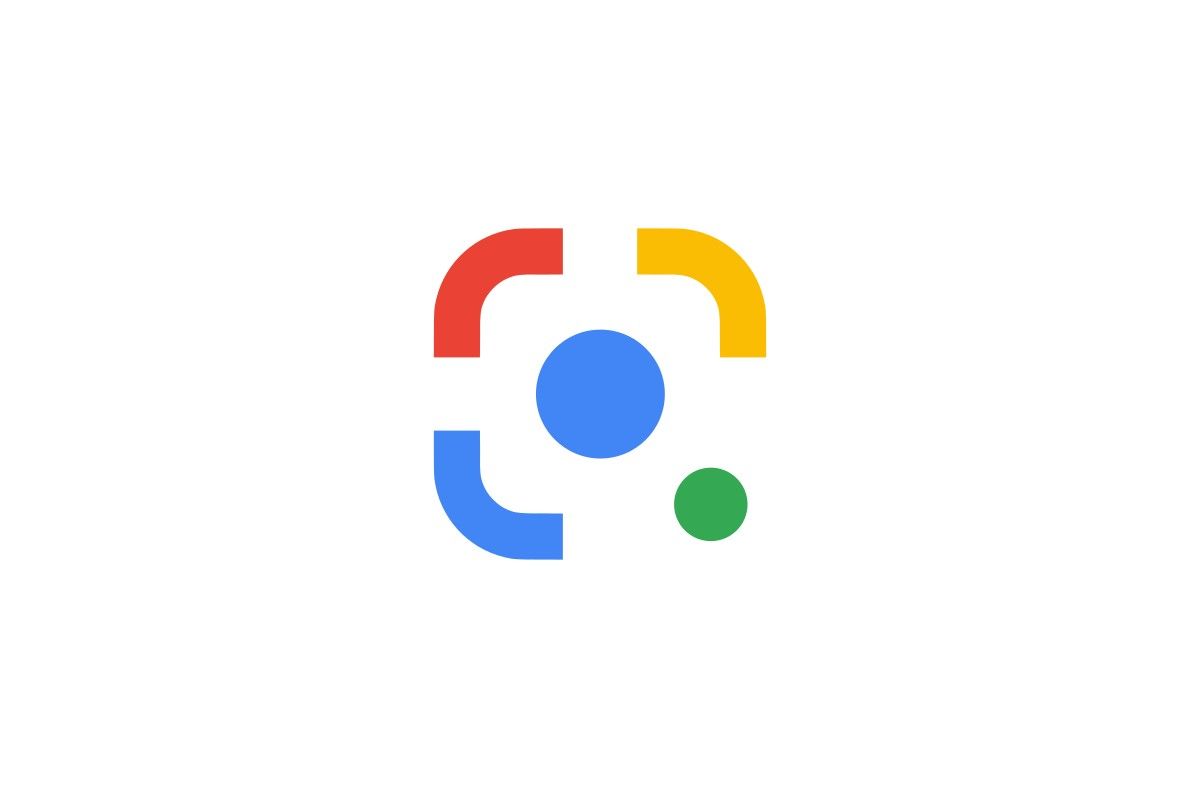Ever wondered what happens to all those Google Lens searches you make? Every image you scan, every product you identify, and every plant you try to name gets saved to your Google account. You can delete your Google Lens history by visiting the Google My Activity page for Lens, where you can remove individual items or clear your entire history at once. This simple step helps maintain your privacy while using this helpful visual search tool.
Google Lens is a powerful way to search the world around you, but not everyone wants to keep a record of everything they’ve looked up. Whether you’re using Lens on Android, iPhone, or desktop, Google provides ways to view and manage this data. You can delete your history on mobile devices directly through the app or manage everything from a computer browser.
Google Lens history is part of your Google Account’s “Web & App Activity,” specifically a setting called “Visual Search History.” Here’s how to delete it:
Method 1: Deleting from the Google App (Mobile)
- Open the Google App: Launch the Google app on your iPhone or Android device.
- Tap the Lens Icon: Tap the Google Lens icon (the colorful camera icon).
- Access History: In the top right corner, you’ll usually see a history icon (it often looks like a clock or a list). Tap it.
- Go to Google Lens Activity: You’ll see your recent Lens searches. Look for a link or option that says “Google Lens Activity” or “Manage history.” Tap it.
- Choose Deletion Options:
- Delete Individual Items: You can tap the “X” next to specific Lens activities you want to remove.
- Delete by Date Range: Look for a “Delete” option, which usually allows you to delete activity from “Last hour,” “Last 24 hours,” “All time,” or a “Custom range.” Select your desired timeframe and confirm.
- Set Up Auto-Delete: You might also find an option to “Auto-delete” activity older than a certain period (e.g., 3, 18, or 36 months).
Method 2: Deleting via My Activity (Web Browser)
This method gives you comprehensive control over all your Google activity, including Lens history.
- Go to My Activity: Open a web browser (on your computer or mobile device) and go to activity.google.com.
- Sign In: If prompted, sign in to your Google Account.
- Navigate to Web & App Activity:
- On the left navigation panel, click Data & privacy.
- Under “History settings,” click Web & App Activity.
- Manage Activity:
- Click Manage all Web & App Activity.
- Scroll down to find your activities. Your Google Lens activities (including the images you used for searches) will be listed here.
- Delete Specific Lens Activity:
- To delete individual Lens entries, click the X next to the item you want to remove.
- Delete by Product (Google Lens):
- At the top of the “My Activity” page, you can use the search bar or the “Filter by date & product” option.
- Click “Filter by date & product,” select Google Lens, and then click “Apply.” This will show only your Lens activity.
- Once filtered, click the Delete button (often with three vertical dots) next to the search bar, and choose your desired deletion range (e.g., “Delete today,” “Delete all time,” “Custom range”).
- Set Up Auto-Delete for Web & App Activity:
- Back on the “Web & App Activity” page (step 3), you’ll see an “Auto-delete” option.
- Click on it and choose how long you want your activity to be kept (e.g., 3, 18, or 36 months) before it’s automatically deleted.
Important Notes:
- Visual Search History Setting: Google Lens history is saved as “Visual Search History” within your “Web & App Activity.” You can turn this specific setting on or off:
- Go to activity.google.com.
- Click Data & privacy.
- Under “History settings,” click Web & App Activity.
- Scroll down and look for “Include Visual Search History” and check/uncheck the box. If you turn this off, future Lens image searches won’t be saved.
- Other Web & App Activity: Even if “Visual Search History” is off, your general Web & App Activity (like text searches related to Lens) might still be saved unless you pause or auto-delete that broader activity as well.
Key Takeaways
- Access your Google Lens history through the Google My Activity page or directly in the app to delete records.
- You can remove individual searches or bulk delete your entire Lens history based on custom date ranges.
- Regular privacy maintenance keeps your visual search data clean and prevents unnecessary information storage.
Understanding Google Lens
Google Lens combines visual recognition with search capabilities to help users identify objects and text through their camera. This powerful tool stores search history to improve future experiences, but many users prefer to manage their privacy by clearing this data.
What Is Google Lens?
Google Lens is a visual search tool that uses image recognition technology to identify objects through your smartphone camera. It works like a visual search engine – instead of typing words, you simply point your camera at something.
The app can:
- Identify plants and animals
- Solve math problems
- Translate text in real-time
- Find similar products to buy
- Extract and copy text from images
- Provide information about landmarks
Google Lens is available as a standalone app on Android devices and is built into the Google app on iPhones. When you use Lens to search, Google saves these visual searches to your history, similar to how regular text searches are saved.
How Google Lens Enhances Browsing Experience
Google Lens makes searching more intuitive by letting you use images instead of words. This visual approach often gets better results when words fail to describe what you’re looking for.
For shopping, Lens can find products similar to ones you photograph. See a lamp you like at a friend’s house? Snap a picture, and Lens will show comparable items for sale.
Students benefit from Lens’s ability to solve math equations or explain complex concepts from textbooks. Just point your camera at a problem, and Lens provides step-by-step solutions.
Travelers find Lens helpful for translating foreign text on signs, menus, and documents without typing. It works even without internet connections for some languages.
The tool also enhances accessibility by reading text aloud from images, making printed materials available to those with visual impairments.
Google Lens History Explained
Google Lens tracks and stores your visual searches to improve your experience. Understanding what information is kept and how it affects your privacy helps you make better decisions about using this tool.
What Information is Stored?
Google Lens saves several types of data when you use it. This includes:
- Images you’ve scanned or uploaded
- Text you’ve searched from images
- Places and objects you’ve identified
- Shopping items you’ve looked up
- The dates and times of your searches
This history is tied to your Google account, just like your regular search history. Google uses this information to improve the tool’s accuracy and provide more relevant results for future searches.
Your Lens activity is stored in the same place as your other Google activities. You can find it by going to your Google Account and checking “My Activity.” The data stays there until you choose to delete it.
Privacy Concerns with Google Lens
Many users worry about privacy when using Google Lens. It’s a valid concern since the app processes images that might contain personal information.
Google can use your Lens data to:
- Create a profile of your interests
- Show targeted ads based on what you scan
- Improve their image recognition technology
Some privacy experts recommend regular deletion of your Lens history. This limits how much data Google collects about your visual searches and interests over time.
You can adjust your privacy settings to control data collection. In your Google Account settings, you can turn off saving of Lens activity completely. This prevents Google from keeping a record of what you scan.
Remember that even with history turned off, the individual searches still process through Google’s servers when you use the tool.
Preparatory Steps Before Deletion
Before you start deleting your Google Lens history, there are some important steps to take. Getting to the right place in your Google Account settings is the first challenge many users face.
Accessing Your Google Account
To delete your Google Lens history, you first need to access your Google Account properly. Open your web browser and go to myaccount.google.com. Sign in with your username and password if you aren’t already logged in.
For mobile users, you can access your account through the Google app. On Android, tap your profile picture in the top right corner, then select “Manage your Google Account.” On iOS, open the Google app, tap your profile photo, and select “Google Account.”
Make sure you’re signed into the correct account if you use multiple Google accounts. Your Google Lens history is tied to the specific account you used when performing those searches.
Navigating the Google App Settings
Once you’re in your Google Account, finding the right settings is key. Look for “Data & privacy” in the navigation menu. On Android devices, open the Settings app, tap Google, then “Manage your Google account,” and select “Data & privacy.”
Within Data & privacy, find “Web & App Activity” or “History settings.” This section contains all your Google service activities, including Google Lens searches.
On newer Android versions, you can also access these settings directly through the Google app. Tap your profile picture, select “Settings,” then “Google activity controls.” This gives you a more direct path to your search history settings.
Remember that Google Lens history appears under Visual Search activity, which might be grouped with your general Web & App Activity.
Deleting Google Lens History on Android
Android users have multiple ways to clear their Google Lens search history. The process is straightforward whether you prefer using the Google Lens app directly or accessing it through Google Photos.
Through Google Lens App
The Google Lens app offers a simple way to manage your visual search history. To delete your Google Lens history, open the Google Lens app on your Android device. Tap on the “History” option, which usually appears at the bottom of the screen.
Once in the History section, tap “See full history” to view all your past Lens searches. You can delete items individually by tapping on a specific search and selecting the delete option.
For bulk deletion, tap the three-dot menu and select “Delete.” You can choose a custom date range or select “All time” to clear everything. Google will ask you to confirm before permanently removing the selected history items.
Via Google Photos
Google Photos provides another way to access and clear your Lens search history. Open the Google Photos app on your Android device and tap on your profile picture in the top-right corner.
Next, select “Google Account” and then tap “Data & privacy.” Scroll down to find “Web & App Activity” and tap on it. Look for “Visual Search history” and select “Manage activity.”
Here you’ll see all your Google Lens searches made through Photos. You can delete individual items by tapping the three dots next to each entry or remove everything at once by selecting “Delete” and choosing “All time” as the time range.
After confirming, Google will permanently remove your selected Lens search history from their servers.
Deleting Google Lens History on iOS
If you’re an iOS user concerned about privacy, removing your Google Lens search history is straightforward. You can manage this through either the Google app or Chrome browser on your iPhone or iPad.
From the Google App
To delete your Google Lens history using the Google app on iOS, start by opening the app on your iPhone. Tap on your profile picture in the top-right corner to access your account settings. From there, select “Data & Privacy” or “Google Account” to continue.
Look for “Web & App Activity” in the menu options. This section contains your Google Lens searches along with other activity. Tap on “Manage Web & App Activity” to see your full history.
To remove specific Lens searches, find the Visual Search History section. You can either delete individual items by tapping on them and selecting “Delete,” or remove everything at once by selecting “Delete” and choosing “All time” as the time range.
The Google app also offers options to automatically delete your visual search history after a certain period (3, 18, or 36 months).
Using Chrome Browser
If you prefer using Chrome, open the browser on your iOS device and tap on the three dots menu. Select “Settings” and then tap on your Google account at the top of the screen.
Choose “Privacy and Security” and then “Clear Browsing Data.” For a more specific approach, visit myactivity.google.com in Chrome. Sign into your Google account if prompted.
Look for “Web & App Activity” and then find “Visual Search History” or filter for “Lens” using the search function. You can select items individually or use the “Delete” option to remove all history at once.
For ongoing privacy, consider turning off Visual Search History completely by toggling off the setting in your Google Account’s Activity controls section. This prevents Google from saving your future Lens searches.
Removing Google Lens Data from Desktop
Clearing your Google Lens history from a desktop computer is straightforward and helps protect your privacy. You can manage visual search data directly through your Google account settings in any web browser.
Desktop Browser Method
To delete your Google Lens history on a desktop computer, start by opening your web browser and navigating to your Google Account. Sign in if you haven’t already. Then click on “Data & Privacy” or “Data & Personalization” from the left menu.
Look for “Web & App Activity” and click on “Manage Activity.” This page shows all your Google activity, including your visual searches with Google Lens.
To find Lens-specific activities, type “Google Lens” in the search bar at the top of the activity page. This filters out everything except your Lens searches.
You can delete items individually by clicking the three dots next to each search and selecting “Delete.” For bulk deletion, use the “Delete” option at the top right. Choose “Delete custom range” to remove data from specific dates or “Delete all time” to clear everything.
Chrome browser users can also access this directly by typing “myactivity.google.com” in the address bar, which saves a few steps in the process.
Managing Future Google Lens Activity
Once you’ve cleaned up your existing Google Lens history, it’s important to take control of how your visual search data is handled going forward. You can adjust settings to limit what Google collects or stop the collection entirely.
Adjusting Google Lens Settings
To manage how Google Lens works on your device, start by opening your Google app. Tap your profile picture in the top right corner and select “Settings.” Look for “Google Assistant” or “Search” settings where you’ll find Google Lens options.
You can customize several privacy-related settings:
- Safe Search filtering: Controls what type of images appear in results
- Web & App Activity: Determines if Google saves your Lens searches
- Location History: Toggles whether Google records where you used Lens
On Android devices, you can access additional Lens settings through your phone’s Google account settings. Go to Settings > Google > Manage your Google Account > Data & privacy > Web & App Activity.
Turning Off Google Lens Search History
If you prefer Google not save your Lens searches at all, you can turn off the feature completely. Visit myactivity.google.com on any device and sign in to your Google account.
Click “Data & privacy” in the left menu. Under “History settings,” find “Web & App Activity” and click “Turn off.” Google will show a confirmation screen explaining what turning off this feature means.
For a middle-ground approach, keep Web & App Activity on but uncheck “Include Chrome history and activity from sites, apps, and devices that use Google services.” This allows some Google features to work while limiting data collection.
Remember that turning off history may affect how well Google Lens recognizes things you frequently search for, but it increases your privacy protection.
Alternative Solutions for Privacy-Minded Users
If you’re concerned about your Google Lens activity, there are other ways to protect your privacy beyond simply deleting your history. These solutions can help you search visually while leaving fewer digital footprints.
Using Incognito Mode
Chrome’s Incognito mode offers a simple way to use Google Lens without saving your search history. When you open an Incognito window, your browsing data isn’t stored on your device, and cookies are deleted when you close the window.
To use Google Lens in Incognito mode:
- Open Chrome and press Ctrl+Shift+N (Windows) or Command+Shift+N (Mac)
- Navigate to Google Images or Google Lens
- Perform your visual search as normal
Remember that Incognito mode doesn’t make you anonymous online. Your internet service provider, employer, or the websites you visit can still see your activity. It simply prevents Google from saving your searches to your account history.
Leveraging Other Privacy Tools
Several tools can enhance your privacy when using visual search features:
VPN services create an encrypted connection that hides your IP address and location. This adds a layer of privacy when using Google Lens or similar tools. Popular options include NordVPN, ExpressVPN, and ProtonVPN.
Privacy-focused browsers like Firefox and Brave have built-in tracking protection that blocks many of the ways companies monitor your online activity. Brave specifically blocks trackers and ads by default.
Search alternatives such as DuckDuckGo offer visual search capabilities without tracking your searches or building a profile about you. While their visual search technology may not be as advanced as Google Lens, they prioritize privacy.
You can also use browser extensions like Privacy Badger or uBlock Origin to block trackers while using Google services.
Google’s Commitment to Privacy
Google has developed several privacy features and policies that help users control their data while using services like Google Lens. These measures reflect the company’s evolving approach to balancing useful services with personal privacy.
Google Privacy Policies
Google maintains detailed privacy policies that explain how your data is collected and used. These policies are regularly updated to comply with global privacy regulations like GDPR and CCPA. When you use Google Lens, the images you search are subject to these same privacy standards.
Google offers several privacy controls in your account settings. The auto-delete feature lets you automatically remove your search history after a set period (3, 18, or 36 months). This applies to Lens searches too.
You can review what data Google stores about you through the Google Dashboard and Privacy Checkup tools. These tools give you a clear view of what information Google has collected.
Google also uses data encryption to protect your searches and personal information from unauthorized access.
How Google Uses Search History
Google uses your search history to improve its services and provide personalized experiences. When you search with Google Lens, the image data helps train Google’s visual recognition algorithms.
This history allows Google to show you more relevant results based on your past searches. For example, if you frequently use Lens to identify plants, it may improve at recognizing plant species you’re interested in.
Google says it doesn’t sell your personal information to third parties. However, it does use anonymized and aggregated data to improve ad targeting across its services.
You can pause collection of your Visual Search History at any time through your Google Account settings. This gives you control while still allowing you to use Google Lens.
Many features that use your history can be turned off without limiting basic functionality of Google search products.
Frequently Asked Questions
Google Lens history management can be confusing. Below are answers to common questions about deleting your Google Lens search history across different devices and situations.
How can I remove Google Lens search history from my iPhone?
To delete Google Lens history on an iPhone, open the Google app and tap on your profile picture in the top right corner. Select “Search history” or “Data & privacy” from the menu. Look for “Web & App Activity” and find the “Visual Search History” option. Tap on “Manage activity” to see your Google Lens searches. You can then select items to delete or choose “Delete” to remove multiple items at once.
You can also access this directly through the Google Lens feature in the Google app by tapping on the history icon and selecting “See full history.”
What are the steps to clear Google Lens activity on an Android device?
On Android devices, open the Google Lens app directly or access it through the Google app. Tap on “History” in the bottom navigation. Select “See full history” to view all your past Lens searches.
To delete items, tap and hold on a search you want to remove, then select multiple items if needed. Tap the delete icon (usually a trash can) to remove them. You can also tap the three-dot menu and select “Delete” to access more deletion options.
Is there a method to delete specific items from my Google Lens history?
Yes, you can delete specific items from your Google Lens history. Go to your Google Lens Activity page through the Google app or website. Find the specific search you want to remove and click the three dots next to it.
Select “Delete” to remove just that item. This gives you control over exactly which searches remain in your history without clearing everything.
Can I wipe the entire history of my Google Lens searches on a Samsung smartphone?
Yes, you can delete all Google Lens history on a Samsung smartphone. Open the Google app and tap your profile picture. Go to “Data & privacy” settings and find “Web & App Activity.”
Look for “Visual Search History” or “Google Lens Activity” and select “Manage activity.” Tap the three-dot menu or “Delete” option and choose “Delete all” or “Delete custom range” to wipe your entire Lens search history.
Where can I find the Google Lens history settings to manage my data?
Google Lens history settings are located in your Google Account privacy settings. Open the Google app and tap your profile picture in the top corner. Select “Data & privacy” or “Google Account.”
Find “Web & App Activity” settings and look for “Visual Search History.” Here you can view your activity, manage what gets saved, and set auto-delete options for your Google Lens searches.
How does one access and delete their Google Lens activities on My Activity?
To access and delete Google Lens activities on My Activity, visit myactivity.google.com in a web browser and sign in to your Google account. Click on “Activity controls” in the sidebar menu.
Find “Web & App Activity” and make sure “Visual Search History” is included. Go back to the main My Activity page and use the search or filter options to find Google Lens activities. You can delete individual items by clicking the three dots next to each entry or use the “Delete” option at the top to remove multiple items or all items from a specific time period.