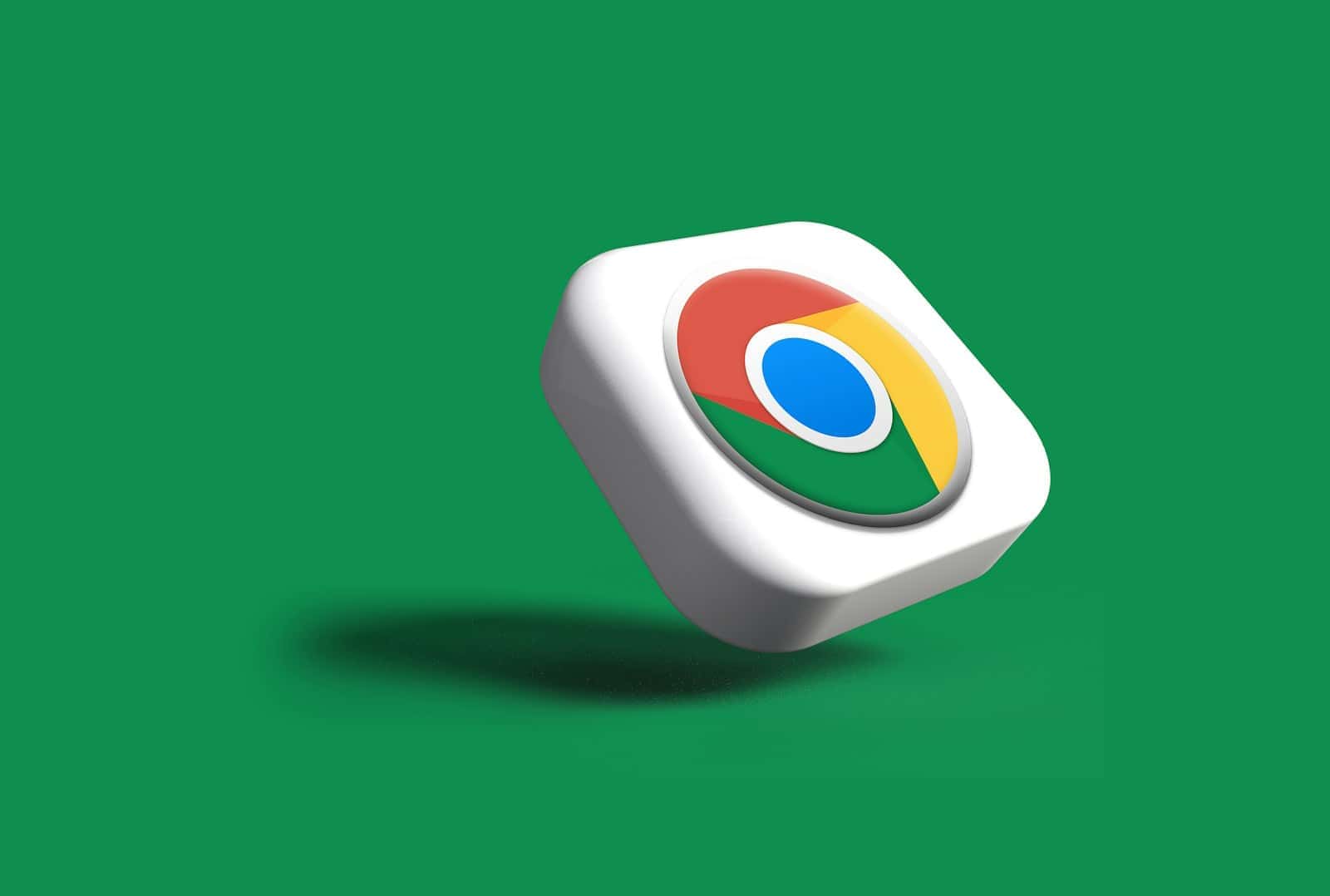Switching your default browser on iPhone can make your online life easier. If you’re a Chrome fan, you can now set it as your default browser instead of Safari. To make Chrome your default browser on iPhone, open your device Settings, scroll down to Chrome, tap it, select Default Browser App, and choose Chrome from the list. This simple change means any links you tap in emails or messages will open in Chrome automatically.
Many iPhone users prefer Chrome because it syncs with their Google accounts and other devices. After updating to iOS 14 or later, Apple finally allows users to choose which browser they want to use by default. This feature lets you enjoy Chrome’s familiar interface, bookmarks, and password management across all your devices seamlessly.
Making Google Chrome the default browser on your iPhone is a straightforward process, as Apple allows this functionality. Here are the steps:
- Ensure Chrome is Installed and Updated:
- First, make sure you have the Google Chrome app installed on your iPhone. If not, download it from the App Store.
- It’s also a good idea to ensure it’s updated to the latest version. You can check for updates in the App Store by tapping your profile icon (top right), then scrolling down to see if Chrome has an “Update” button.
- Open iPhone Settings:
- Tap the Settings app icon on your iPhone’s home screen. (It’s the gray gear icon).
- Scroll Down and Select “Chrome”:
- In the Settings menu, scroll down until you see the list of your installed apps.
- Tap on Chrome.
- Tap “Default Browser App”:
- On the Chrome settings screen, you’ll see an option titled Default Browser App. Tap on it.
- Select “Chrome”:
- You will see a list of browsers installed on your iPhone.
- Tap Chrome to select it as your default browser. A blue checkmark will appear next to it, indicating it’s now the default.
That’s it! Now, whenever you tap on a web link from an email, a message, or another app on your iPhone, it will automatically open in Google Chrome instead of Safari or another browser.
Key Takeaways
- Setting Chrome as your default browser requires accessing the Chrome settings through your iPhone’s main Settings app
- You need iOS 14 or later to change your default browser on iPhone
- Chrome syncs your bookmarks, passwords, and browsing history across all your devices when signed in with your Google account
Understanding Default Browsers on iOS
Apple’s iOS system has specific rules about default browsers that differ from other operating systems. These rules affect how links open and how you interact with web content on your iPhone or iPad.
What Is a Default Browser?
A default browser is the app that automatically opens whenever you tap a web link in any app on your iPhone or iPad. For many years, Safari was the only option for default browsing on iOS devices. Apple didn’t allow users to change this setting.
However, since iOS 14, Apple now lets you choose which browser opens when you tap links. This change gives you more freedom to use browsers like Chrome, Firefox, or Edge as your main way to surf the web.
When you set a browser as default, links from emails, messages, and other apps will open directly in your chosen browser instead of Safari. This saves you the extra step of copying links and switching apps.
The Significance of Setting a Default Browser on iPhone and iPad
Setting a default browser on your iOS device can make your digital life more convenient. If you use Chrome on your computer or Android devices, making Chrome your default on iPhone creates a seamless experience across all your devices.
Your browsing history, bookmarks, and saved passwords can sync automatically when you use the same browser everywhere. This means you can start reading an article on your computer and continue on your iPhone without losing your place.
Different browsers also offer unique features. Chrome integrates well with Google services, while Firefox focuses on privacy. By choosing a default browser that matches your needs, you can:
- Access your favorite browser features with one tap
- Maintain consistent browsing across all devices
- Use extensions and tools specific to your preferred browser
Most importantly, setting a default browser puts you in control of your browsing experience on iOS.
Preparing Your iPhone for Google Chrome
Before making Chrome your default browser, you need to get your iPhone ready. This involves checking that your device can run Chrome and then downloading the app correctly.
Ensuring Compatibility and System Requirements
Google Chrome works on iPhones running iOS 14.0 or later. To check your iOS version, go to Settings > General > About and look at the “Software Version” line. If you’re running an older iOS, update your system by going to Settings > General > Software Update.
Chrome needs about 250MB of storage space for installation. Check your available storage in Settings > General > iPhone Storage. Make sure your iPhone has a stable internet connection for downloading the app.
Chrome works on iPhone 6s and newer models. Older devices might run Chrome slowly or experience crashes. The app runs best on newer iPhones with more RAM and processing power.
Installing Google Chrome from the App Store
Open the App Store on your iPhone by tapping the blue icon with the white “A.” Tap the Search tab at the bottom of the screen and type “Google Chrome” in the search bar.
Look for the official Google Chrome app with the colorful circular icon. It should be developed by “Google LLC.” Tap “Get” or the cloud icon if you’ve downloaded Chrome before.
You might need to verify the download with Face ID, Touch ID, or your Apple ID password. Once downloaded, Chrome will appear on your Home Screen or in your App Library.
Open Chrome after installation by tapping its icon. You’ll need to agree to Google’s terms of service. You can sign in with your Google account to sync bookmarks and passwords from other devices, but this step is optional.
Setting Google Chrome as Your Default Browser on iPhone
Changing your default browser on an iPhone lets you open web links directly in Google Chrome instead of Safari. This gives you access to Chrome’s features and syncs with your Google account across devices.
Accessing the Settings App
To begin setting Chrome as your default browser, you need to access your iPhone’s Settings app. Look for the gray gear icon on your home screen or in the App Library. Tap on it to open the Settings menu.
The Settings app contains all system configurations for your iPhone. If you can’t find the Settings icon, you can also swipe down from the middle of your home screen and use the search function to find it. Just type “Settings” in the search bar and tap on the app when it appears.
Make sure your iPhone is running iOS 14 or later, as earlier versions don’t support changing the default browser.
Navigating to Chrome’s Settings in iOS
After opening Settings, scroll down until you find the list of installed apps. Look for “Chrome” in this list and tap on it to access Chrome-specific settings.
This section contains various options for the Chrome app, including privacy settings, notifications, and background app refresh. If Chrome isn’t appearing in your app list, you might need to install it first from the App Store.
The Chrome app must be installed on your device before you can set it as the default browser. If you haven’t already done so, visit the App Store and download Google Chrome.
Changing the Default Browser Setting
Within Chrome’s settings page, you’ll see an option labeled “Default Browser App.” Tap on this option to continue.
You’ll be taken to a new screen showing available browser options. Select “Chrome” from this list to set it as your default. A checkmark will appear next to Chrome, confirming your selection.
After making this change, all web links you tap in emails, messages, and other apps will automatically open in Chrome instead of Safari. This change happens immediately—no restart required.
If you ever want to switch back to Safari or another browser, just return to these same settings and make a different selection.
Synchronizing Your Google Chrome Experience
When you make Chrome your default browser on iPhone, you can take things a step further by syncing your browsing data. This lets you access your bookmarks, passwords, and history across all your devices.
Signing In to Google Chrome
To start syncing, you need to sign in to Chrome with your Google account. Open Chrome on your iPhone and tap the More icon (three dots) in the bottom right corner. Then tap Settings and select Sign in to Chrome. Enter your Gmail address and password to complete the sign-in process.
If you’re already signed in to other Google apps on your iPhone, Chrome might suggest using that account. You can choose to use it or sign in with a different Google account.
After signing in, Chrome will ask about sync settings. You can choose to sync everything or customize what gets synced. This includes bookmarks, passwords, history, and open tabs.
Syncing Bookmarks and Passwords Across Devices
Once signed in, Chrome automatically starts syncing your data between devices. Your bookmarks from your computer will appear on your iPhone and vice versa. To view your bookmarks, tap the More icon, then select Bookmarks.
Password syncing is especially useful. When you save passwords on one device, they become available on all your devices. This saves you from having to remember or retype passwords. Chrome can also suggest strong passwords when you create new accounts.
To check your sync status, go to Settings > Google Account. Here you can see what’s being synced and make changes if needed. If you want to stop syncing, you can tap “Sign out of Chrome” in the same menu.
Tips for a Smooth Google Chrome Experience on iPhone
Once you’ve set Chrome as your default browser on iPhone, these tips will help you get the most out of your browsing experience. Google Chrome offers several customization options that can improve speed, privacy, and usability.
Regularly Updating Google Chrome
Keeping Chrome updated is essential for security and performance. New updates often contain important security patches and new features.
To check for updates:
- Open the App Store on your iPhone
- Tap your profile icon in the top right corner
- Scroll down to see available updates
- Look for Chrome in the list and tap “Update” if available
Setting up automatic updates is even better. Go to Settings > App Store > App Updates and toggle on “App Updates” to ensure Chrome always stays current.
Chrome typically updates every 2-4 weeks. After updates, you might notice new features or a smoother experience. If Chrome seems slow after an update, try restarting your iPhone.
Managing Site Permissions
Chrome lets you control what websites can access on your iPhone, which helps protect your privacy.
To manage permissions:
- Open Chrome and tap the three dots menu
- Go to Settings > Site Settings
- Review options for Camera, Microphone, Location, and Notifications
You can block sites from sending notifications by going to Settings > Content Settings > Notifications. For better privacy, consider turning off “Allow sites to save and read cookie data.”
Location permissions are especially important. Only grant location access to trusted sites when necessary. Review your permissions regularly to remove access from sites you no longer use.
Customizing Browser Settings for Optimal Use
Chrome offers many customization options to match your browsing style and improve speed.
Speed improvements:
- Enable Lite Mode in Settings to save data and load pages faster
- Turn on “Preload Pages” for quicker browsing
- Close unused tabs regularly to free up memory
Privacy settings worth adjusting:
- Use Incognito mode for private browsing (tap the three dots menu > New Incognito Tab)
- Go to Settings > Privacy > Clear Browsing Data to remove history and cookies
- Consider enabling “Send Do Not Track request”
You can also customize the look of Chrome. Try setting up a custom search engine, change text size in the Accessibility settings, or organize your bookmarks for quick access to frequently visited sites.
Troubleshooting Common Issues
Setting Chrome as your default browser on iPhone sometimes comes with challenges. Here are solutions to the most common problems you might face during setup.
Chrome Not Showing as a Default Browser Option
If Chrome doesn’t appear in your default browser options, first check if you have the latest version installed. Sometimes older versions don’t support the default browser feature that Apple introduced in iOS 14.
Try these fixes:
- Update Chrome – Go to the App Store and check for updates
- Restart your iPhone – Sometimes a simple restart resolves visibility issues
- Reinstall Chrome – Delete the app and download it again
If Chrome still doesn’t appear, check your iOS version. You need iOS 14 or newer to change default browsers. Go to Settings > General > About to verify your iOS version.
Sometimes Chrome might be installed but not properly registered with iOS. Opening Chrome once before attempting to set it as default can help.
Problems with Browser Sync and Data
After setting Chrome as default, you might experience issues with syncing data across devices.
Make sure you’re signed into your Google account in Chrome. Tap the three dots in the bottom right corner, then tap your profile icon at the top. Sign in if needed.
Sync problems can often be resolved by:
- Checking your internet connection
- Verifying sync is turned on (in Chrome settings)
- Signing out and back into your Google account
If your bookmarks or passwords aren’t syncing, go to Chrome settings > Sync and Google Services > Manage Sync. Ensure all necessary options are toggled on.
Addressing Performance and Crashes
Chrome may sometimes run slowly or crash on your iPhone. This could be due to:
- Too many open tabs
- Outdated app version
- Limited iPhone storage
- Background processes
To improve performance:
- Close unused tabs – Tap the tab switcher button (square icon) and close tabs you don’t need
- Clear browsing data – Go to Chrome settings > Privacy > Clear Browsing Data
- Check for updates – Ensure Chrome is updated to the latest version
If Chrome continues to crash, try limiting the use of complex websites with heavy animations or videos. Disabling JavaScript (in Settings > Site Settings) can help with performance but might affect website functionality.
Restarting your iPhone can also clear memory and improve browser performance.
Frequently Asked Questions
Setting Chrome as your default browser on iPhone and iPad is a simple process. Here are answers to common questions about switching from Safari to Chrome on Apple devices.
What are the steps to set Chrome as the default browser on an iPhone with iOS 15?
To set Chrome as the default browser on iOS 15 or later, first download Chrome from the App Store if you haven’t already. Open your iPhone’s Settings app and scroll down until you find Chrome in the list of apps. Tap on Chrome, then select “Default Browser App.” Choose Chrome from the list of available browsers.
The change takes effect immediately. Any links you tap in emails or messages will now open in Chrome instead of Safari.
How can I ensure links automatically open in Chrome instead of Safari on my iPhone?
After setting Chrome as your default browser in Settings, links from most apps will automatically open in Chrome. Check that you’ve completed the full process by tapping “Default Browser App” in Chrome’s settings section.
Some apps might still use Safari due to how they’re programmed. For Gmail specifically, open the Gmail app, go to Settings, and select Chrome as your browser preference.
What is the process to change the default web browser to Chrome on the latest iPhone iOS version?
On the latest iOS version, open Settings and scroll down to find Chrome. Tap on Chrome, then select “Default Browser App” and choose Chrome from the options.
The process is the same across recent iOS versions, including iOS 16 and 17. Apple introduced the ability to change default browsers starting with iOS 14.
How can I configure Chrome to be the default browser on my iPad?
The steps for iPad are identical to iPhone. Open Settings on your iPad, scroll to find Chrome in your apps list, tap it, then select “Default Browser App” and choose Chrome.
Your iPad will now use Chrome to open web links by default. This setting applies across the entire system.
Can you guide me through making Chrome the default browser on my iPhone?
First, download Google Chrome from the App Store if you haven’t already. Open your iPhone’s Settings app. Scroll down through the list of apps until you find Chrome.
Tap on Chrome, then look for “Default Browser App” and tap it. Select Chrome from the list of browsers. Now Chrome will open whenever you tap a web link in emails, messages, or other apps.
Is it possible to set Chrome as the default web browser on an iPhone, and if so, how?
Yes, it’s possible to set Chrome as your default browser on iPhone. Apple added this feature in iOS 14 and continues to support it in all newer iOS versions.
To do it, go to Settings, find and tap Chrome, select “Default Browser App,” and choose Chrome. This tells your iPhone to use Chrome instead of Safari when opening web links.
Remember that you need to have Chrome installed before you can set it as the default. You can download it for free from the App Store.