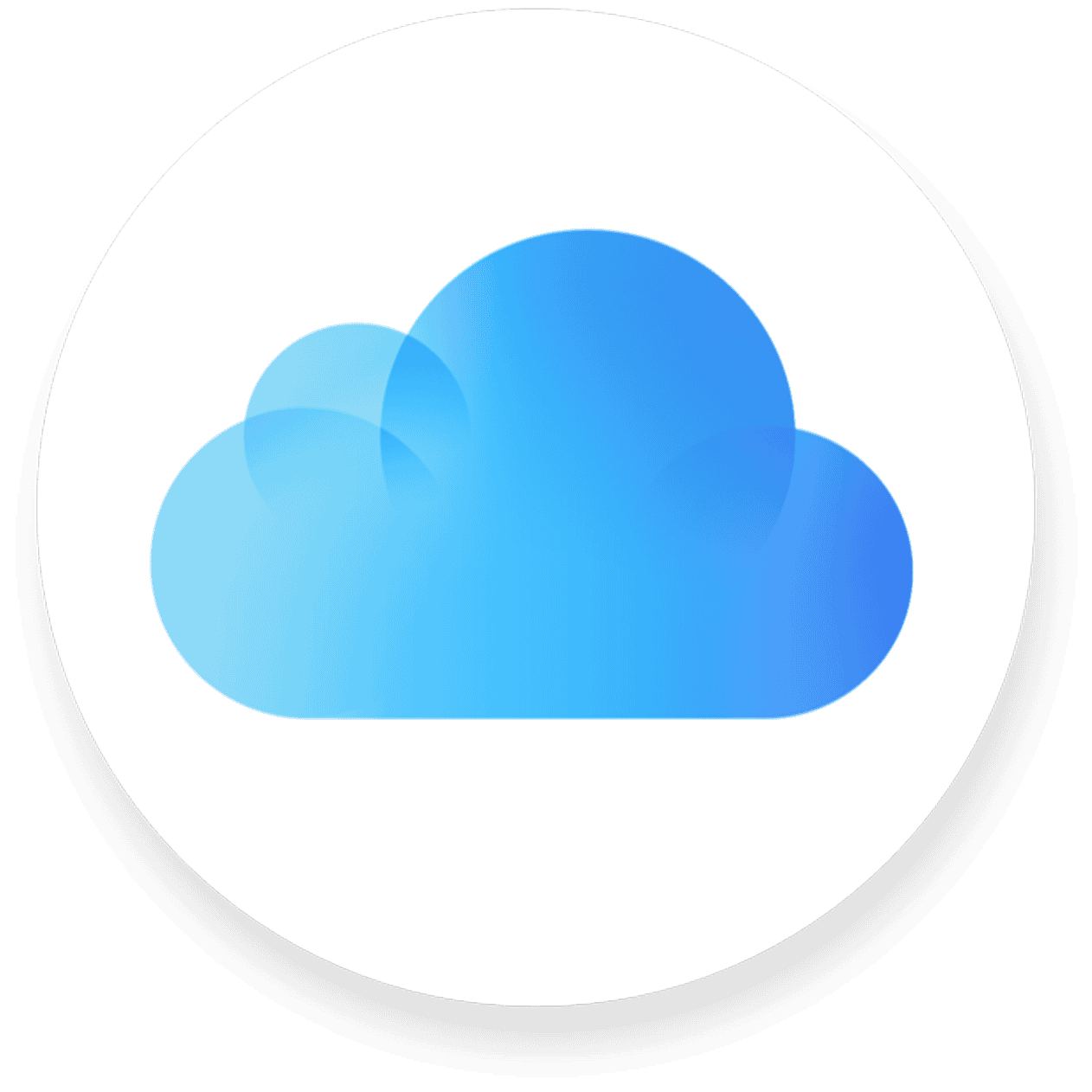Syncing your data across Apple devices has never been easier with iCloud. This helpful service keeps your photos, documents, and other important files up to date on all your devices. To sync iCloud, simply go to Settings > [your name] > iCloud on iPhone or iPad, or Apple menu > System Settings > [your name] > iCloud on Mac, then toggle on the services you want to sync.
Sometimes iCloud sync may not work right away. If you notice this happening, try turning the service off and back on again. On Mac, open System Preferences, click your Apple ID, go to iCloud, then unselect and select the services you want to sync. This simple action often restarts the sync process and helps get your data flowing again.
How to Sync iCloud: Step-by-Step Guide
Apple’s iCloud service keeps your photos, files, contacts, calendars, and more automatically updated across all your devices. When set up correctly, any change you make on one device appears everywhere else instantly.
🔧 1. Make Sure You’re Signed In to iCloud
To sync data, you must be signed in with the same Apple ID on all your devices.
On iPhone or iPad:
- Open Settings
- Tap your name at the top
- Tap iCloud
- Sign in with your Apple ID if you haven’t already
On Mac:
- Go to Apple menu () → System Settings (or System Preferences on older macOS)
- Click your Apple ID
- Sign in with your Apple ID
On Windows PC:
- Download and install iCloud for Windows
- Open it and sign in with your Apple ID
(Source: Apple Support – Set up iCloud on all your devices)
📱 2. Choose What You Want to Sync
You can control which apps and data types sync with iCloud.
On iPhone or iPad:
- Go to Settings → [your name] → iCloud
- Under Apps Using iCloud, toggle on what you want to sync — such as:
- Photos
- Contacts
- Calendars
- Notes
- Messages
- iCloud Drive
On Mac:
- Open System Settings → Apple ID → iCloud
- Turn on the features you want to sync (e.g. Photos, iCloud Drive, Safari, etc.)
On Windows:
- Open iCloud for Windows
- Check the boxes for iCloud Drive, Photos, Mail, Contacts, Calendars, and Tasks, etc.
- Click Apply
🔄 3. Ensure iCloud Sync Is Working Properly
After setup, iCloud should sync automatically. To confirm:
- Photos: Open the Photos app → check if your images appear across devices
- Files: Open the Files app → iCloud Drive on iPhone or Finder → iCloud Drive on Mac
- Contacts & Notes: Add a new contact or note on one device and verify it appears on another
If syncing doesn’t happen automatically, you can trigger it manually (see below).
🖐️ 4. Manually Sync iCloud (Optional)
Although iCloud usually syncs automatically, sometimes you may want to refresh it manually.
On iPhone/iPad:
- Go to Settings → [your name] → iCloud → iCloud Drive, toggle it off and back on
- You can also pull down (refresh) in apps like Notes or Contacts to trigger sync
On Mac:
- Open System Settings → Apple ID → iCloud
- Turn off a service (like iCloud Drive), wait a few seconds, then turn it back on
(Source: MultCloud – How to Manually Sync iCloud on Mac & iPhone in 2025)
⚙️ 5. Troubleshoot iCloud Sync Issues
If things still don’t sync, try these steps:
- Check Internet Connection – iCloud needs Wi-Fi or mobile data.
- Verify Apple ID – Make sure the same Apple ID is used on all devices.
- Check iCloud Storage – Go to Settings → [your name] → iCloud → Manage Storage.
- Update Software – Install the latest iOS, iPadOS, or macOS.
- Restart Devices – Sometimes a simple reboot fixes sync issues.
For deeper troubleshooting, see AppleToolbox’s iCloud Sync Issues Guide.
💡 6. Bonus: What iCloud Syncs Automatically
| Data Type | Automatically Syncs? | Notes |
|---|---|---|
| Photos | ✅ | Must enable iCloud Photos |
| Contacts | ✅ | Syncs instantly across devices |
| Notes | ✅ | Requires iCloud Notes enabled |
| Messages | ✅ | Needs “Messages in iCloud” turned on |
| Files | ✅ | Stored in iCloud Drive |
| ✅ | If using iCloud Mail address | |
| App Data | ✅ | For apps that support iCloud |
✅ Summary
To sync iCloud successfully:
- Sign in with the same Apple ID on all devices
- Enable iCloud for each app/data type
- Keep devices online and updated
- Check storage and connection if syncing stalls
Sources:
- Apple Support – Set up iCloud on your devices
- TechAnnouncer – How to Sync Your iPhone with iCloud
- MultCloud – How to Manually Sync iCloud on Mac & iPhone in 2025
- AppleToolbox – iCloud Sync Issues
Key Takeaways
- Set up iCloud sync by going to Settings > your name > iCloud on mobile devices or System Settings > your name > iCloud on Mac.
- Toggle specific apps on or off to control exactly what data syncs across your Apple devices.
- If sync issues occur, try turning services off and back on to restart the sync process.
Understanding iCloud Sync
iCloud sync keeps your information updated across all your Apple devices automatically. When you make changes on one device, those same changes appear on your other devices without you needing to do anything.
What Is iCloud?
iCloud is Apple’s cloud storage and computing service. It stores your photos, videos, documents, music, apps, and other data in the cloud rather than just on your device. This means your information is safely backed up and accessible from anywhere.
Apple gives users 5GB of free storage when they create an Apple ID. If you need more space, you can buy additional storage starting at $0.99 per month for 50GB.
iCloud works on iPhones, iPads, Macs, Apple Watches, and even Windows computers through the iCloud for Windows app. You just need to sign in with your Apple ID on each device to access your content.
How Does iCloud Sync Work?
iCloud sync transfers data between your devices through Apple’s servers. When you make a change on one device, it uploads that change to iCloud, then downloads it to your other devices.
The sync happens automatically in the background whenever your device is:
- Connected to the internet
- Signed in to iCloud with your Apple ID
- Has the sync feature turned on for specific apps or services
For example, if you take a photo on your iPhone, it can appear in your iPad’s Photos app minutes later. If you start writing a note on your Mac, you can continue where you left off on your iPhone.
You can control which apps sync with iCloud by going to Settings > [Your Name] > iCloud and toggling specific apps on or off.
Benefits of Syncing with iCloud
Convenience: Access your content on any device without manually transferring files. Start work on one device and continue on another seamlessly.
Up-to-date information: Your calendars, contacts, and reminders stay current across all devices. Add an appointment on your iPhone, and it appears on your Mac’s calendar too.
Safety: Your data is backed up to Apple’s secure servers. If you lose your device, your information isn’t lost forever.
Space saving: Store large files in iCloud and free up space on your devices. You can choose to keep only recent photos on your phone while storing your entire library in iCloud.
iCloud sync works particularly well within Apple’s ecosystem, creating a smooth experience as you move between devices.
Setting Up iCloud on Your Devices
Getting iCloud running on all your devices helps keep your important information in sync. The setup process varies slightly depending on whether you’re using an iPhone, Mac, or Windows PC.
Creating an iCloud Account
An iCloud account gives you access to Apple’s cloud storage and syncing services. If you’re new to Apple products, you’ll need to create an account first.
To create a new iCloud account:
On iPhone or iPad: Go to Settings and tap “Sign in to your [device]” at the top of the screen. Then tap “Don’t have an Apple ID or forgot it?” and follow the steps.
On Mac: Click the Apple menu, select System Preferences (or System Settings), and click “Sign In.” Choose “Create Apple ID” and follow the instructions.
On the web: Visit iCloud.com and click “Create Apple ID.”
You’ll need to provide an email address, create a password, and set up security questions. Apple will also ask for your birthday and name to complete the account setup.
Signing in with Apple ID
Once you have an Apple ID, you can use it to sign into iCloud on any device.
On iPhone or iPad:
- Open Settings
- Tap your name at the top (or “Sign in to your [device]” if not signed in)
- Enter your Apple ID and password
- Verify your identity with two-factor authentication if enabled
On Mac:
- Click the Apple menu
- Select System Preferences or System Settings
- Click “Sign In” at the top
- Enter your Apple ID credentials
On Windows PC:
- Open the iCloud for Windows app
- Enter your Apple ID and password
- Click Sign In
After signing in, you may be prompted to merge data on your device with iCloud. Choose carefully based on your needs.
Enabling iCloud on iOS Devices
After signing in with your Apple ID, you’ll need to choose which apps and features sync with iCloud.
On your iPhone or iPad:
- Go to Settings > [your name] > iCloud
- Toggle on the services you want to sync
- For each app (Photos, Messages, Contacts, etc.), tap on it and turn on “Sync this [device]”
Key iCloud features to consider enabling:
- iCloud Photos: Keeps your photo library in sync across devices
- iCloud Drive: Stores documents and app data
- iCloud Backup: Creates automatic backups of your device
- Find My: Helps locate lost devices
- Keychain: Syncs passwords and credit card info
Your device will begin syncing data to iCloud immediately, though photos and large files may take time to upload.
Setting Up iCloud on Mac
Setting up iCloud on your Mac helps keep your desktop, documents, and app data in sync.
- Click the Apple menu and select System Preferences or System Settings
- Click your Apple ID (or sign in first if needed)
- Select iCloud from the sidebar
Now check the boxes next to the services you want to use:
- iCloud Drive: For documents and desktop sync
- Photos: To sync your photo library
- Mail: For iCloud email
- Contacts, Calendars, Reminders: For personal information sync
- Safari: To sync bookmarks and open tabs
- Keychain: For password sync
- Find My Mac: To locate your computer if lost
For iCloud Drive, click “Options” to choose which apps store data in iCloud. For Photos, click “Options” to select which features to use (iCloud Photos, My Photo Stream, Shared Albums).
Installing and Configuring iCloud for Windows
Windows users can access iCloud services through the iCloud for Windows app.
Installation steps:
- Download “iCloud for Windows” from the Microsoft Store or Apple’s website
- Install the application by following the on-screen instructions
- Restart your computer when prompted
Configuration:
- Open iCloud for Windows
- Sign in with your Apple ID
- Select which features to enable:
- iCloud Drive: Access your iCloud files in File Explorer
- Photos: Sync photos between your PC and other devices
- Mail, Contacts, Calendars: Connect with Outlook
- Bookmarks: Sync with Internet Explorer, Firefox, or Chrome
- Passwords: Access your iCloud Keychain
Click “Apply” to save your settings. iCloud will create folders in File Explorer for your iCloud Drive and Photos. The sync will start automatically, though the initial sync may take some time depending on your internet speed and data amount.
Syncing Your Data Across Devices
iCloud makes it easy to keep your important information in sync across your Apple devices. When set up correctly, your data updates automatically, so you always have the latest version no matter which device you’re using.
Syncing Contacts and Calendars
To sync your contacts and calendars through iCloud, you need to turn on these features in your settings. On iPhone or iPad:
- Go to Settings > [your name] > iCloud
- Toggle on Contacts and Calendars
On Mac:
- Open System Preferences > Apple ID > iCloud
- Check the boxes for Contacts and Calendars
After you turn these on, your contacts and calendar events will update across all your devices. If you add a new phone number on your iPhone, it will show up on your iPad and Mac too.
Sometimes syncing may take a few minutes. If your contacts or events don’t appear right away, check your internet connection or restart your device.
Accessing and Syncing Photos
iCloud Photos keeps your entire photo library in sync across devices. To enable it:
- On iPhone/iPad: Settings > [your name] > iCloud > Photos > turn on “Sync this [device]”
- On Mac: System Preferences > Apple ID > iCloud > check Photos
You can choose between two storage options:
- Optimize Storage: Saves space by keeping smaller versions on your device
- Download Originals: Keeps full-size photos on your device
Your recent photos will appear first during syncing. Older photos may take longer to download. If you delete a photo on one device, it will be removed from all devices.
Tip: Make sure you have enough iCloud storage for your Photo Library. Apple offers 5GB free, but most people need to upgrade for photo storage.
Managing iCloud Drive Files
iCloud Drive lets you store and access files across devices. To set it up:
- On iPhone/iPad: Settings > [your name] > iCloud > iCloud Drive > turn on “Sync this [device]”
- On Mac: System Preferences > Apple ID > iCloud > check iCloud Drive
Once enabled, you can save files to iCloud Drive just like any folder. Changes made to files on one device automatically update everywhere.
For easy access:
- On iPhone/iPad: Use the Files app
- On Mac: Look for iCloud Drive in Finder
- On Windows: Download the iCloud for Windows app
Files stay in sync as long as you have an internet connection. Some apps can work with iCloud Drive directly, saving documents automatically.
Synchronizing Settings Across Devices
iCloud can sync your settings so you don’t have to set up each device separately. This includes:
- Wi-Fi passwords
- Safari bookmarks and history
- Apple Wallet information
- Home screen layout
- App preferences
To enable settings sync:
- Go to Settings > [your name] > iCloud
- Scroll down and turn on the toggles for the settings you want to sync
For keychain (passwords):
- Settings > [your name] > iCloud
- Tap Keychain and toggle it on
- Follow the security prompts
Some settings sync immediately, while others might take a few minutes. This feature saves time when setting up a new device, as your preferences transfer automatically.
Advanced iCloud Sync Options
iCloud offers several advanced features to help you manage your data more effectively. These options give you better control over what gets backed up, how much storage you have, and ways to optimize your storage usage.
Using iCloud Backup
iCloud Backup automatically saves important data from your device to iCloud. When turned on, it works in the background whenever your device is charging, locked, and connected to Wi-Fi.
To enable iCloud Backup:
- Go to Settings > [your name] > iCloud
- Tap “iCloud Backup”
- Toggle the switch to ON
You can control which apps back up to iCloud. This helps manage storage space and ensures only important data gets saved.
To manage which apps use iCloud:
- Open Settings > [your name] > iCloud
- Tap “See All” (in iOS 17) or “Show All” (in earlier versions)
- Toggle switches for specific apps ON or OFF
For manual backups, just tap “Back Up Now” in the iCloud Backup screen. This is useful before upgrading your device or if you haven’t backed up recently.
Exploring iCloud Subscription Options
Apple offers several iCloud+ subscription tiers to match different storage needs.
iCloud+ Storage Plans:
| Plan | Storage | Price (US) | Best For |
|---|---|---|---|
| Free | 5GB | $0 | Basic needs |
| iCloud+ | 50GB | $0.99/month | Individual users |
| iCloud+ | 200GB | $2.99/month | Family sharing |
| iCloud+ | 2TB | $9.99/month | Power users |
iCloud+ includes extra features beyond just storage. Subscribers get Hide My Email, Private Relay, and custom email domains.
For families, the Family Sharing option lets up to six family members share a storage plan. Each person keeps their data private while drawing from the same storage pool.
To upgrade your plan:
- Go to Settings > [your name] > iCloud
- Tap “Manage Storage” or “Manage Account Storage”
- Select “Change Storage Plan”
Optimizing Storage with iCloud
iCloud Optimize Storage helps manage space on your device by keeping full-resolution photos and videos in the cloud while storing smaller versions on your device.
To enable this feature:
- Go to Settings > [your name] > iCloud
- Tap “Photos”
- Select “Optimize iPhone Storage”
You can see which apps use the most iCloud space. This helps identify what to keep or remove.
To check storage usage:
- Go to Settings > [your name] > iCloud
- Tap “Manage Storage”
For more advanced control, enable Advanced Data Protection. This adds end-to-end encryption for most iCloud data types.
To turn it on:
- Open Settings > [your name] > iCloud
- Scroll down and tap “Advanced Data Protection”
- Tap “Turn on Advanced Data Protection”
Delete unused app data or old backups to free up space. Apple also provides recommendations for optimizing your storage in the iCloud settings.
Troubleshooting iCloud Sync Issues
When iCloud stops syncing properly, it can disrupt your workflow and access to important files. Several common issues have straightforward solutions that can get your data flowing again.
Common Synchronization Problems
iCloud sync can fail for several reasons. The most basic issue is outdated software. Make sure you’re running the latest version of macOS, iOS, or Windows on your device. Outdated operating systems often cause sync problems.
Low storage space in your iCloud account can prevent new files from syncing. Check your storage by going to Settings > [your name] > iCloud > Manage Storage on iOS devices or System Preferences > Apple ID > iCloud on Mac.
Poor internet connection also disrupts syncing. Try connecting to a different network to see if that resolves the issue.
Sometimes the iCloud service itself experiences downtime. Check Apple’s System Status page to confirm all services are operational.
Quick fixes to try first:
- Restart your device
- Turn off iCloud Drive and turn it back on
- Sign out of your Apple ID and sign back in
Resolving Sync Conflicts
When multiple devices edit the same file, sync conflicts can occur. iCloud usually handles these automatically but sometimes needs your input.
For document conflicts, most Apple apps will ask which version to keep. Always choose carefully, as the discarded version cannot be recovered.
If photos aren’t syncing, check if Low Power Mode is enabled on your device. This feature restricts background activities including syncing. Turn it off or tap “Sync Now” next to any status message in Photos.
For persistent problems, try these steps:
- Go to Settings > [your name] > iCloud
- Toggle off the problematic app’s sync option
- Wait 30 seconds
- Toggle it back on
This process forces iCloud to establish a fresh connection and often resolves stubborn sync issues.
Logging and Diagnostics
For technical users, checking logs can help identify sync problems. On Mac, use Console app to view iCloud-related logs. Filter results by searching for “cloudd” or “bird” processes.
The iCloud status menu in macOS provides basic sync information. Click the iCloud icon in the menu bar to see current activity.
If problems persist, try Safe Mode to eliminate interference from third-party software. On Mac, restart while holding the Shift key. On iOS, the process varies by model.
Apple’s built-in diagnostics can help with serious issues:
- On Mac: Apple menu > About This Mac > System Report > iCloud
- On iOS: Settings > Privacy > Analytics & Improvements > Analytics Data
Look for entries containing “cloud” to identify specific errors. For complex problems, contacting Apple Support with these logs can speed up troubleshooting.
Best Practices for iCloud Sync
Keeping your data in sync across Apple devices requires proper setup and maintenance. Here are some key practices to ensure smooth iCloud syncing:
Check your sync settings regularly. Go to Settings > your Apple ID > iCloud on iOS devices. On Mac, use System Settings > Apple ID > iCloud. Make sure the toggle is on for apps you want to sync.
iCloud works best with stable internet connections. If you notice sync issues, try connecting to a different Wi-Fi network or restart your device.
Enable iCloud Backup for your iOS devices. This ensures your important data is safely stored even if something happens to your device. Go to Settings > your name > iCloud > iCloud Backup and toggle it on.
Consider storage space limits. Apple offers only 5GB of free storage, which fills up quickly. You might need to:
- Delete old backups
- Remove unused app data
- Purchase additional storage
Alternatives for reliable syncing:
- Obsidian users report that paid Obsidian sync works better than iCloud
- RemotelySave plugin offers another option
- GitHub plugin works well for document syncing
If you encounter persistent sync problems, try signing out of iCloud and signing back in on all devices. This often resolves stubborn syncing issues.
For critical data, consider using a secondary backup method alongside iCloud for extra security.
Frequently Asked Questions
Here are answers to common questions about iCloud syncing across different devices and features.
How can I enable iCloud Photo Library on my iPhone to sync photos?
To enable iCloud Photo Library on your iPhone, go to Settings and tap on your Apple ID at the top. Select iCloud, then Photos.
Toggle on “iCloud Photos” to start syncing your photo library. You can choose either “Optimize iPhone Storage” to save space or “Download and Keep Originals” if you want full-resolution photos on your device.
Make sure your iPhone is connected to Wi-Fi and charging for the initial sync to complete, especially for large photo libraries.
What steps are necessary to synchronize iCloud Photos with a Windows PC?
Download the iCloud for Windows app from the Microsoft Store or Apple’s website. After installation, sign in with your Apple ID.
Open the iCloud for Windows app and check the box next to “Photos.” Click Options to customize your sync settings, including whether to download new photos to your PC automatically.
Click Apply to save your settings. Your photos will begin syncing between your PC and iCloud.
In what way can I manually initiate an iCloud Drive sync on my device?
On Mac, you can force an iCloud sync by creating a temporary file in your iCloud Drive folder. This triggers the sync process, and you can delete the file afterward.
On iPhone or iPad, pull down from the middle of the screen in Files app while viewing iCloud Drive to refresh and trigger a sync.
On Windows, open the iCloud for Windows app and click “Sync” next to iCloud Drive to manually start the process.
What is the procedure for accessing files in iCloud Drive on an iPhone?
Open the Files app on your iPhone. Tap “Browse” at the bottom of the screen if it’s not already selected.
Under Locations, tap “iCloud Drive” to see all your stored files and folders.
You can search for specific files using the search bar at the top or browse through folders. To save a new file to iCloud Drive, select iCloud Drive as the location when saving from apps.
How can I troubleshoot issues with iCloud sync not updating files across my devices?
Check your internet connection first. iCloud requires a stable connection to sync properly.
Verify that you’re signed in with the same Apple ID on all devices. Go to Settings > [Your Name] > iCloud on iOS devices or System Settings > Apple ID on Mac.
Restart your devices if sync issues persist. For more stubborn problems, try signing out of iCloud and signing back in.
What actions should I take to ensure my iPhone is backed up to iCloud immediately?
Connect your iPhone to Wi-Fi and a power source for optimal backup performance.
Go to Settings > [Your Name] > iCloud > iCloud Backup and tap “Back Up Now” to start an immediate backup.
Keep your iPhone connected until the backup finishes. The time needed depends on your internet speed and the amount of data being backed up.