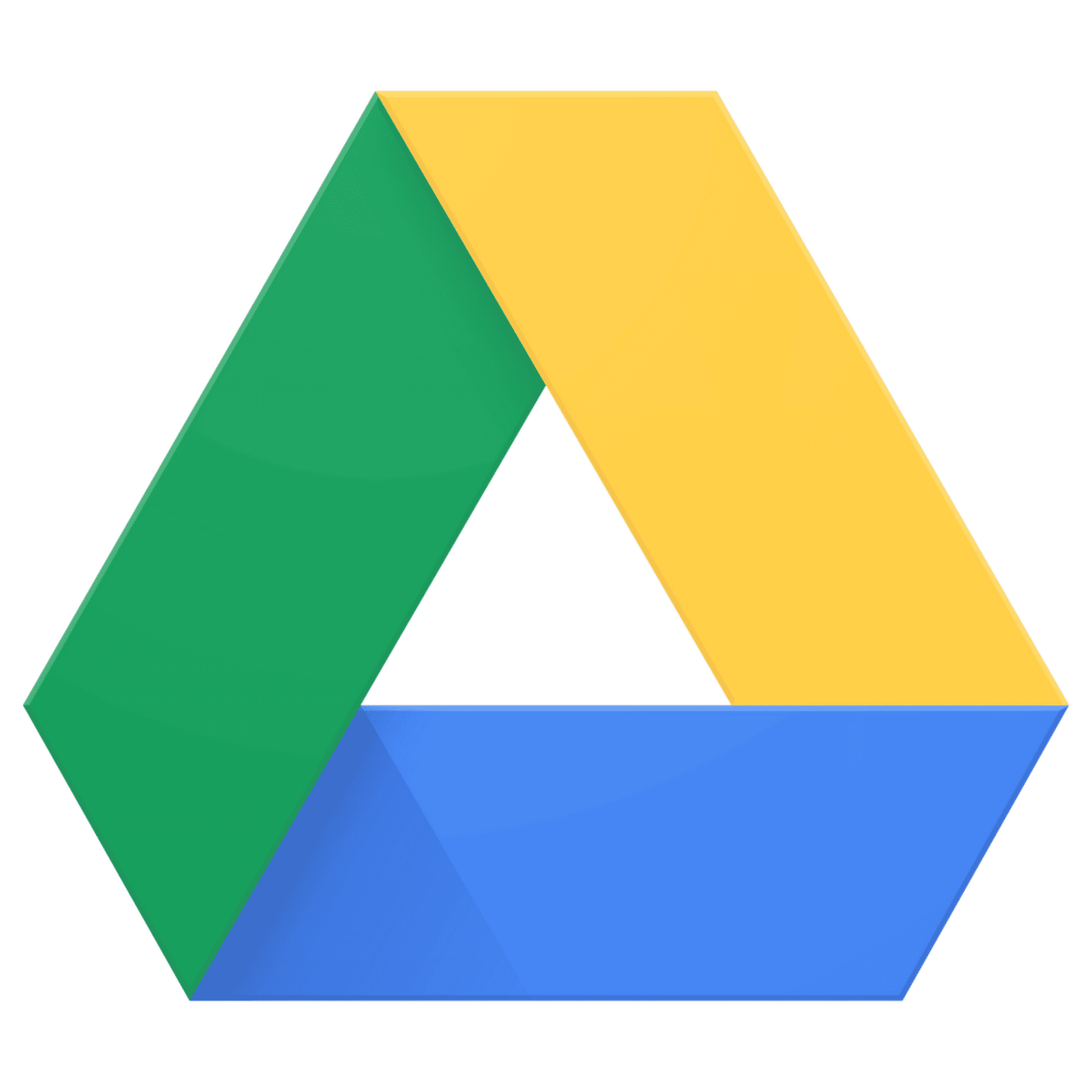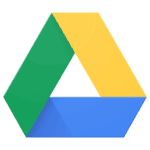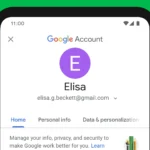Managing files in Google Drive on your iPhone can sometimes feel tricky. If you’re looking to free up space or just tidy up your online storage, deleting unwanted files is a key skill. To delete files in Google Drive on iPhone, open the app, find the file you want to remove, tap the three dots next to it, and select “Remove” or “Delete” from the menu that appears.
The process is straightforward once you know where to look. Your deleted files don’t disappear right away – they first go to the Trash folder (also called Bin in some versions). This gives you a chance to restore anything you remove by accident. To permanently delete files, you’ll need to go into the Trash folder and remove them from there too.
Google Drive makes file management easier when you’re on the go. You can delete files individually or select multiple items at once to save time. This helps keep your storage organized and prevents you from running out of space in your Google account.
Here are the steps to delete Google Drive files on your iPhone:
📱 How to Delete Files from Google Drive on iPhone
- Open the Google Drive app on your iPhone.
- Find the file you want to delete:
- Use the search bar at the top or browse through folders.
- Tap the three dots (⁝) next to the file’s name.
- Select Remove from the menu. The file is now moved to the Trash, not permanently deleted yet.
🗑️ How to Permanently Delete Files from Trash
- Tap the menu icon (≡) in the top left corner.
- Select Trash.
- In Trash, tap the three dots (⁝) next to the file you want to delete permanently.
- Tap Delete forever. You can also tap “Empty trash” to delete all files in the Trash folder at once.
🔁 Notes:
- If the file was shared with others, deleting it removes it only from your Drive unless you’re the owner.
- Files in Trash are automatically deleted after 30 days if not removed manually.
Key Takeaways
- Files deleted in Google Drive first move to the Trash folder where they remain for 30 days before being permanently removed.
- You can access the Trash by tapping the menu icon and selecting “Trash” or “Bin” to permanently delete files right away.
- Managing Google Drive storage regularly helps keep your account organized and prevents you from running out of available space.
Understanding Google Drive on iPhone
Google Drive is a cloud storage service that lets you save files online instead of taking up space on your iPhone. When you install the Google Drive app from the App Store, you can access all your documents, photos, and videos from anywhere.
The app has a simple design with a main view showing all your files. You can see folders and files you’ve saved or that others have shared with you. Files are shown in a list or grid view, making it easy to find what you need.
Main features of Google Drive on iPhone:
- Store up to 15GB for free (shared with Gmail and Google Photos)
- Access files offline
- Share files with others
- Scan documents using your camera
- Search for specific files
- Edit Google Docs, Sheets, and Slides
The Google Drive app works well with other Google apps on your iPhone. You can open and edit documents directly from Drive using Google Docs or save photos to Drive from Google Photos.
Many iPhone users like Google Drive because it works across different devices. If you use both Apple and Android products, or if you switch between phones and computers, your files stay available everywhere.
To get the most from Google Drive on your iPhone, make sure to keep the app updated. Each update often brings new features and fixes problems that might make the app run better.
Deleting Files From Google Drive on iPhone
Managing storage space on your Google Drive is easy with the iPhone app. You can quickly remove single files or select multiple items to delete at once.
Locate the File or Files to Delete
First, open the Google Drive app on your iPhone. If you’re not already signed in, enter your Google account credentials. The app will display your files and folders stored in Google Drive.
To find specific files, you can:
- Scroll through your main Drive folder
- Use the search bar at the top of the screen
- Navigate to specific folders where your files are stored
- Tap on “Recent” to see recently accessed files
The app organizes files by last modified date by default. If you have many files, using the search function can save time. Just tap the search icon and type keywords related to your file.
Single File Deletion
Deleting a single file from Google Drive is straightforward. Follow these steps:
- Find the file you want to delete
- Tap the three dots (more options) icon next to the file
- Scroll down in the menu that appears
- Tap “Remove” at the bottom of the list
A confirmation message will appear. Tap “Move to Trash” to complete the action. The file will be moved to the Trash folder, where it remains for 30 days before being permanently deleted.
You can also tap and hold on a file to bring up a quick-action menu with the remove option.
Multiple Files Deletion
When you need to clear space by removing several files at once:
- Tap the selection icon (looks like a checkmark) at the top right of the screen
- Tap on each file you want to delete to select them
- A checkmark will appear on selected files
- After selecting all files, tap the trash icon at the top of the screen
- Confirm by tapping “Move to Trash”
This method works well for cleaning up batches of unwanted files efficiently. You can select files from different folders during the same selection process.
To permanently delete files, go to the Trash folder by tapping the menu icon (three horizontal lines), select “Bin” or “Trash,” select the files, and tap “Delete forever.”
Freeing Up Space on iPhone
Managing space on your iPhone is important when using Google Drive. You can quickly free up storage by removing unneeded files from both your local device and cloud storage.
Identify Large Files and Data Types
Finding what takes up the most space should be your first step. Open Google Drive on your iPhone and tap the menu icon (three horizontal lines) in the top left corner. Select “Storage” to see how much space you’re using.
Look for large files like videos and high-resolution images, which typically use the most storage. PDFs and documents usually take less space but can add up when you have many.
You can sort files by size:
- Tap the “Files” option
- Select the menu option (three dots)
- Choose “Sort by size”
This helps you quickly spot which files are taking up the most space in your Google Drive account.
Removing Unnecessary Files
Once you’ve identified large files, you can delete them to free up space. On your iPhone, open the Google Drive app and find the file you want to remove. Tap the three dots (More) icon next to the file and select “Remove.”
Remember that deleted files aren’t permanently gone yet. They go to the Bin, where they stay for 30 days before being automatically deleted.
To permanently delete files:
- Tap the menu icon (three lines)
- Select “Bin”
- Tap the three dots next to a file
- Choose “Delete forever”
You can also select multiple files at once by long-pressing one file, then tapping others.
Managing Photos and Videos
Photos and videos often take up the most space in Google Drive. Consider using Google Photos instead, which offers free storage for high-quality (but slightly compressed) photos.
In Google Drive, you can:
- Move photos to Google Photos by opening the Google Photos app and allowing it to back up your images
- Download important photos to your device before deleting them from Drive
- Use the “Free up space” option in Google Photos to remove photos that are already backed up
For videos, consider keeping only the most important ones in Drive. Upload others to YouTube as private videos if you want to keep them accessible but not in your Drive storage.
Working with the Trash Folder
The Trash folder in Google Drive works similarly to a computer’s recycle bin, giving you a safety net before files are permanently deleted. When you delete files in Google Drive on your iPhone, they first move to this temporary storage area.
Understanding the Trash Functionality
When you delete a file in Google Drive on your iPhone, it isn’t immediately removed from your account. Instead, the file moves to the Trash folder, where it remains for 30 days before Google automatically deletes it. This safety feature helps prevent accidental data loss and gives you time to recover important files.
To access the Trash folder on your iPhone:
- Open the Google Drive app
- Tap the menu icon (three horizontal lines) in the top-left corner
- Select “Trash” from the menu options
While in the Trash, you can view all recently deleted items. Files in the Trash still count toward your Google Drive storage quota, so managing this folder can help free up space.
Restoring Files from Trash
If you accidentally delete an important document or photo, you can easily retrieve it from the Trash folder. The restoration process is straightforward and helps prevent permanent data loss.
To restore files from the Trash:
- Open the Google Drive app on your iPhone
- Tap the menu icon and select “Trash”
- Locate the file you want to recover
- Tap the three dots (More options) next to the file
- Select “Restore” from the dropdown menu
Once restored, the file will return to its original location in your Google Drive. If you’ve organized the original folder differently since deleting the file, you might need to search for it or check your “Recent” files to locate it easily.
Emptying the Trash
To free up storage space in your Google Drive account, you can permanently delete files by emptying the Trash. Remember that this action cannot be undone, so be certain before proceeding.
To delete files permanently:
- Open the Google Drive app
- Tap the menu icon and select “Trash”
- To delete a single file forever, tap the three dots next to it and select “Delete forever”
- To empty the entire Trash at once, tap the three dots in the upper right corner and select “Empty trash”
Google Drive will ask you to confirm this action before proceeding. This permanent deletion helps manage your storage space effectively. If you have a lot of files in your Trash, emptying it can significantly increase your available storage.
Backup and Synchronization
Before deleting files from Google Drive on your iPhone, it’s important to understand how backup and sync features work. These tools help protect your data and enable seamless access across different devices and services.
Using Backup and Sync Feature
Google Drive makes it easy to back up important files from your iPhone. When you enable automatic backup, your photos, videos, and documents are safely stored in the cloud. This means you can delete them from your phone to save space while still having access to them through Drive.
To set up backup:
- Open the Google Drive app on your iPhone
- Tap your profile picture in the top right
- Select Settings
- Tap Backup
- Choose which content you want to back up
Once your files are backed up, you can safely delete the local copies. Remember that deleting backed-up files from your iPhone won’t remove them from Google Drive unless you specifically delete them from the Drive app.
Integrating with Other Cloud Services
You can connect Google Drive with other cloud storage platforms like OneDrive to create a comprehensive backup system. CBackup is a popular third-party tool that helps manage files across multiple cloud services.
This integration offers several benefits:
- Cross-platform accessibility – access files from any device
- Extra backup protection – important files exist in multiple locations
- Simplified file management – use one interface to manage different storage services
To connect Google Drive with other services, you’ll need to authorize access through your Google account settings. Always review the permissions you grant to third-party apps before connecting them to your Google account.
Additional Tips for Managing Google Drive Files
Managing your Google Drive files on iPhone goes beyond just deleting them. These strategies can help you keep your files organized and make the most of your storage space.
Using Advanced Search Options
Google Drive has powerful search tools that can save you time when looking for specific files. On your iPhone, tap the search bar at the top of the Google Drive app to begin. You can search by file type by typing “type:” followed by PDF, image, or document.
To find files shared with specific people, type “to:” followed by their email address. Looking for recent files? Type “after:” or “before:” with a date to filter by when files were created.
You can also use filters by tapping the icon next to the search bar. This lets you view files by type, ownership, and when they were last modified. These search techniques help you quickly find files without scrolling through everything.
Organizing Files with File Explorer
The File Explorer view in Google Drive helps keep your content organized. Create folders by tapping the plus icon and selecting “Folder.” Name your folders clearly based on projects, dates, or categories.
You can move files into folders by selecting a file, tapping the three dots menu, and choosing “Move.” Color-code your folders by tapping the three dots next to a folder name and selecting “Change color.”
For quick access to important files, star them by tapping the three dots next to a file and selecting “Add to Starred.” This creates a special section for your priority items. Regularly organizing your files makes finding and managing them much easier.
Third-Party Apps for Better File Management
Several apps work with Google Drive to enhance file management on your iPhone. Documents by Readdle connects to your Drive and offers better sorting options and file previews.
File Manager & Browser apps like FileBrowser provide a more desktop-like experience for managing cloud files. They offer split-screen views and batch operations that the standard Drive app lacks.
Backup apps like MultCloud help you transfer files between different cloud services, making it easier to maintain your files across platforms. These tools can automatically sync selected folders and schedule backups.
For collaborative projects, apps like Dropbox Paper or Notion can connect to Drive files while providing better team editing features than Google’s standard options.
Frequently Asked Questions
Managing files in Google Drive on your iPhone can sometimes be confusing. Here are answers to common questions about deleting files from the Google Drive app.
What steps are needed to remove files from Google Drive on an iPhone?
To delete a file from Google Drive on your iPhone, first open the Google Drive app. Find the file you want to remove. Tap the three dots (more options) icon next to the file. A menu will appear with several options. Scroll to the bottom and tap “Remove.”
The file will be moved to the Bin (also called Trash). It remains there for 30 days before being permanently deleted unless you empty the Bin sooner.
Can you explain how to eliminate multiple items at once from Google Drive on an iPhone?
Selecting multiple files in Google Drive on iPhone is simple. Open the Google Drive app and navigate to the folder containing your files. Tap and hold on one file until it’s selected.
Next, tap additional files you want to delete. Once you’ve selected all desired files, tap the trash icon at the top of the screen. Confirm your choice when prompted.
What is the procedure for erasing shared documents from Google Drive on my iPhone?
Deleting shared documents works differently based on ownership. If you own the document, tap the three dots next to the file and select “Remove.” This removes it for all users.
If someone else owns the document, you can only remove it from your Drive. The file will still exist for other users. Tap the three dots and select “Remove” to take it off your Drive without affecting others.
How can I permanently delete Google Drive documents from my iPhone to free up space?
To permanently delete files and free up space, you need to empty the Bin. First, delete files normally by tapping the three dots and selecting “Remove.”
Then open the menu by tapping the three horizontal lines in the top-left corner. Select “Bin.” Tap the three dots next to files you want to permanently remove and select “Delete forever.” Or tap “Empty bin” to delete everything.
What could be preventing me from deleting certain files within the Google Drive app on my iPhone?
Permission issues often prevent file deletion. If you don’t own a file or lack proper permissions, you won’t be able to delete it completely.
App glitches can also cause problems. Try closing and reopening the app. If that doesn’t work, consider updating the app or restarting your iPhone. For persistent issues, signing out and back into your Google account might help.
Is there a way to retrieve files that were accidentally deleted from Google Drive on my iPhone?
Yes, you can recover accidentally deleted files within 30 days. Open the Google Drive app and tap the menu (three horizontal lines) in the top-left corner.
Select “Bin” from the menu. Find the file you want to recover. Tap the three dots next to it and select “Restore.” The file will return to its original location in your Drive.