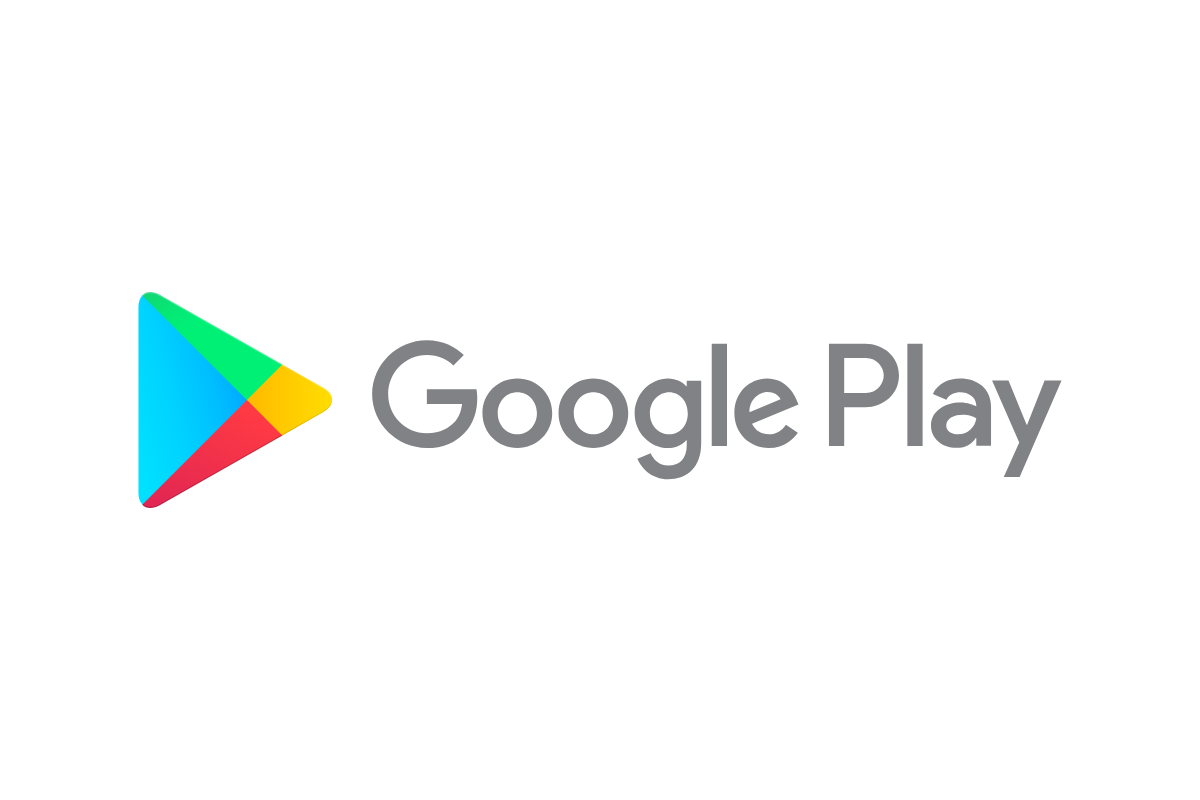Adding a device to Google Play is a simple process that lets you download apps, games, and digital content on your Android device. Whether you’ve just purchased a new phone or tablet, connecting it to Google Play gives you access to millions of apps. To add a device to Google Play, you’ll need to sign in with your Google Account in the device settings and then open the Play Store app.
The process takes just a few minutes and requires you to have an internet connection and a Google Account. If you don’t already have a Google Account, you’ll need to create one during setup. Once your device is connected to Google Play, you can download apps, manage your payment methods, and keep track of your app purchases across all your devices.
How to Add a Device to Google Play (Step-by-Step)
Adding a new device to Google Play is essential if you want to download apps, manage subscriptions, or access your Google services across phones, tablets, or Chromebooks. Fortunately, the process is straightforward — as long as you’re signed into the right Google account and your device meets the basic requirements. Here’s exactly how to get everything set up and working smoothly.
✅ Step 1: Make Sure Your Device Meets the Requirements
Before your device can show up on Google Play, it must:
- Be running Android 2.2 or higher (modern phones will already meet this).
- Have Google Mobile Services (GMS) installed — this comes preinstalled on most phones except in some regions like China.
- Be connected to the internet (via Wi-Fi or mobile data).
- Use a valid and active Google account.
If you’re setting up a brand new phone or tablet, you’ll be prompted to sign in during the initial setup. If you’re adding your Google account to an existing device, move to the next step.
📲 Step 2: Sign Into Your Google Account on the Device
To link your device with Google Play:
- Open Settings on your Android device.
- Scroll down and tap Accounts (or Users & Accounts).
- Tap Add account > Google.
- Enter your Google email and password, then follow the prompts to finish signing in.
Once added, your Google account will begin syncing data, including contacts, calendar, and Play Store access.
🎯 Step 3: Launch the Google Play Store
After logging in, open the Google Play Store app:
- If it’s your first time using it on the device, you’ll be asked to agree to Google’s terms.
- Your device will now be automatically registered to your Google Play account.
- Any app you download or purchase from this point forward will be tied to your account and available across other devices.
This registration process also lets your new device appear in the Play Store’s web interface (play.google.com) under “My Devices.”
🔄 Step 4: Sync Device with Google Play on the Web
To ensure your new device shows up when browsing Google Play on a desktop:
- Visit the Google Play website.
- Log in using the same Google account used on your device.
- Click your profile icon > Library & Devices > Devices tab.
- You should now see the newly added device listed there.
If the device isn’t showing up, make sure:
- It’s connected to the internet.
- You’ve opened the Play Store at least once.
- Your account is properly synced (Settings > Google > Account Sync).
Troubleshooting: Device Not Showing in Google Play?
Here’s what you can do if your new device isn’t appearing:
- Clear Cache & Data: Go to Settings > Apps > Google Play Store, then tap Clear cache and Clear data.
- Remove and Re-add Google Account: Sometimes account sync errors can prevent device registration.
- Force Sync: Go to Settings > Accounts > Google, tap your account, and then tap the three dots > Sync now.
- Factory Reset: If it’s a persistent issue with a newly set-up device, consider resetting and starting fresh.
Pro Tips for Managing Multiple Devices
- If you use multiple Android devices, you can install apps remotely from your computer by selecting a device from the dropdown list at checkout.
- To clean up your list of old or unused devices in the web version of the Play Store, go to “Library & Devices” and uncheck “Show in menus.”
- Devices you haven’t used in over a year may be automatically hidden — re-opening the Play Store on them will bring them back.
Once your device is properly added to Google Play, you’ll have full access to apps, games, movies, books, and more. Whether you’re setting up a new phone, tablet, or even a smart TV, having everything linked to your Google account ensures a seamless digital experience.
Key Takeaways
- Adding a device to Google Play requires signing into your Google Account through your device settings.
- You need an internet connection and a Google Account to access the Play Store on a new device.
- All your purchased apps and content will be available on your new device once it’s connected to your account.
Understanding Google Play and Device Management
Google Play Store is the main hub for Android apps, games, movies, and books. It helps connect users with content while allowing developers to reach millions of users. For businesses, Google Play offers tools to manage apps across multiple devices.
Overview of Google Play Store
Google Play Store comes pre-installed on almost all Android devices. It serves as the official app marketplace where users can download apps, games, books, movies, and music. The store offers both free and paid content, with millions of apps available for download.
Users need a Google account to access the store’s features. Once logged in, they can download apps, leave reviews, and make purchases. The Play Store also handles app updates automatically, keeping software current and secure.
Google Play protects users by scanning apps for harmful code before they’re available for download. This security measure helps maintain a safe environment for Android users.
Role of Google Play in Android Devices
Google Play is essential to the Android experience. It provides access to apps that extend a device’s functionality beyond its basic features. Without Google Play, Android devices would have limited capabilities.
The Play Store syncs with your Google account across multiple devices. This means apps purchased on one device can be installed on your other Android devices without paying again. Your app library follows you from phone to tablet to TV.
Play Services, which works alongside the Store, provides core functionality many apps rely on. It handles tasks like location services, authentication, and system updates. This integration makes Google Play more than just a store—it’s a fundamental part of how Android works.
Google Play and Enterprise Device Management
Businesses use Google Play differently than individual users. With Enterprise device management, companies can create managed Google Play accounts to control which apps employees can access and install.
Mobile Device Management (MDM) solutions work with Google Play to deploy apps across many devices at once. IT administrators can:
- Push required apps to company devices
- Block installation of unapproved apps
- Update apps across the organization
- Configure app settings remotely
This centralized control helps businesses maintain security standards and ensure employees have the tools they need. Organizations can even create private app stores with only company-approved applications.
Setting up managed Google Play requires creating an enterprise account and connecting it to your MDM solution. This process varies depending on which management platform your organization uses.
Preparing Your Device for Google Play
Before you can start downloading apps, you need to make sure your device is ready for Google Play. This involves checking system requirements, creating a Google account, and signing in to the store.
System Requirements for Google Play Installation
Google Play works on almost all Android devices, but there are some basic requirements. Your device needs:
- Android OS version 4.0 or higher
- At least 550 MB of internal storage space
- Active internet connection (Wi-Fi or mobile data)
- Google Play Services app installed
Most devices come with Google Play pre-installed. If your device doesn’t have it, check if it’s a certified Android device. Some tablets or phones from certain manufacturers might not support Google Play officially.
To check your Android version, go to Settings > About phone > Software information. If your system is outdated, try updating it through Settings > System updates.
Creating a Google Account
A Google account is required to use Google Play Store. If you don’t have one yet:
- Open your device’s Settings app
- Tap on “Accounts” or “Accounts & sync”
- Select “Add account”
- Choose “Google” from the list
- Tap “Create account” on the sign-in screen
- Follow the on-screen instructions to set up your account
You’ll need to provide basic information like your name, birthday, and email address. You can create a new Gmail address or use an existing email.
Google will verify your account through email or text message. This security step helps protect your account from unauthorized access.
Signing In to Google Play Store
Once you have a Google account, you can sign in to Google Play:
- Open the Google Play Store app on your device
- Tap on the profile icon in the top right corner
- Select “Add another account” if you see this option
- Enter your Google account email and password
- Accept the terms of service if prompted
If you have multiple Google accounts, you can switch between them in the Play Store by tapping your profile picture and selecting a different account.
After signing in, Google Play will sync with your account. This lets you access previously purchased apps and content on your new device. It also enables features like automatic updates and wishlist synchronization.
Adding a New Device to Google Play
Connecting a new device to Google Play allows you to download apps, games, and digital content. The process typically takes just a few minutes and gives you access to millions of apps.
Linking Your Android Device to Google Account
To add a new device to Google Play, you’ll need to connect it to your Google account. Start by opening the Settings app on your Android device. Look for the “Accounts” or “Accounts & sync” section – the exact name may vary depending on your phone model.
Tap on “Add account” and select “Google” from the list of account types. Enter your Google email address and password when prompted. If you have two-factor authentication enabled, you’ll need to complete that verification step too.
Once you’ve signed in, your device will automatically sync with your Google account. This process links your phone to Google’s services including Gmail, Drive, and most importantly, Google Play Store.
Accessing Google Play on the New Device
After adding your Google account, find and open the Google Play Store app. It comes pre-installed on most Android devices and has a colorful triangle icon. When you first open it, the app might update itself automatically.
Sign in with the same Google account you just added in Settings. The Play Store will refresh and show apps based on your preferences and history from other devices.
Key features you can now access:
- Apps & Games: Download from millions of options
- Movies & TV: Rent or buy digital entertainment
- Books: Access your digital library
- Payment methods: Add credit cards or other payment options
Troubleshooting Common Issues During Setup
If you encounter problems adding your device to Google Play, try these solutions:
Connection issues: Make sure your device has a stable internet connection. Switch between Wi-Fi and mobile data to see if that helps.
Account verification failed: Double-check that you’re entering the correct password. Reset your password if needed through the Google account recovery page.
Play Store not loading: Clear the app’s cache by going to Settings > Apps > Google Play Store > Storage > Clear Cache.
Sometimes, outdated system software can cause problems. Check if your device needs an update by going to Settings > System > Software update. If problems persist, try removing and re-adding your Google account to the device.
Managing Devices with Google Workspace
Google Workspace provides a centralized platform for businesses to manage all company devices including mobile phones, laptops, and desktops. This system helps organizations control app access, enforce security policies, and maintain oversight of their digital assets.
Introduction to Google Workspace (Formerly G Suite)
Google Workspace, previously known as G Suite, offers comprehensive device management capabilities for organizations of all sizes. This cloud-based platform allows IT administrators to monitor and control company devices from a single dashboard.
With Google Workspace, companies can:
- Track device usage and enforce company policies
- Protect sensitive data with advanced security features
- Deploy apps to multiple devices at once
- Enforce password requirements
- Remotely wipe lost or stolen devices
The Admin console serves as the control center for all device management tasks. Administrators can easily view all enrolled devices and make changes to settings without needing physical access to each device.
Setting Up Managed Google Play
Managed Google Play works with Google Workspace to give organizations control over Android apps. Setup requires a few key steps:
- Sign in to your Google Workspace Admin console
- Navigate to the Devices section
- Select “Mobile & endpoints” then “Apps”
- Enable Android device management
- Configure your Managed Google Play settings
After setup, admins can create a list of approved apps for company devices. This helps prevent employees from downloading unauthorized software that might pose security risks.
The system also supports app licensing and distribution. Businesses can purchase app licenses in bulk and push them to employee devices without individual Google accounts.
Administering Devices and App Management
Effective device administration requires ongoing management. Google Workspace lets administrators create different policies for various user groups.
For mobile management, admins can:
- Track device location
- Set screen lock requirements
- Control which apps can be installed
- Force encryption of device data
- Block compromised devices
App management features help control which software runs on company devices. Admins can approve specific apps and block others based on company needs.
Google Workspace also provides detailed reports on device usage, compliance status, and security risks. These reports help identify potential problems before they cause serious issues.
Leveraging Enterprise Solutions for Device Management
Organizations managing multiple Android devices can benefit from enterprise-level solutions. These tools offer streamlined control, enhanced security, and simplified app distribution across device fleets.
Exploring Mobile Management Options
Enterprise Mobility Management (EMM) systems provide powerful tools for business device management. These platforms let IT teams track device inventories, enforce security policies, and control app distribution from a central dashboard.
With EMM solutions, companies can:
- View all enrolled devices in one place
- Apply security settings like screen locks and encryption
- Remotely wipe data from lost or stolen devices
- Push updates to multiple devices simultaneously
Most EMM platforms work through a web-based admin console. This makes it possible to manage devices from anywhere. Companies can choose from various providers based on their specific needs and budget.
Implementing Enterprise Solutions with Managed Google Play
Managed Google Play works with EMM systems to control app distribution across business devices. This service lets administrators select, purchase, and deploy apps to company-owned devices without individual Google accounts.
To set up Managed Google Play:
- Create an MDM account and sign in to the admin console
- Navigate to Device Enrollment settings
- Select Android Enterprise as the enrollment method
- Set up Managed Google Play accounts for users
Administrators can curate a private app store with only approved applications. This prevents employees from downloading unauthorized apps. IT teams can also configure Microsoft Launcher and other enterprise tools through this system.
The platform supports both fully managed devices and work profiles. This flexibility helps businesses implement the right level of control for different situations.
Frequently Asked Questions
Adding devices to Google Play can sometimes be confusing. Here are answers to common questions that users have when trying to connect new devices to the Google Play Store.
What are the steps to register a new Android device on the Google Play Store?
To register a new Android device on Google Play Store, start by opening the Settings app on your device. Tap on “Accounts” or “Accounts & sync” depending on your device model.
Select “Add account” and then choose “Google” from the options. Sign in with your Google account credentials that you use for the Play Store.
Once signed in, your device will automatically register with Google Play Services and the Play Store. You can verify this by opening the Play Store app and checking if your apps are available to download.
How can I add my personal computer to Google Play to use applications?
For Windows computers, you can access Google Play through the Google Play Games app. This application allows you to play Android games on your PC.
Download the Google Play Games beta from the Google website and install it on your computer. Sign in with your Google account to access compatible games.
For Chromebooks, Google Play comes pre-installed on newer models. Just open the Play Store app and sign in with your Google account to start downloading apps.
What is the process for linking an iPhone to Google Play Services?
iPhones cannot access the Google Play Store directly because Apple devices use the App Store instead. However, you can still use many Google services on iOS.
Download individual Google apps like Gmail, Google Drive, Google Photos, and YouTube from the Apple App Store. Sign in with your Google account to access your data.
Google Play Games services can be used by iOS app developers, so some games on your iPhone may connect to your Google Play Games profile.
How do I ensure my device is recognized by Google Play?
Make sure your device meets the requirements for Google Play. Most modern Android devices come with Google Play pre-installed and supported.
Check that you’ve signed in with the same Google account you use for your other devices. Sometimes signing out and signing back in can help.
Verify that your device isn’t rooted or running custom firmware that might affect Google certification. Google Play won’t work properly on uncertified devices.
What methods are available for managing multiple devices on Google Play?
You can manage all your Google Play devices by visiting play.google.com/settings on a web browser. Sign in with your Google account to see all connected devices.
Remove devices you no longer use by clicking the “Edit” button next to the device name and selecting “Remove.” This helps keep your device list organized.
Use Family Library to share purchases with family members across their devices. Set this up in the Google Play Store settings under “Family” options.
Is it possible to add a MacBook to Google Play, and if so, how?
MacBooks cannot access the Google Play Store natively. Apple computers use the Mac App Store for applications.
You can install Android emulators like BlueStacks on your MacBook. These programs create a virtual Android environment where you can sign into Google Play.
Google Chrome browser on your MacBook gives you access to the web versions of many Google services, though not the full Play Store experience.