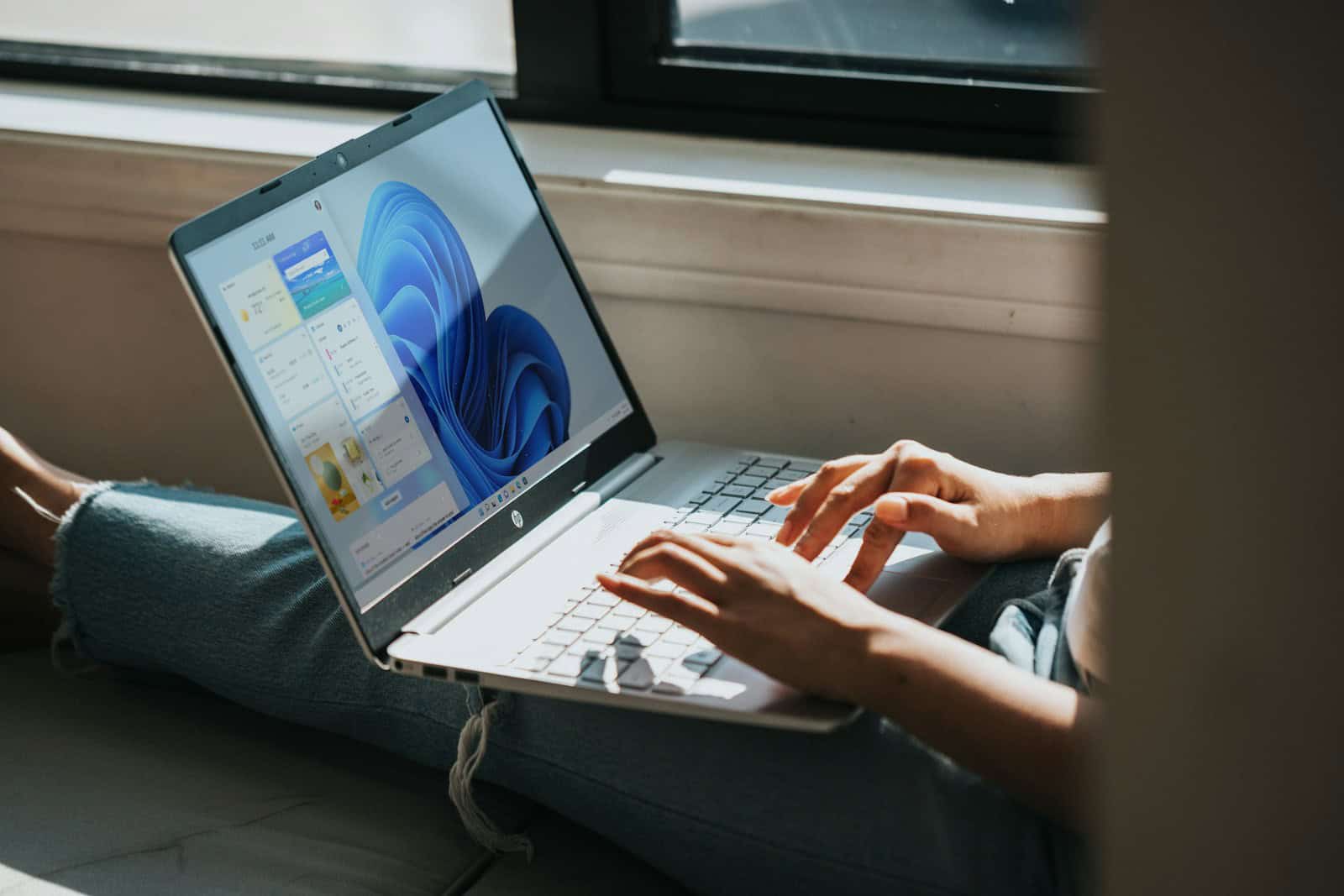A temporary user profile in Windows can be a frustrating problem. You may notice that your desktop icons are missing, documents are gone, or personalized settings have reset. This usually means Windows couldn’t load your regular profile and instead logged you in with a temporary one.
In this guide, we’ll explain what causes the TEMP profile issue and how to fix it safely.
What Is a Temporary User Profile?
When Windows can’t load your standard user profile correctly (due to corruption, disk errors, or permission issues), it creates a temporary one (usually named TEMP). This profile is discarded when you log out, so any changes or files you save in it won’t be retained.
Symptoms of TEMP Profile Login:
- Desktop looks like a fresh install.
- Files from Documents, Desktop, Downloads are missing.
- A balloon tip says: “You have been logged on with a temporary profile.”
- Registry or event viewer may show profile load errors (Event ID 1511 or 1515).
Fixing the TEMP Profile Issue: Step-by-Step
Warning: Some steps involve editing the Windows Registry. Always create a backup before making changes.
✅ Step 1: Check If You’re Using a TEMP Profile
- Press
Win + R, typecmd, and pressEnter. - In the Command Prompt, type:
echo %USERPROFILE% - If it shows something like
C:\Users\TEMPorC:\Users\TEMP.<COMPUTERNAME>, you’re in a TEMP profile.
✅ Step 2: Restart Your PC (Simple Fix)
Sometimes, this issue is temporary and restarting will fix it. Try:
- A full Restart (not Shut Down and Start).
- Log in again to see if your normal profile loads.
✅ Step 3: Check Disk and File System
Corruption on the drive can prevent profiles from loading.
- Open Command Prompt as Administrator.
- Run a disk check:
chkdsk C: /f /r - It may ask to run on next restart — type
Yand press Enter. - Restart your computer.
✅ Step 4: Use Registry Editor to Fix Profile Path
Note: This is the most common fix for persistent TEMP profile problems.
- Press
Win + R, typeregedit, and pressEnter. - Navigate to:
HKEY_LOCAL_MACHINE\SOFTWARE\Microsoft\Windows NT\CurrentVersion\ProfileList - Look for two similar keys — one with your profile’s SID (like
S-1-5-21-...) and another with the same SID but ending in.bak. - Do the following:
- If the key with
.bakcontains your correct profile path (C:\Users\YourName) and the other key (without.bak) containsC:\Users\TEMP:- Rename the one without
.bakto something like.temp. - Rename the
.bakkey to remove the.bak.
- Rename the one without
- In the now-active key, make sure:
ProfileImagePathpoints to your correct user folder (e.g.,C:\Users\John).Stateis set to0.RefCountis set to0.
- If the key with
- Close Registry Editor.
- Restart your computer and log in again.
✅ Step 5: Create a New Profile and Transfer Data (If Needed)
If your profile is severely corrupted:
- Create a new user account:
- Open
Settings > Accounts > Family & other users > Add someone else to this PC.
- Open
- Log in with the new account.
- Copy files from the old profile:
- Navigate to
C:\Users\OldUsername. - Copy files from Desktop, Documents, Downloads, etc.
- Paste them into your new profile folders.
- Navigate to
🧹 Optional: Delete the TEMP Profile
Once the issue is resolved:
- Go to
C:\Usersand delete theTEMPfolder (only if you’re sure it’s no longer used). - Use
System Properties > User Profilesto clean up unneeded profiles.
🛡️ Prevention Tips
- Always shut down Windows properly.
- Avoid forced shutdowns (like holding down the power button).
- Keep your system and antivirus software updated.
- Regularly back up your important files.
🆘 If Nothing Works
- Consider using System Restore to revert to a point before the issue started.
- Or do an in-place upgrade (reinstall Windows while keeping your files and apps).
By following the steps above, you can typically resolve the TEMP profile issue and restore access to your original user settings and files.
Install Windows 11 On Your Computer
Installing Windows 11 on your computer is easier than you might think. Microsoft has created a streamlined process that most users can follow with minimal technical knowledge. To install Windows 11, you need a compatible computer with at least 9 GB of free space, a Windows 10/11 license, and Windows 10 version 2004 or higher already installed if you’re upgrading.
There are several ways to install Windows 11 on your computer. For most people, the simplest method is using Windows Update in Settings. Another popular option is downloading the Media Creation Tool from Microsoft’s website, which allows users to create installation media on a USB drive. This method is particularly useful for new computers or when performing a clean installation.
Before starting the installation process, it’s important to back up your files. While the installation usually preserves personal data when upgrading from Windows 10, it’s always better to be safe. The Windows 11 installation will guide users through each step, making the process straightforward even for beginners.
Here’s a step-by-step guide on how to install Windows 11 on your computer.
Before You Begin: Important Prerequisites and Checks
- Check Compatibility: Windows 11 has specific hardware requirements. Ensure your computer meets them. Key requirements include:
- Processor: 1 GHz or faster with 2 or more cores on a compatible 64-bit processor or System on a Chip (SoC).
- RAM: 4 GB or greater.
- Storage: 64 GB or greater.
- System Firmware: UEFI, Secure Boot capable.
- TPM (Trusted Platform Module): Version 2.0.
- Graphics Card: Compatible with DirectX 12 or later with WDDM 2.0 driver.
- Display: High definition (720p) display that is greater than 9” diagonally, 8 bits per color channel.
- Internet Connection: For Windows 11 Home edition and for all editions during first-time setup, internet connectivity and a Microsoft account are required.
- Microsoft PC Health Check App: You can download and run this app from Microsoft’s website to check your PC’s compatibility.
- Back Up Your Data: This is crucial! Installing a new operating system can lead to data loss if something goes wrong. Back up all important files, photos, and documents to an external hard drive, cloud storage (like OneDrive, Google Drive, or Dropbox), or another computer.
- Create Installation Media: You’ll need a USB flash drive (at least 8 GB) or a blank DVD to create a bootable installer.
- Download the Windows 11 Media Creation Tool: Go to the official Microsoft website and download the “Create Windows 11 Installation Media” tool.
- Run the Tool: Follow the on-screen instructions to create your bootable USB drive or DVD.
- Internet Connection: Have a stable internet connection available during the installation process, especially for updates and driver downloads.
- Product Key (Optional): If you have a Windows 11 product key, have it ready. You can usually enter it during or after the installation. If you’re upgrading from a genuine Windows 10 license, your system may automatically activate.
Installation Steps
- Connect Installation Media: Insert the bootable USB drive or DVD into your computer.
- Restart Your Computer and Enter BIOS/UEFI:
- Restart your computer.
- As soon as it starts, repeatedly press the key to enter your computer’s BIOS or UEFI settings. Common keys include
Del,F2,F10,F12, orEsc. The exact key depends on your computer’s manufacturer (e.g., Dell, HP, Lenovo, ASUS). - If you miss it, restart and try again.
- Change Boot Order:
- Once in the BIOS/UEFI, navigate to the “Boot Options” or “Boot Order” section.
- Set your USB drive or DVD drive as the primary boot device.
- Save changes and exit BIOS/UEFI. Your computer will then restart and boot from the installation media.
- Windows Setup – Initial Screen:
- You’ll see the Windows 11 setup screen.
- Select your language, time and currency format, and keyboard or input method.
- Click “Next.”
- Install Now:
- Click the “Install now” button.
- Product Key:
- If prompted, enter your Windows 11 product key.
- If you don’t have one or are reinstalling on a previously activated system, you can often click “I don’t have a product key” and proceed. Windows will activate automatically later if your device has a digital license.
- Choose Operating System (if applicable):
- If your installation media contains multiple versions of Windows 11 (e.g., Home, Pro), select the one you want to install.
- Click “Next.”
- License Terms:
- Read the Microsoft Software License Terms.
- Check the “I accept the license terms” box.
- Click “Next.”
- Choose Installation Type:
- Upgrade: Install Windows and keep files, settings, and applications: Choose this if you are upgrading from a previous version of Windows (like Windows 10) and want to keep your existing data. Note: This option is usually selected directly through the “Upgrade this PC now” option in the Media Creation Tool, not typically during a clean boot from media.
- Custom: Install Windows only (advanced): This is the option you’ll almost always choose for a clean installation. It allows you to partition and format your hard drive. Click this option.
- Partition and Format Hard Drive:
- This is a critical step. You’ll see a list of drives and partitions.
- For a clean install on a new drive or to erase everything: Select each existing partition (e.g., “Drive 0 Partition 1,” “Drive 0 Partition 2,” etc.) and click “Delete” until your entire drive is shown as “Unallocated Space.”
- To create a new partition: Select the “Unallocated Space” and click “New.” You can adjust the size, but for most users, just click “Apply” to use the entire space, and Windows will create necessary system partitions.
- Select the main partition where you want to install Windows (usually the largest one that says “Primary” or the one you just created).
- Click “Next.”
- Installation Process:
- Windows will now begin installing. This process involves copying files, getting features ready, installing updates, and finishing up.
- Your computer will restart several times during this phase. Do not turn off your computer.
- Initial Setup and Personalization:
- After the installation is complete and your computer restarts, you’ll be guided through the initial setup.
- Region: Select your country/region.
- Keyboard Layout: Choose your keyboard layout.
- Connect to a Network: Connect to your Wi-Fi or wired network.
- Name Your Device (Optional): Give your computer a name.
- Microsoft Account Sign-in: Sign in with your Microsoft account. If you don’t have one, you’ll be prompted to create one.
- PIN Creation: Create a PIN for faster sign-in.
- Privacy Settings: Review and choose your privacy settings. You can customize these later.
- Customize Your Experience: Select how you plan to use your device (e.g., Gaming, Creativity, School) to get tailored suggestions.
- OneDrive Integration: Decide if you want to back up your files to OneDrive.
- Windows Hello Setup (Optional): If your computer supports it, set up facial recognition or fingerprint login.
- Let’s get everything ready for you: Windows will prepare your desktop. This may take a few minutes.
- Welcome to Windows 11!
- Once the setup is complete, you’ll see the Windows 11 desktop.
Post-Installation Steps
- Check for Updates: Even after installation, it’s essential to check for the latest Windows Updates. Go to
Settings > Windows Updateand click “Check for updates.” - Install Drivers: Windows 11 usually installs most drivers automatically, but you might need to manually install drivers for specific hardware (e.g., graphics card, motherboard chipset, network adapter) from your computer manufacturer’s website or the component manufacturer’s website.
- Install Your Applications: Reinstall your essential software and applications.
- Restore Your Data: Copy your backed-up files back to your computer.
Key Takeaways
- Windows 11 requires a compatible computer with at least 9 GB of free space and a valid Windows license.
- Users can install Windows 11 through Windows Update, Media Creation Tool, or by creating installation media on a USB drive.
- Back up important files before installation and follow the on-screen instructions for a successful upgrade.
Preparing for Installation
Before installing Windows 11, you need to make sure your computer is ready for the upgrade. This includes checking if your PC meets the requirements, backing up your important files, and creating the installation media.
Understanding System Requirements
Windows 11 has stricter requirements than Windows 10. Your computer needs at least:
- A compatible 64-bit processor (1 GHz or faster with 2 or more cores)
- 4 GB of RAM
- 64 GB or larger storage device
- TPM version 2.0
- UEFI, Secure Boot capable
- DirectX 12 compatible graphics
- Display larger than 9″ with HD resolution (720p)
- Internet connection for setup
The TPM 2.0 and Secure Boot requirements are new to Windows 11. TPM is a security chip that protects your data, while Secure Boot prevents unauthorized software from loading during startup.
Most computers made in the last 3-4 years should meet these requirements, but older PCs might not.
Checking Compatibility
Microsoft offers the PC Health Check app to verify if your computer can run Windows 11. This free tool scans your system and provides a clear yes/no answer.
To check compatibility:
- Download the PC Health Check app from Microsoft’s website
- Install and run the program
- Click “Check now” to scan your computer
- Review the results
If your PC doesn’t meet all requirements, the tool shows which specific requirements are missing. Some issues can be fixed by enabling features in BIOS, like TPM or Secure Boot.
For advanced users, other tools like WhyNotWin11 provide more detailed compatibility information.
Backing Up Your Data
A clean Windows 11 installation erases everything on your drive. Backing up is not optional—it’s essential.
Important files to back up:
- Documents, photos, videos, and music
- Browser bookmarks and passwords
- Email data
- Game saves
- Program settings
You can back up to:
- External hard drive
- Cloud storage (OneDrive, Google Drive, etc.)
- Network storage
Windows 10’s built-in backup tools work well. Use File History to save documents or create a complete system image backup for maximum protection.
Test your backups before proceeding with installation to make sure they work correctly.
Creating Bootable Media
You’ll need a bootable USB drive with the Windows 11 installation files. Here’s how to create one:
What you’ll need:
- USB drive (at least 8GB)
- Internet connection
- Administrator access
Microsoft offers two main methods:
Media Creation Tool:
- Download from Microsoft’s website
- Run the tool and follow the prompts
- Select “Create installation media for another PC”
- Choose USB flash drive when prompted
Manual ISO method:
- Download the Windows 11 ISO file
- Use Rufus or similar tool to create bootable USB
The Media Creation Tool is simpler but sometimes Rufus offers more options for bypassing certain compatibility checks during installation.
Make sure to select the correct Windows 11 edition that matches your license type.
BIOS and UEFI Configuration
Before installing Windows 11, you need to adjust specific settings in your computer’s firmware. These settings enable security features that Microsoft requires and prepare your system for the new operating system.
Accessing the BIOS/UEFI Settings
Most computers allow you to enter the BIOS or UEFI settings by pressing a specific key during startup. Common keys include F2, F10, F12, Del, or Esc. The exact key varies by manufacturer.
If your computer is already running Windows, you can also access these settings through Windows itself:
- Go to Settings > Update & Security > Recovery
- Under Advanced startup, click Restart now
- When your computer restarts, select Troubleshoot > Advanced options > UEFI Firmware Settings
- Click Restart to enter the BIOS/UEFI
Different manufacturers organize their BIOS/UEFI interfaces differently. Look for tabs labeled “Security,” “Boot,” or “Advanced” to find the needed settings.
Configuring for Windows 11
Windows 11 requires two key security features to be enabled:
Secure Boot – Found under the Security or Boot section
- Set to “Enabled” or “On”
- You may need to set OS Type to “Windows UEFI Mode”
TPM 2.0 – Look under Security, Advanced, or Trusted Computing
- May be listed as “PTT” on Intel systems or “fTPM” on AMD systems
- Set to “Enabled,” “On,” or “Available”
Some systems hide these options in submenus. If you can’t find them, check your motherboard or computer manufacturer’s website for specific guidance.
Remember to save your changes before exiting. Most BIOS/UEFI interfaces use F10 to save, but check the on-screen prompts for the correct key.
Boot Sequence Adjustments
Setting the correct boot order ensures your computer starts Windows 11 properly:
- Find the “Boot” section in your BIOS/UEFI menu
- Change the boot mode from “Legacy” to “UEFI” if it isn’t already set
- Disable CSM (Compatibility Support Module) if it’s available
For the Windows 11 installation, you’ll need to boot from your installation media:
- Move your installation USB drive or DVD to the top of the boot priority list
- After installation, return to BIOS/UEFI and set your main hard drive or SSD as the first boot device
Some newer systems offer a boot menu (often via F12 during startup) that lets you temporarily select a boot device without changing BIOS settings.
Installation Process
Installing Windows 11 on your computer involves several key steps from preparing your installation media to configuring your new system. The process is straightforward if you follow each step carefully.
Initiating the Install
To begin installing Windows 11, you’ll need to create installation media first. Download the Media Creation Tool from Microsoft’s official website. Run the tool and select the option to create installation media (USB flash drive, DVD, or ISO file) for another PC.
Connect your USB drive (at least 8GB) to your computer. The Media Creation Tool will format the drive and copy all necessary Windows 11 files to it.
Once your installation media is ready, connect it to the computer you want to install Windows 11 on. Restart the computer and press the boot menu key (often F12, F2, or Delete) during startup.
Select the USB drive from the boot menu to start the Windows 11 setup process. You’ll see the Windows logo appear as the installer loads.
Selecting Installation Type
When the Windows 11 setup begins, you’ll need to choose your language, time format, and keyboard layout. Click “Next” and then “Install Now” to continue.
You’ll be prompted to enter your product key or select “I don’t have a product key” to continue. You can add this later after installation.
Next, you’ll face an important decision: upgrade or custom installation. Select “Custom: Install Windows only” for a clean installation, which removes all existing data and creates a fresh Windows 11 system.
The setup will show your available drives and partitions. If you’re doing a clean install, select the drive where you want Windows 11 installed and click “Format” to erase everything. For a new drive, just select it and click “Next.”
Completing the Installation Steps
Windows will now copy files and install on your selected drive. This process takes about 10-30 minutes depending on your hardware speed. Your computer will restart several times automatically.
After installation completes, you’ll enter the Out-of-Box Experience (OOBE). Here you’ll choose region settings and keyboard layout again, then connect to a network.
You’ll need to sign in with or create a Microsoft account. While there are workarounds, Microsoft now strongly encourages account login for the full Windows 11 experience.
Set up a PIN for quicker sign-ins, and decide on privacy settings for features like location services and diagnostic data. Windows will then finalize your settings and take you to your new desktop.
The final step involves checking for updates. Go to Settings > Windows Update and click “Check for updates” to install the latest security patches and feature improvements.
Post-Installation Setup
After installing Windows 11, there are several important tasks to complete to ensure your computer is secure, up-to-date, and personalized for your needs. These steps will help optimize your system and get it ready for daily use.
Windows Update
Once Windows 11 is installed, updating your system should be your first priority. Open Settings by pressing the Windows key + I, then navigate to Windows Update. Click “Check for updates” to download and install all available updates.
Microsoft regularly releases security patches and performance improvements. These updates fix bugs and protect your computer from new threats.
Some updates may require a restart. It’s best to let Windows install these right away rather than postponing them. If you see a “Feature Update” available, this might be a larger update that adds new Windows 11 features.
You can set active hours in Windows Update settings to prevent updates from interrupting your work. This tells Windows when you typically use your computer so it won’t restart during those times.
Device Drivers
Proper drivers ensure all hardware components work correctly with Windows 11. Open Device Manager by right-clicking the Start button and selecting it from the menu.
Check for any yellow warning triangles that indicate driver problems. For most devices, Windows automatically installs basic drivers, but you should:
- Visit your PC manufacturer’s website for system-specific drivers
- Install graphics card drivers directly from NVIDIA, AMD, or Intel
- Update printer and scanner drivers from the manufacturer’s website
Many hardware companies offer driver management tools that automatically check for updates. For laptops, look for battery optimization drivers that can improve battery life under Windows 11.
If a device isn’t working properly, try updating its driver through Device Manager by right-clicking the device and selecting “Update driver.”
Windows Account Configuration
Windows 11 works best with a Microsoft account, which syncs your settings across devices and provides access to Microsoft services. During setup, you may have already created or signed in with one.
If you chose to install Windows 11 without a Microsoft account, you can add one later in Settings > Accounts > Your Info.
Security is important, so consider setting up:
- Two-factor authentication for your Microsoft account
- Windows Hello for passwordless sign-in using fingerprint or facial recognition
- PIN access, which is more secure than a traditional password
You can also add family members through Settings > Accounts > Family & other users if you share your computer with others.
App and Software Installation
With your system updated and configured, it’s time to install essential programs. Start with basic software:
- A web browser like Edge, Chrome, or Firefox
- Antivirus software (Windows Defender is built-in but you may want alternatives)
- Office apps like Microsoft 365 or free alternatives
- Media players and creative tools you need
The Microsoft Store offers a simple way to find and install apps. Click the Store icon in your taskbar to browse categories or search for specific programs.
Consider using Windows 11’s new Winget command-line tool for faster installations. Open Command Prompt and type “winget install [program name]” to install software without visiting websites.
Remove unwanted pre-installed apps through Settings > Apps > Apps & features to free up space and reduce clutter.
Advanced Installation Topics
Windows 11 installation can involve complex scenarios beyond the standard setup process. These techniques help overcome hardware limitations, streamline deployments, and troubleshoot problems that might occur during installation.
Installing Windows 11 on Older Hardware
Microsoft’s official Windows 11 requirements include TPM 2.0 and specific CPU generations. However, many older computers can run Windows 11 well despite not meeting these requirements. To bypass these restrictions, you can use the registry edit method or modified installation media.
The registry bypass involves:
- Pressing Shift+F10 during installation to open Command Prompt
- Typing “regedit” to launch Registry Editor
- Navigating to HKEY_LOCAL_MACHINE\SYSTEM\Setup
- Creating a new key named “LabConfig”
- Adding DWORD values: “BypassTPMCheck” and “BypassSecureBootCheck” (set both to 1)
Another option is Rufus, a tool that creates bootable USB drives with built-in requirement bypasses. This method is simpler but comes with security risks since TPM helps protect against certain attacks.
Remember that bypassed installations won’t receive security updates in some cases, making them potentially less secure.
Using WinBootMate for Installations
WinBootMate simplifies complex Windows 11 deployments across multiple machines. This specialized tool creates customized installation media with pre-configured settings, drivers, and applications.
Key features include:
- Profile creation: Save installation configurations for reuse
- Driver integration: Include hardware-specific drivers in the installation media
- Silent installation: Deploy Windows 11 without user interaction
- Custom partitioning: Set up disk layouts automatically
To use WinBootMate:
- Download from the developer’s website
- Create a new project and select your Windows 11 ISO
- Add desired drivers and applications
- Configure installation parameters
- Generate your customized installation media
WinBootMate works especially well for IT departments managing fleet deployments. The tool reduces installation time by up to 70% compared to manual methods and ensures consistency across multiple systems.
Recovering From Installation Issues
Installation failures happen for various reasons. When Windows 11 setup stalls or fails, systematic troubleshooting can often resolve the problem.
Common installation problems include:
- Setup freezes: Often caused by hardware conflicts or corrupted media
- Boot failures: May result from incorrect BIOS settings or boot order
- Driver issues: Hardware incompatibilities can prevent proper installation
Recovery steps to try:
- Restart the installation after disconnecting unnecessary peripherals
- Check for BIOS/UEFI updates from your computer manufacturer
- Use the Windows 11 Media Creation Tool to create fresh installation media
- Disable secure boot temporarily in BIOS/UEFI settings
For data recovery when installation fails, Windows Recovery Environment (WinRE) provides helpful tools. Access it by booting from installation media and selecting “Repair your computer.” From there, you can use Command Prompt for advanced repairs or System Restore if it was previously configured.
Frequently Asked Questions
Installing Windows 11 involves several steps and considerations. Many users have common questions about requirements, costs, and installation methods.
What are the system requirements to install Windows 11 on a PC?
Windows 11 has stricter hardware requirements than previous versions. Your PC needs a compatible 64-bit processor, 4GB of RAM, and 64GB of storage.
The processor must be at least 1 GHz with 2 or more cores. You’ll also need TPM version 2.0 and UEFI, Secure Boot capable.
Your display must be at least 9 inches with HD resolution (720p). An internet connection is required for setup and some features.
What is the process to upgrade from Windows 10 to Windows 11?
The easiest way to upgrade is through Windows Update. Go to Settings > Update & Security > Windows Update and check if the upgrade is available.
Before upgrading, back up your important files. The installation wizard will guide you through the process, which takes about 30-60 minutes.
You can also use the Windows 11 Installation Assistant from Microsoft’s website if the update isn’t showing in Windows Update.
How can I create a bootable USB drive to install Windows 11 on a computer?
First, download the Windows 11 Media Creation Tool from Microsoft’s website. You’ll need a USB drive with at least 8GB of space.
Run the Media Creation Tool and select “Create installation media for another PC.” Follow the prompts to select language and edition, then choose “USB flash drive.”
After the tool creates the bootable drive, restart your computer and boot from the USB. You may need to change boot priority in BIOS settings.
Where can I legally download the Windows 11 installation media?
The official Microsoft website is the only legitimate source for Windows 11 installation media. Visit the Windows 11 download page on microsoft.com.
From there, you can download the Installation Assistant, create installation media, or download an ISO file directly.
Avoid downloading Windows 11 from third-party websites as they may contain malware or modified versions of the operating system.
Is there a cost associated with upgrading to Windows 11 on a qualified Windows 10 PC?
No, the upgrade from Windows 10 to Windows 11 is free for eligible devices. Your PC must meet the minimum system requirements to qualify.
Your Windows 10 license must be valid and activated. The free upgrade offer doesn’t have an announced end date, but Microsoft may end it eventually.
Some features may require additional hardware or software purchases, but the basic upgrade itself has no cost.
Can Windows 11 be installed on a new PC without a pre-existing operating system?
Yes, Windows 11 can be installed on a new PC without any previous operating system. You’ll need to purchase a Windows 11 license for this scenario.
Create installation media using another computer with the Media Creation Tool. Boot your new PC from this media to start the installation process.
During installation, you’ll be prompted to enter your product key or link your Microsoft account if you purchased a digital license.