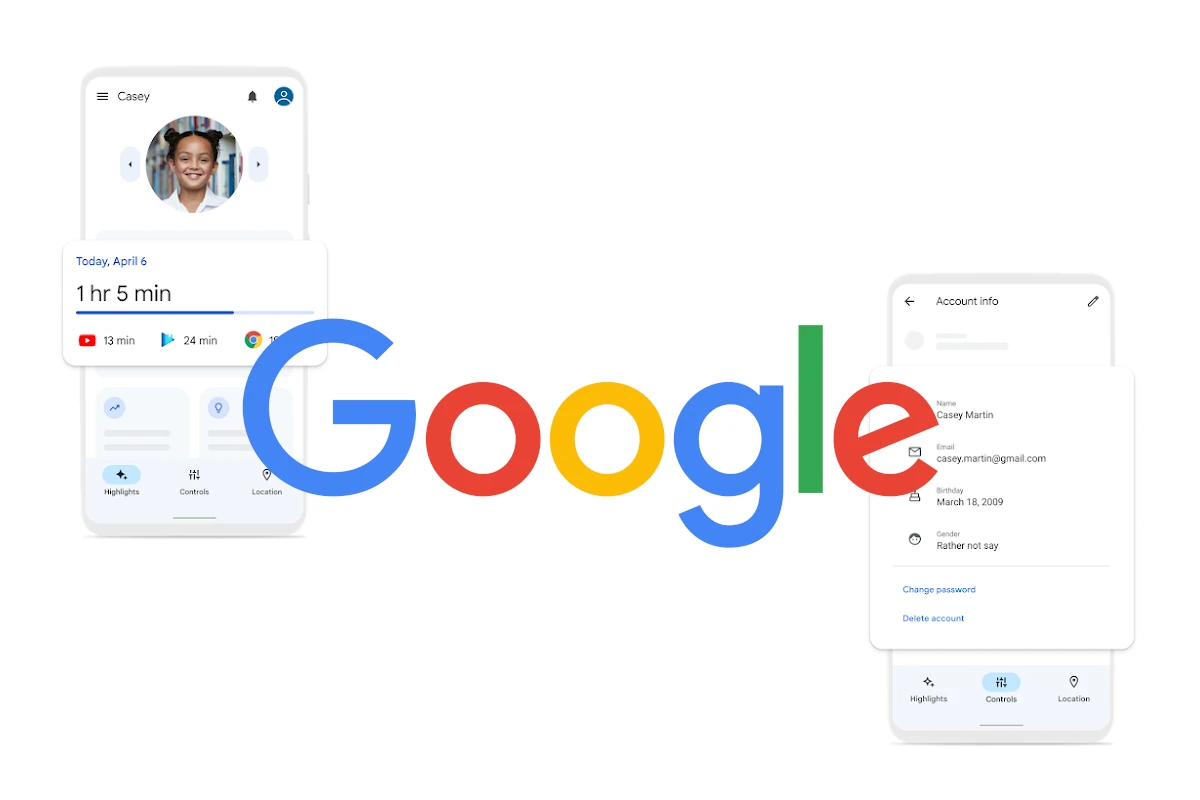Deleting your Google account is a serious decision. It permanently removes access to Gmail, Google Drive, Google Photos, YouTube, Google Play purchases, and all other Google services linked to that account. Once deleted, your data cannot be recovered.
This guide walks you step by step through how to permanently delete your Google account, what to do before deleting it, and what happens afterward.
Before You Delete Your Google Account
Before proceeding, take a few important precautions:
1. Back Up Your Data
Deleting your account removes all stored data. Use Google Takeout to download copies of:
- Emails (Gmail)
- Photos and videos
- Documents and files (Google Drive)
- Contacts and calendar events
- YouTube videos and comments
👉 Visit: https://takeout.google.com
2. Review Connected Services
Your Google account may be used to sign in to:
- Social media platforms
- Banking or finance apps
- Work or school tools
- Subscription services
Update these accounts with a new email address to avoid losing access.
3. Check Google Play Balance & Subscriptions
- Any remaining Google Play balance will be lost
- Active subscriptions will be canceled automatically
- Purchased apps, movies, or books will no longer be accessible
How to Permanently Delete Your Google Account
Follow these steps carefully:
Step 1: Sign In to Your Google Account
Go to: https://myaccount.google.com
Log in using the account you want to delete.
Step 2: Navigate to Data & Privacy
From the left-hand menu:
- Click “Data & privacy”
- Scroll down to “More options”
Step 3: Select “Delete Your Google Account”
Under More options, click: Delete your Google Account
You may be asked to:
- Re-enter your password
- Complete 2-step verification
Step 4: Review Account Deletion Information
Google will display:
- Services you’ll lose access to
- Data that will be permanently deleted
- Any active subscriptions or balances
Carefully review this information.
Step 5: Confirm Account Deletion
- Check the confirmation boxes acknowledging data loss
- Click Delete Account
Your Google account will now be scheduled for permanent deletion.
What Happens After You Delete Your Google Account?
- Your data becomes inaccessible immediately
- Google begins the deletion process (usually completed within a few weeks)
- Your Gmail address cannot be reused
- Some residual data may remain temporarily for legal or security reasons
⚠️ Important: Account recovery is only possible for a short time after deletion. Once permanently deleted, recovery is not possible.
How to Delete a Google Account From Your Phone
On Android:
- Open Settings
- Tap Google
- Select Manage your Google Account
- Go to Data & privacy
- Tap Delete your Google Account
On iPhone:
- Open the Gmail or Google app
- Tap your profile photo
- Select Manage your Google Account
- Go to Data & privacy
- Choose Delete your Google Account
Frequently Asked Questions
Can I delete only Gmail but keep my Google account?
Yes. Google allows you to delete specific services like Gmail without deleting your entire account.
How long does Google take to delete an account?
Deletion usually begins immediately and completes within a few weeks.
Can I recover a deleted Google account?
Recovery may be possible shortly after deletion, but permanent deletion cannot be reversed.
Will my YouTube channel be deleted?
Yes. All YouTube content, subscriptions, and comments will be removed.
Final Thoughts
Deleting your Google account is permanent and affects multiple services. Always back up your data and confirm you no longer need access before proceeding. If you only want to stop using one service, consider deleting that specific service instead of your entire account.