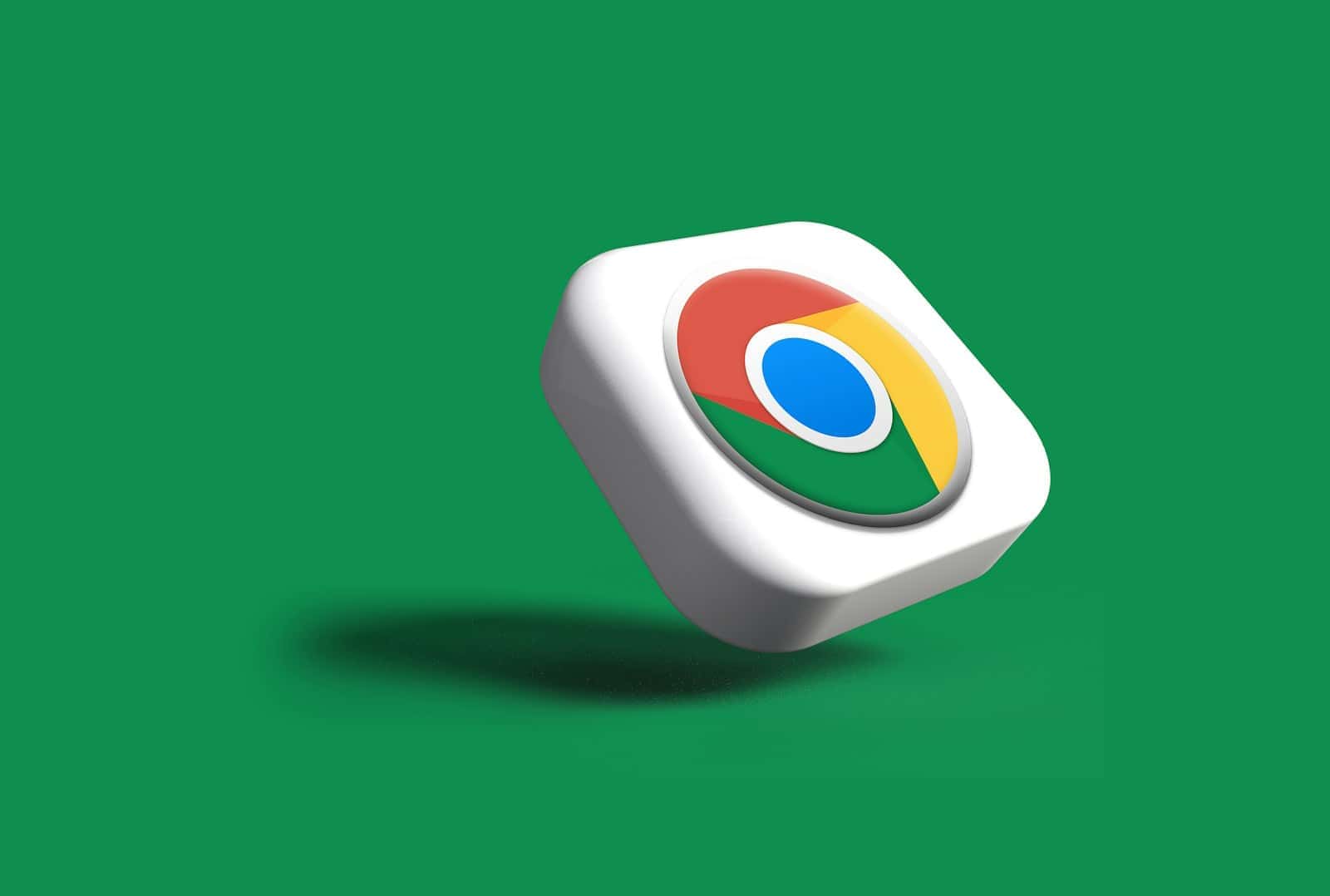Downloading files on your iPhone is a common task, but finding them later can sometimes be a challenge. If you use Google Chrome to browse the web, you might wonder where your downloads end up. To check your Google downloads on iPhone, open the Files app, tap the Browse tab at the bottom of the screen, and look for the Downloads folder where your files are stored.
Many iPhone users aren’t aware that their device has a dedicated location for downloaded files. When you download something through Google Chrome or other apps, your iPhone saves these files in a specific place that’s easy to access once you know where to look. This makes it simple to view, share, or delete downloads whenever you need to.
The process is straightforward whether you’re looking for documents, images, or other types of files you’ve downloaded. No more searching through various apps or folders to find that important PDF or image you saved earlier.
You can check Google Chrome downloads on your iPhone in two main ways:
1. Directly within the Chrome app:
- Open the Chrome app on your iPhone.
- Tap the three dots (…) in the bottom right corner of the screen (or sometimes top right, depending on your Chrome version).
- From the menu that appears, tap on Downloads. This will take you directly to a list of your downloaded files within Chrome.
2. Using the Files app:
This is where your iPhone actually stores the downloaded files.
- Open the Files app on your iPhone. (If you can’t find it, swipe down on your home screen and search for “Files”).
- Tap on the Browse tab at the bottom.
- Under “Locations,” tap on On My iPhone.
- You should see a folder named Chrome. Tap into this folder to find all the files you’ve downloaded through Google Chrome.
Important Notes:
- Files downloaded through Chrome on your iPhone are generally saved to a “Chrome” folder within the native “Files” app.
- If you choose to “Open in…” a file when downloading, it might open in another app temporarily and may not be saved permanently to your Files app unless you explicitly save it there.
- Some downloads, especially very old ones or temporary files, might be deleted by Chrome or iOS over time to free up space.
Key Takeaways
- Downloaded files on iPhone can be found in the Files app under the Downloads folder in the Browse tab.
- Google Chrome downloads are stored in the same location as downloads from other apps on your iPhone.
- You can easily manage, share, or delete your downloaded files directly from the Files app.
Understanding the iPhone Downloads Ecosystem
The iPhone handles downloads differently than Android devices, with files typically stored in the Files app rather than in a dedicated downloads folder. This system works closely with iCloud and other cloud services like Google Drive to manage and access downloaded content.
Difference Between iPhone and Android Download Management
iPhones organize downloaded files differently than Android devices. On Android, you usually find a clear “Downloads” folder in the file manager. On iPhone, downloads get stored in the Files app, which might feel less straightforward to new users.
To find downloads on your iPhone, open the Files app and look for the Downloads folder. This folder stores files you download from Safari and other apps. Unlike Android, iPhone’s system is more controlled and integrated with iOS.
When downloading from Google Chrome on iPhone, the process works a bit differently. Files may go to the Files app, but in a Chrome Downloads section. You can access these by opening the Files app, tapping Browse, and looking for the Chrome Downloads folder.
Role of Cloud Storage in Accessing Downloads
Cloud storage plays a key part in managing iPhone downloads. Services like iCloud automatically sync downloaded files across your Apple devices, making them available wherever you sign in.
Google Drive works well on iPhone too, despite being from a different ecosystem. You can download files from Drive, edit them, and save them back to the cloud. This creates a seamless workflow even when using Google services on an Apple device.
Many iPhone users prefer using a mix of Apple and Google cloud services. Google Drive offers generous free storage and works with many apps. When you download files from Google Drive on iPhone, they can be saved locally or kept in the cloud to save space.
To manage cloud downloads, check your iPhone storage in Settings > General > iPhone Storage. This shows how much space downloads are using and helps you decide what to keep locally versus in the cloud.
Navigating to Downloaded Files on iPhone
Finding downloaded files on your iPhone is simple once you know where to look. The Files app is your main hub for locating downloads from Google Chrome and other apps.
Using the Files App
The Files app on iPhone is where most downloads are stored. To find your Google Chrome downloads:
- Open the Files app on your home screen
- Tap “Browse” at the bottom of the screen
- Look for “On My iPhone” or “iCloud Drive”
- Navigate to the Downloads folder
Inside the Downloads folder, you’ll see files you’ve downloaded through Chrome and other apps. You can tap any file to open it. The Files app sorts downloads by date, with newest files at the top.
If you don’t see your download, check other folders. Sometimes downloads go to specific app folders instead of the main Downloads folder.
Accessing Downloads from Different Apps
Different apps may store downloads in their own locations. For Google Chrome:
- Open the Chrome app on your iPhone
- Tap the three dots in the bottom right corner
- Select “Downloads” from the menu
- View your downloaded files listed by date
When downloading in Chrome, you’ll often see an “Open in” option. Tap this and select “Save to Files” to choose where to store the download. This gives you more control over file organization.
Safari and other browsers have similar download sections in their menus. Check the app’s settings or menu if you can’t find your downloads in the Files app.
Managing Downloads on iPhone
When downloading files on your iPhone using Google Chrome, it’s important to keep track of where they go and how to organize them. The Files app is your central hub for managing all downloads.
Organizing Downloaded Files
To find your Google Chrome downloads on iPhone, open the Files app and tap the Browse tab at the bottom of the screen. Look for the Downloads folder, which stores most files you download from the internet. If you can’t find your files there, check the iCloud Drive section too.
You can create folders to better organize your downloads. To make a new folder:
- Open the Files app
- Navigate to where you want to create the folder
- Press and hold on an empty area
- Select “New Folder” from the menu
- Name your folder
Move files by pressing and holding on them, then dragging to your folders. You can also tap “Select,” choose multiple files, and use the “Move” option to organize them by type or project.
Deleting Unwanted Downloads
Removing unneeded downloads helps keep your iPhone storage free. To delete files:
- Open the Files app
- Go to the Downloads folder
- Tap “Select” in the top right corner
- Choose the files you want to delete
- Tap the trash icon at the bottom of the screen
Unlike computers, iPhones don’t have a traditional recycle bin. When you delete files from the Files app, they’re moved to a Recently Deleted folder. Files stay there for 30 days before being permanently removed.
To recover deleted files, go to the Recently Deleted folder in the Files app, select the files, and tap “Recover.” To free up space immediately, you can permanently delete files by selecting them in the Recently Deleted folder and tapping “Delete.”
Using Google Drive for File Downloads
Google Drive offers iPhone users an easy way to download and access files on the go. The app lets you save important documents, photos, and other content directly to your device for offline use.
Downloading Files from Google Drive
To download files from Google Drive to your iPhone, open the Google Drive app first. Find the file you want to save, then tap the three dots (More) icon next to it. Select “Download” from the menu that appears. The app will begin preparing your file for download.
After downloading, you can find these files in two places. First, check the “Downloads” section within the Google Drive app by tapping the menu icon (three horizontal lines) and selecting “Downloads.” You can also access downloaded files through your iPhone’s Files app.
If you don’t see your download, make sure you have enough storage space on your device. Large files might take longer to download, especially on slower internet connections.
Syncing Downloads Across Devices
Google Drive automatically syncs your content across devices when you’re signed in with the same Google account. This means files you download on your iPhone can be accessed on your iPad or Mac later.
To manage syncing options, open Google Drive settings. You can choose which folders to keep in sync and set download preferences. This helps save storage space on your device.
For frequent travelers, download important files before your trip to access them without internet. You can also mark specific files as “Available offline” instead of downloading them. This keeps them updated automatically whenever you connect to Wi-Fi.
Remember to check your storage settings if downloads aren’t completing properly. iPhone storage limits can affect Google Drive’s ability to save new files.
Troubleshooting Common Download Issues
When downloading files through Google Chrome on your iPhone, you might encounter problems that prevent you from getting or finding your files. These issues typically fall into two categories: download failures and missing downloads.
Resolving Failures in Download Process
If your iPhone won’t download files in Chrome, try these fixes:
Check your internet connection
- Switch between Wi-Fi and cellular data
- Move closer to your router if using Wi-Fi
- Restart your router
Update Chrome
- Outdated browsers often cause download problems
- Go to App Store > Your Profile > Available Updates
Clear Chrome’s cache
- Tap the three dots > Settings > Privacy and Security
- Select “Clear Browsing Data”
- Choose “Cached Images and Files”
Sometimes iPhone storage issues block downloads. Check your available space in Settings > General > iPhone Storage and delete unnecessary files.
Handling Missing Downloads
Can’t find downloaded files on your iPhone? Try these solutions:
First, open Chrome and tap the three dots menu, then select “Downloads.” This page shows all your Chrome downloads. If files appear here but you can’t access them elsewhere, the issue is with file storage location.
To fix missing downloads:
- Check if you have a file manager app installed
- Look in the Files app under “Downloads” folder
- Search for the file name in Spotlight
Some file types require specific apps to open them. For ZIP files, you’ll need an unzipping app. For PDFs, try Books or Adobe Reader.
If downloads still don’t appear, go to Settings > Safari > Downloads to check where Safari stores downloads, as this sometimes affects Chrome’s behavior too.
Frequently Asked Questions
Finding and managing downloads on your iPhone can be tricky since files are stored in different locations depending on which app you used. Here are answers to common questions about accessing Google and other downloads on your device.
How can I view the list of files I have downloaded in Safari on my iPhone?
To see Safari downloads, open the Files app on your iPhone. Tap the “Browse” button at the bottom of the screen. Look for the “Downloads” folder and tap it. All files you’ve downloaded through Safari will appear here. You can tap any file to open it or long-press to see more options.
What steps do I follow to find my download history on my iPhone?
For Chrome downloads, open the Chrome app and tap the three dots in the bottom right corner. Select “Downloads” from the menu. This shows all files you’ve downloaded through Chrome. Safari keeps download history in the Files app under the Downloads folder.
Where is the Downloads folder located on an iPhone?
The Downloads folder is in the Files app. Open Files, then tap “Browse” at the bottom of the screen. You’ll find the Downloads folder in the main browsing screen. Some downloads might be in other locations if you changed the save location when downloading.
How can I see my current downloads in Chrome on my iPhone?
Open the Chrome app on your iPhone. Tap the three dots in the bottom right corner of the screen. Select “Downloads” from the menu that appears. This shows all files you’ve downloaded through Chrome, including any downloads in progress.
What is the process to download files to my iPhone from Safari?
To download files in Safari, tap on the file link on a website. Safari will start the download automatically. A download icon will appear in the top right corner. Once completed, tap this icon to see your download. The file saves to your Downloads folder in the Files app.
How do I locate Google Drive files stored on my iPhone?
To find Google Drive files on your iPhone, open the Google Drive app. Tap the menu icon (three horizontal lines) on the left side. Look for the “Downloads” or “Offline” section to find files saved to your device. Files downloaded for offline use are stored within the app rather than in the Files app.