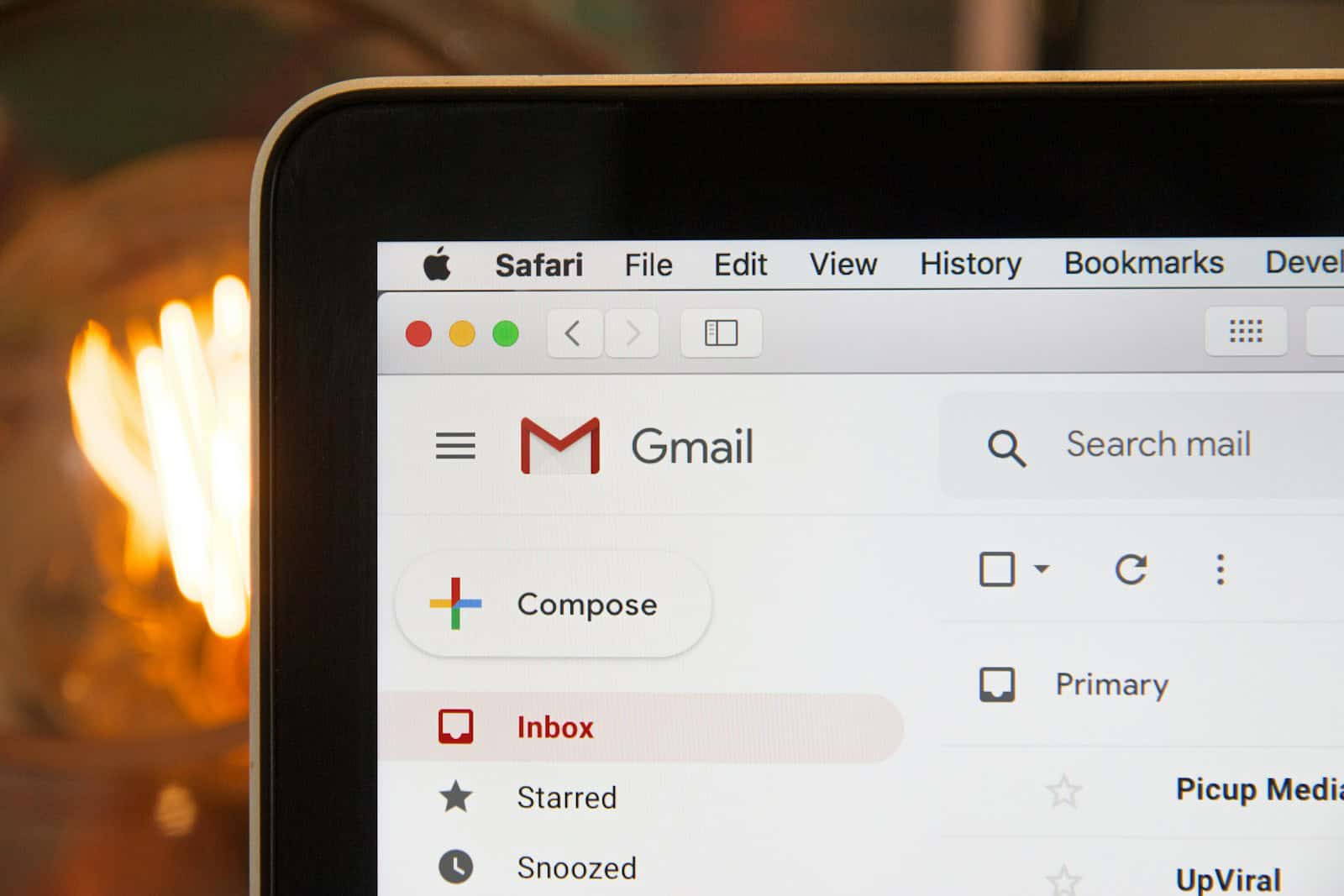Is your inbox overflowing with unwanted promotional emails and newsletters? You’re not alone. The quickest way to unsubscribe from unwanted emails is to look for an unsubscribe link at the bottom of the email or use your email provider’s built-in unsubscribe tools. Most email services like Gmail now offer subscription management features that make the process simpler than ever.
For those dealing with multiple unwanted subscriptions, bulk unsubscription methods can save significant time. Gmail users can access this by clicking “Manage subscriptions” under the “More” option in the sidebar. It may take a few days for the unsubscribe request to process, so patience is necessary as the emails gradually stop appearing in the inbox.
Remember that legitimate companies are required by law to honor unsubscribe requests. If emails persist after unsubscribing, they may be reporting to a spam folder. For promotional emails without clear unsubscribe options, many email clients offer built-in tools to help manage these subscriptions and maintain a cleaner inbox.
Smart Ways to Unsubscribe from Emails and Reclaim Your Inbox
If you’ve ever looked at your inbox and wondered how it got so out of control, you’re not alone. Marketing emails, newsletters, promotional blasts—they pile up fast. But the good news? You don’t need to tolerate inbox clutter. With the right techniques and tools, you can unsubscribe from emails efficiently and stop unwanted messages from ever reaching you again.
Use the Native Unsubscribe Link
Most legitimate marketing emails include an unsubscribe link at the bottom. It’s often small, buried in the footer, and easy to overlook, but it’s your first line of defense. Clicking it usually takes you to a page where you can confirm your decision to unsubscribe or adjust your email preferences.
For users of Gmail and Outlook, things are even easier. Gmail detects unsubscribe links in emails and displays its own clickable “Unsubscribe” button at the top of supported messages—no scrolling needed. Outlook does the same with a “Getting too much email?” prompt.
Pro Tip:
Always hover over the unsubscribe link before clicking. If the URL looks shady or redirects somewhere suspicious, don’t click. Some spammers use fake unsubscribe links to confirm your email is active, which leads to more spam, not less.
Use Email Cleaning Tools for a Bulk Sweep
If manually unsubscribing feels like whack-a-mole, use a bulk unsubscribe tool. These apps scan your inbox, show you every sender you’re subscribed to, and let you unsubscribe from dozens (or hundreds) of lists at once.
- Clean Email: Organizes your inbox and offers one-click unsubscribes, email blocking, and automation rules to prevent future clutter.
- Leave Me Alone: Focuses on privacy while helping you cut off marketing emails from multiple accounts all in one dashboard.
- Inbox Zapper: Great for Gmail users, it helps remove bulk email and even delete old messages in one shot.
These services save hours and help you gain control without needing to click unsubscribe in each individual email. Many also offer features like email categorization, recurring cleanup sessions, and blocking specific domains.
Don’t Trust Every Email
Not every email that lands in your inbox comes from a trustworthy source. Some are phishing attempts or contain malware. These emails might have unsubscribe links, too—but clicking them could expose you to scams or confirm your email address to spammers.
If an email looks suspicious or comes from a sender you don’t recognize, don’t interact with it. Mark it as spam or junk. Your email provider will learn from this and start routing similar messages away from your inbox.
Manually Block Persistent Senders
Some marketers make it intentionally difficult to unsubscribe. If you’ve already unsubscribed and you’re still getting emails, or if there’s no clear way to opt out, it’s time to block them entirely.
Most email platforms let you block individual senders. On Gmail, open the message, click the three-dot menu next to the reply button, and select “Block [Sender]”. Outlook has a similar process.
Use Filters to Automate Future Cleanups
If you notice repeat offenders or recurring themes in unwanted emails, filters can help you clean house automatically. Set up filters or rules that send specific messages to the trash, archive, or a custom folder.
For example, you can create a filter that sends any email with the word “promo,” “deal,” or “newsletter” straight to a folder labeled “Marketing.” Then review or delete that folder when you’re ready.
Unsubscribe Proactively When Signing Up for Services
Sometimes the best unsubscribe strategy is never subscribing in the first place. When you sign up for a new website, app, or service, pay attention to checkboxes that ask for permission to send marketing emails. They’re often checked by default. Uncheck them before hitting “Submit.”
You can also use disposable email addresses for one-time signups or trials. Services like Temp Mail or 10 Minute Mail let you use a temporary address that self-destructs—perfect for one-and-done interactions.
Try a Dedicated Unsubscribe Email Address
Another strategy that’s growing in popularity is setting up a secondary email address just for signups, promotions, and newsletters. That way, your primary inbox stays clean, and your secondary inbox becomes a filter by default. You can check it when you feel like it—or ignore it completely.
Be Patient and Persistent
Some mailing lists take a few days—or even weeks—to remove you after you unsubscribe. If the emails keep coming, double-check that you unsubscribed correctly. If the sender ignores your requests, report them as spam.
And remember: email hygiene is a habit, not a one-time task. Spend a few minutes each month clearing out new subscriptions and blocking new offenders. The result? A lighter inbox, less stress, and more time for what matters.
Your Inbox, On Your Terms
Unsubscribing from emails is more than just reducing digital noise—it’s about reclaiming control. With the right combination of tools, filters, awareness, and routines, you can transform your inbox from a cluttered mess into a functional, stress-free space. The freedom is real. All it takes is a few clicks to get started.
Key Takeaways
- Look for unsubscribe links at the bottom of emails or use email provider tools like Gmail’s “Manage subscriptions” feature.
- Mass unsubscription tools can efficiently clean up inboxes with multiple unwanted subscriptions at once.
- Companies must legally honor unsubscribe requests, but may take up to 10 days to process them completely.
Understanding Email Subscriptions
Email subscriptions form the backbone of digital marketing communications and information delivery. They allow businesses and organizations to maintain regular contact with interested individuals while providing users with content they’ve specifically requested.
What Are Email Subscriptions?
Email subscriptions are opt-in arrangements where users agree to receive recurring messages from a sender. These agreements typically form when someone submits their email address through a website form, purchases a product, or checks a box during account creation.
Most legitimate email subscriptions require explicit consent, following legal requirements like the CAN-SPAM Act in the US or GDPR in Europe. This consent-based system distinguishes subscriptions from unwanted spam.
Email subscriptions should provide clear value to subscribers, whether through exclusive content, special offers, or timely updates. Reputable senders always include an unsubscribe option in their messages, typically found at the bottom of emails.
Understanding these arrangements helps users better manage their inbox and make informed decisions about which communications to keep or remove.
Types of Email Subscriptions
Email subscriptions come in several common formats, each serving different purposes:
Newsletters: Regular communications that deliver news, updates, and content from organizations or individuals. They typically follow consistent sending schedules (daily, weekly, or monthly).
Promotional Emails: Marketing messages featuring:
- Special offers and discounts
- New product announcements
- Limited-time sales
- Seasonal promotions
Transactional Emails: Order confirmations, shipping notifications, and account updates triggered by specific user actions rather than marketing campaigns.
Educational Series: Courses delivered via email in sequential lessons, often using autoresponders to send pre-written content at set intervals.
Many email providers now offer tools to help users identify and manage different subscription types. Gmail and Outlook provide subscription management features that automatically detect mailing lists and offer one-click unsubscribe options.
Legal and Privacy Considerations
Email marketing is subject to strict regulations that protect consumers from unwanted messages and ensure their privacy rights. Understanding these laws can help users assert their rights and businesses comply with legal obligations.
Consumer Rights to Unsubscribe
Consumers have legal rights to opt out of commercial emails under various laws. The CAN-SPAM Act is a key piece of legislation in the United States that protects consumers from unwanted email messages. This law gives recipients the right to unsubscribe from any email list.
Companies must provide a clear and conspicuous way to opt out of receiving future emails. This typically appears as an unsubscribe link at the bottom of marketing emails. Businesses that violate these regulations face potential hefty fines.
When a consumer submits an unsubscribe request, companies must honor it within 10 business days. They cannot charge a fee, require any information beyond email address, or make the process unnecessarily complicated.
Privacy Protection in Emails
Email communications involve the sharing of personal data, making privacy a major concern. Many countries have laws requiring companies to protect user information and be transparent about how they collect and use data.
A key privacy protection strategy is to be cautious with unsubscribe links. While legitimate businesses provide safe unsubscribe mechanisms, shady senders may include links that actually confirm email validity and lead to more spam.
Reputable companies maintain accurate sender information in their emails, ensuring transparency about who is contacting you. This is not just good practice but also a legal requirement in many jurisdictions.
When dealing with emails that don’t offer unsubscribe options, consumers can still protect their privacy by marking messages as spam. This helps email providers identify unwanted senders and improves filtering algorithms.
Identifying Unwanted Emails
Sorting through your inbox effectively requires the ability to distinguish between important communications and unwanted messages. Email providers have improved their filtering capabilities, but unwanted emails still find their way into inboxes.
Difference Between Spam and Legitimate Emails
Legitimate emails typically come from recognizable senders with proper company domains. These messages include clear unsubscribe options, accurate contact information, and professional formatting. The content appears personalized and relevant to your relationship with the sender.
Unwanted emails often contain generic greetings (“Dear User”) rather than your name. They frequently promote unrealistic offers, request immediate action, or create false urgency. Watch for poor grammar, excessive exclamation points, and misspellings.
Spam messages typically originate from unusual or suspicious email addresses. Many use free email domains rather than business domains. Check the “From” address carefully—legitimate businesses use their own domain names.
Key spam indicators:
- Urgent requests for personal information
- Too-good-to-be-true offers
- Excessive spelling/grammar errors
- Mismatched sender names and email addresses
Recognizing Phishing and Fraudulent Emails
Phishing emails impersonate trusted organizations to steal sensitive information. These deceptive messages often create urgency, claiming account issues that require immediate action. They frequently contain suspicious links that lead to fake websites designed to capture login credentials.
Fraudulent emails typically include unusual requests, like wire transfers or gift card purchases. They may appear to come from executives or colleagues but originate from slightly altered email addresses ([email protected] instead of [email protected]).
Warning signs of phishing attempts:
- Requests for personal information or passwords
- Links with suspicious URLs (hover without clicking to preview)
- Generic greetings instead of your name
- Threats about account suspension
- Unexpected attachments
When examining suspicious emails, check the actual email address (not just the display name) and hover over links to verify their destination. Legitimate companies never request sensitive information via email or create artificial urgency about accounts.
Email Client Unsubscribe Methods
Popular email clients offer built-in tools that make it easier to manage unwanted subscriptions. These features vary across platforms but generally allow users to opt out of email lists with minimal effort.
Unsubscribe in Gmail
Gmail provides a convenient unsubscribe option that appears at the top of marketing emails. When a user opens a subscription email, they’ll see an “Unsubscribe” link next to the sender’s address. Clicking this link presents a confirmation dialog before removing them from the list.
For bulk unsubscribing, Gmail users can type “unsubscribe” in the search bar to locate emails with unsubscribe links. This helps users quickly identify newsletters and promotional content they no longer want.
Gmail also offers automated suggestions. When the system detects a user hasn’t opened emails from certain senders for a while, it may show an “Unsubscribe?” prompt, making inbox management more efficient.
Process for Gmail unsubscribing:
- Open the email you wish to unsubscribe from
- Look for the “Unsubscribe” text next to the sender’s address
- Click the link and confirm your choice
- Wait for confirmation (may take up to 10 days for some lists)
Managing Subscriptions in Outlook
Outlook features a dedicated subscription management tool. Users can find this under Settings > Email > Subscriptions, where they can view and manage all newsletter subscriptions in one place.
When viewing individual emails, Outlook displays an unsubscribe button near the sender’s information. This button works similarly to Gmail’s unsubscribe feature but is placed more prominently in the interface.
Outlook desktop application users can create rules to automatically filter unwanted emails. By right-clicking an email and selecting “Rules,” users can set up conditions to move similar messages to separate folders or delete them entirely.
Microsoft has enhanced this feature in recent updates, making it more intuitive. The system now categorizes promotional emails more effectively, allowing users to see which subscriptions generate the most inbox clutter.
Outlook subscription management options:
- One-click unsubscribe button in email headers
- Centralized subscription management page
- Custom filtering rules for unwanted senders
- Automated subscription categorization
Using Apple Mail’s Unsubscribe Feature
Apple Mail includes an unsubscribe feature that appears as a banner at the top of subscription emails. This blue notification makes it easy to spot unsubscribe options without scrolling through the entire message.
The iOS version of Apple Mail is particularly effective at identifying marketing emails. When users open such messages, the app displays an “Unsubscribe” link prominently above the email content, simplifying the process.
For Mac users, Apple Mail integrates with the operating system’s focus features. This allows users to silence notifications from specific senders without fully unsubscribing, providing flexibility in how they manage communications.
Apple Mail also learns from user behavior. If a user frequently deletes emails from a particular sender without opening them, the app may suggest unsubscribing from that list to help maintain a cleaner inbox.
Apple Mail unsubscribe steps:
- Open a subscription email
- Look for the blue “Unsubscribe” banner at the top
- Tap or click the banner
- Confirm your choice in the popup dialog
Unsubscribing in Yahoo Mail
Yahoo Mail offers a built-in subscription management tool that helps users track and cancel email subscriptions efficiently. Users can access this by navigating to the “Subscriptions” section in the left sidebar.
Within the Subscriptions page, Yahoo categorizes emails as “Active” subscriptions. Users can select any unwanted newsletters and click “Unsubscribe” to opt out of multiple lists at once, saving considerable time compared to individual unsubscribing.
Yahoo’s system is particularly helpful for identifying hidden subscriptions. It analyzes email patterns to detect regular marketing messages that might not be immediately obvious as newsletters.
The platform also provides insights about each subscription, showing how frequently emails arrive from each sender. This helps users make informed decisions about which subscriptions to keep or remove.
Yahoo Mail subscription management:
- Dedicated “Subscriptions” section in the sidebar
- Bulk unsubscribe capabilities for multiple lists
- Email frequency analysis for each subscription
- One-click unsubscribe option in email headers
iOS Mail App Unsubscribe Process
The iOS Mail app features a streamlined unsubscribe process designed for touchscreen convenience. When viewing marketing emails, users will notice an “Unsubscribe” link displayed prominently below the sender’s information.
This unsubscribe button is larger and more touch-friendly than typical email links. Apple designed this feature specifically for mobile users who need quick, accessible controls while managing email on smaller screens.
iOS Mail intelligently identifies legitimate marketing emails versus potential spam. The unsubscribe option only appears for verified commercial senders that comply with email marketing standards.
The app also remembers unsubscribe actions. If a user attempts to unsubscribe from the same sender multiple times, iOS Mail will suggest blocking the sender entirely, providing additional protection against persistent unwanted emails.
iOS Mail unsubscribe benefits:
- Touch-optimized unsubscribe controls
- Smart identification of legitimate marketing emails
- Sender blocking suggestions for persistent marketers
- Confirmation notifications when unsubscribe requests are processed
Dealing with Bulk Subscriptions
Managing multiple email subscriptions can be overwhelming. Effective strategies exist for tackling the flood of unwanted emails through both automated tools and manual approaches.
The Concept of Bulk Unsubscribe
Bulk unsubscribe refers to the process of removing yourself from multiple email lists simultaneously. This approach saves time compared to handling each subscription individually.
The need for mass unsubscribe options has grown as people’s inboxes become increasingly cluttered with promotional content. Many users find themselves subscribed to dozens or even hundreds of mailing lists.
Email services have recognized this problem. Gmail, Outlook, and other providers now offer built-in features that help identify subscription emails. These features categorize promotional content separately and often display unsubscribe options prominently.
The concept works by identifying common patterns in subscription emails, such as sender information and email footers containing unsubscribe links.
Automated Tools for Mass Unsubscribing
Several dedicated services help users manage unwanted subscriptions efficiently. Clean Email offers specialized features to identify and remove subscriptions in bulk.
Third-party applications like Unroll.Me and Leave Me Alone scan inboxes to create a comprehensive list of subscriptions. Users can then select multiple newsletters to unsubscribe from in one action.
Popular Bulk Unsubscribe Tools:
- Clean Email
- Unroll.Me
- Leave Me Alone
- AgainstData
Many email clients now include built-in unsubscribe features. Microsoft Outlook users can manage subscriptions by:
- Signing into their account
- Clicking the settings gear icon
- Selecting “Mail” and then “Subscriptions”
These automated solutions often include additional features like inbox cleaning and organization. Some tools offer “auto clean” functions that can automatically delete old promotional emails after unsubscribing.
Manual Versus Automated Approaches
Manual unsubscribing involves clicking the unsubscribe link in each individual email. This method gives users complete control over which lists they leave.
The manual approach works well for managing a small number of subscriptions. It ensures the user reviews each subscription before removing it.
Automated mass unsubscribing tools offer significant time savings but may have limitations. Some services access user email data, raising privacy concerns.
Comparison of Approaches:
| Approach | Pros | Cons |
|---|---|---|
| Manual | Complete control, No privacy concerns | Time-consuming, Tedious for many subscriptions |
| Built-in Email Features | Free, Moderate efficiency | Limited capabilities |
| Third-party Tools | Highest efficiency, Additional features | Potential privacy concerns, Some require payment |
Users should consider the volume of unwanted emails when choosing an approach. For inboxes with hundreds of subscriptions, automated tools clearly win on efficiency.
AgainstData offers a unique advantage by showing which companies keep user data even after unsubscribing, addressing a privacy concern many users overlook.
Maintaining a Clean Inbox
A clutter-free inbox improves productivity and reduces stress. Regular maintenance strategies help manage incoming messages and keep unwanted emails at bay.
Best Practices to Reduce Inbox Clutter
Creating folders or labels helps organize emails by topic, sender, or priority. This system makes finding important messages easier and prevents inbox overload.
Set aside specific times each day to process emails rather than checking continuously. This focused approach prevents emails from becoming a constant distraction.
Use the “two-minute rule” – if an email can be handled in under two minutes, do it immediately. Otherwise, schedule time to address it later or file it appropriately.
Consider using the spam folder effectively. Check it periodically to ensure important messages aren’t mistakenly filtered, but don’t waste time reviewing every spam message.
Quick inbox cleaning tips:
- Delete or archive processed emails promptly
- Use search functions instead of keeping emails as reminders
- Empty trash and junk folders regularly
- Flag or star truly important messages
Utilizing Auto Clean Rules
Auto clean rules automatically sort, archive, or delete incoming messages based on specific criteria. These rules save time and maintain inbox organization without constant manual effort.
Clean Email’s Auto Clean feature allows users to create customized rules for recurring emails. The system can automatically archive newsletters after reading, delete promotional emails after a set period, or move specific senders to designated folders.
Rules can be set based on:
- Sender address
- Subject line keywords
- Email age
- Read/unread status
- Attachment presence
The beauty of auto clean rules is their “set and forget” nature. Once established, they continuously work to maintain inbox organization without requiring additional attention.
Users can always pause, edit, or delete auto clean rules as their needs change, providing flexibility while reducing manual inbox management.
Continually Managing Email Subscriptions
Regularly reviewing and unsubscribing from unwanted emails is essential for maintaining a clean inbox. Set a monthly calendar reminder to evaluate which subscriptions still provide value.
Look for the unsubscribe link typically found at the bottom of marketing emails. Legitimate companies honor these requests promptly, reducing inbox clutter within days.
For bulk unsubscribing, dedicated tools like Clean Email’s Unsubscriber can help identify and remove multiple subscriptions at once. This is particularly useful for those with hundreds of unwanted subscriptions.
Be cautious with unfamiliar emails. Using the unsubscribe link in suspicious messages might confirm your email is active, potentially increasing spam. For these cases, simply mark as spam instead.
Remember that subscription management is ongoing. New subscriptions accumulate over time, requiring periodic review to maintain inbox efficiency.
Alternative Unsubscribe Services
Managing unwanted emails has become easier with specialized services that help users regain control of their inboxes. These tools offer streamlined ways to identify and remove unwanted subscriptions with varying levels of privacy protection and effectiveness.
Exploring Unroll.me Service
Unroll.me is one of the most well-known email subscription management tools. It scans email inboxes to identify all newsletters and mailing lists a user is subscribed to. The service then presents these subscriptions in an organized interface where users can quickly choose which ones to keep or remove.
The platform offers a “rollup” feature that combines selected subscriptions into a single daily digest email. This feature helps reduce inbox clutter while still allowing users to receive content they value.
However, Unroll.me faced criticism in 2017 when it was revealed that the company sold anonymized user data to third parties. This privacy concern caused many users to seek alternatives. The service remains free but uses the information it gathers as part of its business model.
For people with email addresses that are many years old, Unroll.me can be particularly helpful in identifying forgotten subscriptions that accumulate over time.
Pros and Cons of Using Third-Party Tools
Benefits of unsubscribe tools:
- Time efficiency: Bulk unsubscribe features save hours compared to manual methods
- Organization: Many tools categorize emails by type or frequency
- Discovery: Tools identify subscriptions users may have forgotten about
Potential drawbacks:
- Privacy concerns: Free services often monetize user data through collection and sale
- Security risks: Granting inbox access requires significant trust in the provider
Many experts recommend using paid privacy-focused alternatives rather than free services. Options like Clean Email, Leave Me Alone, and Mailstrom offer subscription management with stronger privacy commitments.
When using any unsubscribe link, users should be cautious. Legitimate companies provide safe unsubscribe options, but shady senders may include links that confirm email validity and lead to more spam. Mobile-specific options like Unlistr provide alternatives for iOS and Android users.