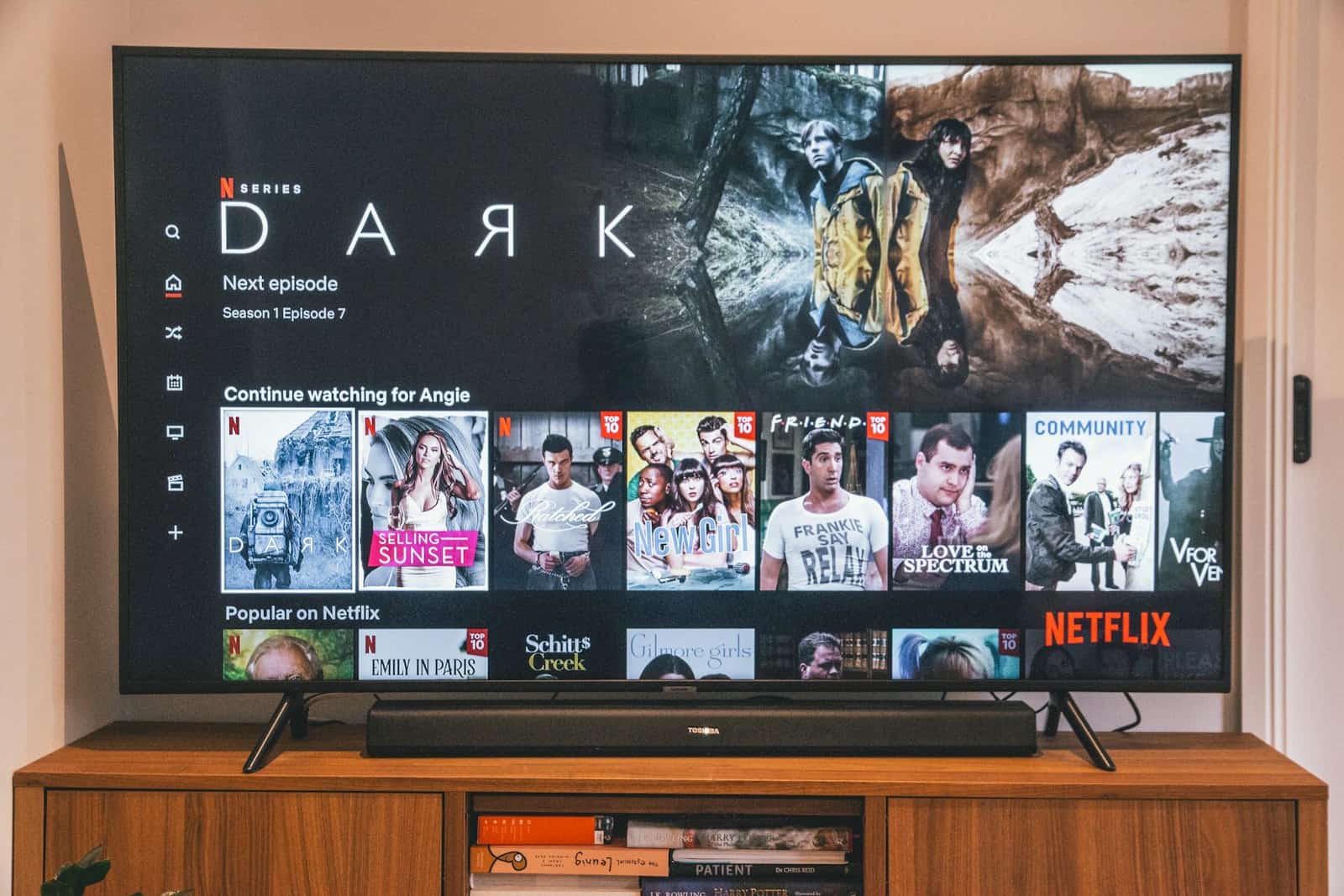Smart TVs often show ads because they help keep the cost of TVs lower while companies make money. These ads can pop up on your home screen or while you’re trying to watch shows. You can block ads on your smart TV by changing DNS settings either on your TV or router, with services like NextDNS offering specific options to block Samsung ads.
Many people don’t realize they can turn off some ad features. For Samsung TVs, you can go to Menu > General > Smart Features and disable Auto Run Smart Hub and Auto Run Last App. This stops some ads from appearing when you turn on your TV. You can also visit the Terms and Privacy settings to turn off personalized ads.
TV makers use ads as part of their business model. While you can’t remove all ads completely without technical steps, you can make them less intrusive. Taking a few minutes to adjust your settings can greatly improve your viewing experience and protect your privacy at the same time.
The Real Reason Ads Are Taking Over Your Smart TV
Smart TVs are no longer just about watching shows or movies. They’re also about data, advertising, and corporate strategy. The presence of ads on your home screen, during idle mode, or even in your apps isn’t a glitch or mistake — it’s by design. In many cases, the ads aren’t coming from the streaming services themselves but directly from the TV manufacturers.
Let’s break down why this is happening, how it works, and what you can realistically do to reduce or eliminate these ads.
Why Smart TVs Show Ads Now
TVs used to be a one-time purchase. Manufacturers made their profit when you bought the device, and that was it. But with falling hardware margins and intense competition, companies started looking for new revenue streams. The result? Ads — lots of them.

Here’s how it breaks down by brand:
| TV Brand | Where Ads Appear | Can You Disable? | Extra Notes |
|---|---|---|---|
| LG | Home screen, screensaver, webOS ads | Partially | Ads in screensaver mode can be disabled through settings |
| Samsung | Smart Hub, app banners, notification ads | Partially | Some can be turned off via “Terms & Conditions” settings |
| Roku TVs | Home screen, screensavers, app ads | No | Ad experience tied to Roku’s monetization model |
| Vizio | SmartCast home screen, ACR-based ads | Partially | Disabling ACR reduces targeting but not all ads |
| Fire TV | Menu UI, featured content, screensaver | No | Deep integration with Amazon’s ad network |
How These Ads Get Personalized
What surprises many users is how targeted the ads can be. This is thanks to a feature called Automatic Content Recognition (ACR), which scans what you watch (yes, even on HDMI inputs like game consoles or Blu-ray players) and sends that data back to the manufacturer or ad partners.
What They Know About You:
- What you watch, how long you watch it
- Which apps you open and use the most
- What you search for on your TV
- Your location (based on IP address or account info)
- Device IDs and viewing habits across other connected devices
Ways to Reduce or Block Ads on Your Smart TV
You might not be able to get rid of ads entirely, but you can minimize them. Here’s how:
1. Turn Off Personalized Ads
Go into your settings and disable ad tracking or ad personalization. Look for options like:
- “Limit Ad Tracking”
- “Do Not Sell My Personal Info”
- “Reset Advertising ID”
⚠️ This won’t stop ads entirely, but they’ll be less targeted.
2. Disable ACR (Automatic Content Recognition)
On brands like LG, Vizio, and Samsung, look for ACR settings under privacy or terms.
- LG: Settings > All Settings > General > User Agreements > Viewing Information → Decline
- Samsung: Settings > Support > Terms & Privacy > Viewing Information Services → Off
- Vizio: Settings > System > Reset & Admin > Viewing Data → Off
3. Block Ad Domains with Your Router
For tech-savvy users, this is a more aggressive approach.
- Access your router settings
- Use parental controls or DNS filtering to block ad-serving domains
- Common domains to block:
lgad.c.lgsmartad.comsamsungads.comvizioads.comroku.com(note: may break features)
🧠 Tip: Use Pi-hole to block ads across your entire network.
4. Use External Devices Instead
If your TV’s interface is overloaded with ads, bypass it entirely.
Options:
- Apple TV (minimal ads, privacy-focused)
- Nvidia Shield (clean interface, Android-based)
- Google Chromecast with Google TV (ads still appear, but manageable)
- Fire TV Stick (not recommended if avoiding ads)
5. Keep Your TV Offline
The nuclear option — disconnect your Smart TV from the internet. You’ll lose:
- Streaming apps
- Firmware updates
- Voice assistants
But you gain peace and an ad-free experience (as long as you’re using HDMI inputs).
The New “Cost” of a Cheap TV
Some manufacturers now sell TVs at ultra-low prices — because they’re subsidized by the revenue they expect to make after the sale through advertising and data collection. This business model is known as “ad-subsidized hardware.”
Here’s a snapshot of the tradeoff:
| You Get | You Give Up |
|---|---|
| Low-cost or even free TV features | Privacy |
| “Smart” app functionality | Control over home screen experience |
| Personalized content suggestions | Constant data tracking and monetization |
Quick Checklist to Clean Up Your TV’s Ads
✅ Turn off ad personalization
✅ Disable ACR features
✅ Block ad domains with your router
✅ Use external streaming devices
✅ Keep your TV offline if possible
The push to monetize smart TVs shows no sign of slowing. But with a few setting tweaks and tools, you can still take back some control over what shows up on your screen.
Key Takeaways
- Smart TV ads help manufacturers keep prices lower but can be blocked by changing DNS settings on your TV or router.
- Samsung TV owners can disable some ad features through the Smart Features menu and privacy settings.
- Adjusting your TV settings takes just a few minutes and can greatly improve your viewing experience while protecting your privacy.
Understanding Ads on Smart TVs
Smart TVs come with ads as part of their business model. Companies often sell these TVs at lower prices because they make money from showing you ads and collecting your viewing data.
What Are Smart TV Ads?
Smart TV ads appear in many forms on your screen. You might see banner ads at the bottom of your home screen or pop-ups when you first turn on your TV. Some TVs display ads in the menu bars or in the app selection screens.
These ads work much like internet ads but are designed for your TV interface. TV makers like Samsung and LG include them as part of their operating systems.
Many users find these ads annoying because they take up screen space and slow down navigation. Unlike traditional TV commercials that only play during shows, smart TV ads appear even when you’re just trying to select what to watch.
The ads are often targeted based on your viewing habits and the data collected by your TV about what you watch.
Sources of Ads on Smart TVs
Smart TV ads come from several sources. The main source is the TV manufacturer itself. Companies build ad platforms into their TV operating systems to create extra revenue streams.
Streaming apps also display their own ads. Services like Hulu or YouTube may show commercials before or during content, especially on free or lower-tier subscriptions.
Your TV’s app store or content recommendations sections often contain sponsored content, which are also ads. These may appear as “featured” apps or shows.
Some TVs even scan what’s on your screen (called ACR or Automatic Content Recognition) to show relevant ads. This technology recognizes what you’re watching and serves matching ads.
External devices connected to your TV can also display ads through their own interfaces and apps.
The Business Model Behind Ads
TV manufacturers are shifting their focus from making money on hardware sales to generating revenue through advertising. This change has led to more ads showing up on smart TVs, even when you’ve already paid for the device.
Role of Advertisers and Streaming Services
Smart TV makers partner with advertisers to show ads on your home screen and within apps. Companies like Samsung build ad platforms into their TV operating systems. These platforms collect data about what you watch and use it to target ads to you.
Many streaming services also show ads unless you pay for premium tiers. Free services like Pluto TV or Tubi are completely ad-supported. Even paid services like Hulu offer cheaper plans with ads.
The TV industry calls this “post-purchase monetization.” It means they keep making money from you after you buy their product. For TV makers, this creates a steady income stream rather than just a one-time sale.
Influence of Personalized Ads
Smart TVs track your viewing habits to show ads that match your interests. This tracking happens through automatic content recognition (ACR) technology that analyzes what appears on your screen.
Google and other ad networks work with TV makers to deliver these targeted ads. They create detailed profiles based on:
- What shows you watch
- How long you watch them
- What apps you use most
- When you typically watch TV
Personalized ads are valuable to advertisers because they reach more interested viewers. Studies show targeted ads are up to 5 times more effective than general ads. This explains why TV makers are willing to risk customer frustration by including more ads.
You can often opt out of personalized ads in your TV’s settings menu, but this won’t remove ads completely. It just makes them less relevant to your interests.
Options for Reducing Advertisements
Tired of ads interrupting your viewing experience? Several effective methods exist to minimize or completely remove advertisements from your smart TV.
Adjusting Smart TV Settings
Most smart TVs include built-in options to limit advertising. Look for the “Privacy” or “Advertising” sections in your TV’s settings menu. You can often opt out of personalized ads or disable automatic content recommendations.
On LG OLED TVs, you can reduce ads by turning off “Live Plus” in the settings. Samsung TVs offer an option called “Interest-Based Advertising” that you can disable.
Some TVs use a feature called ACR (Automatic Content Recognition) to track viewing habits. Turning this off can reduce targeted ads. The setting might be called “Viewing Information” or “Usage Data” depending on your TV brand.
Remember that these settings won’t remove all ads but can significantly decrease their frequency.
Using Ad-Blocking Solutions
Ad-blocking technology offers a more comprehensive approach to eliminating ads. One popular solution is setting up a Pi-hole, which blocks advertisements at the network level before they reach your TV.
Some users install alternative firmware on their smart TVs, though this requires technical knowledge and may void warranties. Another option is using an external streaming device like Nvidia Shield, which allows you to sideload ad-free apps like SmartTube for YouTube.
For tech-savvy users, changing your DNS settings can block some ad servers. This works by redirecting ad requests to nowhere instead of ad servers.
These solutions typically block most ads but may occasionally affect normal functionality of some apps.
Subscribing to Ad-Free Services
Many streaming platforms offer premium tiers that remove advertisements. Netflix, Disney+, and HBO Max provide completely ad-free experiences with their standard subscriptions.
YouTube Premium eliminates all ads across the platform and works on smart TVs. This is particularly useful since YouTube ads on TVs can be longer and more frequent than on other devices.
Some streaming services like Hulu offer different subscription levels, with higher-priced options removing most or all advertisements. While this means additional cost, the improvement in viewing experience is often worth it for many viewers.
Consider bundling services where possible to save money while still enjoying ad-free content. Many providers offer discounts when you subscribe to multiple platforms together.
Notable Smart TV Models and Ad Practices
Different smart TV brands have their own approaches to displaying advertisements. Some are more aggressive than others, showing ads in menus and during startup.
Samsung Smart TV Ad Features
Samsung smart TVs are known for displaying ads in several places. You’ll often see them on the home screen in a dedicated row labeled as “Sponsored” content. These ads appear alongside your app icons and recommended content. Samsung also shows ads in their Smart Hub menu and sometimes during app launches.
Many Samsung TV owners report seeing pop-up ads while adjusting volume or changing settings. These ads can interrupt your viewing experience and slow down menu navigation.
Samsung’s ad system works through their internet connection. The TV communicates with Samsung servers to download targeted ads based on your viewing habits. This is why many of the ad-blocking solutions focus on blocking this communication.
Comparison with Other Brands
LG smart TVs typically show fewer ads than Samsung models. Their ads mostly appear in the content store and app recommendations. LG’s WebOS interface keeps most ads contained to specific areas rather than spreading them throughout the system.
Roku TVs take a different approach. They display ads on the side of the home screen and sometimes as screensavers. Roku’s system is less intrusive than Samsung’s but still noticeable.
Sony’s Android TV models show Google-based advertisements. These appear primarily as “recommended content” rows on the home screen. Sony TVs generally have less aggressive ad placement than Samsung.
Vizio smart TVs include a feature called “WatchFree” that shows ads between free content channels. They also display banner ads in certain menus, though they’re typically less frequent than on Samsung devices.
Consumer Rights and Privacy Concerns
Smart TVs collect significant amounts of user data, raising important questions about privacy and consumer rights. TV manufacturers often use this data for targeted advertising and product improvements, but many users are unaware of how extensive this collection can be.
Data Collection by Smart TVs
Smart TVs track a surprising amount of information about viewing habits. They monitor what shows you watch, how long you watch them, and when you watch them. Some TVs even use technology called Automatic Content Recognition (ACR) that can identify what appears on your screen, regardless of whether it comes from cable, streaming, or a DVD.
This data helps companies create profiles about your preferences. For example, if you watch cooking shows, you might see more kitchen appliance ads. Smart TVs from brands like Samsung and those running Google’s Android TV system are particularly known for collecting user data for advertising purposes.
Many TVs also listen for voice commands, which means they may capture conversations even when you’re not actively using this feature.
Managing Privacy and Consent
You have rights regarding your data, though they’re not always easy to exercise. Most smart TVs require you to opt out of data collection rather than asking for permission first.
To reduce tracking:
- Look for privacy settings in your TV’s menu system
- Disable personalized ads (often under “Advertising” settings)
- Turn off ACR features (might be called “viewing data” or “smart TV experience”)
- Consider not connecting your TV to the internet at all
Some users set up alternative DNS addresses to block tracking. NextDNS offers profiles that can block Samsung and other manufacturers’ tracking systems when configured on your TV.
For streaming content without privacy concerns, external devices like Apple TV 4K offer better privacy controls than most built-in smart TV systems.
Frequently Asked Questions
Smart TVs often display ads that can disrupt the viewing experience. There are several ways to reduce or eliminate these unwanted interruptions depending on your TV brand and preferences.
How can I remove advertisements from the home screen of my smart TV?
You can reduce advertisements on your smart TV home screen by adjusting your privacy settings. Go to your TV settings and look for advertising or privacy options. Some TVs allow you to opt out of personalized ads.
For many smart TVs, you can use custom DNS services like NextDNS. Set up a profile on NextDNS, block your TV manufacturer under the Privacy section, and connect your TV to this DNS address. This can block many ads at the network level.
Is there a method to disable ads appearing at the bottom of my Samsung TV?
Samsung TVs are known for their persistent advertising. You can reset your Advertising ID in the TV’s settings menu to temporarily reduce targeted ads. Look under Privacy or Smart Features settings.
For a more permanent solution, you can use NextDNS to block Samsung-specific ad servers. This approach prevents the TV from connecting to Samsung’s advertising networks, effectively removing the bottom banner ads.
What are the steps to block commercials on YouTube TV to achieve an ad-free experience?
YouTube TV doesn’t officially support ad-blocking. You can subscribe to YouTube Premium for an ad-free experience across all your devices, including smart TVs.
Another option is to set up a network-wide ad blocker like Pi-hole on your home network. This can filter out many YouTube ads before they reach your TV.
Can I prevent ad interruptions during streaming on Hulu using my smart TV?
Hulu offers a premium tier subscription that eliminates most ads. Upgrading to Hulu (No Ads) is the most reliable way to avoid commercial interruptions.
Network-level blocking solutions like Pi-hole or AdGuard Home can block some Hulu ads, but streaming services regularly update their systems to bypass these methods.
Is it possible to install ad-blocking software, such as AdBlock, on my smart TV?
Most smart TVs don’t support installing traditional ad-blocking extensions like those available for web browsers. Smart TV operating systems are closed environments that limit what software can be installed.
However, you can block ads at the network level. Options include using a router with ad-blocking capabilities, setting up a Pi-hole on your network, or configuring custom DNS services like NextDNS.
What options are available for achieving an advertisement-free viewing environment on my television?
The most direct approach is paying for premium ad-free tiers of streaming services. Services like Netflix, HBO Max, and Amazon Prime Video’s core content is already ad-free.
Using external streaming devices like Apple TV, Roku, or Nvidia Shield sometimes offers better control over ads than built-in smart TV software. These devices often have more customization options and may work better with network-level ad blocking.
For technical users, router-level solutions provide comprehensive ad blocking. This includes setting up custom firmware on your router, using services like NextDNS, or implementing a Pi-hole to filter unwanted ad content across all devices.