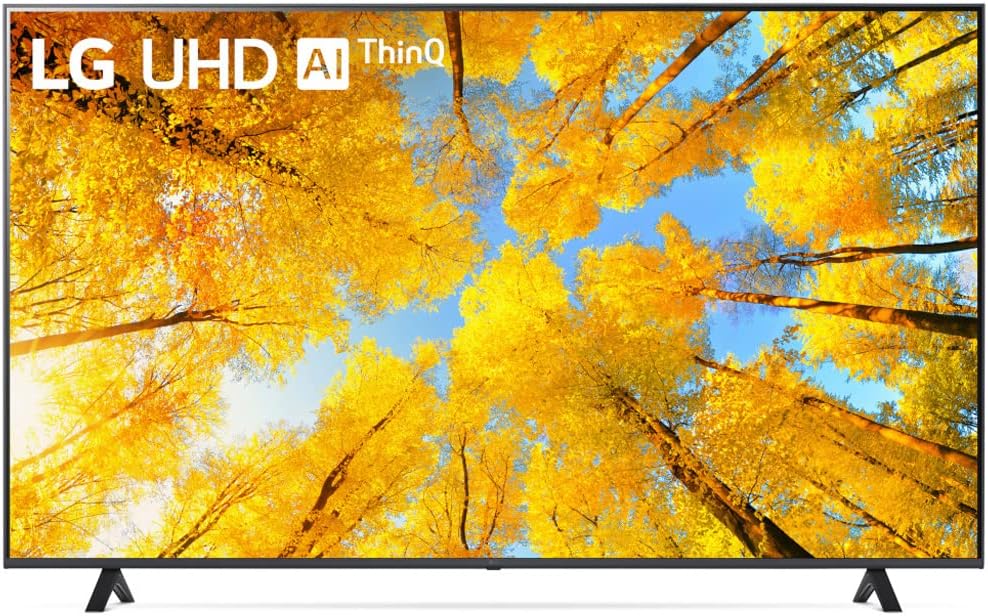When your LG 75UQ7590PUB TV encounters issues, finding quick solutions is essential. This 75-inch 4K Ultra HD LED TV offers stunning visuals, but like any electronic device, it may occasionally need troubleshooting. To resolve common problems with your LG 75UQ7590PUB, start by checking the network connection, updating the software, and performing a factory reset if necessary.
Addressing connectivity issues is often the first step in troubleshooting. Ensure your TV is properly connected to your home network. If you’re experiencing problems with specific features like LG Channels, verifying the network status can help pinpoint the issue. You can easily check this by accessing the network settings on your TV.
Software updates can resolve many performance issues. LG regularly releases updates to improve functionality and fix bugs. Keep your TV up to date to ensure optimal performance. If problems persist, a factory reset might be necessary. This will restore your TV to its original settings, potentially resolving more complex issues.
| Common Issues | Quick Solutions |
|---|---|
| No picture | Check HDMI connections |
| No sound | Verify audio settings |
| Remote not working | Replace batteries |
| Apps not loading | Clear cache and data |
| Slow performance | Update software |
LG 75UQ7590PUB: A Comprehensive Look

Picture Performance
The LG 75UQ7590PUB offers a satisfactory 4K viewing experience. Its LED display provides decent clarity and color accuracy for everyday content. However, it’s important to have realistic expectations. This TV isn’t designed to compete with premium models. It lacks advanced features like local dimming, which would significantly improve contrast and black levels. If you’re a videophile seeking the deepest blacks and the most vibrant colors, you might want to explore higher-end options. For casual viewers, the picture quality is generally acceptable, particularly in well-lit rooms.
Smart TV Functionality
LG’s webOS platform powers the smart features of this TV. You’ll find access to a good selection of streaming apps, including Netflix, Amazon Prime Video, Disney+, and YouTube. The interface is relatively easy to navigate, although some users have reported occasional sluggishness. The Magic Remote, which allows for point-and-click navigation, can be a convenient way to interact with the smart features.
Audio Output
The built-in speakers of the 75UQ7590PUB are adequate for typical TV viewing. However, they lack the punch and depth of a dedicated sound system. If you want a more immersive audio experience, consider investing in a soundbar. A soundbar will provide a wider soundstage and enhance the clarity of dialogue and sound effects.
Connectivity and Ports
This LG TV offers a standard array of connectivity options. You’ll find multiple HDMI ports for connecting your devices, such as game consoles and Blu-ray players. It also includes USB ports for playing media from external drives. The TV supports Wi-Fi for connecting to your home network and accessing streaming services.
Troubleshooting Common Issues
No Picture
- Check the power cord and outlet.
- Verify the input source selection.
- Inspect HDMI cables for damage.
- Try a TV reset (unplug for a few minutes).
No Sound
- Adjust the volume on the TV and connected devices.
- Check audio output settings.
- Examine speaker connections.
- Test with different audio cables.
Wi-Fi Problems
- Restart your router and TV.
- Check Wi-Fi settings on the TV.
- Move the TV closer to the router.
Remote Control Issues
- Replace the batteries.
- Remove obstructions between the remote and TV.
- Clean the remote sensor.
Comparison with Similar Models
| Feature | LG 75UQ7590PUB | Samsung TU7000 (Similar Price Range) | TCL 75S435 (Similar Price Range) |
|---|---|---|---|
| Resolution | 4K UHD | 4K UHD | 4K UHD |
| Smart Platform | webOS | Tizen | Roku TV |
| HDR Support | HDR10 | HDR10 | HDR10, Dolby Vision |
| Refresh Rate | 60Hz | 60Hz | 60Hz |
The Samsung TU7000 and TCL 75S435 are often considered alternatives in the same price range. The Samsung TU7000 uses the Tizen smart platform, while the TCL 75S435 features Roku TV. One key difference is HDR support. The LG and Samsung models support HDR10, which is a basic HDR format. The TCL model adds support for Dolby Vision, a more advanced HDR format that can provide a slightly better picture in some content. Consider which smart platform or HDR format you prefer when making your decision.
Choosing the Right TV for You
Selecting a TV involves balancing budget with desired features. If a large screen and 4K resolution are your priorities, and you’re comfortable with webOS and basic HDR, the LG 75UQ7590PUB is a decent option. If Dolby Vision HDR is important to you, the TCL model might be a better fit. If you prefer the Tizen smart platform, consider the Samsung option. Reading reviews and comparing specifications can help you make an informed choice.
Maintaining Your TV
Proper care can extend the life of your television. Regularly cleaning the screen with a soft, dry cloth is crucial. Avoid using harsh chemicals or abrasive materials. When not in use, consider unplugging the TV to save energy. Protecting it from power surges with a surge protector is also a good idea. Keep the vents clear to prevent overheating.
Understanding 4K and HDR
4K resolution refers to the number of pixels on the screen. It offers four times the resolution of standard high definition (1080p), resulting in a sharper and more detailed picture. High Dynamic Range (HDR) is a technology that enhances the contrast and color range of the image. HDR content can appear more realistic and vibrant. It’s important to note that to enjoy 4K and HDR content, you need a TV that supports these technologies, as well as content that is mastered in these formats. Streaming services and Blu-ray discs are common sources of 4K HDR content.
Initial Setup and Installation
Setting up your LG 75UQ7590PUB TV involves several key steps. These include unpacking the TV, connecting external devices, and configuring initial settings. Proper setup ensures optimal performance and user experience.
Unboxing and Assembly
Start by carefully removing the TV from its packaging. Place the screen face-down on a soft, flat surface. Locate the base parts in the box. Attach the stand to the TV using the provided screws. Tighten them securely but avoid over-tightening.
If wall-mounting, follow the instructions in the user manual for proper bracket installation. Ensure you have the correct VESA mount size for this 75-inch model. Always have a second person assist with lifting and mounting such a large TV.
Once assembled or mounted, position the TV in your desired location. Keep it away from direct sunlight and heat sources. Allow adequate ventilation space around the unit to prevent overheating.
Installation of External Devices
Connect your external devices to the appropriate ports on the TV. Common connections include:
- HDMI: For cable/satellite boxes, gaming consoles, and streaming devices
- USB: For viewing media from external drives
- Optical: For connecting to sound systems
- Ethernet: For wired internet connection
Refer to the external control device setup guide for detailed instructions on connecting specific devices. Ensure all cables are securely plugged in to avoid connection issues.
Connect the TV to your home network. For Wi-Fi, navigate to the network settings and select your network. Enter the password when prompted. For wired connections, simply plug an Ethernet cable into the TV’s LAN port.
Initial System Configuration
Power on the TV using the remote control. Follow the on-screen prompts to set up basic preferences:
- Language selection
- Time zone and date settings
- Network configuration
- Channel scanning (for antenna or cable TV)
Create or sign in to your LG account to access smart features. This allows you to download apps and customize your viewing experience.
Adjust picture and sound settings to your liking. The TV offers preset modes, but you can fine-tune settings for optimal quality in your viewing environment.
| Setting Type | Options to Consider |
|---|---|
| Picture Mode | Standard, Vivid, Cinema, Sports |
| Sound Mode | Standard, Clear Voice, Music, Cinema |
Finally, familiarize yourself with the remote control functions. Test basic operations like changing channels, adjusting volume, and navigating the smart TV interface. Your LG 75UQ7590PUB is now ready for use.
Connectivity Troubleshooting
Resolving connectivity issues on your LG 75UQ7590PUB TV can improve your viewing experience. These troubleshooting steps will help you address common problems with Wi-Fi, Bluetooth, HDMI, and USB connections.
Wi-Fi and Bluetooth Issues
To fix Wi-Fi problems, first check your router. Restart it by unplugging for 30 seconds, then plug it back in. On your TV, go to Settings > Network > Wi-Fi Connection. Select your network and enter the password. If it doesn’t connect, try forgetting the network and reconnecting.
For Bluetooth issues, ensure your device is in pairing mode. On the TV, go to Settings > Sound > Sound Out > Bluetooth. Select your device from the list. If it doesn’t appear, turn Bluetooth off and on again on both devices.
Update your TV’s software regularly to fix bugs and improve connectivity.
HDMI/ARC Connection Problems
HDMI connection issues often stem from loose cables or incorrect settings. Check that HDMI cables are securely plugged in at both ends. Try different HDMI ports on your TV to rule out a faulty port.
For ARC (Audio Return Channel) problems, ensure you’re using the HDMI ARC port on your TV and sound system. Enable SIMPLINK (HDMI-CEC) in your TV settings. Go to Settings > All Settings > Connection > HDMI Settings > SIMPLINK.
If audio isn’t working through ARC, set the TV’s sound output to HDMI ARC. Navigate to Settings > Sound > Sound Out > HDMI ARC.
USB Port Malfunction
USB port issues can affect external storage and device connections. First, try a different USB device to determine if the problem is with the port or the device. If the port is faulty, use another available USB port on your TV.
Ensure your USB device is formatted correctly. The LG 75UQ7590PUB supports FAT32 and NTFS file systems. To format a USB drive, connect it to a computer and use the built-in formatting tool.
If the TV doesn’t recognize your USB device, go to Settings > General > Devices > USB. Check if the device appears here. If not, try restarting your TV with the USB device plugged in.
| Connection Type | Common Issues | Quick Fix |
|---|---|---|
| Wi-Fi | Weak signal, incorrect password | Restart router, re-enter password |
| Bluetooth | Pairing failure | Restart Bluetooth on both devices |
| HDMI | No video or audio | Check cable connections, try different ports |
| USB | Device not recognized | Try different USB port, check formatting |
Picture and Sound Quality
The LG 75UQ7590PUB offers several options to enhance your viewing experience. Adjusting picture settings and optimizing sound output can significantly improve your enjoyment of this 4K TV.
Adjusting Picture Settings
To get the best picture quality, start by selecting the appropriate picture mode. The “Standard” mode works well for most content, but “Cinema” mode is ideal for movies. For HDR content, ensure HDR is enabled in the TV settings.
Adjust brightness and contrast to suit your room lighting. In brighter rooms, increase brightness slightly. For optimal 4K viewing, sit about 5-7 feet from the screen.
Fine-tune color settings if needed. If colors look off, adjust the tint slightly. The TV’s LED backlights can be dimmed for deeper blacks in dark scenes.
| Setting | Recommendation |
|---|---|
| Picture Mode | Standard or Cinema |
| Brightness | 50-60 |
| Contrast | 85-95 |
| Color | 50-55 |
| Tint | 0 |
Sound Optimization
While the TV’s built-in speakers are adequate, a soundbar can greatly enhance audio quality. For best results, connect a soundbar via HDMI ARC.
In the TV’s sound settings, choose the audio mode that matches your content. “Standard” works well for most programs, while “Cinema” enhances movie audio.
If using the TV speakers, adjust equalizer settings to boost dialog clarity. Increase mid-range frequencies slightly for clearer voices.
Enable AI Sound Pro for automatic audio optimization based on content type. This feature adjusts sound settings in real-time for an improved listening experience.
Product Information and Support
The LG 75UQ7590PUB is a 75-inch 4K Ultra HD television. You can find its product support page on the LG USA website. This page offers access to manuals, warranty information, and repair services.
To get help with your TV, you’ll need your serial number. You can find this on the back of the TV or in the menu settings. The serial number is crucial for warranty claims and support requests.
The owner’s manual is available online. It contains 133 pages of detailed information about your TV’s features and functions. You’ll find setup instructions, troubleshooting tips, and usage guides here.
LG offers several support options:
- Online chat
- Phone support
- Email assistance
The TV comes with a Magic Remote. This device allows for easy navigation of the TV’s smart features. If you’re having trouble with the remote, check the manual for pairing instructions.
| Support Type | Availability |
|---|---|
| Online Chat | 24/7 |
| Phone | Business Hours |
| 24-48 hour response |
For software updates and additional resources, visit the LG support website. Keep your TV’s software current to ensure optimal performance and access to the latest features.
Frequently Asked Questions
The LG 75UQ7590PUB TV may encounter various issues. These can affect connectivity, remote control function, audio, power, display quality, and Wi-Fi connection. Proper troubleshooting steps can resolve many common problems.
How can I resolve connection issues with the LG 75UQ7590PUB TV?
Check all cable connections to ensure they’re secure. Verify that your input source is powered on and functioning correctly. Try different HDMI ports if available.
Reset your TV by unplugging it for 60 seconds, then plug it back in. This can often resolve connection problems.
If issues persist, consider updating your TV’s firmware. You can find the latest updates on the LG support website.
What are the steps to troubleshoot remote control problems for the LG 75UQ7590PUB?
Replace the batteries in your remote control. Ensure there are no obstacles between the remote and the TV’s sensor.
Clean the remote’s infrared emitter and the TV’s receiver. Use a soft, lint-free cloth for this task.
Try re-pairing your remote with the TV. Consult your user manual for specific instructions on this process.
How to fix audio problems on the LG 75UQ7590PUB television?
Check your TV’s audio settings. Ensure the volume isn’t muted and the correct audio output is selected.
If using external speakers, verify all connections are secure. Try different audio cables if available.
Perform a sound test through the TV’s settings menu. This can help identify if the issue is with the TV or external equipment.
What should be done if the LG 75UQ7590PUB TV does not turn on?
Verify that the power cord is securely plugged into both the TV and the wall outlet. Try a different wall outlet to rule out power supply issues.
Check if the standby light is on. If it’s not, the problem may be with the power supply.
Perform a power cycle by unplugging the TV for 60 seconds, then plugging it back in. This can often resolve power-related issues.
How can I address display issues on my LG 75UQ7590PUB such as no picture or poor picture quality?
Check your TV’s picture settings. Adjust brightness, contrast, and sharpness as needed.
Ensure your input source is functioning correctly. Try different HDMI cables or ports if available.
Perform a picture test through the TV’s settings menu. This can help identify if the issue is with the TV or the input source.
What troubleshooting steps to follow if the LG 75UQ7590PUB TV is not connecting to Wi-Fi?
Restart your router and TV. Unplug both devices for 60 seconds, then plug them back in.
Verify that you’re entering the correct Wi-Fi password. Try forgetting the network and reconnecting.
Check for Wi-Fi interference. Move the TV closer to the router if possible.
Consider updating your TV’s firmware. You can find instructions for this on the LG support website.
| Issue | Quick Fix |
|---|---|
| Connection | Check cables, reset TV |
| Remote | Replace batteries, re-pair |
| Audio | Check settings, test sound |
| Power | Verify cord, power cycle |
| Display | Adjust settings, test picture |
| Wi-Fi | Restart devices, check password |