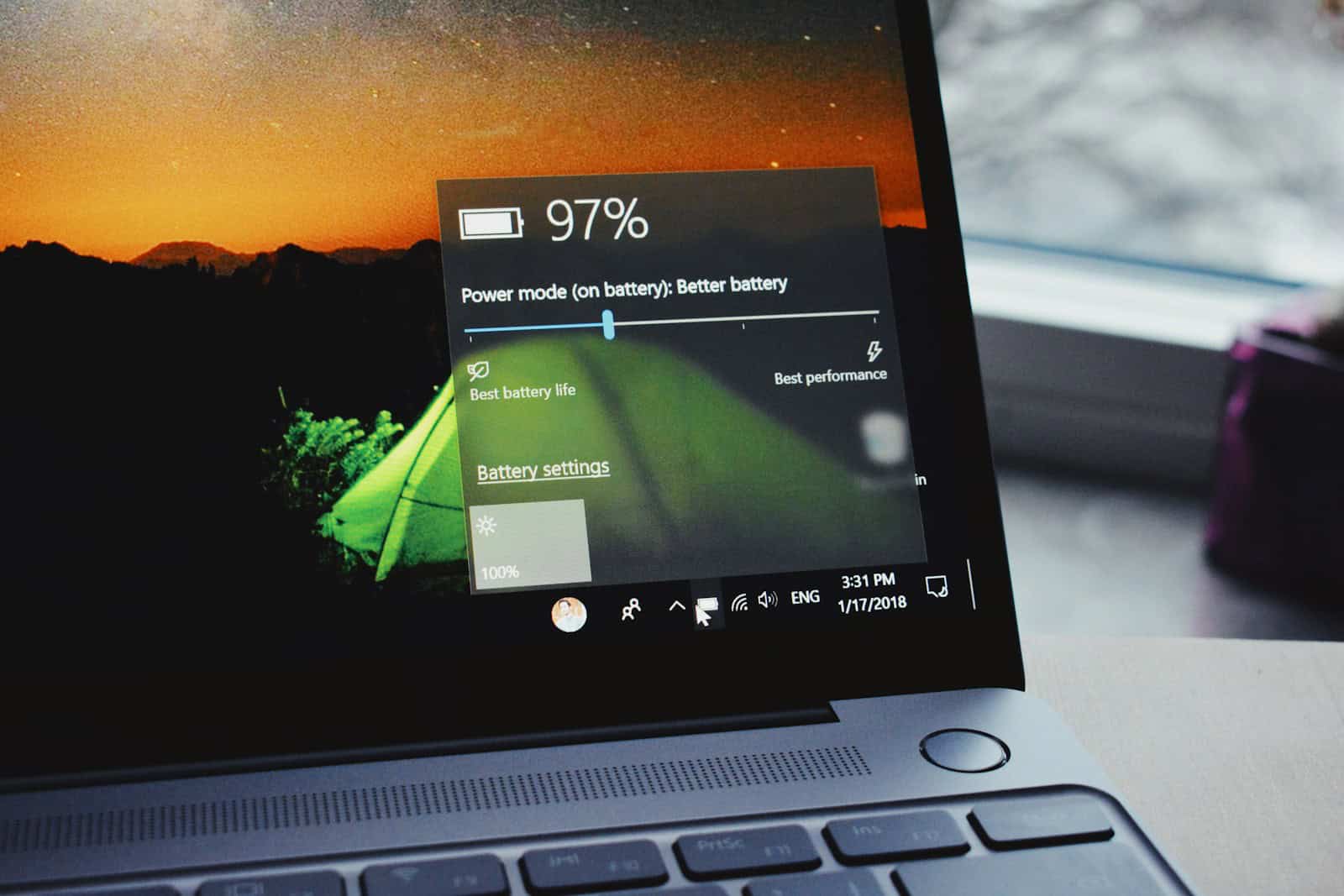Is your laptop plugged in but still not charging? This frustrating problem can stop you from working or enjoying your laptop. It happens to many people and can be caused by several issues, from simple cable problems to more complex battery issues.
To fix a laptop that’s not charging, first try turning off your computer, holding the power button for 15-30 seconds, then reconnecting the power adapter before restarting. This simple step often solves charging problems by resetting the power system. If that doesn’t work, check your charging ports and cables for damage, and make sure you’re using the correct power adapter for your laptop model.
Sometimes the solution might be in your computer’s settings. In Windows, you can try going to Device Manager and removing the battery driver, then scanning for hardware changes. This refreshes the connection between your computer and its battery. Other times, you might need to check if your battery needs replacement or if there’s an issue with your charging port.
How to Fix a Laptop Battery That Is Not Charging
🧰 1. Basic Checks First
Before diving into advanced fixes, rule out simple issues:
- ✅ Make sure the charger is plugged in securely (both wall outlet and laptop).
- ✅ Try a different power outlet.
- ✅ Inspect the charging cable and adapter for damage.
- ✅ If your laptop has a removable battery, reseat it.
⚡ 2. Check the Charger & Power Adapter
- Use the original charger that came with your laptop.
- If available, test with another compatible charger.
- Check the LED indicator on your charger (if it has one).
👉 A faulty charger is one of the most common causes.
🔌 3. Inspect the Charging Port
- Look for dust, dirt, or bent pins in the charging port.
- Use compressed air to clean it carefully.
- If the port feels loose, it may need professional repair.
🖥️ 4. Software & Battery Driver Fixes (Windows)
- Right-click Start → Device Manager.
- Expand Batteries.
- Right-click Microsoft ACPI-Compliant Control Method Battery → Uninstall device.
- Restart your laptop → Windows will reinstall the driver automatically.
🍏 5. Battery Settings (MacBooks)
- On macOS, check System Settings → Battery.
- Ensure Battery Health Management isn’t limiting charging.
- Reset the SMC (System Management Controller) if charging issues persist:
- Shut down Mac.
- Press Shift + Control + Option + Power for 10 seconds.
- Release, then power on.
🔄 6. Power Reset (Works for Most Laptops)
- Shut down your laptop.
- Unplug the charger.
- Remove the battery (if removable).
- Hold the power button for 30 seconds to discharge residual power.
- Reinsert the battery and reconnect the charger.
- Power on and test.
🌡️ 7. Check for Overheating
- If your laptop is too hot, the battery may stop charging for safety.
- Let it cool down and try again.
- Clean vents and fans if overheating is frequent.
🛠️ 8. Update BIOS / Firmware
- Outdated BIOS can cause charging issues.
- Visit your laptop manufacturer’s support page → download the latest BIOS/firmware.
- Follow instructions carefully when updating.
🔋 9. Battery Health Check
- On Windows: Run
powercfg /batteryreportin Command Prompt to generate a report. - On macOS: Go to System Settings → Battery → Battery Health.
- If the health is very low (e.g., < 50%), the battery may need replacement.
🏥 10. When to Seek Professional Help
- If none of the above works, the issue may be hardware-related:
- Dead battery cells.
- Faulty charging port.
- Motherboard power circuit issues.
- Contact your laptop manufacturer or a certified repair shop.
✅ Summary
- Check charger, outlet, and port.
- Reset drivers (Windows) or SMC (Mac).
- Try a power reset.
- Watch for overheating.
- Update BIOS/firmware.
- If battery health is poor → replace it.
Key Takeaways
- Check physical connections including power outlets, cables, and ports before trying more complex solutions.
- Perform a power reset by shutting down, holding the power button, and reconnecting the adapter.
- Use device manager to refresh battery drivers if software is causing the charging problem.
Understanding the Issue
When your laptop battery won’t charge despite being plugged in, it can be frustrating and concerning. The problem might stem from various sources, ranging from simple software hiccups to more serious hardware failures.
Symptoms of a Battery Not Charging
The most obvious sign is when your laptop shows a “plugged in, not charging” message in the battery icon. You might also notice the battery percentage staying the same or decreasing even while connected to power. Sometimes, the charging light on your laptop doesn’t illuminate when plugged in.
Another telling symptom is when your laptop only works when connected to power but dies immediately when unplugged. Some users report their battery percentage jumping erratically or the system shutting down unexpectedly even with supposed battery life remaining.
The battery might also feel unusually hot to touch, which could indicate internal damage. Pay attention to how your laptop performs – slower performance or unexpected shutdowns can signal battery issues.
Possible Causes of Charging Issues
Faulty hardware is a common culprit. The charging port might be damaged or have dust and debris blocking the connection. The AC adapter or power cord could be worn out or damaged, preventing proper power flow.
Software issues can also prevent charging. Battery drivers might need updating, or power management settings might need adjustment. Overheating can trigger safety mechanisms that temporarily stop charging to protect components.
Battery age is another factor. Most laptop batteries last 2-3 years before their capacity significantly diminishes. Eventually, they reach a point where they can no longer hold a charge.
BIOS settings or outdated firmware can interfere with the battery’s charging capability. Sometimes a simple BIOS update can resolve mysterious charging problems.
Initial Troubleshooting Steps
When your laptop battery won’t charge, simple checks can often identify and fix the problem quickly. These basic steps should be your first course of action before considering more complex solutions or repairs.
Verifying the Power Connection
Check that your power adapter is firmly plugged into both the wall outlet and your laptop. The connection should be secure with no wobbling. Try a different wall outlet to rule out problems with your current power source.
Look for any indicator lights on your power adapter or laptop. Most laptops have a light that shows when power is connected. If this light isn’t on, the problem might be with your power supply.
Try unplugging the adapter from both the wall and your laptop. Wait about 30 seconds, then reconnect everything. This simple reset sometimes fixes charging issues.
If you’re using a power strip or surge protector, plug directly into a wall outlet instead. Sometimes these devices can fail without obvious signs.
Examining the Charging Port
Inspect your laptop’s charging port carefully for visible damage or debris. Even tiny bits of dust or lint can prevent proper connection.
Turn off your laptop and use a flashlight to look inside the port. If you see dust or debris, gently clean it with compressed air or a soft brush. Be careful not to damage the small pins inside the port.
Check for bent pins or other damage inside the port. If pins appear damaged, this requires professional repair and shouldn’t be attempted at home.
Try wiggling the connector gently when plugged in. If the charging indicator flickers on and off, the port might be loose or damaged internally, which typically requires professional repair.
Ensuring the Battery Is Properly Seated
For laptops with removable batteries, power down completely and remove the battery. Look for any signs of damage, bulging, or corrosion on the battery itself or the contact points.
Clean the battery contacts with a soft, dry cloth if they appear dirty. Make sure the battery is properly aligned when reinstalling it.
After reinstalling the battery, hold down the power button for 15-30 seconds before reconnecting the AC adapter. This helps reset the power system.
If your laptop has an internal battery that’s not easily removable, skip this step and move on to other troubleshooting methods or contact manufacturer support.
Testing with an Alternative Power Adapter
Borrow a compatible power adapter if possible. Make sure it matches your laptop’s voltage and amperage requirements exactly – using the wrong adapter can damage your system.
When testing a different adapter, check if your laptop starts charging. If it does, your original adapter is likely faulty and needs replacement.
Pay attention to any unusual heat, sounds, or smells from either adapter during testing. Excessive heat or burning smells indicate a dangerous fault.
Many computer shops can test your adapter for you if you don’t have access to a spare. They can measure the output voltage to confirm if it’s working properly.
Diagnostic Tools and Software Solutions
When your laptop battery won’t charge, software solutions can often fix the problem without requiring hardware repairs. Several built-in Windows tools can help diagnose and resolve battery charging issues quickly.
Using Microsoft’s Power Troubleshooter
Microsoft includes a dedicated Power Troubleshooter in Windows that can automatically detect and fix common battery problems. To access it, go to Settings > Update & Security > Troubleshoot > Power. Click “Run the troubleshooter” and follow the on-screen instructions.
The troubleshooter scans your system for power-related issues and applies fixes automatically. It can reset power settings, check battery health, and correct configuration problems that prevent charging.
For Windows 10 and 11 users, you can also type “troubleshoot” in the search bar and select “Power” from the list of available troubleshooters. This tool often resolves issues caused by incorrect power management settings or software conflicts.
Checking the Device Manager
Device Manager helps identify and fix driver-related battery charging problems. Right-click on the Start button and select “Device Manager” from the menu. Look for “Batteries” in the list and expand it.
You should see two items: “Microsoft ACPI-Compliant Control Method Battery” and “Microsoft AC Adapter.” Right-click on each item and select “Uninstall device.” Don’t worry—Windows will automatically reinstall these drivers when you restart your computer.
After restarting, Windows reinstalls fresh battery drivers that often correct charging issues. If the battery still doesn’t appear, look for yellow warning triangles in Device Manager that might indicate other hardware conflicts affecting power management.
Updating the BIOS
The BIOS (Basic Input/Output System) controls fundamental computer operations, including power management. Outdated BIOS versions can cause battery charging problems. Manufacturers regularly release BIOS updates that fix battery issues.
Visit your laptop manufacturer’s website (Dell, HP, Lenovo, etc.) and search for BIOS updates for your specific model. Download the appropriate update and follow the installation instructions carefully. Some companies provide automatic update utilities to simplify this process.
Before updating, connect your laptop to AC power and ensure it won’t shut down during the update. A failed BIOS update can make your computer unusable. The update process typically takes 5-10 minutes and requires a system restart.
Battery Management in the Operating System
Your operating system plays a key role in how your laptop battery charges and performs. Both Windows and macOS offer tools to diagnose battery issues and optimize power usage.
Adjusting Power Settings on Windows
Windows provides several ways to manage battery performance. To access these settings, click the battery icon in the taskbar or go to Settings > System > Power & battery.
If your laptop isn’t charging, check the power plan settings. Windows sometimes limits charging to extend battery life. To change this:
- Press Windows Key + X
- Select “Power Options”
- Click “Additional power settings”
- Choose your active plan and click “Change plan settings”
- Select “Change advanced power settings”
Look for settings like “Battery” or “Power Saving Mode” and adjust them. Many laptops also have manufacturer-specific battery management software that might override Windows settings.
Try reinstalling the battery driver if other solutions fail:
- Open Device Manager
- Expand the “Battery” category
- Right-click on “Microsoft ACPI-Compliant Control Method Battery”
- Select “Uninstall device”
- Restart your computer
Checking Battery Health in macOS
Mac laptops include built-in tools to check battery health and diagnose charging problems. To view battery status, click the battery icon in the menu bar or go to System Preferences > Battery.
For detailed battery information:
- Hold the Option key
- Click the Apple menu
- Select “System Information”
- Find “Power” in the sidebar
Look for “Condition” in the battery information section. It should say “Normal.” If it says “Service Recommended,” your battery might need replacement.
macOS includes battery health management features that adjust charging behavior to extend battery lifespan. These can sometimes limit charging to 80%. To turn this off:
- Open System Preferences
- Select “Battery”
- Click “Battery Health”
- Uncheck “Battery health management”
Try an SMC reset if your Mac still won’t charge properly.
Hardware Considerations
When your laptop battery won’t charge, the issue might be with the physical components rather than software settings. A thorough check of your hardware can often reveal the source of charging problems.
Determining if Your Battery Is Removable
Many laptops have batteries that can be removed without special tools. Check your laptop’s bottom side for release latches or switches. If your battery is removable, power down your laptop completely, then remove the battery and inspect it for physical damage like bulging, leaking, or corrosion.
Try cleaning the battery contacts with a dry cloth. Sometimes dirt or dust prevents proper connection. After cleaning, reinsert the battery firmly until it clicks into place.
For laptops without visible battery access, check your manufacturer’s manual to determine if it’s user-replaceable. Some newer models have internal batteries that require professional removal.
Identifying a Compatible Replacement Battery
If your battery needs replacement, finding the right one is crucial. Look for your battery’s model number, which is usually printed on the battery itself or in system information.
Visit the laptop manufacturer’s website for official replacement parts. Third-party batteries may be cheaper but can vary in quality and reliability.
Key factors to consider when choosing a replacement:
- Voltage rating: Must match your original battery
- Capacity: Measured in mAh (higher means longer runtime)
- Physical dimensions: Must fit your laptop’s battery compartment
- Connector type: Must match your laptop’s connection
Before purchasing, check your warranty status. Replacing the battery yourself might void any remaining coverage.
Seeking Professional Hardware Diagnostic
If basic troubleshooting doesn’t work, professional help may be needed. Authorized service centers have tools to test your charging circuit and battery health accurately.
Technicians can identify problems that aren’t visible, like damaged charging ports or motherboard issues. They can also run diagnostic tests to determine if your battery has reached the end of its life cycle.
Before taking your laptop for repair, back up important data. Note any error messages or unusual behavior to help the technician diagnose the problem.
Many repair shops offer free diagnostics. Get a cost estimate before authorizing repairs, especially for older laptops where a replacement might be more economical than extensive repairs.
Advanced Solutions and Pro Tips
If basic troubleshooting hasn’t fixed your laptop battery charging issues, it’s time to try more technical approaches. These methods require a bit more technical skill but can often solve persistent charging problems.
Performing a Battery Reset
Battery reset procedures can fix communication problems between your laptop and battery. For most laptops, follow these steps:
- Power down your laptop completely
- Disconnect the power adapter
- Hold the power button for 15-30 seconds (this drains residual power)
- Remove the battery if possible (for models with removable batteries)
- Wait 5 minutes before reconnecting everything
For laptops with built-in batteries, you’ll need to use a different approach. Enter your laptop’s BIOS settings by pressing the designated key during startup (often F2, F10, or Del). Look for battery reset options that might be labeled as “battery calibration” or “power management reset.”
Some laptops have a pinhole battery reset button on the bottom. Check your manual to see if yours has this feature.
Using Third-Party Software Tools
Software solutions can diagnose and sometimes fix battery charging issues:
BatteryInfoView provides detailed information about your battery’s health, capacity, and wear level. This free tool helps you determine if your battery needs replacement.
MiniTool Partition Wizard can help fix system-level issues that might affect power management. Though primarily a disk management tool, its system repair features can resolve Windows corruption that impacts battery function.
Battery Limiter apps prevent overcharging, which extends battery life. They stop charging at an optimal level (usually 80%) to reduce battery wear.
Before buying a new battery, run a manufacturer’s diagnostic tool if available. HP, Dell, and Lenovo all offer free diagnostic utilities that can pinpoint whether your battery needs replacement.
Maintenance and Prevention
Taking care of your laptop battery can save you from future charging problems. Regular maintenance and proper usage habits help extend battery life and prevent common charging issues.
Regular Battery Care
Keep your laptop battery healthy by maintaining good charging habits. Don’t let your battery completely drain before charging. Most modern batteries work best when kept between 20% and 80% charge.
Clean charging ports regularly with compressed air to remove dust and debris. Dust can block proper connections between your charger and laptop.
Update your computer’s BIOS and drivers periodically. Manufacturers often release updates that improve battery performance and fix charging issues.
Consider calibrating your battery every 2-3 months. This helps your laptop accurately display battery percentage. To calibrate, fully charge your battery, let it cool, then use your laptop until it completely drains.
Avoiding Overstrain on Electronic Components
Don’t expose your laptop to extreme temperatures. Heat damages battery cells, while cold temperatures reduce efficiency. Keep your laptop on hard, flat surfaces to allow proper airflow and prevent overheating.
Avoid using your laptop while charging if it gets unusually hot. This strains both the battery and charging system.
Use the correct charger for your specific laptop model. Off-brand chargers may provide incorrect voltage, damaging your battery or charging circuit.
When storing your laptop for extended periods, charge the battery to about 50% first. This prevents capacity loss during storage.
Remove unnecessary background programs that drain your battery. Many applications run silently in the background, using power even when you’re not actively using them.
Additional Resources
If your laptop battery isn’t charging, there are several places to find help beyond basic troubleshooting steps. These resources can provide specialized assistance for your specific laptop model and connect you with others who have solved similar problems.
Support and Documentation from Laptop Manufacturers
Most laptop manufacturers maintain detailed support websites with specific instructions for battery issues. HP, Dell, Lenovo, and other major brands offer:
- Downloadable manuals with battery specifications
- Troubleshooting guides tailored to your exact model
- Diagnostic tools to test battery health
- Firmware updates that might resolve charging problems
You can usually find these resources by searching for your laptop’s model number on the manufacturer’s website. Many companies also offer live chat support or phone assistance for complex issues.
Some manufacturers provide warranty services if your battery problem is covered. Check your warranty status before contacting support as this might entitle you to a free battery replacement.
Online Communities and Forums
Tech communities can be invaluable when official support doesn’t solve your problem. Popular places to ask questions include:
- Reddit communities like r/techsupport and r/laptops
- Manufacturer-specific forums where users share fixes
- Stack Exchange for technical questions
- YouTube tutorials showing step-by-step battery troubleshooting
These communities often have knowledgeable users who’ve experienced the same issue. When posting, include your laptop model, age, and all troubleshooting steps you’ve already tried.
Email newsletters from tech websites sometimes feature battery maintenance tips. Computer enthusiast forums might also suggest software utilities that monitor battery health and optimize charging patterns.
Frequently Asked Questions
Battery charging issues are common laptop problems. Here are answers to the most common questions about fixing charging problems.
What steps can I take to resolve a laptop battery that isn’t charging?
First, check your power connections. Make sure the power cord is firmly plugged into both the wall outlet and your laptop. Try a different outlet to rule out power supply problems.
Look at your charging cable for damage. Frayed wires or bent connectors can prevent proper charging. If you see damage, you may need a replacement cable.
Check if you’re using the correct charging port. Some laptops have multiple USB-C ports, but only specific ones work for charging.
Can I perform a reset on my laptop battery to fix charging issues?
Yes, you can perform a battery reset. Turn off your laptop completely. Unplug the power adapter and remove the battery if possible.
Press and hold the power button for 15-30 seconds to drain any remaining power. This helps reset the charging system.
For laptops with non-removable batteries, shut down the computer, unplug the charger, and hold the power button for at least 15 seconds. Then reconnect the power and try again.
What should I do if my laptop is plugged in but the battery won’t charge?
Check your power settings. Open your computer’s power management settings to see if there are battery limits or settings preventing charging.
Update your device drivers. Outdated or corrupt battery drivers can cause charging problems. Visit your laptop manufacturer’s website for the latest drivers.
Try booting your laptop without the battery. Remove the battery if possible, plug in the power cord, and turn on the laptop. If it works, the issue might be with the battery itself.
How can I fix a laptop battery that remains at 0 percent and won’t charge?
Run your laptop on AC power alone. Remove the battery if possible, connect the power adapter, and see if the laptop works. This confirms whether the problem is with the battery or the laptop.
Check the battery health. Most operating systems have built-in battery diagnostic tools that can tell you if your battery needs replacement.
Consider a BIOS update. Sometimes firmware issues can cause charging problems. Check your manufacturer’s website for available BIOS updates.
Why does my laptop show no signs of charging, such as the charging light being off?
Inspect the charging port for damage. Look for bent pins or debris that might block the connection. Clean the port carefully with compressed air.
Test with a different charger if possible. This helps determine if the problem is with your adapter or the laptop itself.
Check for overheating issues. An overheated laptop might temporarily stop charging. Let it cool down completely before trying again.
What approaches can I take to fix battery charging problems on a specific operating system like Windows 10?
Run the Windows troubleshooter. Go to Settings > Update & Security > Troubleshoot > Power to let Windows diagnose and fix common battery issues.
Update your Windows operating system. Microsoft regularly releases updates that fix hardware compatibility issues, including battery problems.
Check your power plan settings. Go to Control Panel > Power Options and make sure your settings aren’t limiting battery charging. Try changing to a different power plan to see if it helps.