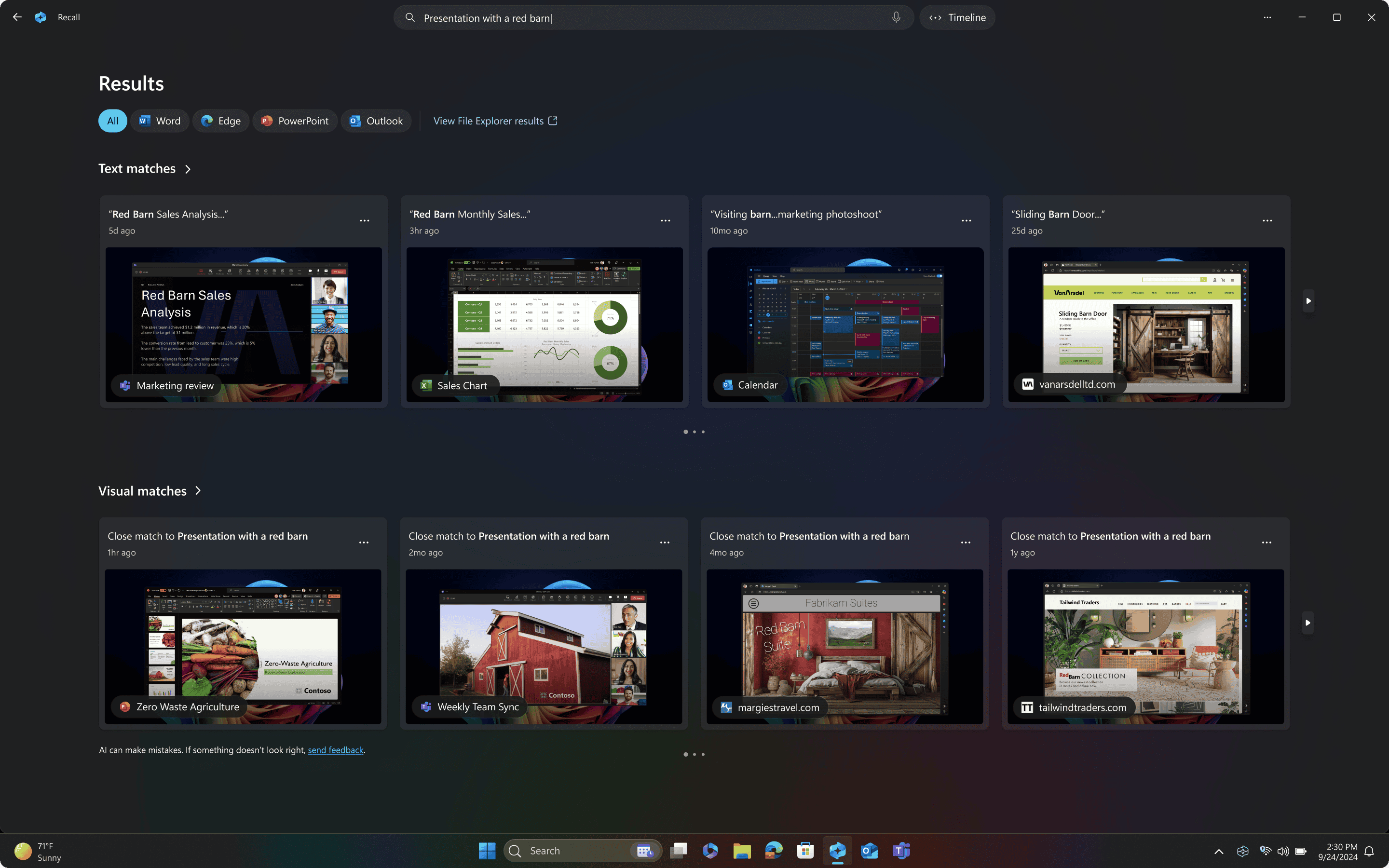Microsoft has officially started rolling out its controversial Recall feature to Copilot+ PCs running Windows 11. Touted as a groundbreaking addition to personal computing, Recall periodically captures screenshots of your active windows, creating a searchable visual history of everything you’ve seen on your PC. The goal is to let users “recall” what they were doing—even weeks ago—by using natural language queries.
This AI-driven feature is designed to boost productivity by eliminating the need to remember file names, web addresses, or folder locations. Whether it’s an article you read last Tuesday or a PowerPoint slide from a meeting you had two hours ago, Recall promises to make it all instantly retrievable. But that convenience comes with strings attached.
How Recall Works
At its core, Recall acts as a personal visual memory bank. It automatically captures screenshots every few seconds and stores them locally on your device. These snapshots are then processed by AI models that identify and index text, images, and context from each screen, allowing you to search for moments with queries like “show me that chart I saw about quarterly revenue” or “find the recipe I viewed last night.”
Microsoft emphasizes that these snapshots are never sent to the cloud and are only stored and processed on your device. They are also encrypted and require biometric authentication via Windows Hello to access. Recall is currently only available on Copilot+ PCs and is being gradually released through the Windows Insider Program for testing and feedback.
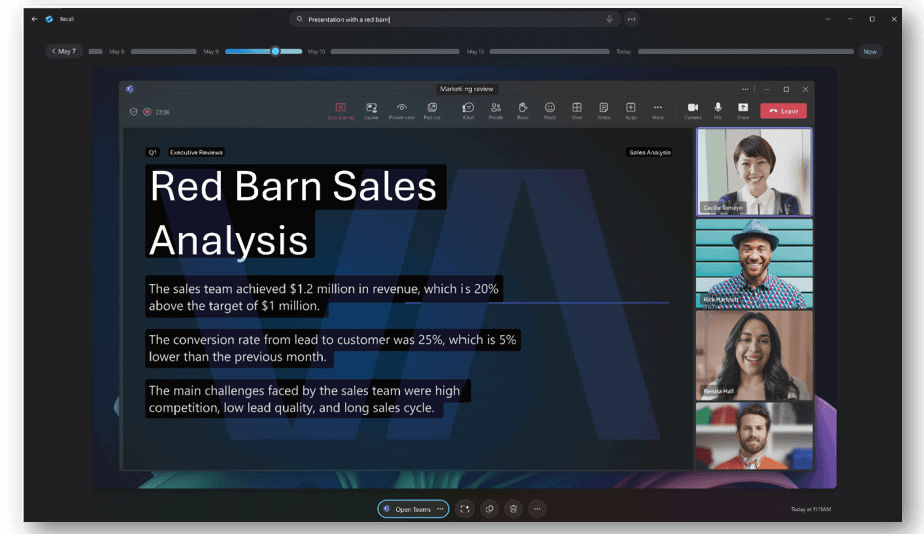
Key Features and Controls
| Feature | Description |
|---|---|
| AI-Powered Visual Search | Use natural language to search your past screen activity |
| Local Processing & Storage | Screenshots never leave your device; encrypted and stored locally |
| Privacy Filters | Exclude apps and websites from being recorded |
| Manual Control | Recall is disabled by default; users must enable it explicitly |
| Biometric Access | Requires Windows Hello for access to stored history |
| Snapshot Management | You can delete individual snapshots or all data at any time |
These controls were added in response to early backlash from privacy experts and users alike, many of whom raised red flags about the feature’s potential to unintentionally record sensitive data such as passwords, financial information, or personal messages.
Why This Is a Big Deal
The Recall feature signals a shift in how we interact with our computers—one where memory and file structure are replaced by AI-enhanced recall. It’s a step toward integrating a more passive, continuous layer of data capture that augments human memory.
But that kind of persistent data logging comes with consequences. Security analysts have voiced concerns that if a hacker gains access to your system, they could retrieve your entire screen history—even if your snapshots are encrypted. Questions have also been raised about how effective Microsoft’s filters are, with some early testers reporting that sensitive information was still captured even when filters were applied.
How to Disable or Customize Recall
If you’re using a Copilot+ PC and want to check or change your Recall settings, follow these steps:
- Open Settings and go to Privacy & Security > Recall & Snapshots.
- Toggle Save Snapshots to Off to disable the feature.
- Use the Delete All option to clear all previously saved screenshots.
- Select apps and websites you want excluded from being tracked using the filtering settings.
A Glimpse Into the Future of AI on PCs
Recall is just one part of Microsoft’s larger push into AI-driven computing. With Copilot integrations, new neural processing units (NPUs), and deeper AI capabilities across Windows, the line between user memory and machine memory is getting blurrier.
For some, this is a productivity dream come true. For others, it’s a potential surveillance tool cloaked in convenience. As Recall moves beyond preview and into wider availability, the debate about user privacy in the age of AI will only intensify.
Whether you enable it or not, Recall represents a fundamental change in how we think about interacting with our digital past. And Microsoft is betting big that the benefits will outweigh the risks.
Key Takeaways
- Recall captures and organizes screenshots of your PC activity, making past information easily searchable.
- All screenshots are stored locally on your device with AI handling the organization of your data.
- Microsoft delayed the feature’s release to address privacy and security concerns before beginning the gradual rollout.
Overview of the Recall Feature
Microsoft’s Recall feature is a new AI-powered tool that captures screenshots of user activity and organizes them for later reference. It aims to help users quickly find information they’ve previously seen on their computer without having to remember exact locations or keywords.
Functionality and Purpose
Recall works by taking periodic screenshots of what appears on your screen throughout the day. These images are stored locally on your device and indexed using AI technology. When you need to find something you’ve seen before—like a website, document, or conversation—you can search for it using keywords or descriptions.
The feature is designed to act like a photographic memory for your computer use. It captures visual snapshots rather than just text, making it possible to find images, charts, and other visual content that traditional search methods might miss.
Users can search their history using natural language queries. For example, typing “the email about project deadlines from last week” could bring up relevant screenshots from your email program.
Compatibility with Windows Versions
Recall is exclusively available for Windows 11 devices that are designated as Copilot+ PCs. These are computers specifically designed with AI capabilities and meet certain hardware requirements. The feature is not available for standard Windows 11 installations or older Windows versions.
Copilot+ PCs typically include Neural Processing Units (NPUs) that handle AI tasks efficiently. This hardware is crucial for Recall to function properly, as it processes the screenshots and search queries locally on the device.
Microsoft is rolling out Recall gradually, starting with a preview version for eligible devices. The company has faced delays in the launch, having adjusted the feature after initial privacy concerns were raised.
Integration with Copilot+ Technologies
Recall is part of Microsoft’s broader AI strategy centered around Copilot+ PCs. It works alongside other AI features built into these specialized Windows 11 computers. The integration allows for a more seamless experience when using multiple AI tools.
The feature uses on-device AI processing, meaning your screenshots stay on your computer rather than being sent to the cloud. This approach addresses some privacy concerns while still providing advanced search capabilities.
Importantly, Recall is an opt-in feature. Users must actively choose to enable it during setup or later through settings. Microsoft has emphasized the security measures in place, including local storage of screenshots and user control over what gets captured.
The tool represents a significant step in Microsoft’s vision of AI-assisted computing, where the computer actively helps organize and retrieve information based on your past activities.
Security, Privacy Concerns, and Expert Opinions
Microsoft’s Recall feature has sparked significant debate among privacy advocates and security experts. The system’s continuous screenshot capability raises important questions about data protection and potential vulnerabilities.
Potential Risks to Sensitive Information
The screenshot-capturing nature of Recall creates several security concerns. When activated, the feature takes regular snapshots of everything displayed on a user’s screen, which could include:
- Banking information and financial records
- Personal messages and emails
- Health information
- Passwords and login credentials
- Social Security numbers and other identifying information
Privacy experts warn that this creates a new attack surface for hackers. If compromised, this screenshot database could give bad actors access to a complete visual history of a user’s computer activity.
“This type of continuous screen capture creates a permanent record that could expose highly sensitive information,” notes one privacy advocate quoted in recent coverage.
Security Measures and User Authentication
Microsoft has implemented several safeguards to address these concerns. According to the search results, Recall stores all screenshots locally on the device rather than in the cloud. This approach aims to minimize data transmission risks.
The company has also added authentication requirements. Users must:
- Verify their identity before accessing archived screenshots
- Use Windows Hello or similar authentication methods
- Manually enable the feature (it’s not activated by default)
Microsoft claims these measures create a secure environment for the feature. Users can also control which applications are excluded from capturing through the Windows Settings menu.
Privacy Advocate Perspectives
Privacy advocates remain skeptical despite Microsoft’s security measures. Their concerns focus on several key issues:
First, the sheer volume of captured data creates an attractive target for attackers. Even with local storage, this database represents a significant risk if a device is compromised.
Second, some experts question whether users fully understand what they’re agreeing to when enabling Recall. The convenience of searching through past activity might outweigh privacy considerations for many users.
Third, there are questions about data retention policies. How long are screenshots stored, and can users easily delete specific captures if needed?
Privacy organizations recommend users carefully evaluate whether the feature’s benefits outweigh its potential privacy implications before enabling it.
Frequently Asked Questions
Microsoft’s Recall feature has raised many questions about privacy, functionality, and user control. Here are answers to common concerns about this new screenshot tool.
How can users opt out of the new Microsoft Recall feature?
Microsoft has designed Recall as an opt-in feature. Users won’t have it turned on by default when it arrives on their PC. To opt out, simply don’t enable it during setup.
If you’ve already enabled Recall and want to turn it off, go to Windows Settings. Find the Recall section under Privacy options. You can toggle the feature off completely from there.
What measures has Microsoft implemented to ensure user privacy with the Recall feature?
Microsoft processes all Recall data on your device using local AI models. Your screenshots and information don’t go to the cloud unless you specifically share them.
The company has added encryption for the stored screenshots. This helps protect your data from unauthorized access. Users can also set up exclusions for sensitive apps they don’t want Recall to capture.
Is there a specific purpose for which Microsoft intends to use the screenshots taken by the Recall feature?
The main purpose of Recall is helping users find past activities on their PC. It takes screenshots to let you search through files, photos, emails, and browsing history you’ve previously viewed.
Recall uses on-device AI to analyze these screenshots. This makes them searchable by text, image content, or time. The goal is making it easier to retrace your steps and find information you’ve seen before.
How does the Microsoft Recall feature integrate with and affect the functionality of Copilot?
Recall works alongside Copilot as part of Microsoft’s AI tools on Windows. Copilot can use information from Recall to provide more helpful responses about your activities.
The integration allows Copilot to reference things you’ve seen or worked on. For example, you might ask Copilot about a document you viewed last week, and it can use Recall data to find it.
Are there any user controls for managing the frequency and type of screenshots taken by the Recall feature?
Users can control which applications Recall captures. The settings menu lets you exclude specific apps you don’t want monitored.
Microsoft also provides options to pause Recall temporarily. You can stop it from taking screenshots during sensitive tasks. However, current information suggests limited control over how often Recall takes screenshots.
What steps should be taken to disable the screenshot function if it is not desired by the user?
To disable just the screenshot function while keeping other Recall features, open Windows Settings. Navigate to the Recall section under Privacy.
Look for screenshot or capture settings within Recall options. You may need to completely disable Recall if selective screenshot disabling isn’t available. Microsoft continues to update these controls based on user feedback.