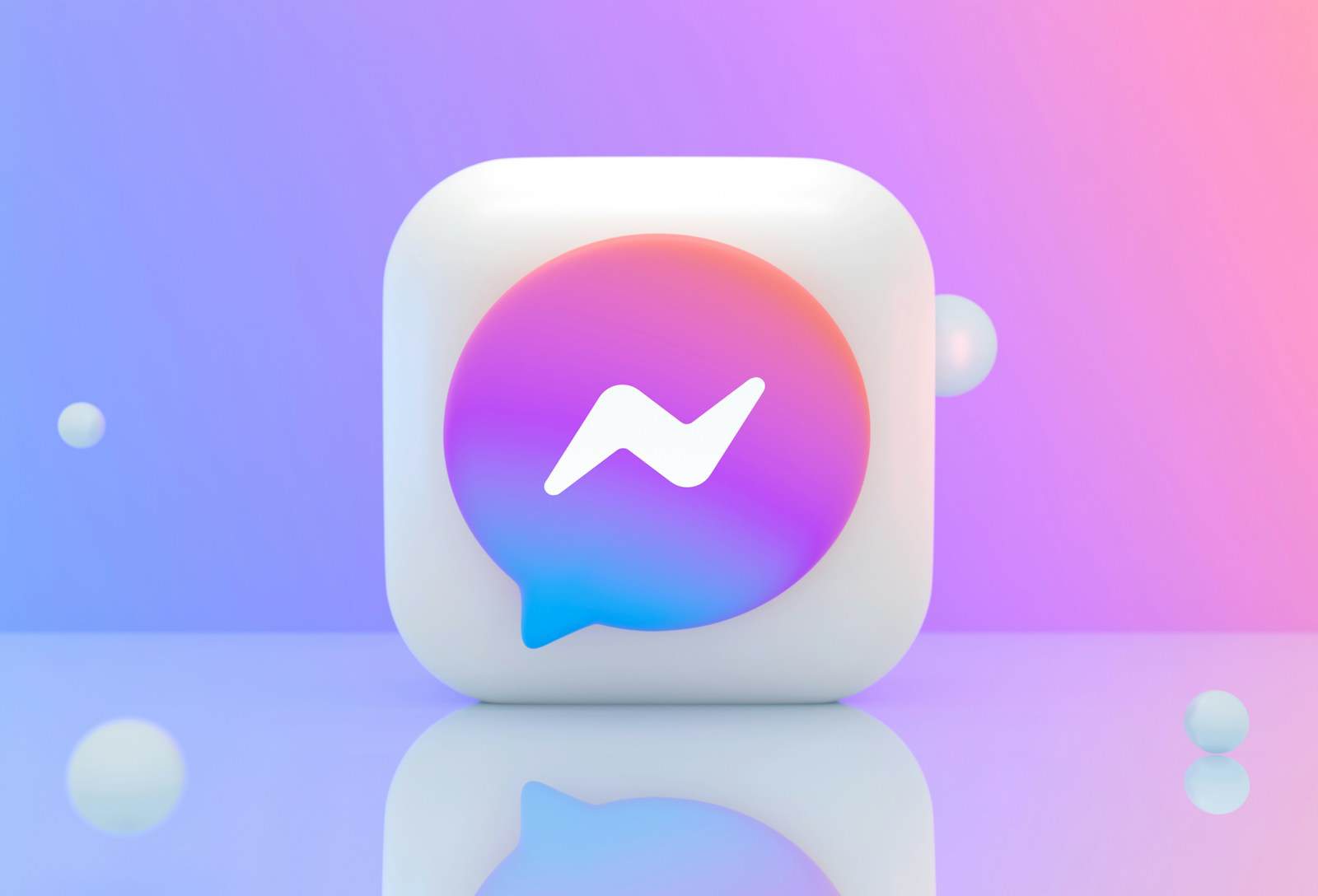Have you ever chatted with someone on Facebook Messenger who speaks a different language? It can be tricky to understand each other. While Facebook Messenger doesn’t have its own built-in translator, you can use Google Translate to help you talk with friends who speak other languages. You can translate messages in Facebook Messenger by copying and pasting text between the Messenger app and Google Translate, or by using the tap-and-hold method on messages to select the “Translate” option when available.
For some messages, Facebook makes it easier. You can tap and hold a message, then select “Translate” if that option appears. This works best when Facebook recognizes that the message is in a different language than your app settings. If this feature isn’t available, don’t worry – you can still use the Google Translate app or website by copying messages from Messenger and pasting them into Google Translate.
Using translation tools with Messenger opens up conversations with people around the world. You don’t need to be fluent in another language to make friends or do business internationally. With a few simple steps, you can break down language barriers and connect with almost anyone.
How To Use Google Translate in Facebook Messenger
Need to communicate with someone in a different language on Facebook Messenger? Whether you’re chatting with a friend overseas or doing business internationally, language doesn’t have to be a barrier. While Facebook Messenger doesn’t have a built-in translator for all personal messages, you can still use Google Translate in a few simple ways to keep the conversation flowing.
Here’s a step-by-step guide on how to use Google Translate while chatting in Facebook Messenger.
🟢 Method 1: Use Google Translate App (Mobile)
If you’re using Messenger on your phone, the Google Translate app makes it fast and easy:
Step-by-Step:
- Install the Google Translate app from the Play Store (Android) or App Store (iOS).
- Open the Messenger app and go to the conversation.
- Copy the message you want to translate by tapping and holding it, then selecting Copy.
- Open the Google Translate app.
- Paste the text into the translation box, and it will automatically detect the language and provide a translation.
- Copy the translated response from the app.
- Return to Messenger and paste the translated reply into the chat.
Tip: You can also use Tap to Translate (Android only), a Google Translate feature that overlays translation directly in other apps—enable it in the app settings under “Tap to Translate.”
🖥️ Method 2: Use Google Translate Website (Desktop)
If you’re using Facebook Messenger in a browser or on Messenger.com:
Step-by-Step:
- Go to translate.google.com.
- In Messenger, highlight and copy the message you want to translate.
- Paste it into the left-hand box on Google Translate.
- Read the translation on the right.
- Type or paste your translated response back into Messenger.
Bonus: Add Google Translate as a pinned tab or bookmark to access it quickly while chatting.
🔄 Method 3: Use Google Translate Extension (Chrome Desktop)
For more seamless use on desktop:
Step-by-Step:
- Install the Google Translate Chrome Extension from the Chrome Web Store.
- Once installed, click the extension icon in your toolbar.
- Highlight the message in Messenger, right-click, and select “Translate this selection”.
- A pop-up will show the translation instantly.
- You can also translate your own message before sending by typing into the extension window.
📣 Can Facebook Messenger Auto-Translate Messages?
- Yes—but only in limited cases. Facebook Messenger can automatically offer translations for Marketplace chats or messages between users with different default languages, especially for business-related chats.
- Auto-translate options will appear as a banner above the message. You can turn it on by tapping “Translate Automatically” if prompted.
Unfortunately, auto-translate is not available for all personal chats, especially when using Messenger outside of Marketplace or business contexts.
🧠 Pro Tips for Using Translation in Messenger
- Be concise and clear: Simpler sentences translate more accurately.
- Use punctuation properly: It helps translation tools understand context better.
- Double-check meaning: Use the reverse-translation trick (translate it back to your language) to ensure clarity.
- Try voice translation: On mobile, you can use the microphone button in the Google Translate app to speak and auto-translate in real time.
Summary
While Facebook Messenger doesn’t yet offer full, built-in translation for all chats, Google Translate bridges the gap effectively—whether through an app, browser, or extension. With just a few taps or clicks, you can chat across languages and connect with anyone in the world.
Key Takeaways
- Copy and paste text between Messenger and Google Translate to communicate across language barriers
- Tap and hold messages to use Facebook’s built-in translation option when available
- Google Translate works with over 100 languages making global conversations possible through Messenger
Understanding Google Translate in Context
Google Translate offers a way to break down language barriers when messaging people who speak different languages. The tool works alongside Facebook Messenger to help users communicate across language differences.
The Role of Google Translate in Overcoming Language Barriers
Google Translate helps people talk to each other when they don’t speak the same language. This translation tool uses artificial intelligence to convert text from one language to another quickly.
When chatting with someone in Facebook Messenger who uses a different language, Google Translate can change their messages into words you understand. It also works the other way around, translating what you write into their language.
The tool supports over 100 languages. This wide coverage makes it useful for both casual chats and important conversations. Many travelers, students, and business people rely on translation tools to connect with others around the world.
Integration of Translation Tools in Social Media Platforms
While Facebook Messenger doesn’t have a built-in translation feature, users can still use Google Translate alongside it. One method is using the “Tap to Translate” feature in the Google Translate app.
When you receive a message in another language, you can:
- Copy the text from Messenger
- Open Google Translate or use the floating Tap to Translate button
- Get the translation and respond in your language
Some users create translation workflows using services like Make, which can automatically translate messages between platforms. These solutions help create smoother conversations without constant app-switching.
Facebook previously offered some translation options, but many users now prefer using Google Translate for its accuracy and ease of use. Real-time translation technology continues to improve, making cross-language communication simpler every year.
Getting Started with Google Translate in Facebook Messenger
Facebook Messenger doesn’t have a built-in translation feature, but you can still communicate across language barriers. There are several ways to use Google Translate with Messenger to help you chat with friends or contacts who speak different languages.
Enabling Translation Features in Facebook Messenger
To use translation in Facebook Messenger, you’ll need to set up a few things first. While Messenger itself doesn’t have Google Translate built in, you can use them together effectively.
For Android users, you can copy text from Messenger and paste it into the Google Translate app. Simply press and hold the message, select “Copy,” and then open Google Translate.
iPhone users follow a similar process. Copy the text from Messenger, switch to Google Translate, and paste it in. Then copy the translated text back to Messenger.
Some newer phone models offer translation through the clipboard. When you copy text, a “Translate” option may appear in your popup menu.
The Essentials of Using Translate Messages
For everyday translation in Messenger, you have several practical options. The most common method is the copy-paste technique.
- Copy the message from Messenger
- Open Google Translate app or website
- Paste the text for translation
- Copy the translated text
- Return to Messenger and paste it
For frequent translations, keep Google Translate open in a split-screen view (on compatible devices). This saves time switching between apps.
Some phones offer screenshot translation features. Take a screenshot of the conversation and use your phone’s built-in tools to extract and translate the text.
Real-Time Translation in Conversation
For more seamless conversations, there are ways to make translation nearly automatic. Several third-party automation tools can connect Facebook Messenger with Google Translate.
Make (formerly Integromat) offers automation that can translate messages as they arrive. This works well for businesses managing customer service in multiple languages.
For personal use, Google’s keyboard (Gboard) includes translation features. Type your message in your language, translate it, and send the result without leaving Messenger.
Voice messaging offers another solution. Record a voice message, transcribe it using a speech-to-text service, translate the text, and then send it as a text message.
With 1.3 billion monthly users on Messenger, many people need English and Spanish translations most commonly, but Google Translate supports over 100 languages for global communication.
In-Depth Look at Languages and Translation Accuracy
Google Translate can handle over 100 languages with varying degrees of accuracy depending on language pairs. While not built into Facebook Messenger, this translation tool helps bridge communication gaps across different languages.
Supported Languages and Compatibility
Google Translate supports over 100 languages, making it useful for Facebook Messenger conversations with people from around the world. Popular language pairs like English-Spanish typically have better accuracy than less common combinations.
When using Google Translate within Messenger conversations, you’ll find that major languages like English, Spanish, French, German, and Mandarin have the most robust support. This is especially helpful for conversations between English speakers and users in Mexico or other Spanish-speaking regions.
The translation interface works with both text and image-based language content. However, compatibility may vary depending on your device and operating system. Most smartphone models support the copy-paste method between Google Translate and Messenger without issues.
Ensuring Accuracy in Translations
Translation accuracy varies significantly between languages. Research shows Google Translate achieves between 55% and 94% accuracy depending on the language pair. Common pairs like English-Spanish tend to perform better than less frequently translated combinations.
For best results:
- Use short, clear sentences
- Avoid slang or regional expressions
- Check important translations by using back-translation (translate back to original language)
- Provide context when possible
When accuracy is crucial, consider asking a native speaker to verify important translations. Some users report better results when breaking complex sentences into simpler ones before translation.
The platform continuously improves through machine learning, so translations typically become more accurate over time for frequently used language pairs.
Navigating Between English and Spanish Translations
English and Spanish translations are among Google Translate’s strongest language pairs, making them ideal for Messenger conversations between users in the US and Mexico. The translation accuracy for this pair often exceeds 85%.
To translate between English and Spanish:
- Copy the Spanish text from Messenger
- Paste it into Google Translate
- Set language direction (Spanish → English)
- Copy the translated text
- Paste back into Messenger
Common challenges include handling regional Spanish variations and casual expressions. Mexican Spanish may use different terms than Spanish from Spain or other Latin American countries.
For recurring conversations, save frequently used phrases in both languages. This creates a personalized translation reference that speeds up future interactions without needing to translate the same content repeatedly.
Utilizing Advanced Translation Features
Google Translate offers several advanced features that make communication across languages easier in Facebook Messenger. These tools go beyond basic text translation to include visual, audio, and AI-powered capabilities.
Augmented Reality and Translation
Google Translate’s camera function works like magic with foreign text. You can point your smartphone camera at text in another language and see it translated instantly on your screen. This feature is helpful when friends send images with text in different languages through Messenger.
To use this feature:
- Save the image from Messenger to your phone
- Open Google Translate app
- Tap the camera icon
- Point at the saved image or printed text
The app can translate menus, signs, and documents in real-time. This makes sharing and understanding foreign language content much simpler during Messenger conversations.
Pixel Buds and their Role in Translation
Pixel Buds, Google’s wireless earbuds, offer real-time translation that can enhance Messenger voice messages. They can translate between 40+ languages as you speak or listen.
When using Pixel Buds with Messenger:
- Listen to voice messages and get instant translations through your earbuds
- Record responses in your language that others will receive translated
- Have nearly natural conversations despite language barriers
This technology works by connecting your Pixel Buds to your phone where the Google Translate app processes the speech. The translation happens quickly enough to maintain a natural conversation flow.
Leveraging AI for Enhanced Translations
Artificial intelligence has dramatically improved translation quality. Google’s Neural Machine Translation system understands context and natural language patterns rather than just translating word-for-word.
For Messenger users, this means:
- More accurate translations of slang and idioms
- Better understanding of message tone and intent
- Fewer awkward translations that miss cultural context
The AI also learns from your common phrases and adjusts to your speaking style. This helps maintain your personal voice even through translation. Google continuously improves these systems, making each conversation smoother than the last.
Exploring Additional Platforms and Tools
While integrating Google Translate with Facebook Messenger is useful, several other platforms and tools can also help bridge language barriers in your digital communications. These alternatives offer varied features and may better suit certain situations or preferences.
Microsoft’s Translation Features
Microsoft offers powerful translation options through several products. Microsoft Translator works across multiple platforms including Windows, iOS, and Android. It supports over 60 languages and allows real-time conversation translation.
Unlike Google Translate in Messenger, Microsoft’s solution integrates natively with Skype. This integration lets users translate voice calls and text messages instantly during conversations.
Microsoft also provides translation APIs for developers. These tools let businesses build custom translation solutions for their specific needs.
For Office users, translation features are built directly into Word, PowerPoint, and Outlook. This integration makes translating documents and emails much simpler than copying text back and forth between apps.
Comparative Review of Translation Software
Google Translate remains the most popular translation tool due to its simplicity and wide language support. It handles over 100 languages and works well for basic translations in Messenger.
DeepL offers fewer languages but provides more natural-sounding translations. Its accuracy for European languages often surpasses Google’s offerings. However, it lacks native integration with messaging apps.
Babylon Translator focuses on professional translations and specialized terminology. It’s better for technical content but requires a subscription for full features.
iTranslate prioritizes mobile users with a clean interface and offline capabilities. It works well with smartphones but offers limited integration with messaging platforms.
Each tool has strengths depending on your needs:
- Speed: Google Translate
- Accuracy: DeepL
- Technical content: Babylon
- Mobile experience: iTranslate
The Role of Consumer Electronics in Translation
Modern smartphones have transformed translation accessibility. Most devices now include built-in translation features that work with messaging apps like Facebook Messenger.
Apple’s iOS offers translation within iMessage and can translate websites and text from images. This integration makes communication across languages more seamless than ever before.
Android devices leverage Google’s translation tools directly. Users can translate text by simply highlighting and selecting “Translate” without leaving their messaging app.
Specialized translation devices like Pocketalk and WT2 Plus earbuds offer real-time verbal translation. These dedicated electronics work well for travel but don’t integrate with messaging platforms.
Smart speakers like Amazon Echo and Google Home can translate spoken phrases instantly. This feature proves useful when drafting messages to send later on Messenger.
Practical Applications of Google Translate in Facebook Messenger
Google Translate can be a powerful tool when chatting with people who speak different languages on Facebook Messenger. It helps bridge communication gaps and makes conversations smoother across language barriers.
Marketplace Conversations and Business Transactions
When buying or selling items on Facebook Marketplace, language differences can sometimes get in the way. Google Translate helps solve this problem quickly. Buyers can translate product descriptions from sellers who speak different languages. Sellers can understand questions from international customers.
To use this feature during a marketplace conversation:
- Copy the text you don’t understand
- Open Google Translate in another tab or app
- Paste the text and get your translation
- Return to Messenger with your response
This works especially well for negotiating prices or discussing shipping details. Many of the 300,000 apps that connect with Facebook’s ecosystem also benefit from this translation capability. Business owners can reach more customers without hiring translators.
Daily Communication Enhancement
Google Translate makes everyday chats easier with friends, family, or colleagues who speak different languages. It’s particularly useful for:
- Checking the meaning of unfamiliar phrases
- Learning basic expressions in someone else’s language
- Making sure your message conveys the right tone
Many of Facebook Messenger’s monthly users communicate in multilingual groups where not everyone speaks the same language. By quickly translating messages, you can stay in the loop without feeling left out.
Some people even use this tool to practice a new language. They can write in English, see the translation, then try to use those phrases in future conversations.
Global Connectivity and Cultural Exchange
Google Translate in Messenger opens doors to friendships and connections worldwide. It helps break down walls between different cultures and communities.
When using translation for cultural exchange:
- Be patient with small translation errors
- Ask for clarification when something seems odd
- Learn about cultural context through conversation
Many users report forming meaningful cross-cultural friendships through translated conversations. Language barriers become less intimidating when translation tools are available.
This feature has proven valuable for international student groups, global teams working remotely, and people researching their family heritage by connecting with relatives abroad. It allows for sharing traditions, recipes, and cultural insights that would otherwise remain inaccessible due to language differences.
Frequently Asked Questions
Translating messages in Facebook Messenger can be done through several methods depending on your device and preferences. Here’s what you need to know about enabling, using, and troubleshooting translation features.
How can one enable automatic translation in Facebook Messenger for Android devices?
Android users can enable translation in Facebook Messenger by opening the app and going to a conversation. Tap and hold on a message in a foreign language. A “Translate” option should appear.
When you use this feature for the first time, you might need to download the language pack. Follow the prompts to complete this process.
You can also use Google Translate alongside Messenger. Enable the “Tap to Translate” feature in the Google Translate app settings. This allows you to copy text from Messenger and get a translation bubble.
What steps are needed to activate translation features in Facebook Messenger on an iPhone?
For iPhone users, open the Messenger app and go to any conversation containing messages in another language. Press and hold the message you want to translate.
Select “Translate” from the menu that appears. If this is your first time, you may need to approve language permissions.
If the built-in option isn’t available, you can copy text from Messenger and paste it into the Google Translate app or use the Google Translate extension in Safari.
What should users do when the translation function in Facebook Messenger is not functioning properly?
If translations aren’t working, first check your internet connection. Translation features require a stable connection to work properly.
Try updating the Messenger app to the latest version. Many translation issues are fixed in updates.
Clear the app cache on Android devices by going to Settings > Apps > Messenger > Storage > Clear Cache. On iOS, you might need to reinstall the app.
Is there a way to set a default language for translations within Facebook Messenger?
Facebook Messenger uses your device’s language settings as the default target language for translations. To change this, adjust your phone’s language settings.
On Android, go to Settings > System > Languages & input. On iPhone, go to Settings > General > Language & Region.
Remember that Messenger doesn’t have separate language settings from your device, so changing your device language affects all apps.
How can users manually translate a specific message in Facebook Messenger?
To translate a specific message, tap and hold the message in question. A menu will appear with several options including “Translate.”
If you don’t see the translate option, copy the text by selecting “Copy.” Then open Google Translate and paste the text.
For longer conversations, you can use the Google Translate app’s camera feature to scan and translate text directly from your screen.
What troubleshooting methods are available for issues with Facebook Messenger translation on various platforms?
Restart the Messenger app completely. Close it from your recent apps list and reopen it to resolve temporary glitches.
Check if translations work in other apps. If they don’t, the issue might be with your device’s translation services rather than Messenger.
Contact Facebook support through the Help Center if problems persist. Provide details about your device, operating system, and the specific translation issues you’re experiencing.