Losing access to your Google account can be stressful, especially when you need important emails or documents. A recovery email is your safety net when you forget your password or when Google detects unusual activity in your account. To check your recovery email on your Google account, sign in to your Google Account, click on “Security,” and then find “Recovery email” under the “Ways we can verify it’s you” section.
Many people set up recovery emails when they first create their accounts but forget to update this information when they change email addresses. This outdated information can make account recovery nearly impossible if you get locked out. Google uses your recovery email to send verification codes and reset links, so keeping it current is essential for maintaining access to your account.
Having an up-to-date recovery email also adds an extra layer of security to your Google account. If someone tries to access your account from an unusual location or device, Google can alert you through this backup email. This simple step can help protect your personal information and prevent unauthorized access to your important data.
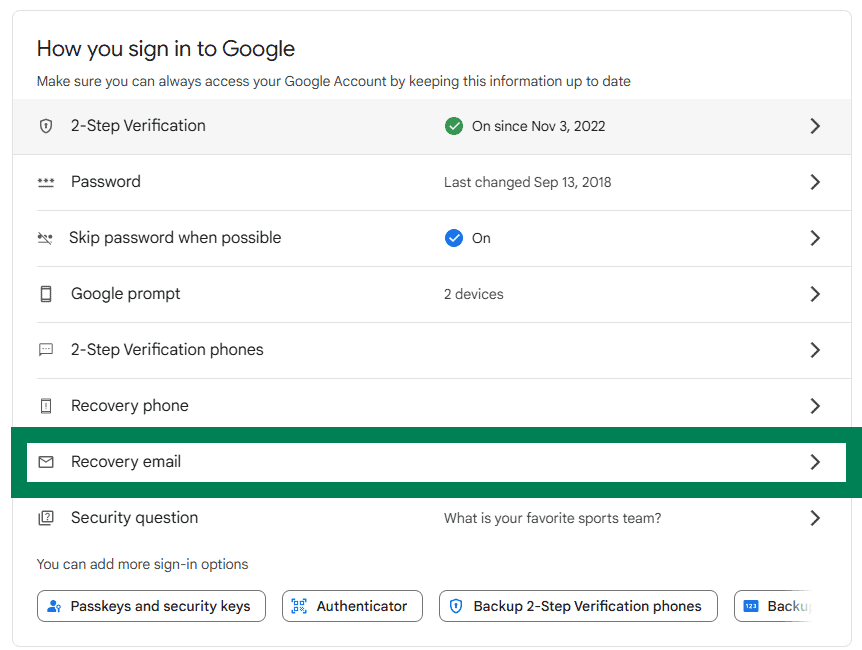
Here’s how to check (and update) your recovery email for your Google Account across desktop and mobile devices. Your recovery email is crucial for account security—it helps you regain access if you’re locked out or forget your password.
How To Check Your Recovery Email on Google Account (Desktop)
- Go to myaccount.google.com.
- Sign in with your Google account, if you aren’t already.
- On the left menu, click “Security.”
- Scroll down to the “Ways we can verify it’s you” or “How you sign in to Google” section.
- Look for “Recovery email” and click it.
- You’ll be asked to verify your identity (enter your password or use 2FA).
- You’ll now see your current recovery email. From here, you can:
- View the existing one
- Edit it
- Or add a new one if it’s missing
How To Check Your Recovery Email on Google Account (Mobile App or Browser)
Using Chrome or Any Browser:
- Open a browser and go to myaccount.google.com.
- Sign in, if needed.
- Tap the menu icon (three horizontal lines) or swipe to open the left menu.
- Tap “Security.”
- Scroll to “Ways we can verify it’s you” or “How you sign in to Google“
- Tap “Recovery email.”
- Confirm your identity (password or two-factor code).
- You’ll now be able to view, edit, or remove the recovery email.
Why It’s Important:
- If you lose access to your account, Google will use your recovery email to help you get back in.
- It also alerts you to suspicious activity or changes made to your account.
Be sure to use an active and secure email that you can access—ideally from a different provider than Gmail—to ensure you’re always able to recover your account if needed.
Key Takeaways
- Recovery emails allow you to regain access to your Google account if you get locked out or forget your password.
- You can check and update your recovery email by going to your Google Account security settings.
- Setting up both a recovery email and phone number provides the strongest protection for your Google account.
Understanding Recovery Email
Recovery email is a crucial security feature that helps users regain access to their Google accounts when they’re locked out. It serves as a safety net for your online identity and personal information.
Definition and Purpose of a Recovery Email
A recovery email is a secondary email address linked to your Google account. This email acts as a backup contact method when you can’t access your primary account. Google sends verification codes and reset links to this address if you forget your password or if unusual activity is detected.
The main purposes of a recovery email include:
- Password reset assistance when you can’t remember your login details
- Security notifications about suspicious login attempts
- Account verification during suspicious activity
- Prevention of permanent lockouts from your account
Setting up a recovery email is simple but essential. Without one, regaining access to a locked account becomes much harder and sometimes impossible.
Role in Account Recovery
When you lose access to your Google account, the recovery email becomes your lifeline. Google’s account recovery process uses this email to verify your identity before allowing you back in.
Here’s how it works in practice:
- You report being unable to access your account
- Google sends a verification code to your recovery email
- You enter this code to prove you’re the rightful owner
- After verification, you can create a new password
The recovery email also helps protect against hackers. If someone tries to change your password, Google often sends an alert to your recovery address, giving you time to respond to potential threats.
For maximum security, use a recovery email from a different provider than your main account. This ensures you can still receive recovery messages even if one service experiences problems.
Accessing Your Google Account Settings
Google Account settings contain all your personal information, including recovery details. You can easily check and update your recovery email through these settings on your computer or the Gmail app.
Navigating to Account Settings
To find your Google Account settings, start by signing in to your Google account. Click on your profile picture in the top right corner of any Google service like Gmail or Google Search. Select “Manage your Google Account” from the dropdown menu. This takes you to the main account dashboard.
If you’re using the Gmail app on your phone, tap your profile picture in the top right corner and select “Manage your Google Account.” You can also go directly to myaccount.google.com in any browser.
For Google Workspace users, the process is similar, but some options might be managed by your administrator.
Identifying the Recovery Information Section
Once you’re in your Google Account dashboard, look for the “Security” section in the left sidebar menu. Click on it to view all security options. Scroll down to find the “Ways we can verify it’s you” section.
In this area, you’ll see your recovery email and phone number listed. If your recovery email is hidden for privacy, it may show as p***@example.com. To view the full email, click on “Recovery email” or the edit icon (pencil) next to it.
If no recovery email is set up, you’ll see an option to add one. Simply click “Add recovery email” and follow the prompts to enter and verify a new email address.
Checking Recovery Email
Finding your recovery email is important for account security and helps when you need to reset your password. Google makes this process simple with a few steps.
Locating Recovery Email Options
To check your recovery email, sign into your Google Account first. Click on your profile picture in the top right corner, then select “Manage your Google Account.” Next, click on the “Security” tab in the left menu.
Scroll down until you see the “Ways we can verify it’s you” section. Your recovery email should be listed there. If you don’t see it, look for “Recovery email” or “Recovery options” in this section.
You can also find these settings by going directly to myaccount.google.com/security. This page shows all security settings in one place, making it easier to locate your recovery information.
Verifying Your Recovery Email Address
After finding your recovery email, it’s smart to make sure it’s up to date. Click on the recovery email address to update it if needed. Google will send a 6-digit verification code to confirm any changes.
Enter this verification code when prompted to complete the process. This step ensures that you have access to the recovery email address you’re adding or updating.
It’s good practice to check your recovery email settings every few months. This helps if you’ve changed email addresses or need account recovery in the future. A current recovery email gives you a backup way to access your account if you get locked out.
Updating Recovery Email Information
Keeping your recovery email current ensures you can regain access to your Google Account if you get locked out. The process requires just a few simple steps and a verification check to confirm the changes.
Steps to Change Recovery Email
To update your recovery email in Google, first sign in to your Google Account settings page. Click on the “Security” tab from the left sidebar. Look for the “Ways we can verify it’s you” section, where you’ll find your current recovery options.
Click on “Recovery email” to make changes. You’ll see options to edit or replace your existing recovery email. Select “Edit” if you want to change it. Type your new recovery email address in the field provided.
For added security, Google might ask for your password again before allowing the change. This extra verification step helps protect your account from unauthorized changes.
Confirmation Process
After entering your new recovery email, Google will send a verification code to confirm the change. Check your new recovery email inbox for this message. It usually arrives within minutes.
Open the email from Google and find the verification code. Enter this code back on the Google Account settings page when prompted. This confirms you own the new email address.
Once verified, you’ll see a confirmation message that your recovery email has been updated. Google will also send a notification to your primary email about this security change.
Remember to use an email address you check regularly as your recovery option. This helps ensure you’ll receive password recovery messages if you ever need them.
Securing Your Account
Protecting your Google account requires multiple security measures working together. Strong protection means using different tools and updating them regularly to keep hackers away.
Using Two-Factor Authentication
Two-factor authentication (2FA) adds an extra layer of security to your Google account. When enabled, you’ll need both your password and a second verification method to sign in. This second factor is typically a code sent to your phone or generated by an authenticator app.
To set up 2FA:
- Go to your Google Account settings
- Select “Security” from the left menu
- Find “2-Step Verification” and click “Get started”
- Follow the on-screen instructions
This security feature prevents unauthorized access even if someone knows your password. If your phone is lost, Google provides backup options like recovery codes that you should store in a safe place.
Creating Strong Passwords
A strong password is your first defense against hackers. Weak passwords make your account vulnerable to brute force attacks.
Tips for creating strong passwords:
- Use at least 12 characters
- Mix uppercase and lowercase letters
- Include numbers and special symbols
- Avoid personal information like birthdays
- Don’t reuse passwords across different sites
Consider using a password manager to create and store complex passwords. These tools generate random, strong passwords and remember them for you.
Many successful account breaches happen because people use simple passwords or the same password everywhere. Taking time to create a unique, complex password for your Google account is worth the effort.
Regularly Updating Recovery Details
Recovery options are your lifeline when you forget your password. Keeping these details current ensures you can regain access quickly if locked out.
To check and update your recovery information:
- Open your Google Account
- Click “Security” on the left sidebar
- Look for “Ways we can verify it’s you”
- Update your recovery email and phone number
Test your recovery options yearly to make sure they work. Having outdated recovery information is a common reason people permanently lose access to accounts.
If you change your phone number or email address, immediately update your Google recovery details. This simple step prevents the frustration of being unable to verify your identity when you need to recover your account.
Frequently Asked Questions
Here are answers to common questions about Google Account recovery emails and methods for regaining access to your account when you’re locked out.
What are the steps to find the recovery email address linked to my Google Account?
To find the recovery email linked to your Google Account, first sign in to your account. Click on your profile picture in the top-right corner, then select “Manage your Google Account.” Navigate to the “Security” tab in the left sidebar. Scroll down to find “Ways we can verify it’s you” where your recovery email will be listed.
You can see a partially hidden version of your recovery email for security purposes. This helps protect your account while still giving you a hint about which email you used.
Is it possible to recover a Gmail password without access to the recovery phone number or email?
Yes, it’s possible but more challenging. Google offers alternative verification methods if you can’t access your recovery phone or email. You may be asked security questions you set up earlier or details about your account.
Google might ask when you created the account or names of labels you’ve created. The more accurate information you provide, the better your chances of recovery.
How can I contact Google for account recovery when my registered phone number is no longer available?
If your registered phone number is unavailable, visit accounts.google.com/recovery. Enter your email address and follow the prompts. When asked for your phone verification, select “Try another way.”
Google will offer alternative verification methods. You can also submit a detailed account recovery form explaining your situation. Be as specific as possible about your account history.
Which methods can be used for Gmail password recovery without a verification code via SMS?
Several options exist for recovery without SMS. You can use your recovery email address to receive a verification link. Google also allows verification through security questions if you’ve set them up previously.
Another option is using a backup code if you’ve created them in advance. Google might also recognize your device if you’ve previously logged in from it and marked it as trusted.
What is the process for submitting a Google Account recovery form?
To submit a recovery form, go to accounts.google.com/recovery. Enter your email address and click “Next.” Follow the prompts and answer as many questions as possible about your account.
The form asks about your login history, account creation date, and other details only you would know. Be thorough and accurate with your responses to improve your chances of regaining access.
How can I access the account recovery page on accounts.google.com if I’m unable to sign in?
You don’t need to be signed in to access the recovery page. Simply go to accounts.google.com/recovery in any browser. Enter the email address of the account you’re trying to recover.
The recovery system will guide you through verification steps based on the information Google has. Even without being signed in, you can complete the recovery process by verifying your identity through alternative methods.




