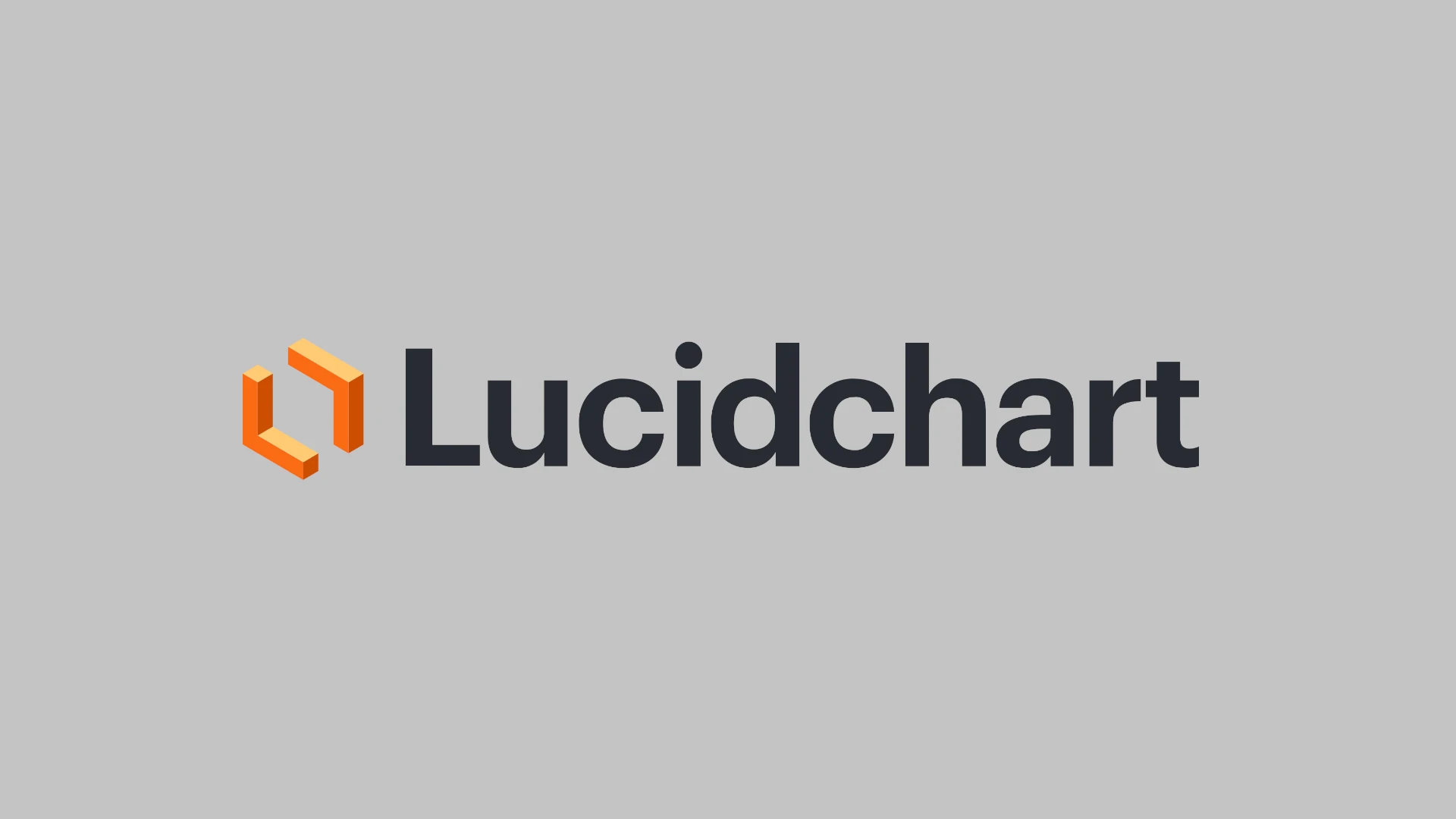Flowcharts aren’t just diagrams—they’re how ideas become action. Whether you’re outlining a complex system architecture, mapping out a user journey, or organizing your team’s workflow, the right flowchart tool can make or break your process. And after trying out the competition, we keep coming back to Lucidchart—and here’s why.
The Problem With Most Flowchart Tools
Most people don’t wake up excited to make a flowchart. They just need something that works: easy to use, flexible, and preferably collaborative. Unfortunately, a lot of tools either overcomplicate things or feel too barebones. Microsoft Visio is powerful but clunky and expensive. Free tools like Diagrams.net (formerly Draw.io) are decent for quick-and-dirty diagrams but lack polish, integrations, or real-time collaboration.

Why Lucidchart Stands Out
Lucidchart hits that rare sweet spot between functionality and ease of use. Its intuitive drag-and-drop editor works directly in your browser—no download required—and it’s built for speed. You can start with a blank canvas or choose from hundreds of templates, whether you’re building network diagrams, decision trees, or flowcharts for business processes.
What makes Lucidchart shine:
- Real-Time Collaboration: Think Google Docs for diagrams. You can co-edit with team members, leave comments, and see changes live—perfect for remote teams.
- Cross-Platform Integration: Lucidchart plugs into Google Workspace, Microsoft 365, Slack, Atlassian tools (like Confluence and Jira), and even Zoom. That means your diagrams live where your team already works.
- Automation & Data Linking: You can connect Lucidchart to data sources like Google Sheets, Salesforce, or SQL databases. This lets you create dynamic diagrams that update with your data—especially useful for org charts, process flows, or network infrastructure.
- Professional Aesthetic: Diagrams just look cleaner. Lucidchart uses smart formatting and consistent visuals, which is important when you’re presenting to leadership or clients.
- Security and Compliance: For enterprise users, Lucidchart offers SAML-based SSO, SOC 2 Type II compliance, and GDPR/CCPA readiness—essential for businesses handling sensitive data.
Lucidchart vs. Visio vs. Free Tools
| Feature | Lucidchart | Microsoft Visio | Diagrams.net / Draw.io |
|---|---|---|---|
| Platform | Web-based (any OS) | Windows / Web | Web-based |
| Ease of Use | ★★★★★ | ★★☆☆☆ | ★★★☆☆ |
| Collaboration | Real-time | Limited real-time | None (unless using Git) |
| Integrations | Google, Microsoft, etc. | Microsoft ecosystem only | Limited |
| Templates & UI | Modern, user-friendly | Dated interface | Functional but basic |
| Cost | Free + Paid tiers | Paid (Microsoft 365 or standalone) | Free |
Not Just for Flowcharts
One of Lucidchart’s best features is its versatility. It’s not just a flowchart tool—it’s used by engineers for system diagrams, by marketers for campaign planning, and by HR teams for org charts. There’s even a dedicated mode for UML diagrams, ERDs, AWS architecture maps, and more. It’s like a visual Swiss Army knife for professionals.
Final Thoughts
Lucidchart isn’t the only option out there, but it is the most well-rounded one. For anyone who values speed, collaboration, and flexibility, it’s hard to beat. Whether you’re managing a Fortune 500 IT team or just need a clean diagram for a class project, Lucidchart adapts to your needs—and actually makes flowcharts kind of fun.
If you’ve been relying on outdated tools or cobbling diagrams together with clipart and hope, it might be time to switch. Lucidchart gets out of your way and lets your ideas take shape—exactly how it should be.
Here’s a ranking of our favorite programs:
1. Lucidchart
Lucidchart stands out as a popular choice for creating flowcharts online. This cloud-based diagramming tool offers an intuitive interface that makes it easy for beginners to start making professional-looking flowcharts quickly.
The platform provides a drag-and-drop interface with a vast library of shapes and templates. Users can simply select elements and arrange them on the canvas to build their flowcharts without needing technical skills.
Customization options allow users to modify shapes, colors, and text to match their needs or brand guidelines. The tool also supports importing data from external sources to create data-driven diagrams.
Collaboration features make Lucidchart especially useful for teams. Multiple people can work on the same diagram simultaneously, add comments, and track changes as projects evolve.
For programmers, Lucidchart offers specialized templates like programming code flowcharts that help visualize code logic. These templates can be particularly helpful when planning complex algorithms or explaining code structure to others.
The main drawback for some users is the cost. While Lucidchart does offer a free tier with limited features, full access requires a paid subscription. Some Reddit users have mentioned looking for alternatives because Lucidchart costs around $100 per year.
Lucidchart is recognized by review sites for its advanced functionality, making it suitable for both personal and professional use. The learning curve is relatively gentle, with most users able to create basic flowcharts within minutes of signing up.
Integration with other tools like Google Workspace, Microsoft Office, and various project management platforms extends Lucidchart’s utility beyond simple diagramming.
2. Microsoft Visio
Microsoft Visio stands out as a powerful tool for creating professional flowcharts. It’s part of the Microsoft 365 suite and offers specialized features for diagram creation.
Visio provides users with pre-made templates that make flowchart creation quick and easy. The Basic Flowchart template comes with shapes for showing various processes.
Users can easily drag and drop elements to build their diagrams. The interface feels familiar to anyone who has used other Microsoft products, making the learning curve less steep.
One key advantage of Visio is its integration with other Microsoft tools. Teams can collaborate on flowcharts through Microsoft Teams and share them across the organization.
The software comes in two versions. Users can access Visio through web apps or desktop applications, with 2GB of cloud storage included on OneDrive.
For data visualization needs, Visio excels at connecting flowcharts to real data. This makes it particularly useful for businesses that need diagrams that update as their information changes.
Visio may not be included in standard Microsoft 365 subscriptions. It’s often an add-on that requires a separate purchase.
For those already using Microsoft products, Visio represents the best choice for flowchart software. Its deep integration with the Microsoft ecosystem makes it efficient for teams already working within that environment.
Alternatives exist within other Microsoft applications. Users can create simpler flowcharts using built-in tools in Word, PowerPoint, or Excel if they don’t need Visio’s advanced features.
3. SmartDraw Cloud
SmartDraw Cloud stands out as one of the fastest diagramming apps available today. Its intuitive interface allows users to create professional-quality diagrams with minimal effort.
What makes SmartDraw special is its context-sensitive collection of elements that adapt to your current project. This feature significantly speeds up the creation process compared to other flowchart tools.
The app offers impressive auto-layout options that keep your charts organized automatically. You don’t need to worry about messy diagrams or spending time aligning elements – SmartDraw handles this for you.
SmartDraw excels at integration capabilities. You can easily add flowchart templates to Office and Google apps, making it convenient to include your diagrams in presentations or documents.
The platform positions itself as a unified visual collaboration app that combines diagramming, whiteboarding, and data visualization in one enterprise-friendly solution. This makes it suitable for both individual and team use.
Another notable strength is its extensive data import capabilities. Users can pull information from various sources to create data-driven diagrams quickly.
SmartDraw’s one-click nodes feature is particularly helpful for beginners. It simplifies the flowchart creation process by reducing the number of steps needed to build complex diagrams.
The cloud-based nature of the platform ensures your work is accessible across devices. This flexibility makes it easy to start a flowchart at work and finish it at home without compatibility issues.
PCMag has recognized SmartDraw Cloud as one of the top tested picks for flowchart and diagramming apps, highlighting its efficiency and user-friendly design.
4. Creately
Creately ranks as a top choice for flowchart creation, offering a balance of usability, features, and value. It was even voted #1 on Product Hunt for its flowchart maker capabilities.
The platform functions as both a visual collaboration and diagramming tool that has earned the trust of over 10 million users and thousands of teams worldwide. Users appreciate its straightforward interface that doesn’t sacrifice powerful features.
Creately stands out with its infinite whiteboard feature, which gives teams plenty of space to map complex processes. This makes it especially useful for collaborative projects where multiple people need to contribute to a single flowchart.
The software includes ready-made templates that help users create flowcharts faster. This feature is particularly helpful for beginners or those working under tight deadlines who need professional results quickly.
Beyond basic flowcharts, Creately supports various diagram types, making it versatile for different visualization needs. Teams can connect data directly to their diagrams, adding another layer of functionality.
The platform works well for both individual users and enterprise teams. Its collaborative features allow real-time editing and feedback, streamlining the process of creating and refining flowcharts.
Pricing for Creately is competitive when compared to other premium flowchart tools. It presents itself as a solid all-around option for anyone seeking reliable flowchart software without an overwhelming learning curve.
Users can access Creately through web browsers, eliminating installation requirements and making it accessible across different devices and operating systems.
5. Draw.io
Draw.io is a free online diagramming tool that has become popular for creating flowcharts and other diagrams. The platform offers a user-friendly interface that makes it easy to build professional-looking flowcharts quickly.
Users can access Draw.io through the web browser without downloading any software. For those who prefer a desktop version, there is also a downloadable client available that some users find more responsive than the web version.
The program includes a wide variety of shapes and connectors for creating detailed flowcharts. You can drag and drop elements onto the canvas and connect them with just a few clicks.
One of Draw.io’s strengths is its compatibility with other platforms. It integrates well with Google Drive, OneDrive, and other storage services, making it simple to save and share your diagrams.
Many users prefer Draw.io over Microsoft Visio because of its accessibility and ease of use. According to Reddit discussions, some professionals often prefer it over Visio for everyday diagramming needs.
The platform offers numerous templates to help you get started quickly. These templates cover various flowchart types and can save significant time when beginning a new project.
Draw.io also supports real-time collaboration, allowing team members to work on diagrams simultaneously. This feature makes it ideal for group projects where multiple people need to contribute to the design.
For beginners, Draw.io provides resources to learn flowcharting including videos, blog posts, and templates. Their documentation includes step-by-step guides for creating basic flowcharts.
The free price tag makes Draw.io an excellent option for individuals and small businesses working with limited budgets. Even with no cost, it delivers professional-quality results that compete with paid alternatives.
6. Gliffy
Gliffy stands out as a web-based diagramming tool that specializes in creating flowcharts with minimal effort. The platform uses an intuitive drag-and-drop interface that makes it accessible even for beginners.
Users can quickly create flowcharts by selecting from a variety of pre-made shapes in the flowchart section of the shape library. The program offers all standard flowchart symbols needed for basic to advanced diagrams.
One of Gliffy’s key strengths is its integration with Atlassian products like Confluence and Jira. This makes it an excellent choice for teams already using these tools in their workflow.
The flowchart maker includes essential symbols like process boxes, decision diamonds, and connector arrows. For more complex projects, Gliffy also provides intermediate process symbols for added functionality.
Collaboration features allow team members to work together on flowcharts simultaneously. Anyone with internet access can be invited to contribute to diagrams, making remote teamwork straightforward.
Gliffy offers helpful tutorials that teach new users how to create flowcharts quickly. These resources include simple videos explaining the basic concepts and techniques.
For those looking to improve their flowcharting skills, Gliffy provides professional tips that can help elevate diagram quality. These recommendations cover layout, color usage, and organization techniques.
The program also includes a comprehensive guide to flowchart symbols, explaining both basic and advanced notation. This helps users create diagrams that follow standard conventions.
Pricing for Gliffy varies depending on whether you need it as a standalone product or as an integration with Atlassian tools. Free trials are available for users wanting to test the platform before committing.
7. Diagrams.net
Diagrams.net (formerly known as draw.io) is a free online tool for creating flowcharts and various types of diagrams. It offers a clean interface that makes it easy to start designing professional-looking flowcharts without a steep learning curve.
The software stands out for being completely free with no premium tiers or hidden costs. Users can access all features without needing to upgrade or subscribe to paid plans. This makes it an excellent choice for students, small businesses, or anyone on a tight budget.
One of the tool’s strengths is its flexibility in saving work. You can store diagrams on Google Drive, Dropbox, OneDrive, or locally on your computer. This gives you control over your data and provides multiple backup options.
Diagrams.net includes a vast library of shapes, connectors, and templates to help jumpstart your flowchart projects. The drag-and-drop functionality makes placing and connecting elements quick and intuitive.
The software works entirely in your browser, eliminating the need to download or install anything. This means you can access your flowcharts from almost any device with internet access. For offline use, there’s also a desktop version available.
Collaboration features let multiple people work on diagrams together. You can share view-only or editable links with team members to gather feedback or work jointly on projects.
Many users praise Diagrams.net for its layout algorithms, which help arrange elements neatly. The auto-formatting options save time when creating complex diagrams with many connections.
The platform supports a wide range of diagram types beyond basic flowcharts. Users can create UML diagrams, network diagrams, organizational charts, and process maps using the same simple interface.
For beginners, the website offers helpful tutorials that walk through the basics of creating flowcharts. These resources make it easy to learn the tool quickly.
8. Miro
Miro stands out as a versatile tool for creating flowcharts and other visual diagrams. The platform offers a user-friendly interface that helps both beginners and experienced professionals design clear visuals.
Users can start from scratch or choose from pre-existing templates to speed up the process. This flexibility makes it suitable for various project needs, from simple process flows to complex system designs.
One of Miro’s strengths is collaboration. Teams can work together in real-time, making it excellent for remote work. The shared workspace allows everyone to contribute ideas and feedback instantly.
The platform recently added an AI Flowchart Generator that creates diagrams from text descriptions. This feature saves time and helps convert written processes into visual formats quickly.
Many professionals prefer Miro over traditional options like Visio. On Reddit, users have expressed their preference for Miro’s modern approach and user experience.
Business analysts find Miro particularly useful for visualizing concepts to stakeholders. The tool helps explain complex ideas in an accessible format, improving communication during presentations and meetings.
Miro also offers integration capabilities with other software through Zapier connections. This allows teams to connect their flowcharts with project management tools, documentation systems, and other workplace applications.
The collaborative nature of Miro makes it especially valuable for teams working on software development, process improvement, and system design projects. Its visual workspace supports brainstorming and planning alongside formal diagramming.
9. EdrawMax
EdrawMax is a powerful diagramming tool that creates over 280 types of diagrams. Users can make flowcharts, org charts, infographics, and Gantt charts with its intuitive interface.
The software offers both online and desktop versions to suit different work styles. The online version works well for teams who need to collaborate remotely on diagrams.
EdrawMax stands out with its large template library. These pre-made designs save time and help users create professional-looking diagrams quickly.
The program includes smart tools that automatically arrange and connect shapes. This feature helps keep flowcharts organized even as they grow more complex.
EdrawMax can do more than just make diagrams. It can summarize files, extract text from images, and generate reports. These extra features make it a versatile option for business users.
The software supports importing and exporting in multiple formats. Users can bring in Visio files or export their work to common formats like PDF, PNG, or SVG.
EdrawMax offers a free version with basic features. Many users find this sufficient for simple flowcharting needs.
For those who need more advanced features, paid plans unlock the full capability of the software. The pricing is competitive when compared to other professional diagramming tools.
The learning curve is relatively gentle. Most users can create basic flowcharts within minutes of starting the program, even without previous experience.
10. yEd
yEd Graph Editor is a free desktop application that has earned its place among the top flowchart tools. It works across multiple platforms including Windows, macOS, and Unix/Linux systems.
What makes yEd stand out is how it combines powerful features with a zero-cost price tag. Users can quickly create, import, and edit diagrams without spending a dime.
The program offers automatic arrangement of elements, which saves time when working with complex flowcharts. This feature helps organize your chart elements in a clean, readable way with minimal effort.
Reddit users in the gamedev community praise yEd for its ease of use and customization options. One user noted it’s “great for brainstorming or showing how things are connected.”
The software includes a wide range of shapes and connectors to build professional-looking diagrams. You can easily customize boxes, arrows, and fonts to match your needs or brand guidelines.
For teams using Atlassian products, yEd offers a Confluence plugin that makes sharing and collaborating on diagrams straightforward. This integration helps maintain workflow continuity.
The download page offers simple access to the application, with no complicated installation processes. Just download, install, and start creating flowcharts immediately.
Despite being free, yEd doesn’t skimp on features. It provides many of the advanced capabilities found in premium diagramming tools but without the cost, making it particularly valuable for students, small businesses, and independent developers.
Understanding Flowcharts
Flowcharts are visual tools that map out processes, decisions, and workflows through standardized symbols and connecting lines. They transform complex procedures into simple, easy-to-follow diagrams that anyone can understand.
Key Elements of Flowcharts
The basic building blocks of any flowchart include several standard symbols, each with a specific meaning:
- Start/End terminals: Oval shapes that mark the beginning and end of a process
- Process rectangles: Show actions or operations within the workflow
- Decision diamonds: Represent points where a yes/no decision must be made
- Arrows: Connect the symbols and show the flow direction
Good flowcharts use consistent symbol sizes and clear labels. The text inside each shape should be concise and action-oriented. Connection lines should be straight when possible, with minimal crossing to avoid confusion.
Lucidchart and other modern flowcharting tools provide standardized symbol libraries that make creating professional diagrams much easier than drawing them by hand.
Benefits of Using Flowcharts
Flowcharts offer numerous advantages across different fields and applications:
Improved communication: They translate complex ideas into visual formats that teams can easily understand and discuss.
Problem identification: By mapping out each step, flowcharts reveal bottlenecks, redundancies, and inefficiencies that might otherwise go unnoticed.
Training aid: New team members can quickly learn processes through visual representation instead of wading through text-heavy manuals.
Documentation: Flowcharts provide clear records of procedures that remain consistent even when team members change.
Many businesses report better project outcomes when using flowcharts. According to users, Microsoft Visio and similar tools boost team collaboration and productivity by creating a shared visual language for complex systems.
Choosing the Best Program for Flowcharts
Selecting the right flowchart software depends on your specific needs, technical requirements, and budget constraints. The best program will balance functionality with ease of use while meeting your project requirements.
Factors to Consider
When choosing flowchart software, first identify what you’ll be using it for. Different programs excel at different types of diagrams. Lucidchart offers advanced functionality while Microsoft Visio integrates well with other Microsoft products.
Consider these key factors:
- Ease of use: Look for intuitive interfaces with drag-and-drop functionality
- Template availability: Good programs offer pre-made templates for common flowchart types
- Collaboration features: Team projects require real-time editing and commenting
- Export options: Ensure you can save in formats you need (PDF, PNG, SVG)
- Price: Options range from free tools like Draw.io to premium solutions
The learning curve matters too. Some professional tools offer powerful features but take time to master. Beginners might prefer simpler options with fewer features but greater accessibility.
Software Compatibility and Accessibility
Your existing technology ecosystem should influence your choice. Windows users might prefer Microsoft Visio, while those working across multiple platforms need web-based solutions.
Cloud-based options like SmartDraw Cloud and Creately allow access from any device with internet connection. This flexibility suits remote teams or professionals who work from multiple locations.
Consider these compatibility aspects:
- Operating system requirements
- Mobile access needs
- Integration with other software you use
- Storage options (cloud vs. local)
Free online options like Diagrams.net (formerly draw.io) work well for occasional users. Professional settings with specific security requirements might need paid solutions with enterprise-level protections and dedicated support.
Frequently Asked Questions
When choosing flowchart software, most users share common questions about features, pricing, and compatibility. These practical concerns help determine which tool best fits specific needs.
What are the leading flowchart software tools available in 2025?
The top flowchart software in 2025 includes Lucidchart, Microsoft Visio, SmartDraw Cloud, Creately, and Draw.io. Each offers unique advantages for different users.
Lucidchart stands out for its advanced functionality and cloud-based collaboration features. It works well for teams that need to work together remotely.
Microsoft Visio remains popular with Windows and Microsoft 365 users, offering tight integration with other Microsoft products.
How do features compare between top flowchart programs?
Lucidchart offers strong collaboration tools and works across different platforms. It includes numerous templates and shape libraries for virtually any diagram type.
Microsoft Visio provides powerful diagramming capabilities with deep integration into the Microsoft ecosystem. Its data visualization features exceed most competitors.
Draw.io focuses on simplicity and accessibility as a free option. It offers enough features for most basic to intermediate diagramming needs.
SmartDraw Cloud balances ease of use with professional features. Its automated formatting helps users create polished diagrams quickly.
Is there a reputable free flowchart software suitable for professional use?
Draw.io stands as one of the most respected free flowchart tools for professional use. It offers robust features without cost barriers.
Graphviz is another standard open-source program for creating flowcharts. Many complex flowcharts are created using this tool.
Free versions of premium software like Lucidchart and Creately exist but come with limitations on diagram complexity and the number of objects.
Can I create a flowchart in Microsoft Office and if so, with which application?
Yes, Microsoft Office offers multiple options for creating flowcharts. In Microsoft Word, PowerPoint, or Excel, users can create flowcharts using either SmartArt or Shapes from the Insert tab.
For more complex diagrams, Microsoft Visio provides dedicated flowchart capabilities. Visio integrates with other Office applications but requires a separate license.
Excel works well for data-driven flowcharts where values might change regularly. Word and PowerPoint suit simpler diagrams for documents and presentations.
Which flowchart software integrates best with other productivity tools?
Lucidchart offers extensive integration capabilities with tools like Google Workspace, Slack, Microsoft Office, and many project management platforms.
Microsoft Visio naturally provides seamless integration with Microsoft 365, SharePoint, and Teams. This makes it ideal for organizations heavily invested in the Microsoft ecosystem.
SmartDraw Cloud connects with Atlassian products including Jira and Confluence. This makes it valuable for software development teams.
What user-friendly flowchart tools are preferred by experts for complex diagrams?
Lucidchart is widely preferred by experts for complex diagrams due to its balance of user-friendliness and advanced features. Its extensive template library helps users start projects quickly.
Microsoft Visio is favored for data visualization and integrated workflows. Technical professionals appreciate its precision and detailed controls.
IT professionals creating technical flowcharts, like those for troubleshooting guides, often choose tools based on specific requirements like automation capabilities or database connectivity.