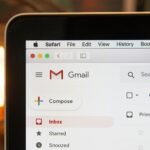If you see a blinking red light on your AirPods case it can be worrying. That’s because this light often means there’s a problem with the charging case or the earbuds. A red blinking light usually signals a pairing issue or low battery in your AirPods.
Fixing this issue is often simple. You might need to reset your AirPods or check their connection to your device. Sometimes, cleaning the charging contacts can solve the problem.
Different AirPods models may show slightly different light patterns. The AirPods Pro and newer versions of regular AirPods have more advanced features, but they all use similar light signals to communicate issues.
Deciphering Your AirPods’ Blinking Red Light
Seeing a blinking red light on your AirPods can be a bit alarming. But don’t worry! It usually means there’s a simple issue that you can fix yourself. Let’s break down what that red light might be trying to tell you and how to get your AirPods back to their musical best.

Common Causes and Solutions
Here are the most frequent reasons why your AirPods might be flashing red:
- Pairing Issues: This is the most common culprit. Your AirPods might have trouble connecting to your device. To fix this, put your AirPods back in their case, close the lid, wait a few seconds, and then open the lid again. Try re-pairing them to your device.
- Low Battery: A blinking red light can also signal a very low battery. Simply place your AirPods in their charging case and make sure the case itself is charged.
- Firmware Update Error: Sometimes, a firmware update might not install correctly. This can cause the red light to appear. Try resetting your AirPods (instructions below) and then allow them to update again when connected to your device.
- Hardware Problem: In rare cases, the red light might indicate a hardware issue with one or both AirPods. If the other solutions don’t work, you might need to contact Apple Support.
How to Reset Your AirPods
Resetting your AirPods can often resolve pairing or firmware issues. Here’s how:
- Put your AirPods in their charging case and close the lid.
- Wait 30 seconds.
- Open the lid of the case.
- On your iPhone, iPad, or iPod touch, go to “Settings” > “Bluetooth”.
- Tap the “i” icon next to your AirPods.
- Tap “Forget This Device”.
- With the lid of the case open, press and hold the setup button on the back of the case for about 15 seconds, until the status light flashes amber and then white.
- Re-pair your AirPods to your device.
| Light Behavior | Possible Cause | Solution |
| Blinking red | Pairing issue | Re-pair AirPods |
| Blinking red | Low battery | Charge AirPods and case |
| Blinking red | Firmware update error | Reset AirPods |
| Blinking red (after trying other solutions) | Hardware problem | Contact Apple Support |
If Your Airpods Themselves Are Blinking Or Lit Up, You Have Fakes
The actual Airpods do not have any lights on them (just the case) so if your Airpods are blinking any color at all, they’re likely fakes. Here’s a thread on Reddit about this:
Key Takeaways
- Red blinking lights on AirPods often mean pairing problems or low battery
- Resetting AirPods can fix many common issues
- Different AirPods models use similar light signals to show problems
Understanding AirPods Status Lights
AirPods cases use colored lights to show their battery and connection status. These lights provide quick info about your AirPods without needing to check your phone.
Interpreting the Flashing Red Light
A flashing red light on your AirPod case means there’s a problem. This often points to a very low battery. To fix this, charge your AirPods and case right away.
If charging doesn’t help, try resetting your AirPods. To do this:
- Put the AirPods in the case
- Close the lid
- Wait 30 seconds
- Open the lid
- Press and hold the setup button until the light flashes white
If issues continue, contact Apple support for more help.
Differentiating Between Other Status Lights
AirPods cases show different colored lights to tell you their status:
- Green: Fully charged
- Amber: Less than one full charge left
- White (flashing): Ready to pair
The light’s location varies by AirPods model. For 1st and 2nd gen, it’s inside the case. For 3rd gen and AirPods Pro, it’s on the front.
A steady green light means your AirPods and case are fully charged. An amber light shows they need charging soon. If you see no light, the case battery is dead.