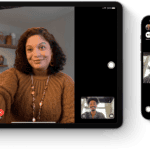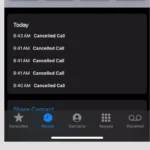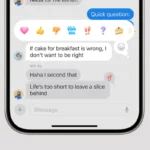Computers are incredible tools, but they are not immune to glitches or hiccups. From slowdowns and crashes to connectivity issues and hardware malfunctions, computer problems can occur at inconvenient times. However, many common issues can be resolved with basic troubleshooting. Dealing with computer problems can be frustrating and time-consuming, but having a systematic approach to troubleshooting and a basic understanding of common issues can often help you resolve them on your own.
Safety should always come first! If you are unsure about any steps or suspect a hardware issue, it’s best to consult a qualified technician. Remember, happy computing! Understanding basic troubleshooting steps can help your computer run more smoothly. Whether it’s adjusting settings or reinstalling drivers, these actions can address many common problems. By learning these tips, you’ll be better prepared to handle computer issues independently.
Troubleshooting 101: Conquering Common Computer Issues
Performance Problems
Sluggishness
- Possible Causes: Insufficient RAM, malware, overloaded startup programs, fragmented hard drive, outdated software.
- Solutions: Close unnecessary programs, uninstall unused software, run antivirus scan, upgrade RAM, defragment your hard drive, update drivers and operating system.
Computer Won’t Start
- Possible Causes: Faulty power cord, loose connections, dead CMOS battery, faulty power supply, hardware failure.
- Solutions: Check power cord and connections, try a different outlet, replace CMOS battery (if applicable), test with a spare power supply, contact a technician for hardware issues.
Freezing or Crashing
- Possible Causes: Overheating, software conflicts, corrupted files, driver issues, hardware failure.
- Solutions: Restart computer, update drivers and operating system, scan for malware, check for overheating (clean fans, replace thermal paste), identify conflicting software, test hardware components.
Connectivity Concerns
No Internet Connection
- Possible Causes: Faulty cable, router/modem issues, ISP outage, incorrect network settings.
- Solutions: Check cable connections, reboot router and modem, contact ISP, confirm network settings.
Slow Internet
- Possible Causes: Network congestion, outdated router, malware, bandwidth throttling by ISP.
- Solutions: Restart router, check for malware, upgrade router firmware, contact ISP.
Display Dilemmas
No Display
- Possible Causes: Loose cable connections, faulty monitor, graphics card issue, power supply problem.
- Solutions: Check connections, try a different monitor or cable, reseat graphics card, test power supply.
Distorted or Flickering Display
- Possible Causes: Overheating graphics card, outdated or corrupted drivers, loose cable connections.
- Solutions: Clean and check graphics card fans, update or reinstall drivers, check cable connections.
Peripheral Predicaments
Keyboard/Mouse Not Working
- Possible Causes: Loose connections, faulty USB port, driver issues, hardware failure.
- Solutions: Check connections, try a different USB port, update or reinstall drivers, replace hardware if necessary.
Printer Not Printing
- Possible Causes: Out of ink/toner, paper jam, connection issues, driver problems, incorrect printer settings.
- Solutions: Check ink/toner levels, clear paper jams, check connections, update or reinstall drivers, verify printer settings.
Miscellaneous Mishaps
Overheating
- Possible Causes: Dust buildup in fans or vents, faulty fans, high ambient temperature, demanding tasks.
- Solutions: Clean fans and vents, replace faulty fans, improve airflow in the case, monitor CPU/GPU temperatures, avoid overclocking if necessary.
Unusual Noises
- Possible Causes: Failing hard drive, fan issues, loose components, coil whine.
- Solutions: Back up data if hard drive is failing, check and replace fans, secure loose components, consider RMA for coil whine.
Key Takeaways
- Many computer problems can be fixed with simple troubleshooting.
- Using tools like Device Manager can solve hardware issues.
- Basic knowledge can help you resolve common problems quickly.
Understanding and Troubleshooting Common Computer Issues
Computer problems can disrupt everyday tasks. Knowing how to identify and fix these issues can save time and frustration.
Hardware-Related Issues
Hardware problems include slow performance, overheating, and peripheral issues. Slow performance may result from insufficient RAM or a failing hard drive. To fix this, upgrade the RAM or consider using an SSD for better speed.
Overheating can harm internal components. Ensure the cooling fan works well. Clean dust from vents using compressed air. If the computer still overheats, check the thermal paste on the CPU.
Peripheral devices like keyboards and printers might stop working. Check the power button and cables. Restart your computer and reinstall drivers via Device Manager. If this fails, inspect for hardware damage or replace the peripheral.
Clicking noises often indicate hard drive issues. Backup data and replace the hard drive if necessary. This helps prevent data loss and further damage.
Software and Operating System Challenges
Software issues include unresponsive applications and error messages. Press “Ctrl + Alt + Delete” to open Task Manager and force quit the application. If problems persist, reinstall the software or update it to the latest version.
Windows operating system issues like the blue screen of death may be due to driver conflicts or software bugs. Use the Windows Update Troubleshooter to fix common Windows 10 problems. Regularly update the system to avoid bugs.
Disk space can affect performance. Clean up unnecessary files using Disk Cleanup. Clear browser caches and uninstall unused programs. This can free up space and improve speed.
Network issues can disrupt internet access. Check network settings and ensure the network card works. Restart the router and computer. For persistent problems, contact your ISP or reset network settings using the Command Prompt.
FAQs
What are the most common computer issues?
Some of the most common computer issues include slow performance, the computer not turning on, freezing or crashing, no internet connection, the blue screen of death (BSOD) on Windows, error messages when opening programs, keyboard or mouse malfunctions, printer problems, laptop battery draining quickly, and virus or malware infections.
How to solve PC issues?
Troubleshooting PC issues involves a systematic approach. Start by identifying the problem through observation and error messages. Then, try basic solutions like restarting your computer, checking connections, or updating drivers. If the problem persists, use online resources or built-in diagnostic tools to narrow down the cause. For complex issues or hardware failures, seek professional assistance.
How to fix a faulty PC?
Fixing a faulty PC depends on the specific issue. Simple problems like software conflicts or driver issues can often be resolved by updating or reinstalling software. Hardware problems might require component replacement or professional repair. It’s essential to back up your data before attempting any fixes and to exercise caution when working with internal components.
How to identify computer problems?
You can identify computer problems by observing any unusual behavior, error messages, or performance issues. Pay attention to slowdowns, crashes, strange noises, overheating, or any unexpected behavior. Additionally, use built-in diagnostic tools or third-party software to scan for hardware or software issues.
How do I self diagnose my computer?
To self-diagnose your computer, start by observing the symptoms and any error messages. Check for loose connections, overheating, or unusual noises. Try basic troubleshooting steps like restarting your computer, updating drivers, or running antivirus scans. If the problem persists, use online resources or built-in diagnostic tools to pinpoint the cause.
What are four very common causes of computer malfunction?
Four common causes of computer malfunctions are:
- Software issues: These include outdated or corrupted software, driver conflicts, and malware infections.
- Hardware problems: These can range from failing hard drives and overheating components to loose connections or physical damage.
- User error: Accidental deletions, incorrect settings, or improper handling can lead to various problems.
- Environmental factors: Power surges, dust buildup, and extreme temperatures can also impact your computer’s performance and lifespan.
How to check if hardware is corrupted?
You can check for hardware corruption by using built-in diagnostic tools like Windows Memory Diagnostic or Apple Diagnostics, or by running third-party hardware testing software. These tools can help identify issues with your RAM, hard drive, or other components.
What are the symptoms of hardware failure?
Common symptoms of hardware failure include:
- Frequent crashes or freezes: Your computer might crash or freeze unexpectedly, even during simple tasks.
- Blue screen of death (BSOD): On Windows, a BSOD indicates a critical system error, often caused by hardware failure.
- Slow performance: Your computer might become noticeably slower, even after trying basic troubleshooting steps.
- Strange noises: Unusual noises like grinding, clicking, or whirring from your computer can indicate failing hardware components like the hard drive or fans.
- Overheating: If your computer gets excessively hot, it might be a sign of a problem with the cooling system or a failing component.
What are the most common error on computer?
Some of the most common errors on a computer include:
- Blue screen of death (BSOD): A critical system error on Windows, often caused by hardware or driver issues.
- “Application not responding” error: A program becomes unresponsive and needs to be closed forcefully.
- “File not found” or “Access denied” errors: These indicate issues with file access or permissions.
- “Device not recognized” error: A connected device, like a USB drive or printer, is not detected by the computer.
- “Out of memory” error: Your computer is running out of RAM and needs to close some programs or upgrade its memory.