Connecting your PS5 controller without a cord is easy and quick, but you are likely going to need some other piece of hardware to navigate your console and put it into pairing mode. Putting your controller into pairing mode is very easy – you can do this by pressing and hold the Share and PS buttons until the light bar flashes.
Now here’s where it gets a little tricky; you will need to go into the settings of your PS5 to now pair with the new controller. To do this you can use another controller (easiest way) or something like a USB Keyboard to navigate the menus on the PS5. Go to Settings > Accessories > Bluetooth Accessories on your console to finish the process and setup the new controller. This method works for adding extra controllers or reconnecting one you’ve used before.
Wireless pairing gives you more freedom to play from anywhere in the room. It’s handy when your USB cable is lost or broken. You can even use this method to connect your PS5 controller to other devices like a PC or smartphone.
Setting Up A Wireless PS5 Controller Without The Cable
You absolutely can connect a PS5 controller to your PS5 without a cord! Here’s how:
Method 1: Using Another Controller
If you have another controller already connected to your PS5, you can use it to pair the new controller wirelessly:
- Go to Settings: On your PS5 home screen, navigate to the Settings menu (gear icon in the top right).
- Access Accessories: Select “Accessories.”
- Go to Bluetooth Accessories: Under “General,” choose “Bluetooth Accessories.”
- Put the new controller in pairing mode: Press and hold the PS button and the Share button simultaneously on the controller you want to connect. The light bar will start flashing blue.
- Select the controller: The new controller should appear in the “Accessories Found” list on your PS5 screen. Use the already connected controller to select it and complete the pairing.
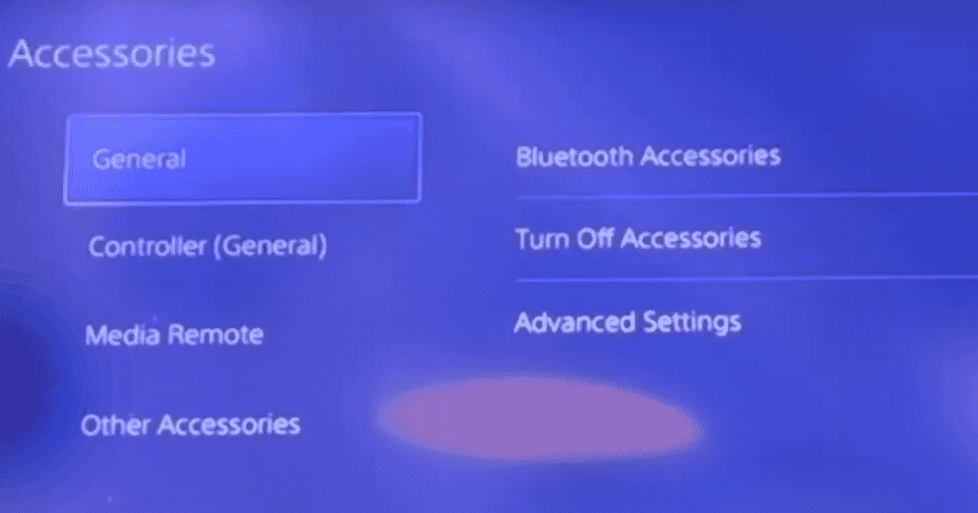
Method 2: Using a Keyboard
If you don’t have another controller, you can use a USB keyboard to navigate the PS5 menus:
- Connect the keyboard: Plug a USB keyboard into your PS5’s USB port.
- Put the controller in pairing mode: Press and hold the PS button and the Share button on the controller until the light bar flashes blue.
- Navigate to Bluetooth settings: Use the keyboard to navigate to Settings > Accessories > General > Bluetooth Accessories.
- Select the controller: Your controller should appear in the list of “Accessories Found.” Select it using the keyboard.
Important Notes:
- Initial Setup: The very first time you connect a PS5 controller to your console, you’ll need to use the USB cable for initial setup.
- Controller Charging: Even when connected wirelessly, you’ll still need to plug your controller in to charge it periodically.
If you’re having trouble connecting your controller wirelessly, make sure it’s charged and within range of your PS5. You can also try resetting the controller by pressing the small reset button on the back with a pin.
Key Takeaways
- Wireless pairing is done by pressing Share and PS buttons together
- The PS5 menu has a Bluetooth Accessories section for connecting controllers
- Cord-free connection works for new and previously used controllers
Preparations for Connecting Your PS5 Controller
Before connecting your DualSense controller to your PS5, you need to make sure everything is ready. This includes updating your system and charging the controller.
Ensure Compatibility and Update System Software
The PS5 console needs up-to-date software to work with the DualSense controller. Turn on your PS5 and go to Settings. Select System Software Update. If an update is available, download and install it.
Make sure you have the right controller. The PS5 uses the DualSense wireless controller. Older controllers from other PlayStation systems won’t work.
Check that you have a USB-C cable. This cable connects the controller to the PS5 for updates and charging. Most new phones use this type of cable.
Charging the DualSense Controller
A charged controller is key for a good gaming experience. Plug the small end of the USB-C cable into the controller. Put the other end into one of the USB ports on the front of the PS5.
The light bar on the controller will pulse orange while charging. When it stops, the controller is fully charged. This can take about 3 hours.
You can also use the DualSense charging station to charge your controller. This station plugs into a power outlet and can charge two controllers at once.





